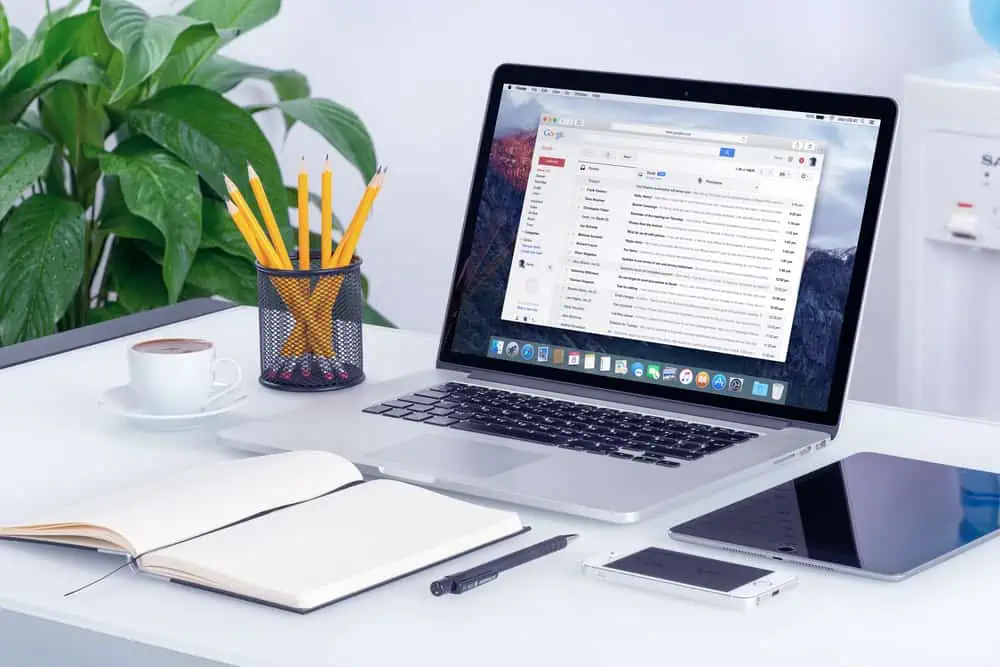Don’t know how to delete all comments on your WordPress website? This guide features multiple ways to achieve that.
Option 1: Remove All Comments Using Bulk Actions
One way to delete every comment on your WordPress website is by using bulk actions. In order to achieve that, follow the subsequent procedures and screenshot images below.
- Login to your WordPress site backend using an administrator account. Next, select Comments among the options on the left pane of the WordPress backend.

- After doing that, check the box beside Author to select all the comments on the page.


- Following that, click the Bulk actions drop-down and select Move to Trash from the list of options that appear.

- Finally, click the Apply button beside the drop-down to delete the selected comments.

Option 2: Delete All Comments Using a Plugin
Interestingly, you can also use a plugin to delete all the comments on your WordPress website. Although there are various plugins you can use to perform this task, I recommend a plugin called Delete All Comments of WordPress.
Hence, you will learn how to install this plugin in the first sub-section below. The second sub-section, on the other hand, will teach you how to use this plugin to delete all the comments on your WordPress website.
Step 1: Install the Delete All Comments Of WordPress Plugin
- Access your WordPress site backend using an admin username and password. Next up, hover your mouse pointer on Plugins on the left pane of the backend and select Add New.

- Afterward, input “Delete all comments of WordPress” in the search field.

- Then, click the Install Now button under the Delete All Comments of wordpress plugin from the search result.

- When the plugin has been installed, click the blue Activate button to enable the plugin.


Step 2: Use the Delete All Comments Of WordPress Plugin
- Login to your WordPress site backend using an admin account. Then, hover your mouse cursor on Tools on the left pane and select Delete Comments.

- After that, click the radio button opposite All Comments.

- Finally, click the blue Delete Now button. Consequently, all the comments on your WordPress site should be automatically deleted – see the second screenshot.


Frequently Asked Questions
Yes, you can disable comments on your WordPress website. To learn how to disable comments in WordPress, read How To Turn Off Comments In WordPress.
To remove a specific comment in WordPress, follow the subsequent steps below.
a) Login to your WordPress site backend using an administrator account.
b) Next, select Comments among the options on the left pane of the WordPress backend.
c) Hover your mouse cursor under the comment you want to remove, then click Trash.
WordPress is a content management system that allows individuals to build websites. Moreover, WordPress offers various plugins and themes that enable users to customize any website to fit their business, blog, or online store.
To see all comments on your WordPress website, log in to the backend using an admin account. Then, select Comments among the options on the WordPress backend’s left pane to view all comments.
No, you don’t need to pay a dime to use WordPress. However, hosting a website developed by WordPress will require money.
Conclusion
For different kinds of reasons, a website owner might want to delete all the comments on his/her WordPress site. Happily, this guide discussed two methods to remove all the comments on a WordPress website.
To be more specific, we discussed how to remove all the comments in WordPress using bulk actions. This guide also taught us how to perform this task with the aid of a plugin.
However, if removing all the comments on your WordPress site isn’t enough, read our How To Turn Off Comments In WordPress to learn how to disable comments in WordPress.
I hope you found this WordPress guide helpful. If you found the guide helpful, click on “Yes” beside the “Was this page helpful” question below.
You may also express your thoughts and opinions by using the “Leave a Comment” form at the bottom of this page.
Finally, visit our WordPress & Websites How-Tos page to get more WordPress guides like this.
![WordPress Lost Password Redirects to Page Not Found [Fixed]](https://www.itechguides.com/wp-content/uploads/2024/03/WordPress-Lost-Password-Redirects-to-Page-Not-Found-Fixed.webp)