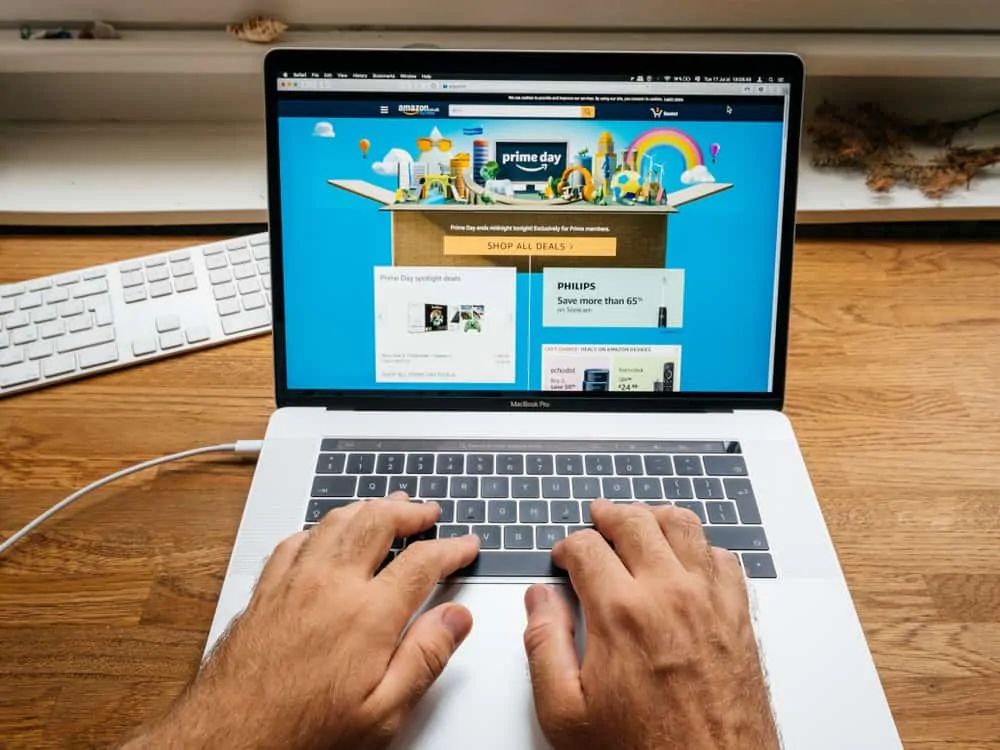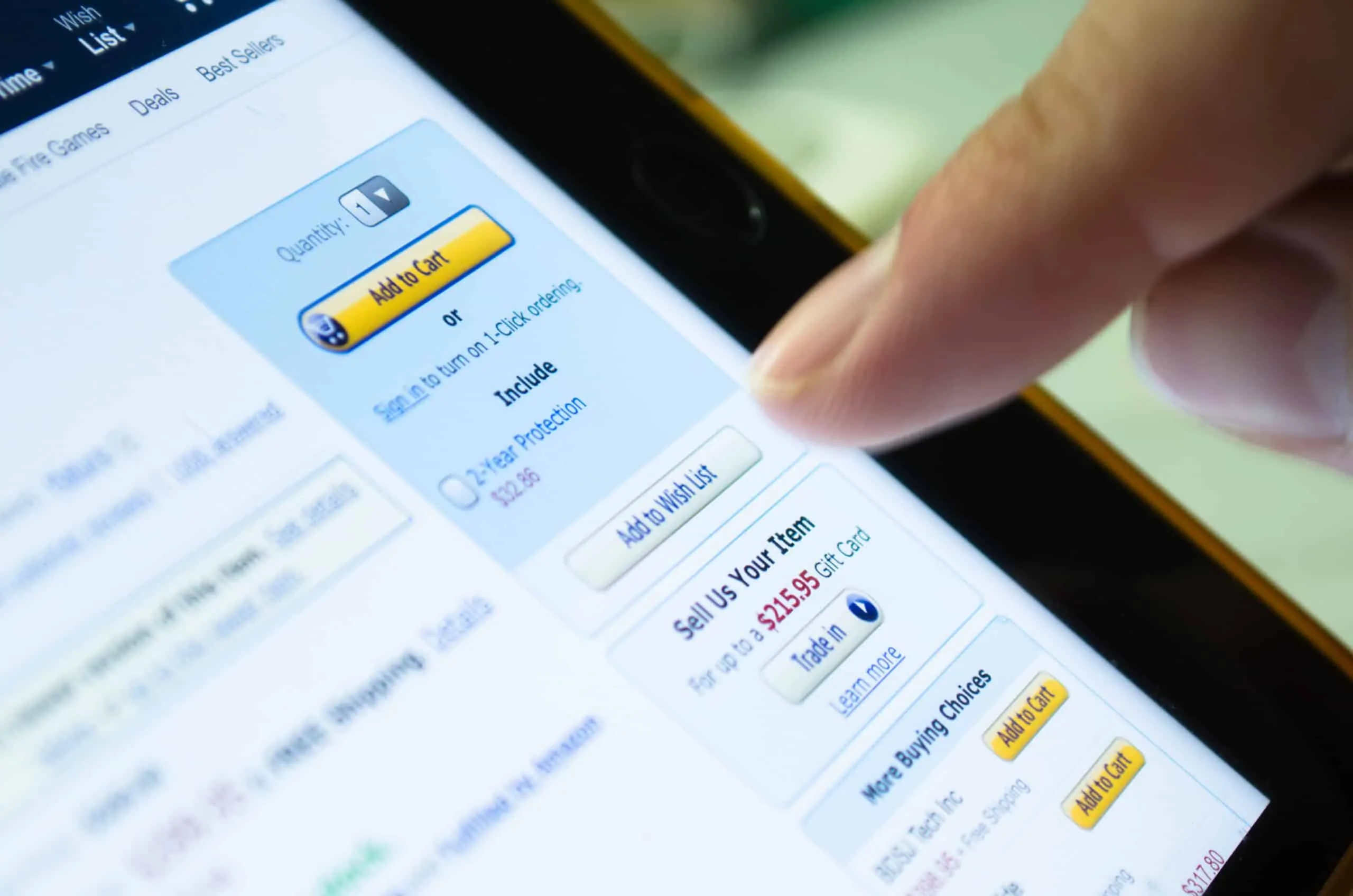In this Itechguide, Victor teaches you how to find Amazon wish list by email. The guide covers steps to find Amazon wish list by email from a PC or a Mobile device.
Option 1: Find an Amazon Wish List by Email from a PC
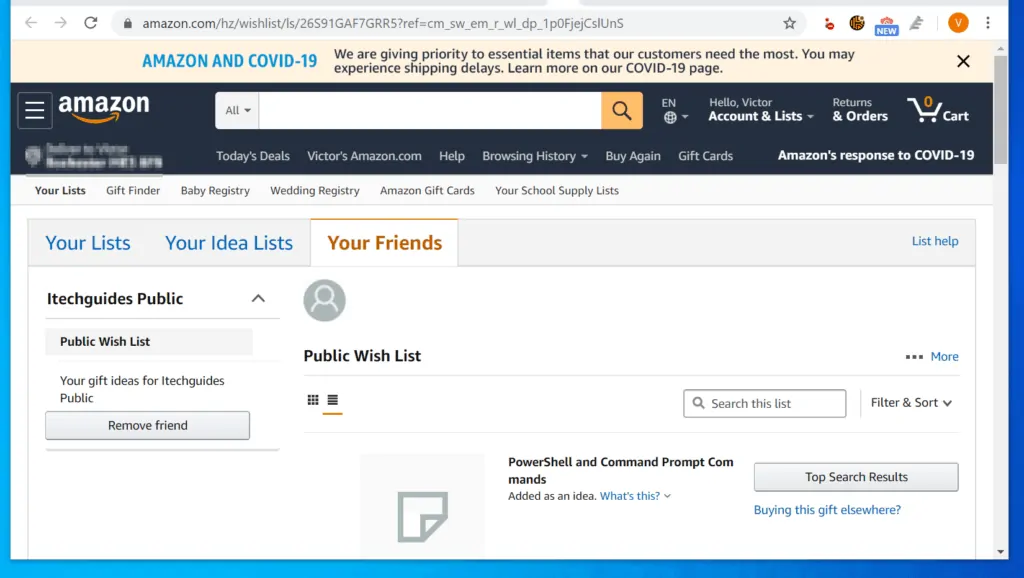
- Log in to your Amazon account and leave the browser open. If you have more than one browser on your PC, ensure you login with your default browser.
- Then, open the email account the wish list link was sent and click on the email. In this example, it was sent to my Gmail email address.
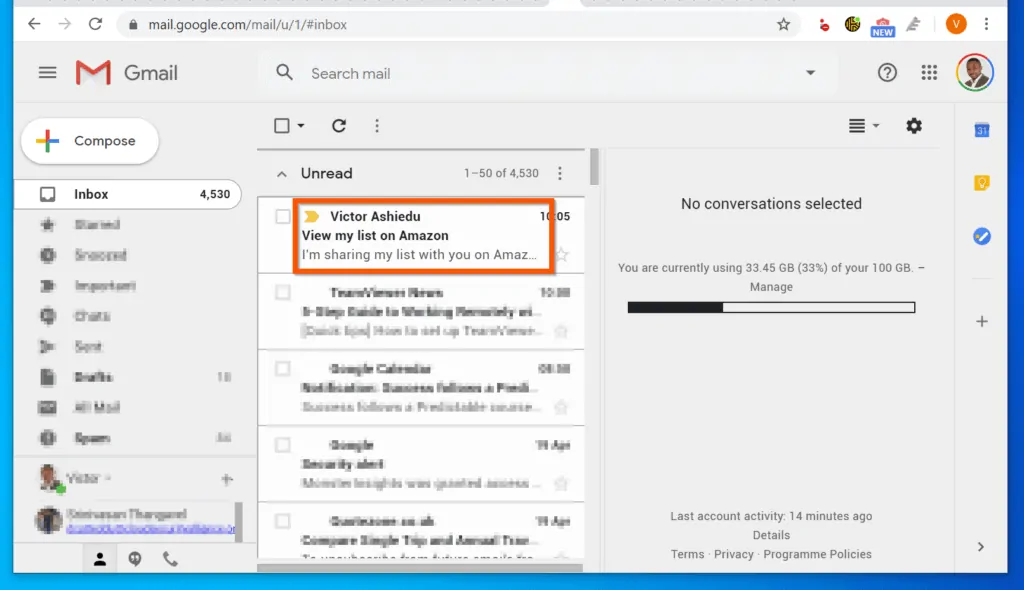
- When the email opens, click the link.
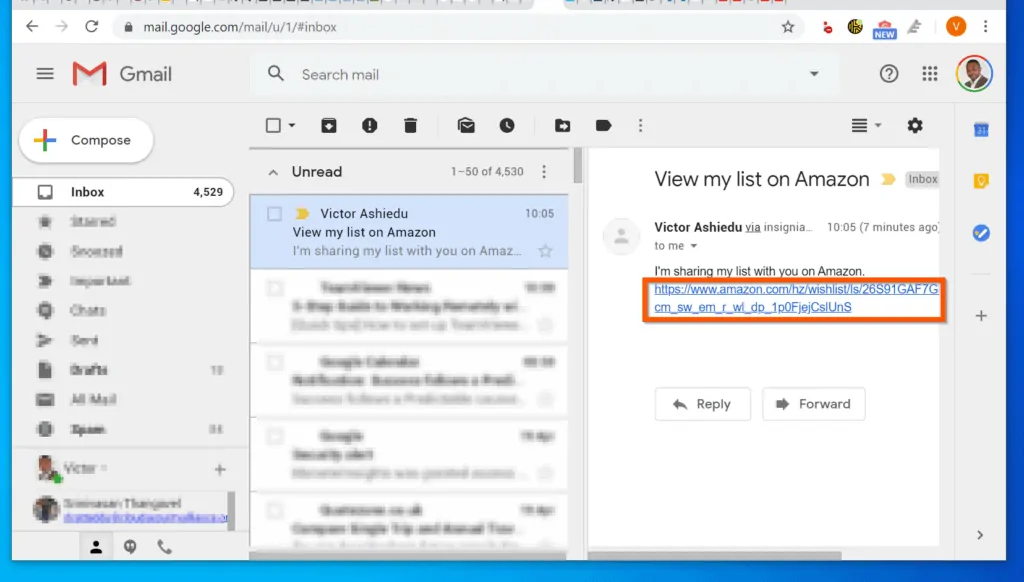
- To save the wish list to your Amazon account (to view later), on the left pane of the page, click the Remember link.
- The Add friend and share your wish list confirmation pop-up will be displayed. To close the pop-up, click the x on the top right of the pop-up.
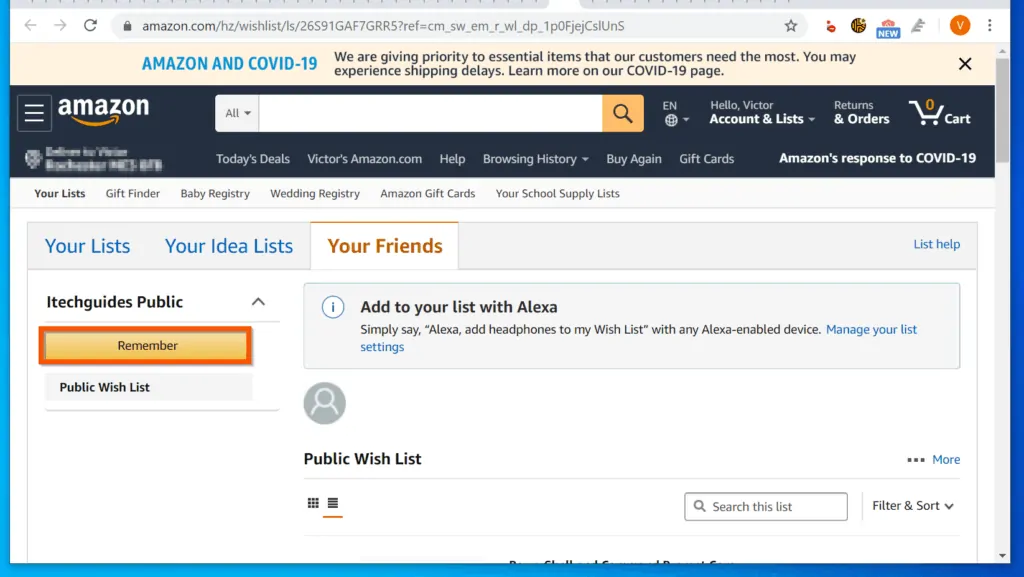
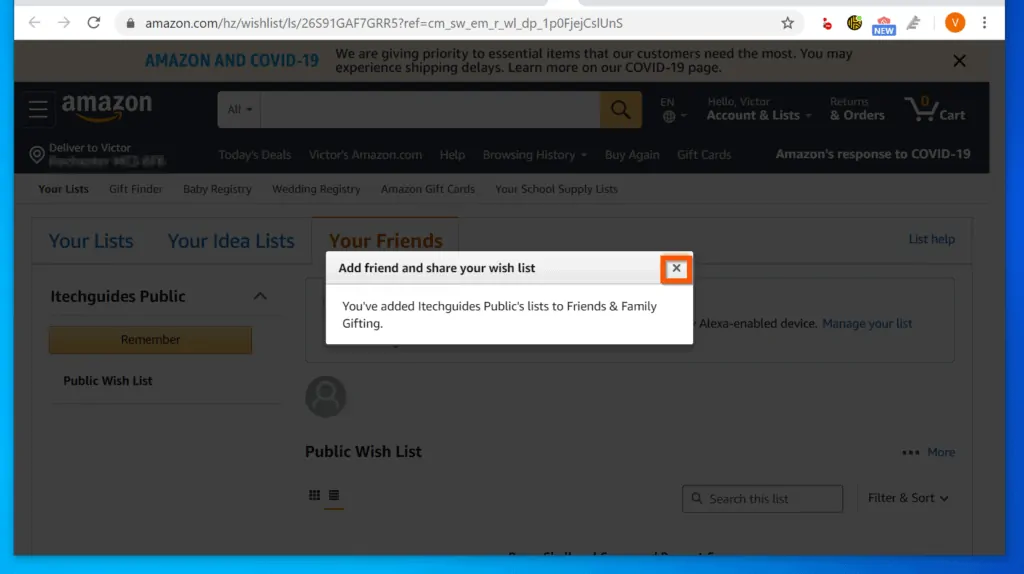
- On the right pane of the list details, you will see the items on the list. If the owner granted you permission to modify the list, you will be able to add or remove items from the list.
- Finally, to delete the friend and all their wish lists, on the left pane, click Remove friend.
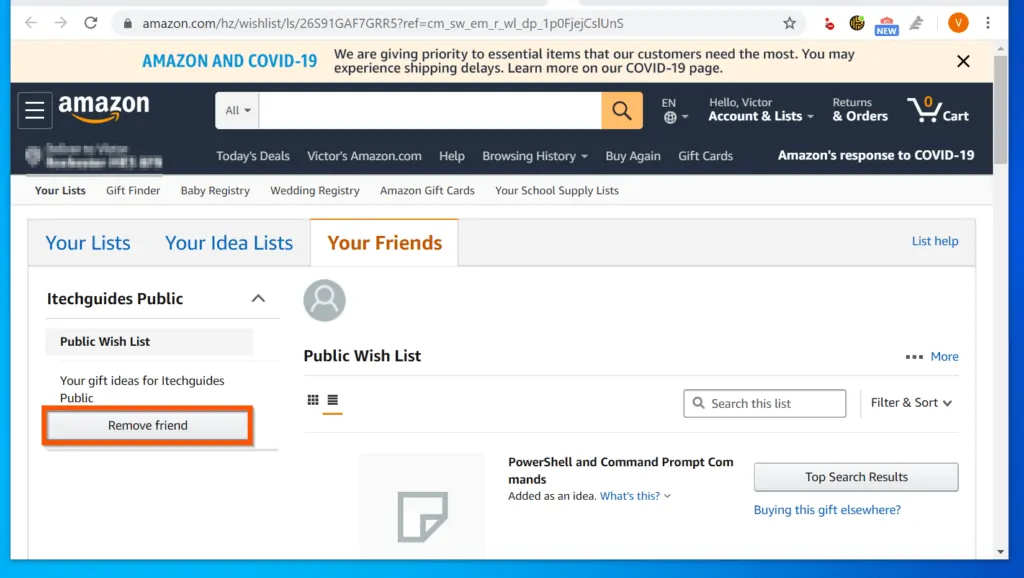
Option 2: Find Amazon Wish List by Email from a Smartphone

- Login to your Amazon account from a browser on your smartphone. Leave the browser and open the email client that the wish list link was sent to.
- When you open the email client on your Smartphone, locate and open the email you received from the friend. Then, click the link in the email.

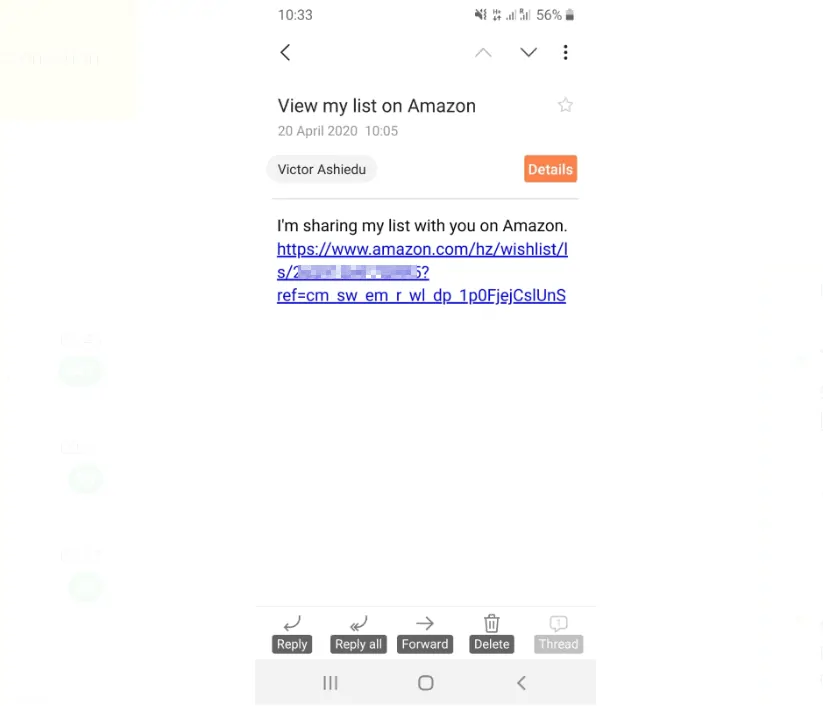
- The wish list link will open on your browser.

You can use the 2 methods covered in this Itechguide to find Amazon wish list by email! I hope you found this Itechguide helpful.
If you did, click on “Yes” beside the “Was this page helpful” question below. You may also express your thoughts and opinions by using the “Leave a Comment” form at the bottom of this page.
Finally, for more Amazon shopping Itechguides, visit our Amazon How-To page. You may also be interested in our Work from Home page.