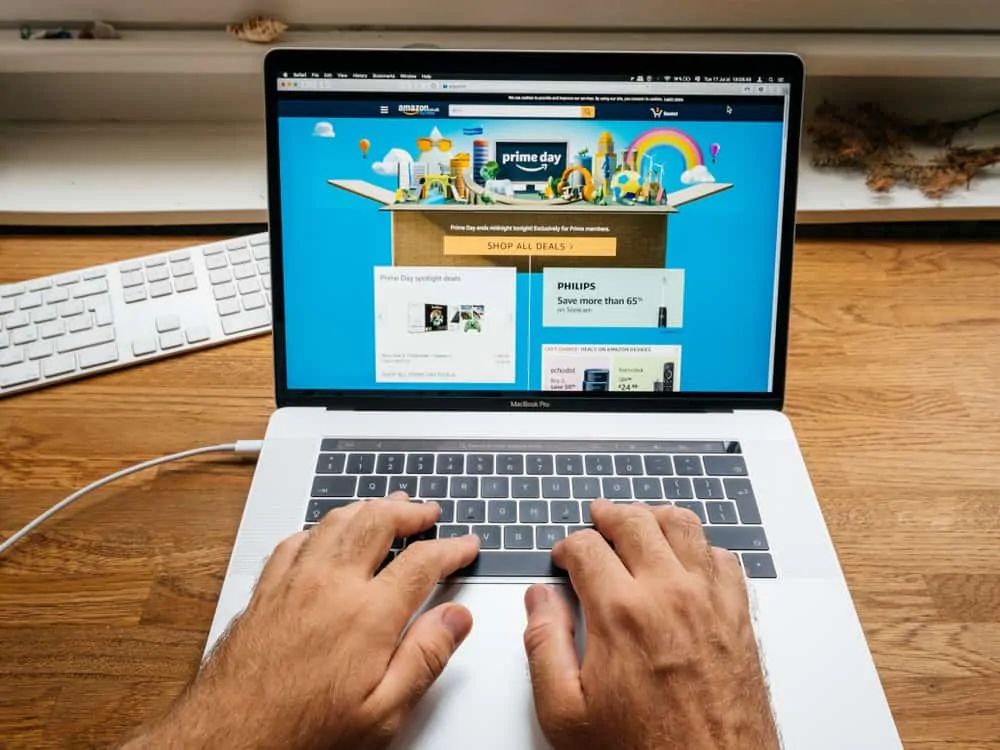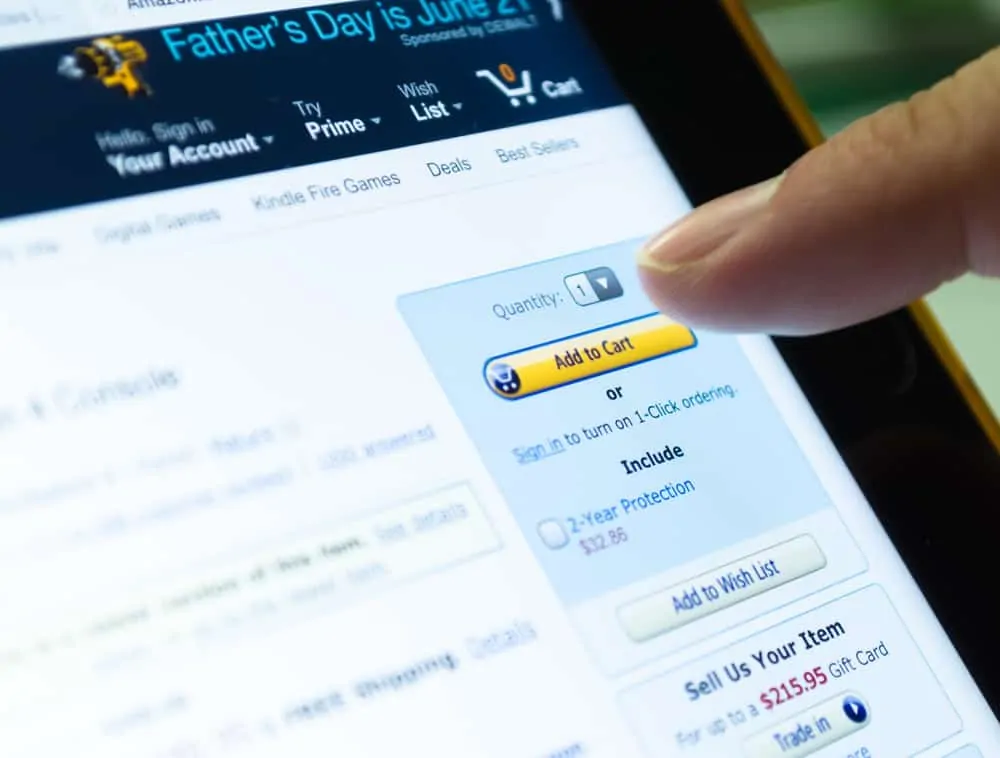In this Itechguide, Victor teaches you how to find someone’s Amazon wish list. The guide covers steps to find someone’s Amazon wish list from a PC or a Mobile device.
Option 1: Find Someone’s Amazon Wish List from a PC
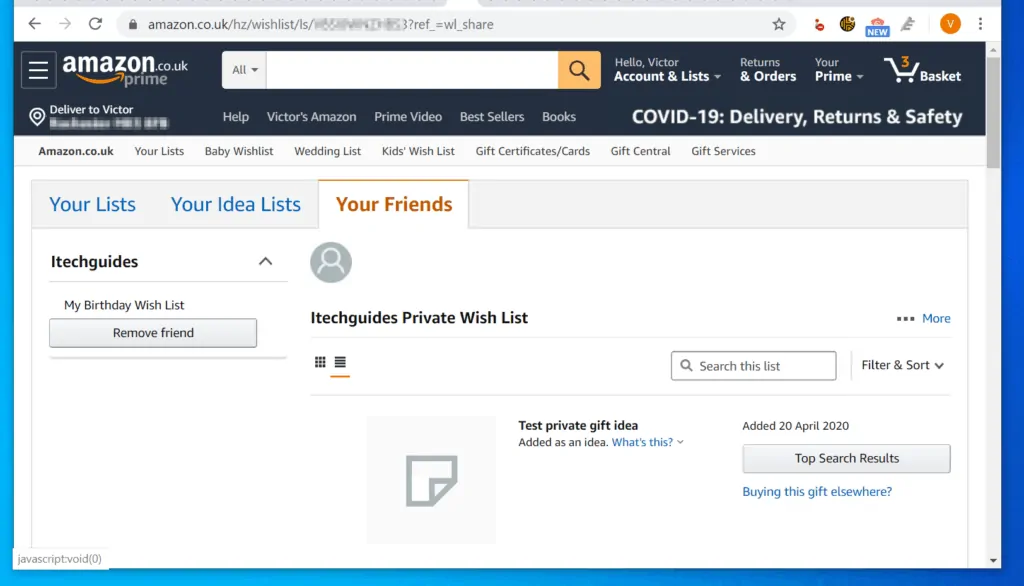
- Copy the Wish List link sent to you by a friend. Right-click the link and select Copy link address.
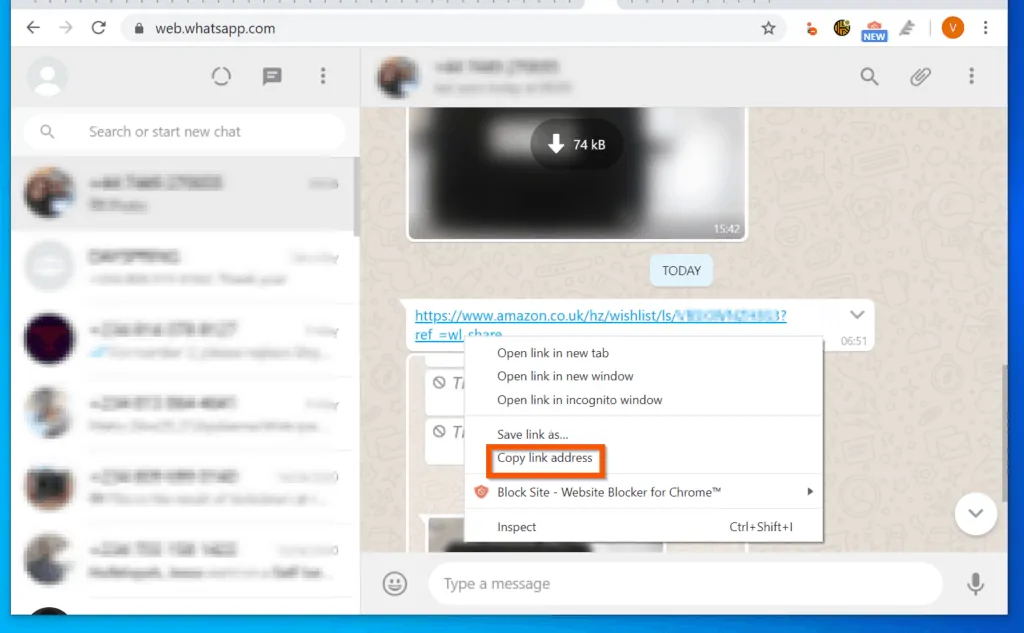
- Then, log in to your Amazon account.
- Once you have signed in to your Amazon account, paste the copied Amazon Wish list on the browser and press the enter key on your keyboard.
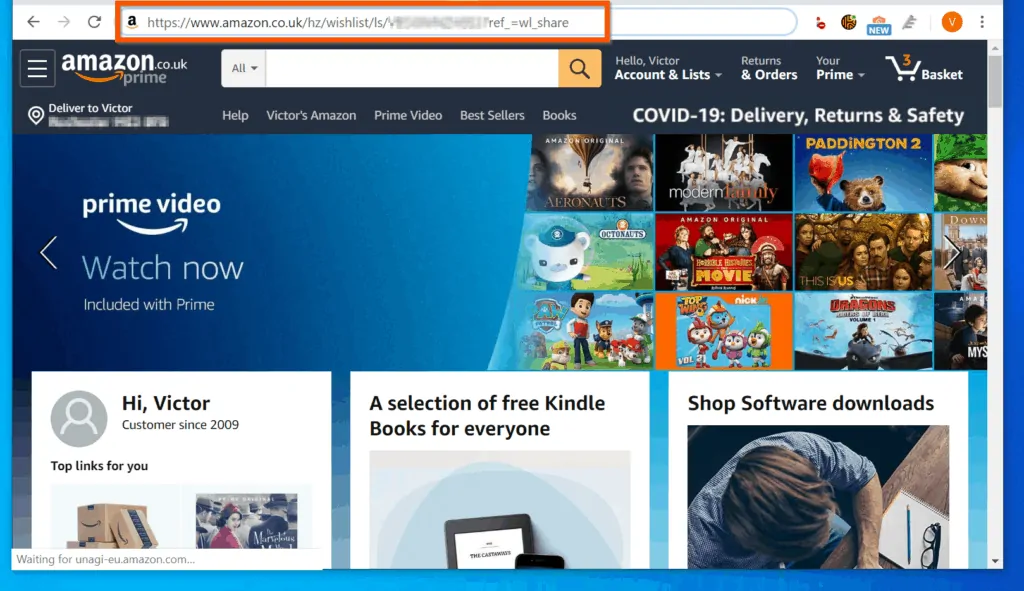

- On the left pane, the name your friend used to share the link will be displayed – beneath this name a Remember button will be displayed. If you want to save the wish list, click the Remember button.
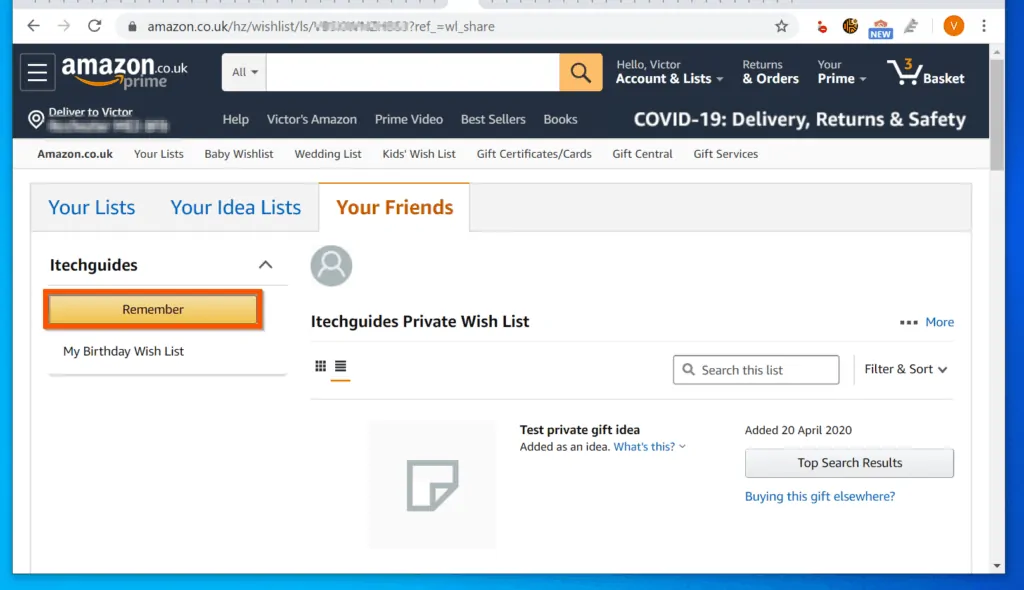
- When you click the Remember button, you will receive a confirmation pop-up. Close the pop-up to return to your Wish List.
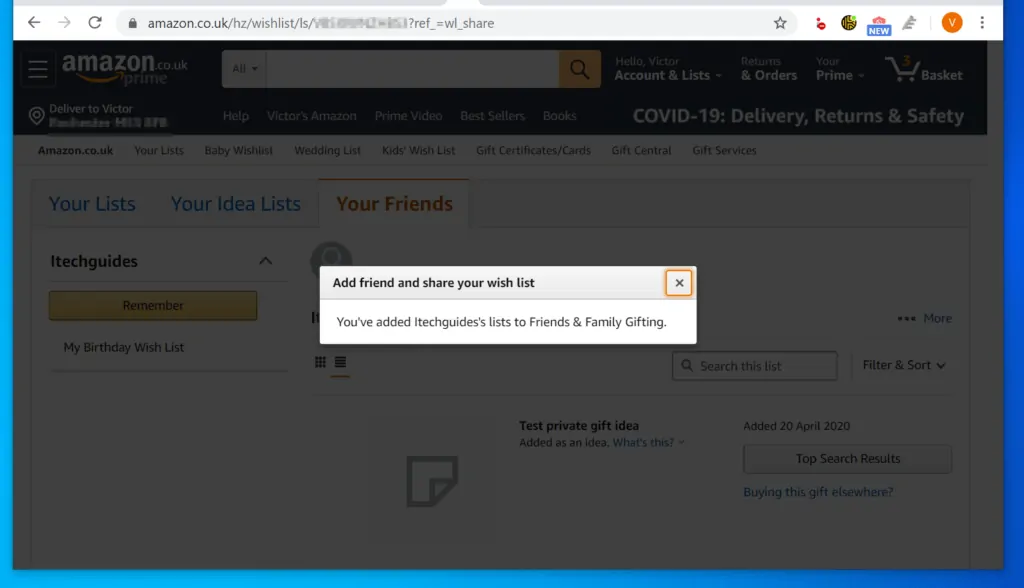
- On the left pane, all wish lists you have added will be displayed. To delete a list click Remove friend.
- When you click a Wish List, the details of the list will be displayed on the right pane.
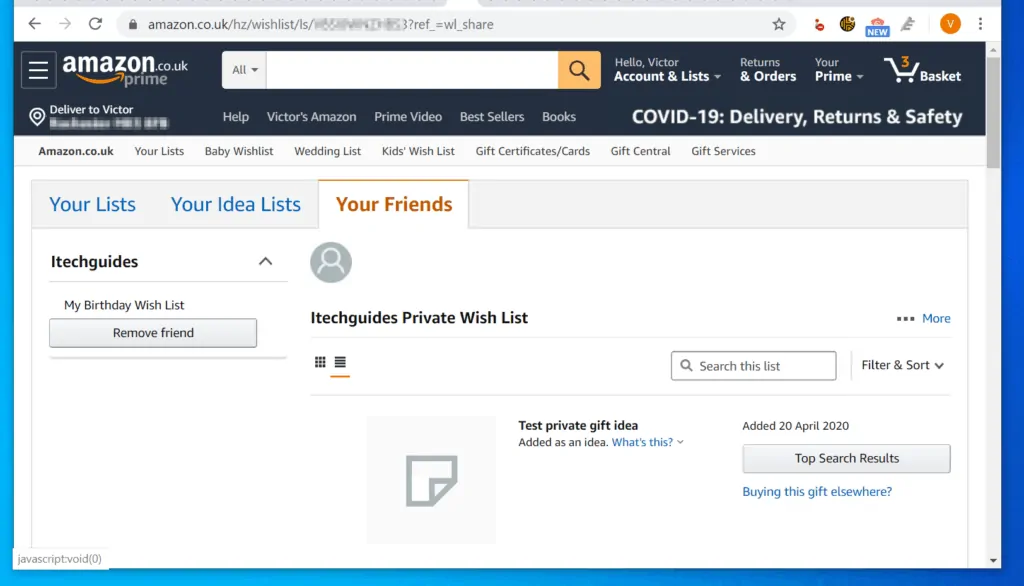
Option 2: Find Someone’s Amazon Wish List from a Smartphone
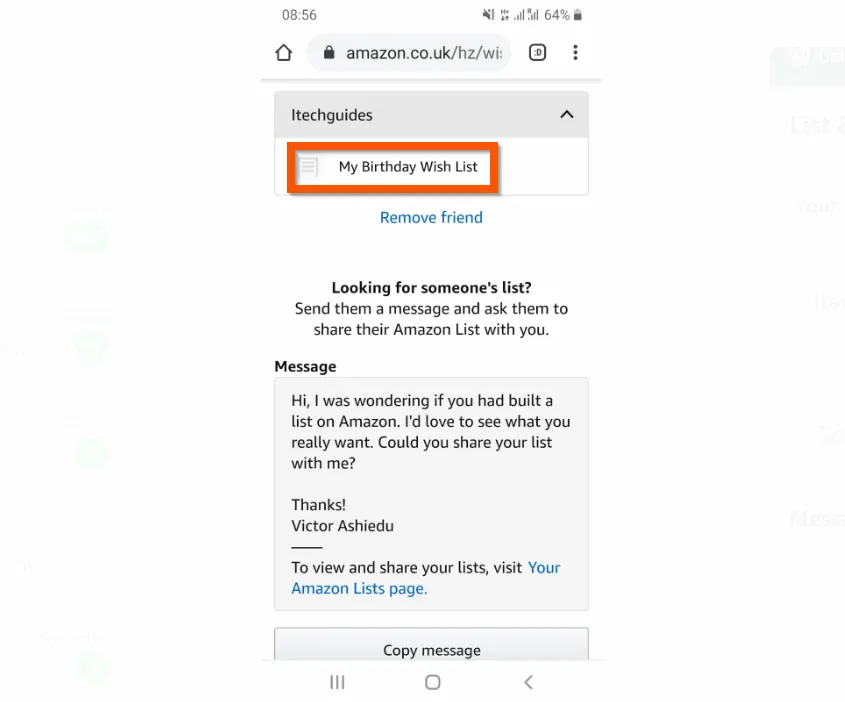
- Copy the Wish List link sent to you by a friend. In this example, the owner of the wish list sent me a link via WhatsApp.
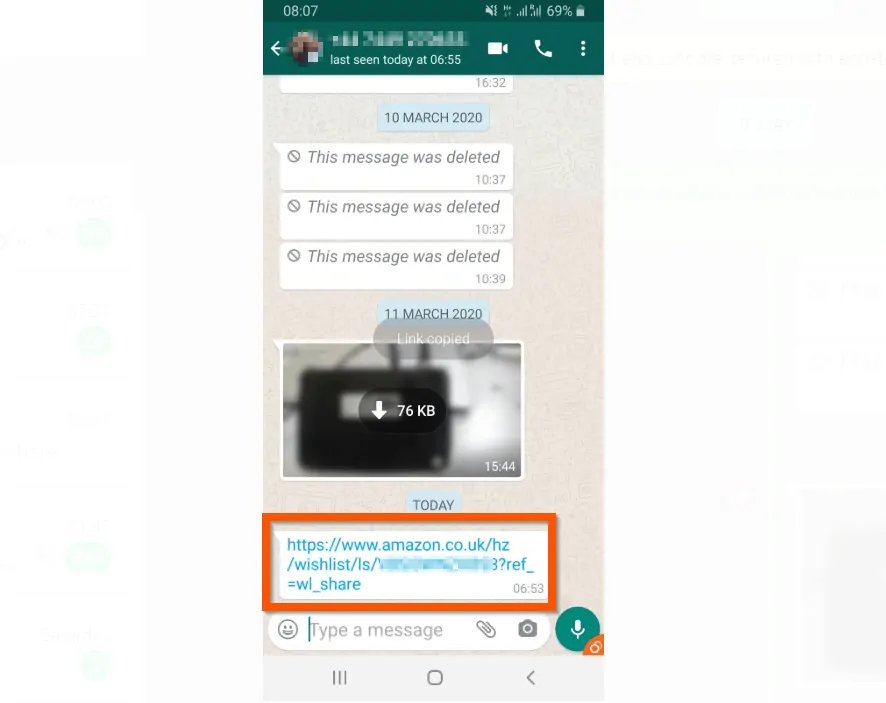
- Once you have copied the link sent to you, log in to your Amazon account via a browser on your Smartphone.
- Then, paste the link on the same browser you used to sign in to your Amazon account and press the enter key on your phone (Go key on Android) – the wish link will open Your Friend’s tab.
- On the top right of the wish list, tap Save to Your Friends – the page will display a confirmation message – In Your Friends.
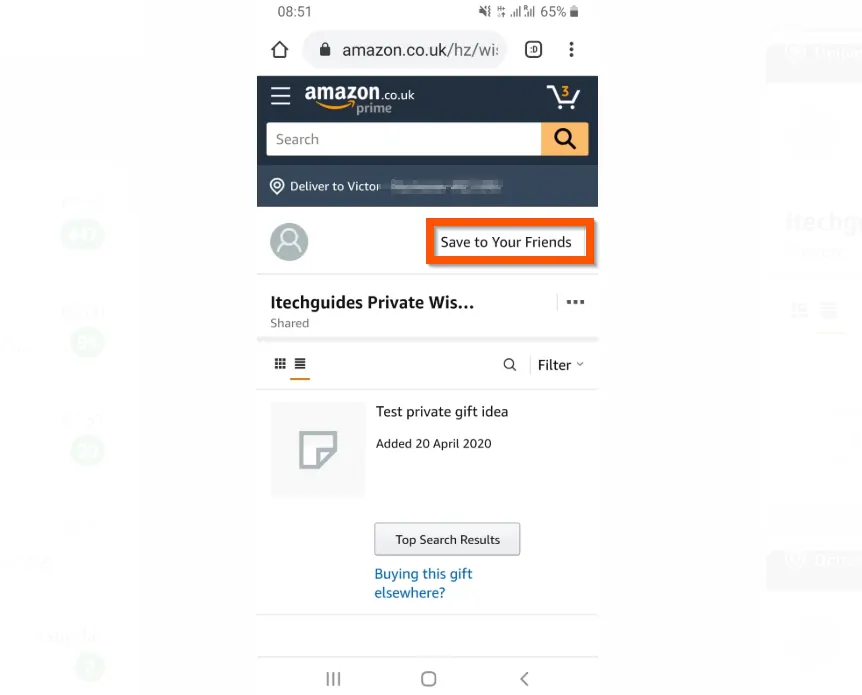
- To confirm that the wish list was saved, click Your Friends link. Then, click the drop-down on the right side of the wish list – the wish list details will open.

- The friend’s name will be displayed. To see all wish lists from the friend, tap the drop-down button. All the wish lists from the friend will be displayed below their name. In this example, the list is called “My Birthday Wish List”.
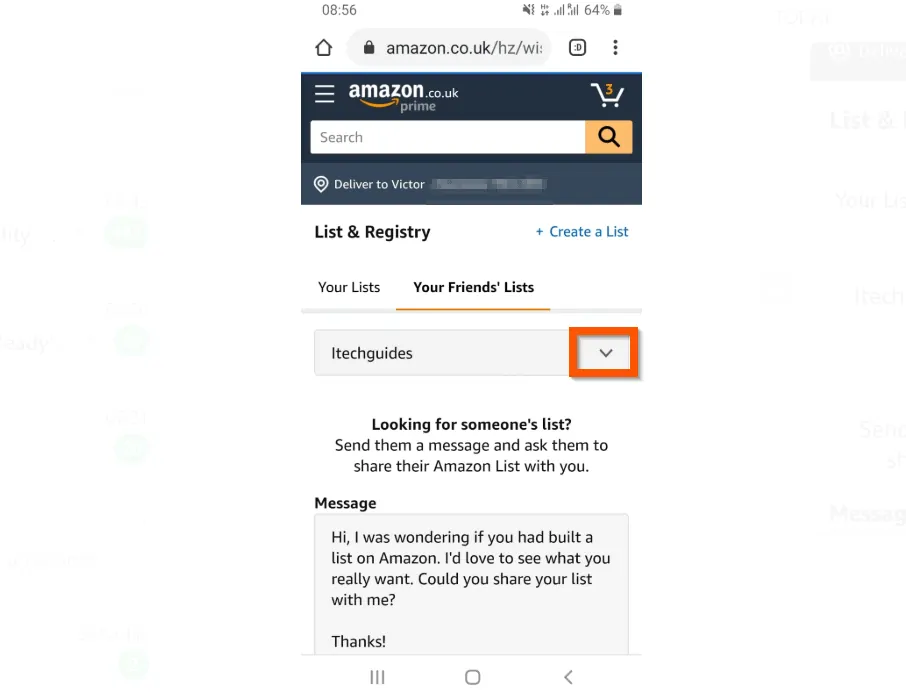
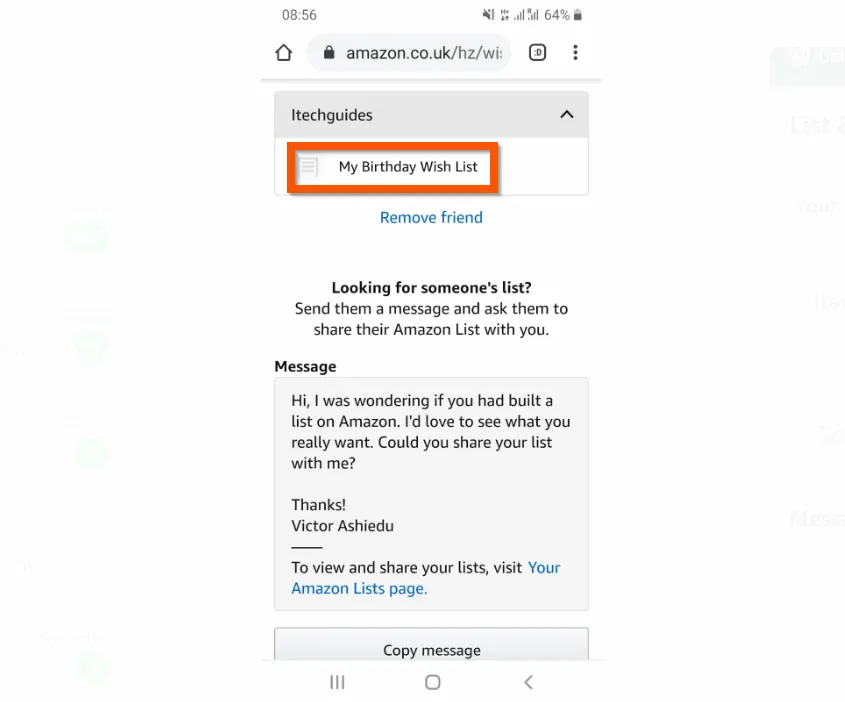
- To delete the friend and all their lists from your saved wish lists, tap Remove friend.

You can use the 2 methods covered in this Itechguide to find someone’s Amazon wish list! I hope you found this Itechguide helpful.
If you did, click on “Yes” beside the “Was this page helpful” question below. You may also express your thoughts and opinions by using the “Leave a Comment” form at the bottom of this page.
Finally, for more Amazon Shopping How-to Itechguides, visit our Amazon How–To page. You may also be interested in our Work from Home page.