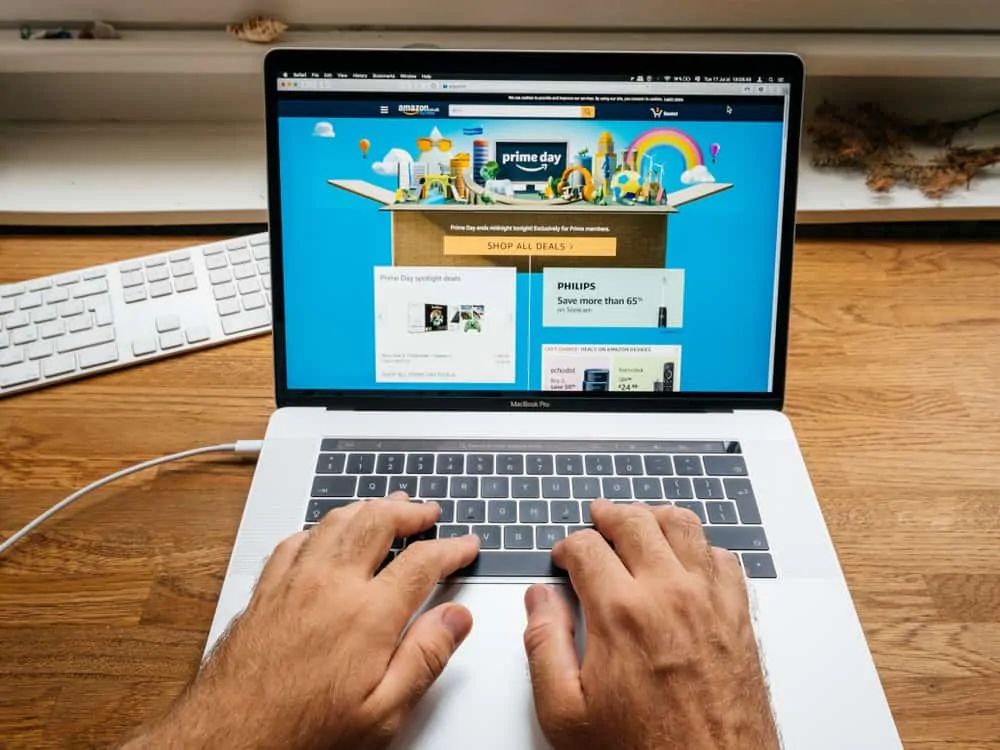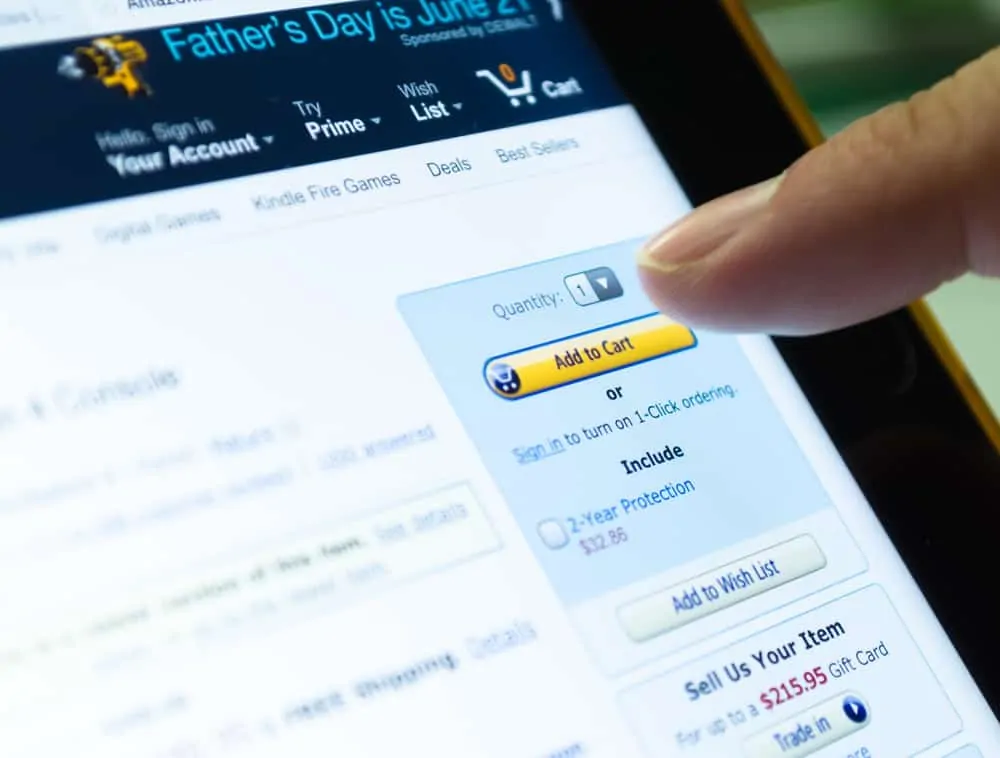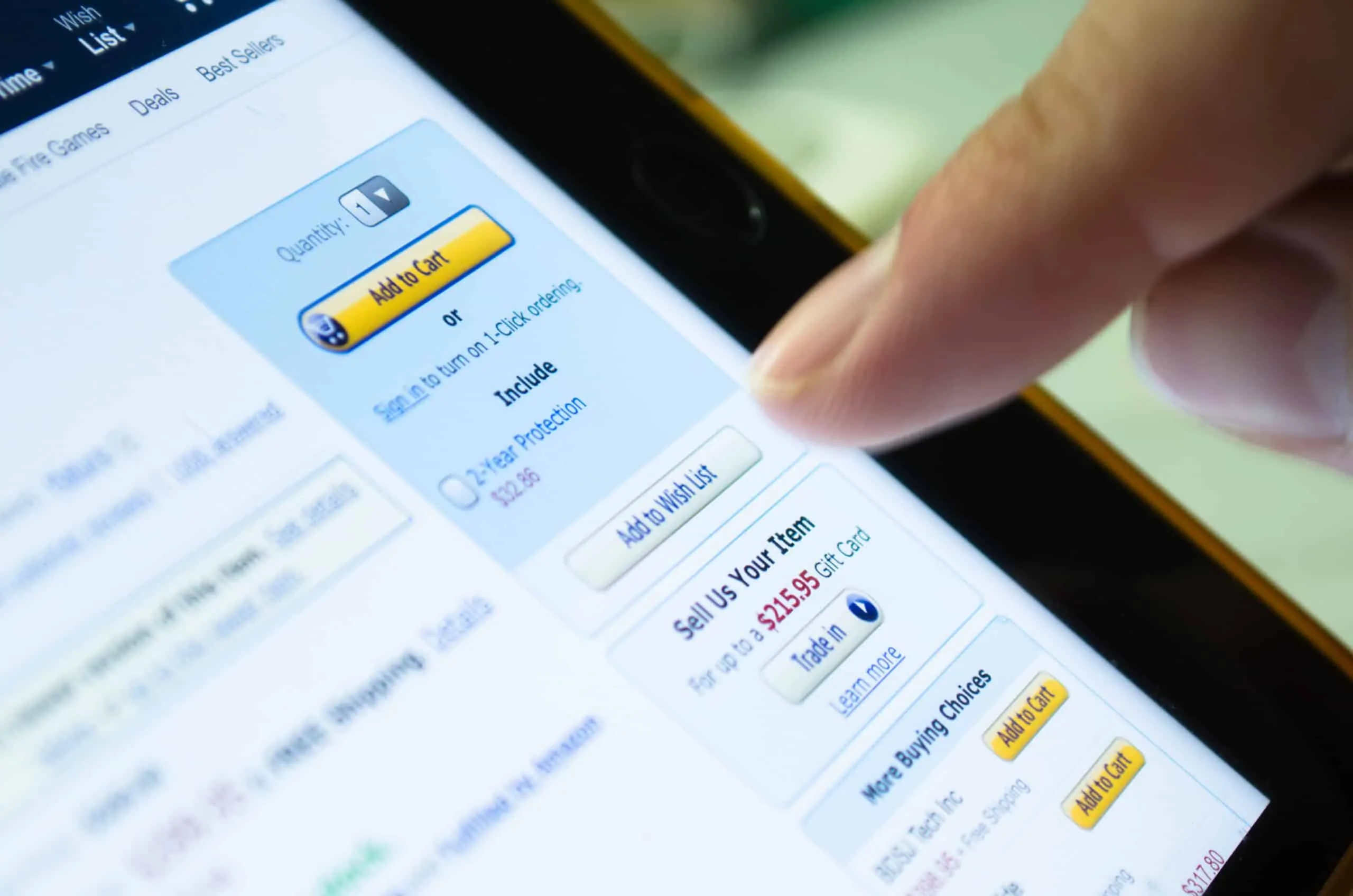In this Itechguide, Victor teaches you how to perform Amazon wedding registry search – perform Amazon wedding registry search from a PC or smartphone.
Option 1: Perform a Wedding Registry Search from a PC
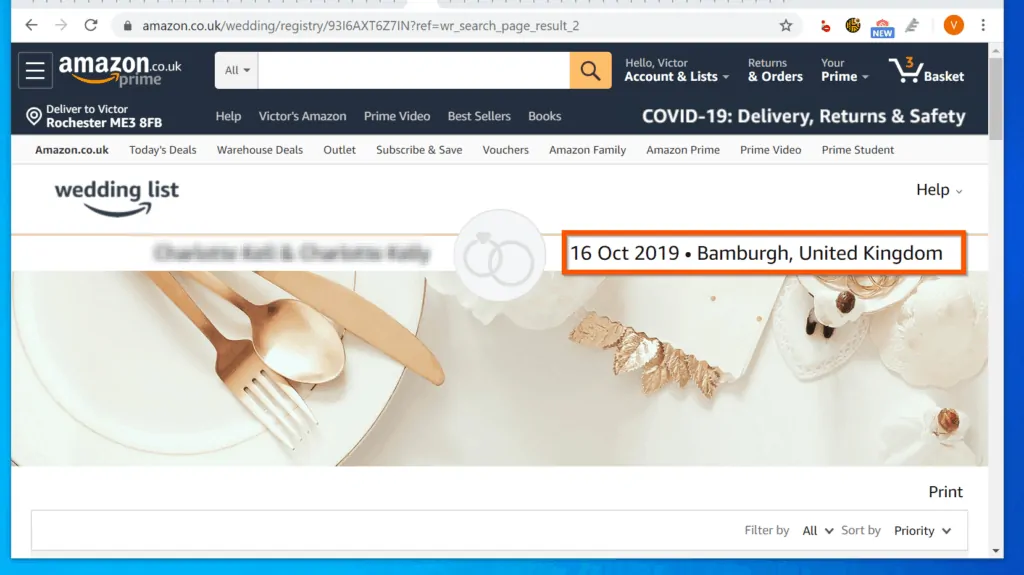
- Login to your Amazon.com account from a browser on your PC.
- Then, hover over Accounts & Lists and click Your Lists.
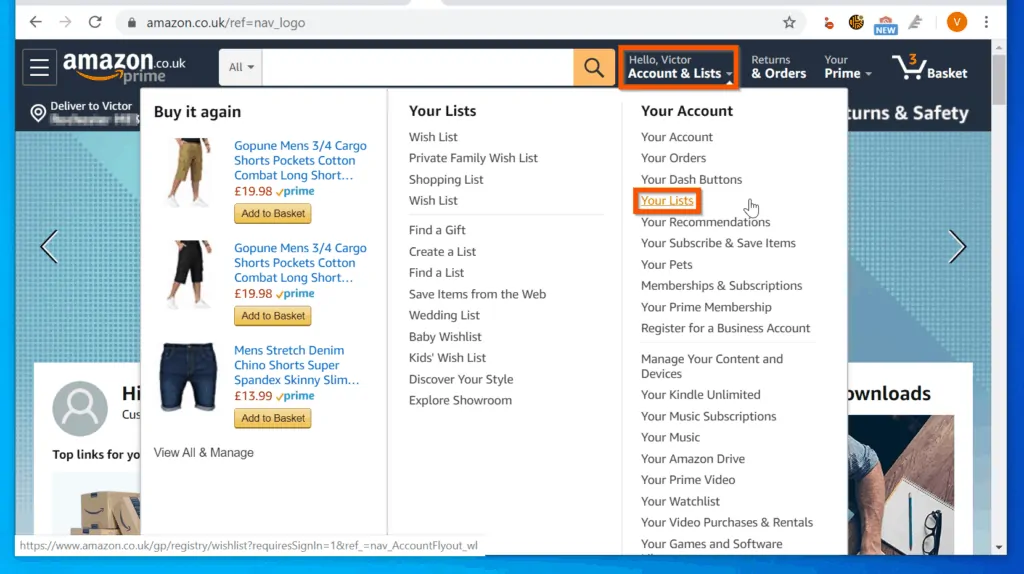
- On the Your Lists menu, click Wedding List.
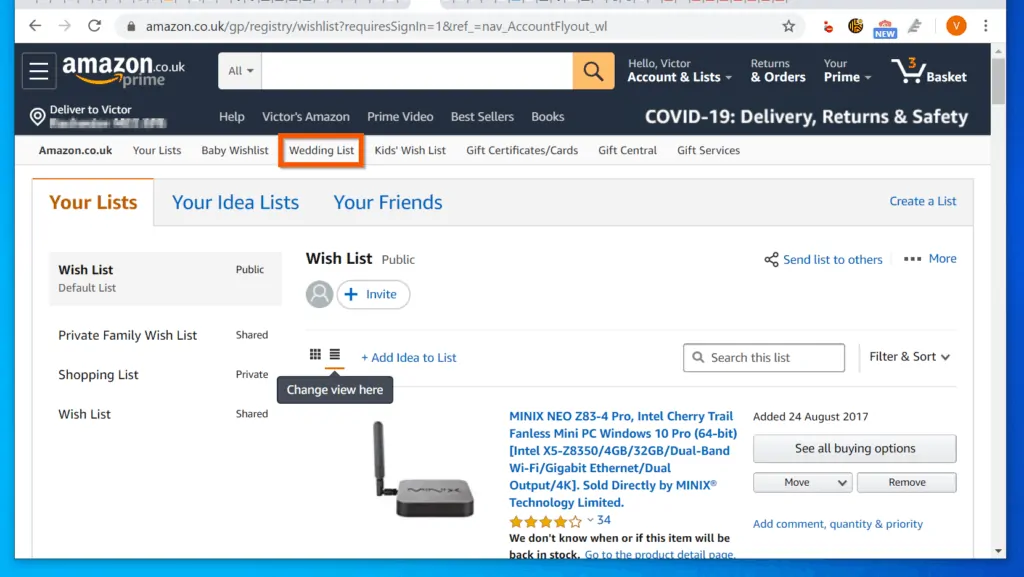
- When the Amazon Wedding List page opens, type the name of the person that created the wedding list into the Find a wedding list field.
- Then, click the arrow on the right side of the field. The search result will display all the wedding lists with the name you searched for.

- Finally, from the search results, click on the name of the person with the wedding list you want to view.
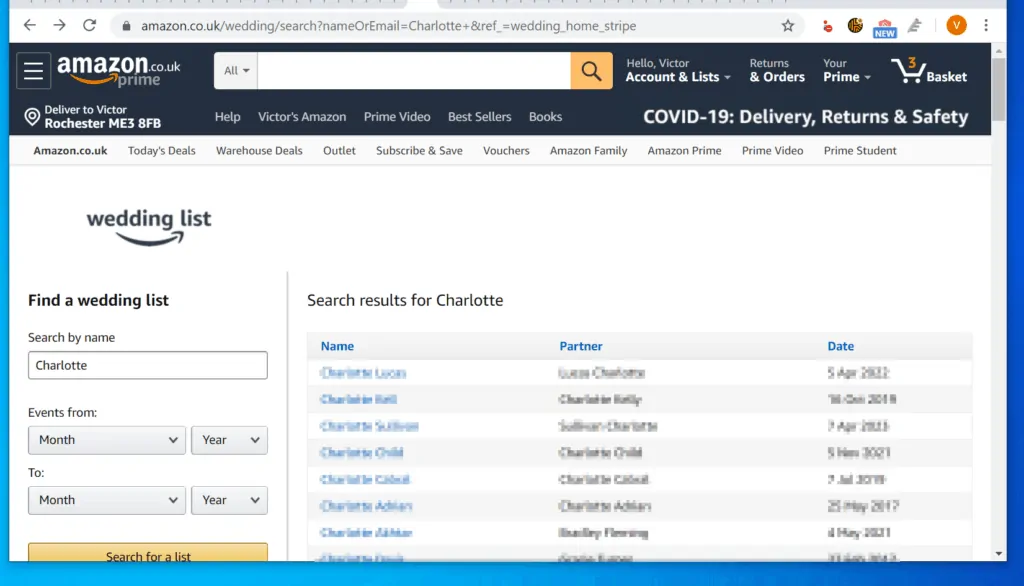
- Once you have confirmed that you have the right wedding registry list, to view the list of items, scroll down.
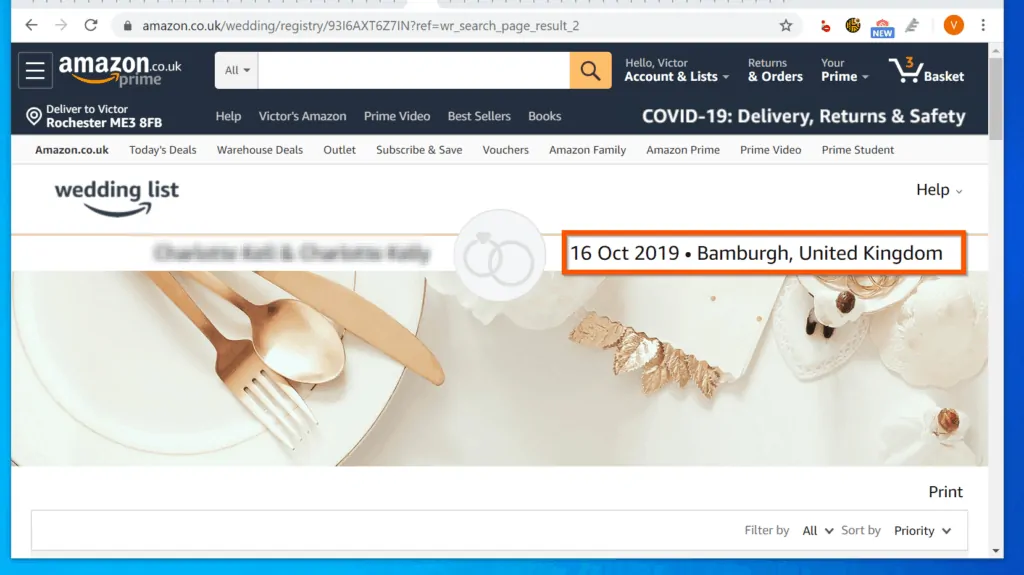
- Finally, add an item into your shopping basket and pay for it.
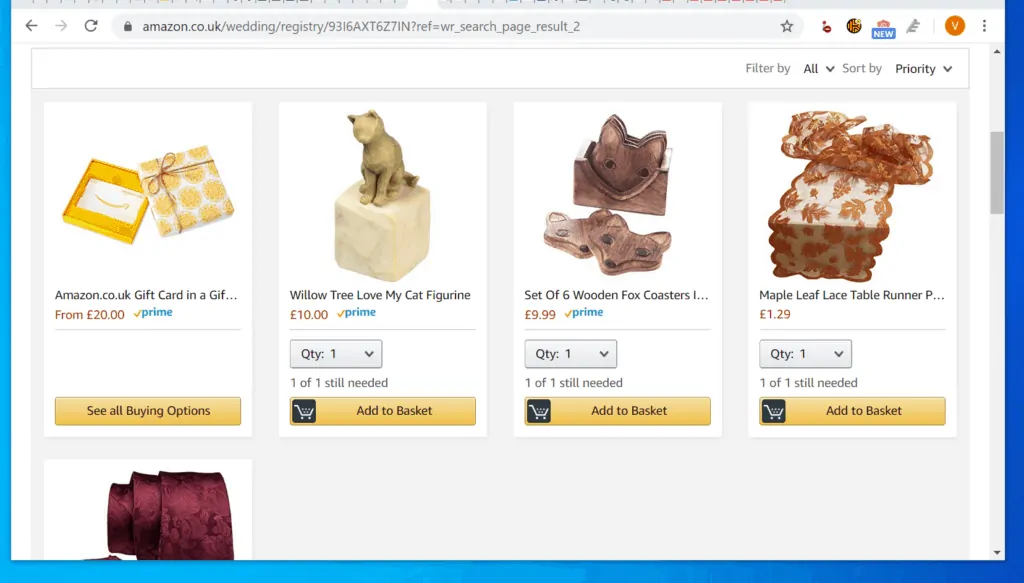
Option 2: Perform a Wedding Registry Search from a Smartphone
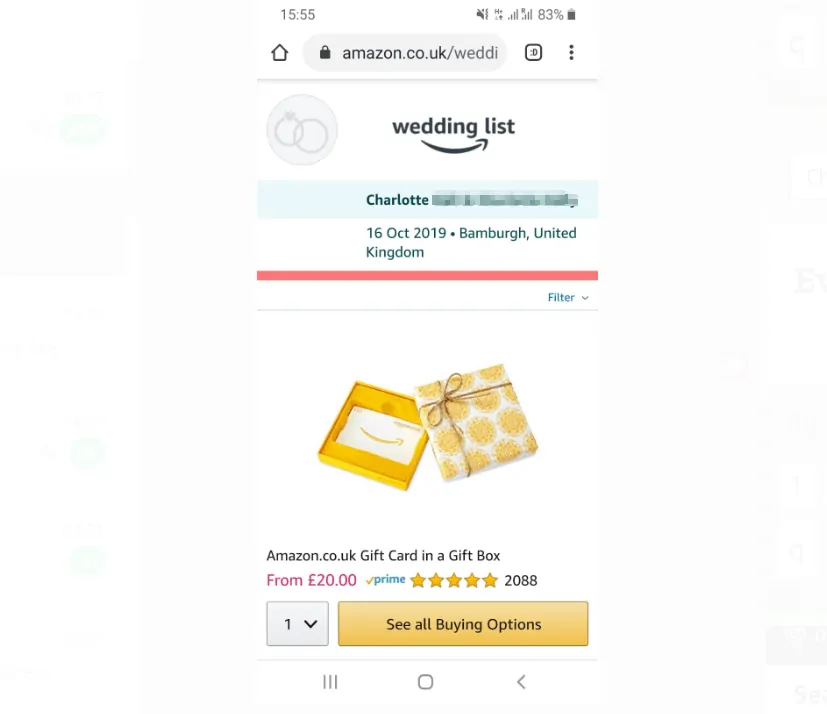
- Open Amazon.com/wedding from a browser (Chrome, Firefox, Safari) on your smartphone.
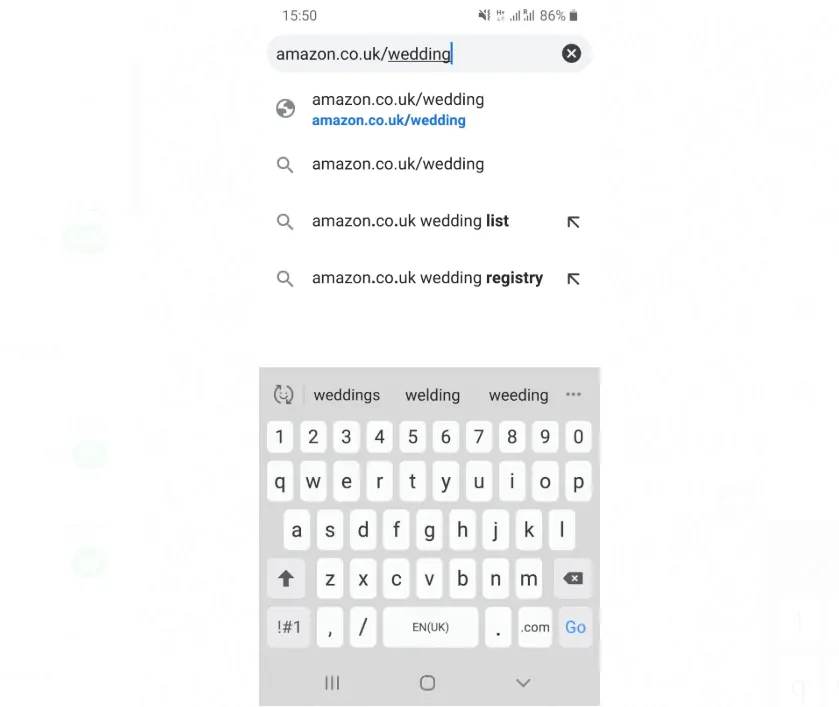
- When the Amazon Wedding registry page opens, type the name of the person that created the registry into the Find a wedding list field. Then, tap the arrow on the right side of the field.

- To search with additional information and reduce the number of wedding registry lists, on the top left of the results page, tap the Filter button.
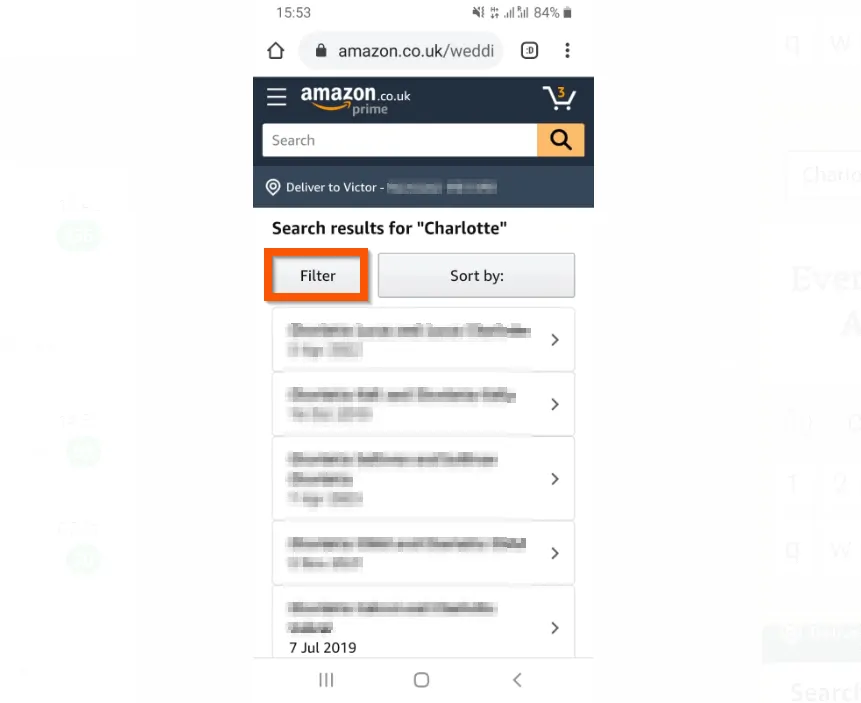
- On the Amazon wedding registry search filter, enter the date the couple is having their wedding. Then, tap Search for a list.
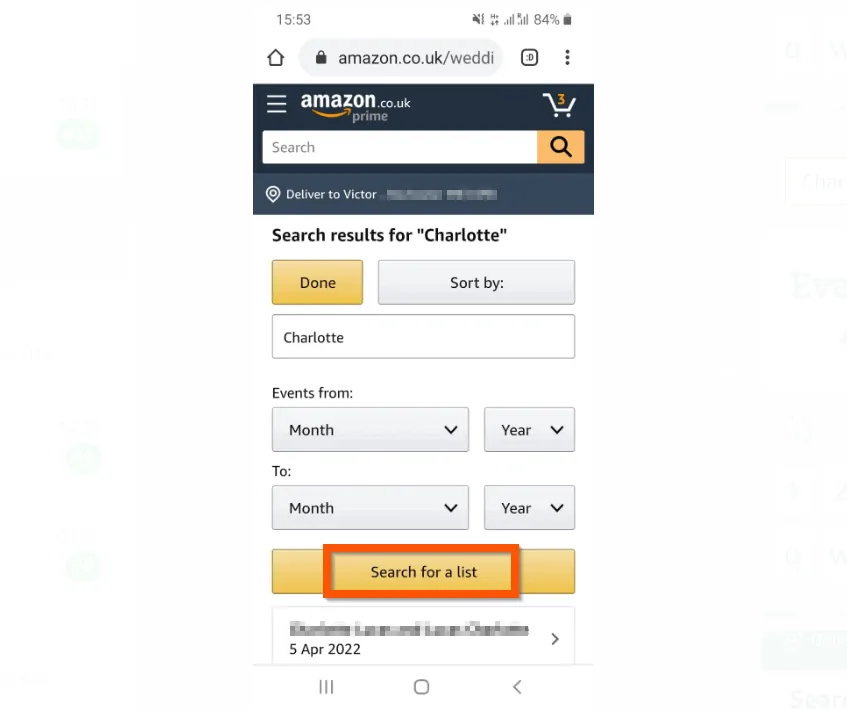
- When you return to the wedding lists, tap of the name of the person you want to view their list.
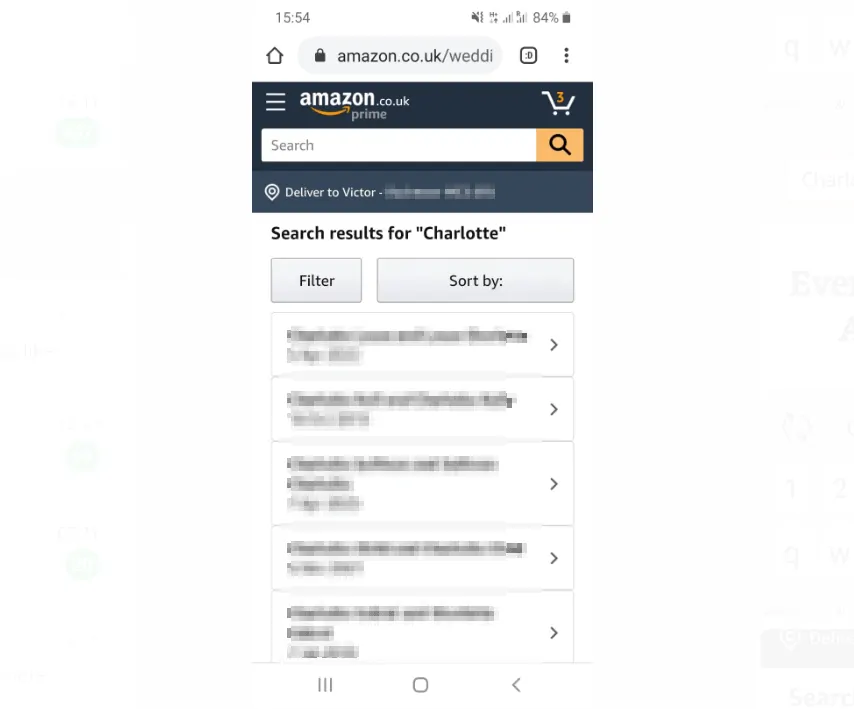
- Before you pay for any item on the list, confirm the person’s name and address. Finally, scroll down, add any item(s) to your shopping basket and pay.
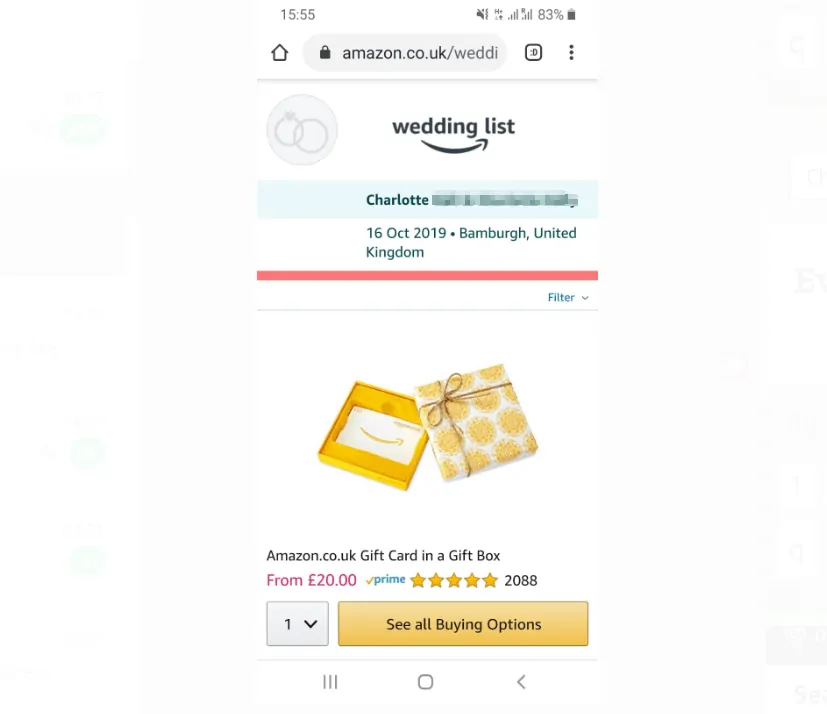
You can use the 2 methods covered in this Itechguide to perform Amazon wedding registry search! I hope you found this Itechguide helpful.
If you did, click on “Yes” beside the “Was this page helpful” question below. You may also express your thoughts and opinions by using the “Leave a Comment” form at the bottom of this page.
Finally, for more Amazon shopping Itechguides, visit our Amazon How-To page. You may also be interested in our Work from Home page.