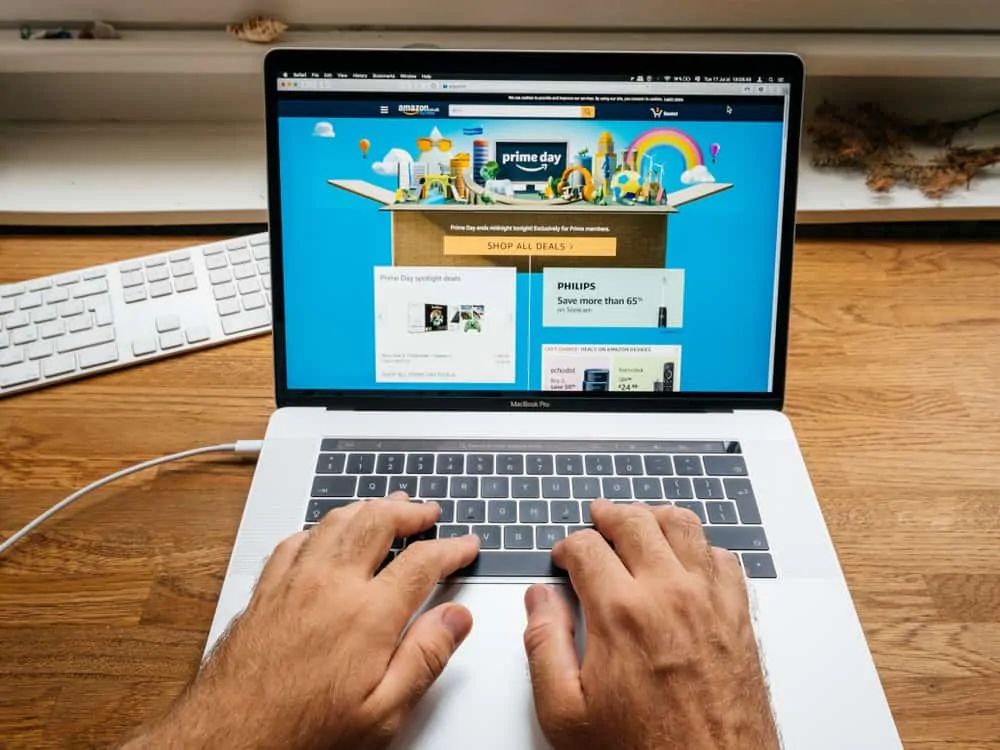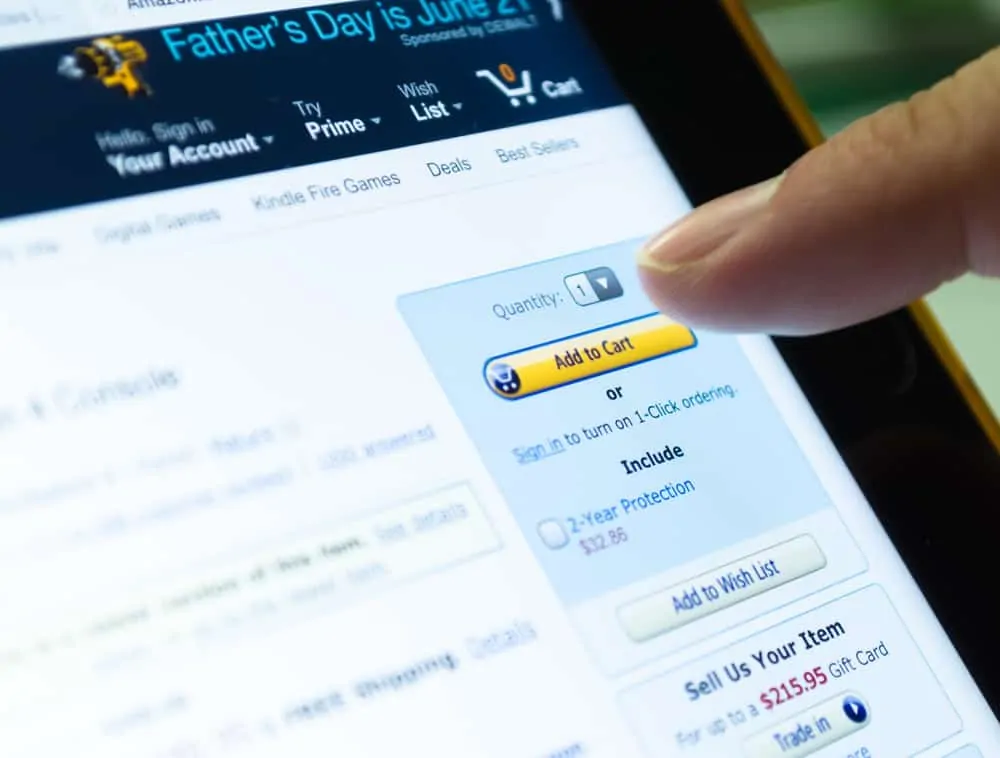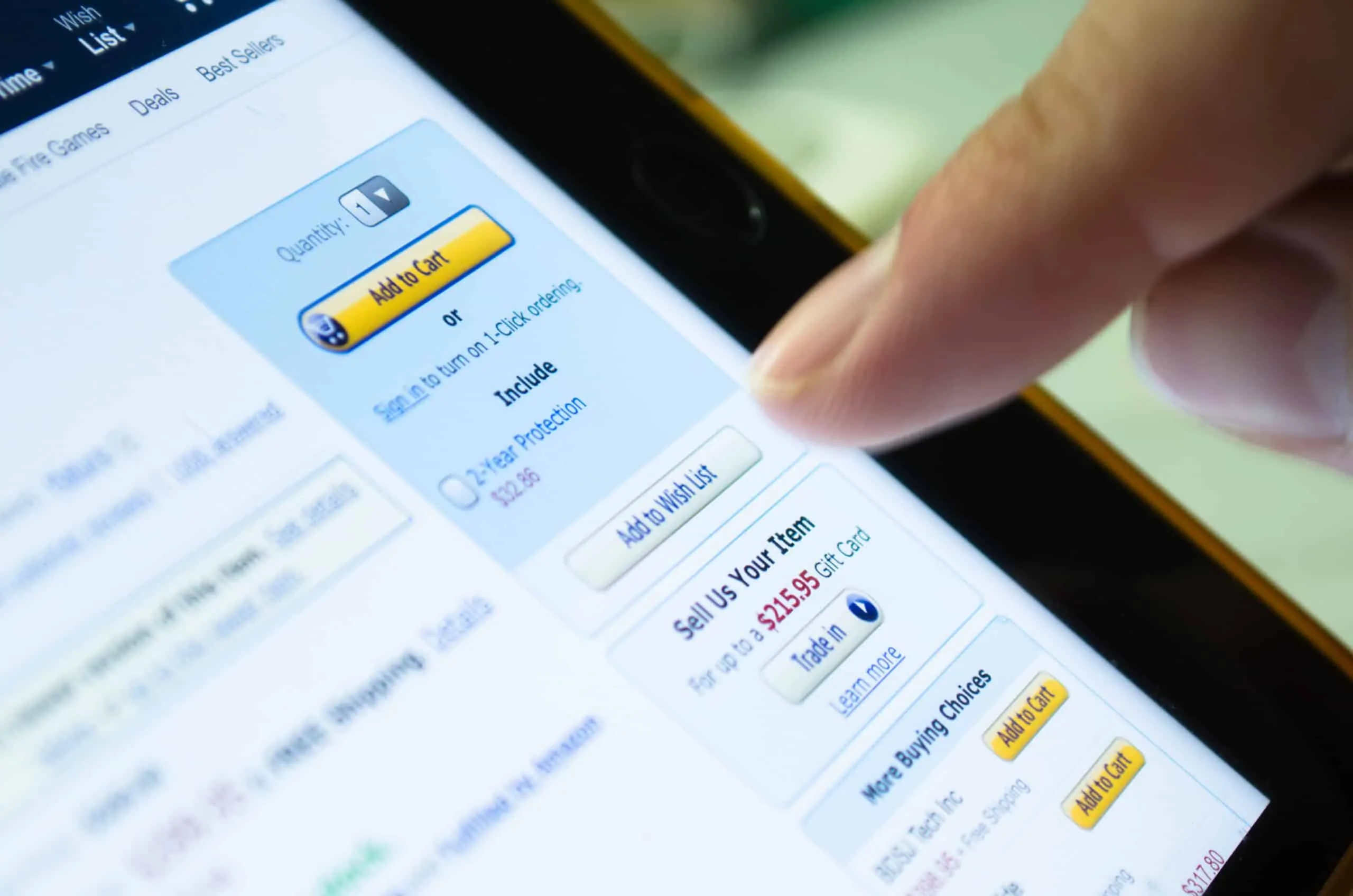Learn how to perform an Amazon Baby Registry search in the USA, UK, and Canada. The guide includes search steps to search Amazon Baby Registry by parent’s name or email and other criteria.
Option 1: Perform Amazon USA Baby Registry Search
This section of the guide walks you through steps to perform an Amazon Baby Registry search in the USA (Amazon.com). The section has 4 sub-sections.
The first sub-section offers steps to search Baby Registry by parent’s Name. Then, in the second sub-section, you have the steps to perform Amazon USA Baby Registry search by email.
Finally, if you prefer Amazon shopping app, the last subsection offers you the steps to perform Baby Registry search from the app.
1. Search By Parent’s Name
- Open Amazon.com (Amazon USA) Baby Registry Search page from a browser on your PC or Mac.
- Then, on the Find Baby Registry search form, enter the parent’s name in the Registrant’s Name field.
- To reduce the search results, you may also optionally enter a City and/or State. Then, if you know the baby’s arrival date, select them from the Arrival Month and Year drop-downs.
- Finally, to perform the search, click the Search button. The search tool will return available Baby Registries that match your search criteria.
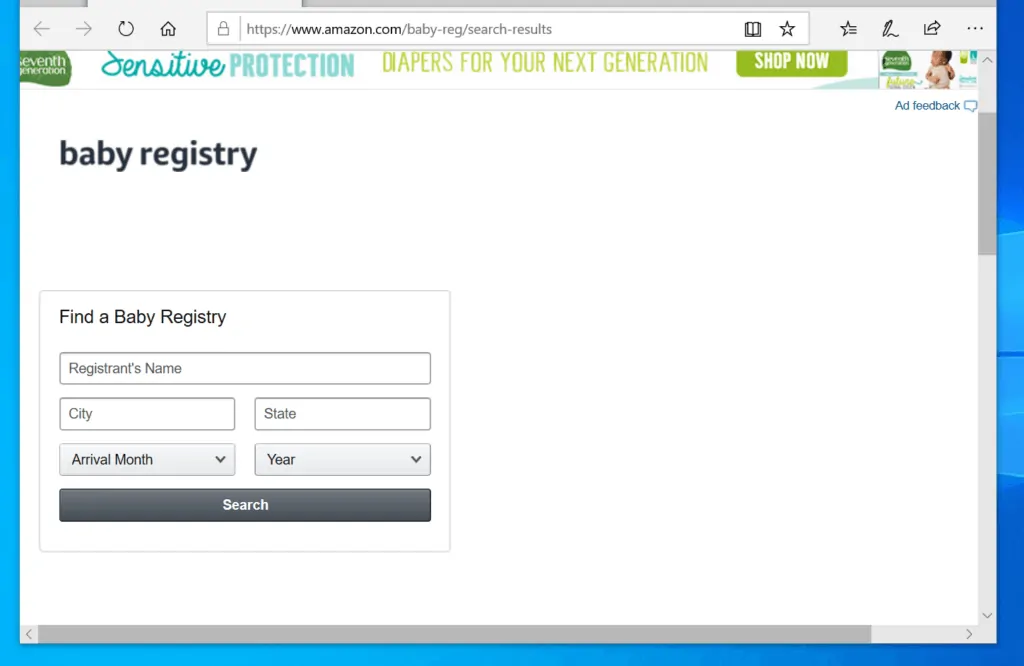
- In the image below, I have 8 search results for a registrant called Charlotte in Orlando, FL.
- To open a registry, click on it.
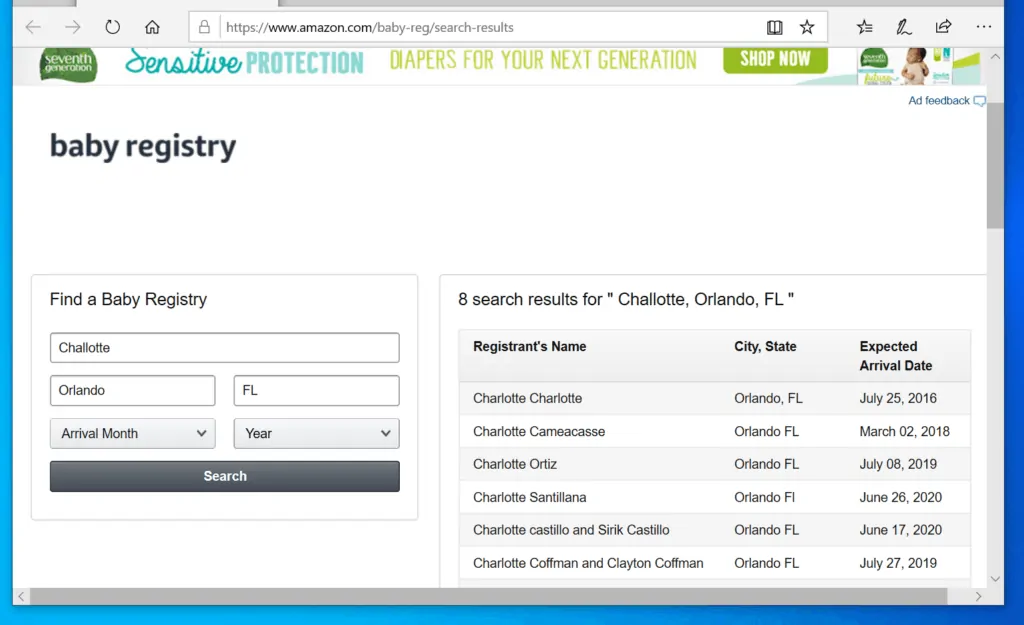
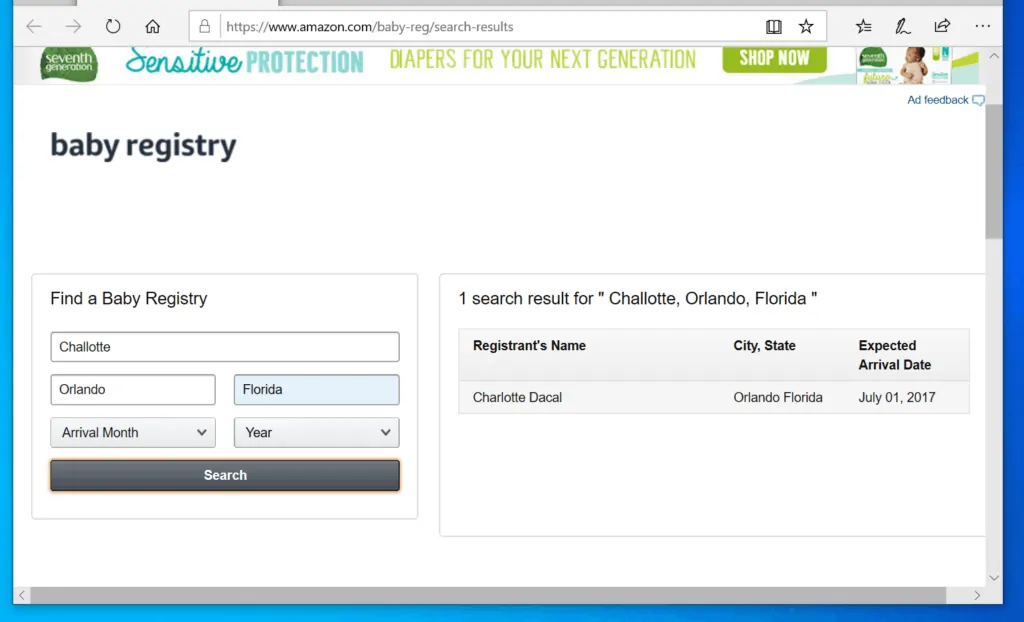
- When you open a Baby Registry, the top right offers 2 important Sorting options – you may Sort by Date added, Price or Priority. You may also Filter by Still Needed (default), All, or Purchased.
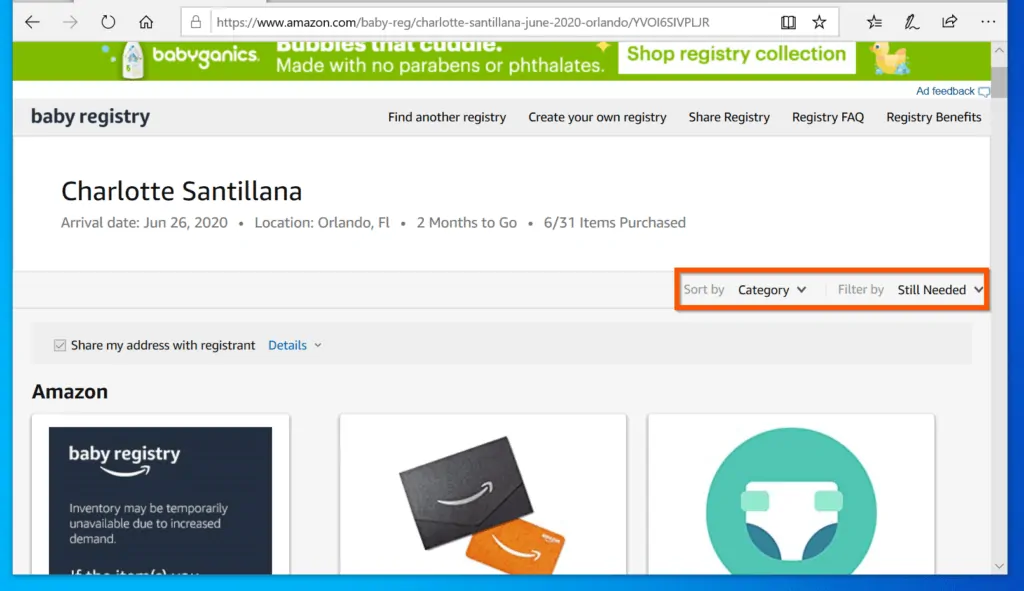
- Finally, scroll down, add an item to your shopping basket and pay. Amazon will ship the items to the expectant parents.
2. Search By Email
Before you can perform email search, the following conditions must be met:
- The registrant must have configured their registry as Shared.
- They also must have shared their registry with you via email.
If you have received a shared Amazon Baby Registry link via email, follow the steps below to use the link:
- Open the email the link was sent to. In this example, a registry link was sent to my Gmail email address.
- Then, click on the link. The link will open on a new browser tab.
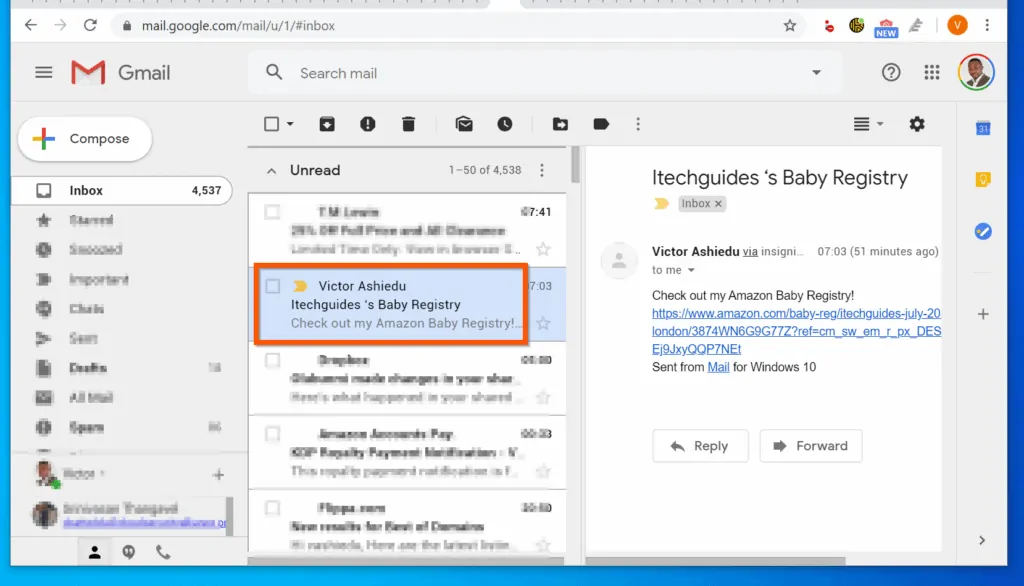
- When the link opens, scroll down, add an item(s) to your basket and pay.
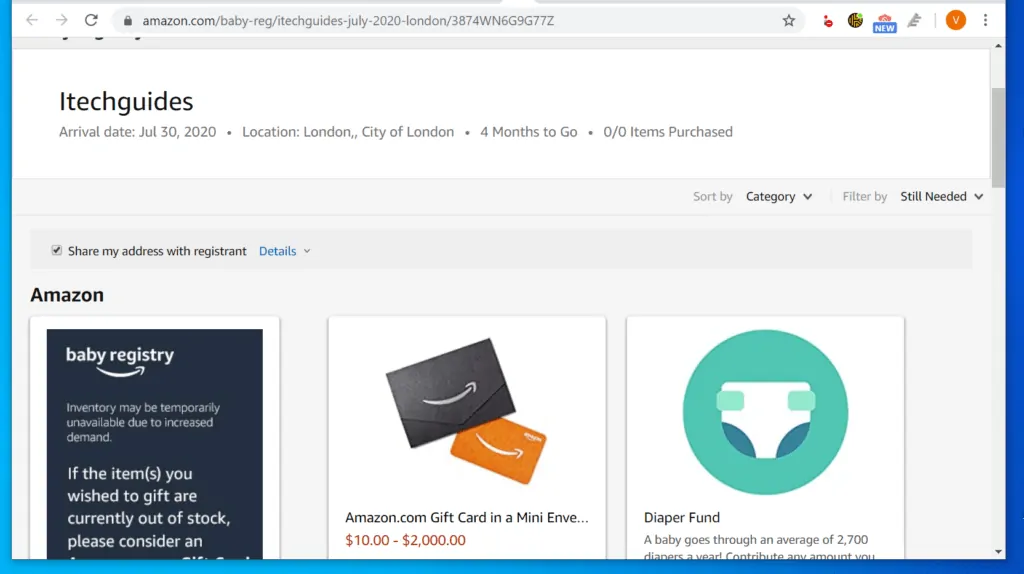
3. Search Amazon USA Baby Registry on App
To find a Baby Registry using the app, follow the steps below:
- Open the Amazon Shopping App.
Before you start searching for a Baby registry, first confirm that your app is set to Amazon USA.
- To check that you are on Amazon.com (USA), tap the app menu.
- Finally, when the app menu options open, check the flag beside Settings. If it has the US flag, you are good to go. However, if the flag is set to another country, tap it then tap Country & Language – and select the United States.
- To proceed with Baby Registry search, enter baby registry search in the search box (on top of the app). The app will display search suggestions – tap baby registry search.
- Then, on the top page of the search results page, tap Amazon Baby Registry.
- Once you are on the Baby Registry page, enter the parent’s name of the baby registry into the Registrant’s Name field. Then, tap search.
Alternatively, if you know the registrant’s address, city, or state, tap the Advanced search link.
- Finally, to see a list of the Baby Registries with the details you searched, scroll down. When you find the registry, tap it. In this example, I am just going to tap the first Baby Registry on the list.
- When the Baby Registry opens, you have a number of options.
a) you can scroll through, tap on an item on the list and purchase it.
b) alternatively, on the top right of the person’s Baby Registry page, you can tap Filter – then, enter your filter criteria and tap save.
c) you also have the option to send the expectant parents an Amazon gift card. This option is right on top of the list.
- To select an item, beneath the item, tap Buying Options. For items that you do not have buying options, tap Add to Cart.
From this point, all you need to do is complete the purchase. Amazon will ship your gift to the expectant parents.
Option 2: Perform Amazon UK Baby Registry Search
This section of the guide shows you how to perform Baby Registry search on Amazon UK (Amazon.co.uk).
The sub-sections are similar to the sub-sections in the first section. Follow the steps in each sub-section to perform Amazon UK Baby Registry search.
1. Search By Parent’s Name
- Open Amazon.co.uk (Amazon UK) Baby Registry Search page from a browser on your PC or Mac.
- Then, scroll down to the “Find a Baby Wishlist” section and enter the parent’s name of the Baby Registry.
In this example, I want to search for a Baby Registry by a parent called Sarah.
- Enter the Baby Registry’s parent’s name and click Search. A list of Baby Registries that meet your search criteria will be returned.
- The Baby Registries will display the Name, City/County, and Expected Arrival Date. This information should help you narrow down your search.
However, if you know the person’s city/county or arrival month and year, you can perform an advanced search by entering these values in the form – left pane of the search results page.
Finally, when you find the Baby Registry you are looking for, to open it, click on the parent’s name. In this example, I will pick the first name on the list.
- When you open the Baby Registry, you have additional information on top of the page to help you further confirm that you are on the right registry. You don’t want to send a gift to the wrong parent!
Once you have double, and triple-checked, scroll down to see the full list.
- When you scroll down, the first important thing to note is that, apart from buying gifts in the parent’s Baby Registry list, you have the option to buy an Amazon Gift Card, instead.
However, if you prefer to purchase and send a gift in the Baby Registry list, scroll down further.
- From this point, every bit is like shopping for any product on Amazon.co.uk. If you see an item you like to send as a gift, click Add to basket. Then, pay for it as normal.
Amazon will wrap it and send it to the expectant parents!
2. Search By Email
Before you can search an Amazon.co.uk Baby Registry:
- The owner of the Baby Registry must have shared their Baby Registry list and either
- Configured it to Public or Only people with the link
- Finally, the person must send you the link to their Amazon UK Baby Registry via email
Once you receive the link to the Baby Registry via email, follow the steps below to search Amazon.co.uk Baby Registry via email.
- Open your email, look for an email from Amazon and open it.
- Then, click on the link on the email.
- When the Amazon UK Baby Registry opens, confirm the name, and other details like city, expected deliver date. Then, scroll down to see a list of gifts in the list.
- Finally, when you find a git you want to send, click Add to cart. Then, complete the order – Amazon will send your gift to the owner of the Baby Registry.
3.Search Amazon UK Baby Registry On App
If you shop with the Amazon Shopping app, you can use the app to search Amazon UK Baby registry. Follow the steps below to find an Amazon UK Baby Registry…
- Open the Amazon Shopping app on your Android or iPhone.
Before you search Amazon UK Baby registry, first confirm that your app is set to Amazon UK.
- To check that you are on Amazon.co.uk (Amazon UK), tap the app menu.
- Then, on the app menu options, check the flag beside Settings. If it has the UK flag, it means that the app is set to Amazon UK. If the app is set to Amazon UK, jump to step 6 below.
However, if the flag is set to another country, tap Settings.
- Then, beneath Settings, tap Country & Language.
- On the Country/Region & Language page, tap Country/Region drop-down. Finally, select United Kingdom and tap Done.
- Once you have selected your country as United Kingdom, tap the app menu once again.
- Then, from the displayed menu options, scroll down and tap Gifting & Charity.
- Beneath Gifting & Charity, tap Baby Wishlist.
- Then, on the Amazon UK Baby Registry search page, enter the name of the parent that registered the Baby Registry. To search, tap Search.
In this example, I am searching for a Baby Registry registered by Sarah.
- On the baby wishlist search result page, scroll down and tap the name of the Baby Registry. For this example, I will tap the first name on the search result list.
- When the Amazon UK Baby Registry opens, scroll through the list – when you see an item you wish to send to the expectant parent, tap Add to Basket.
Option 3: Perform Amazon Canada Baby Registry Search
Like the other two sections in this guide, this section of the guide covers three steps to perform an Amazon Baby Registry search. However, this section is focused on Amazon Canada Baby Registry.
1. Search By Parents Name
- Click Amazon.ca to open the Amazon Canada Baby Registry search page.
- Then, on the Find a Baby Registry section, enter the name of the parent that registered the Baby Registry – and click Search.
In this example, I want to search for an Amazon Canada Baby Registered by Sarah.
- When you click search, Amazon Canada will return a list of Baby Registries that match the parent’s name you entered. To view a Baby Registry, click the person’s name.
- Finally, when the Baby Registry opens, scroll down to the Baby Registry wish list. Then, when you locate item you want to send, click Add to cart.
2. Search By Email
To search an Amazon Canada Baby Registry by email, the following conditions MUST be met:
- The person that registered the Baby Registry must have configured their registry as Shared.
- They also must have shared their registry link with you via email.
Once you receive the email, open the link. Then, scroll through the list, add an item to cart and pay for it.
3. Search Amazon Canada Baby Registry On App
Use the steos bekow to search Amazon Canada Baby registry from the Amazon shopping app. F
- Open the Amazon Shopping app on your Android or iPhone.
Before you search Amazon.ca Baby registry, first confirm that your app is set to Amazon Canada.
- To check that you are on Amazon.ca (Amazon Canada), tap the app menu.
- Then, on the app menu options, check the flag beside Settings. If it has the Canada flag, it means that the app is set to Amazon.ca. If the app is set to Amazon Canada, jump to step 6 below.
However, if the flag is set to another country, tap Settings.
- Then, beneath Settings, tap Country & Language.
- On the Country/Region & Language page, tap Country/Region drop-down. Finally, select Canada and tap Done.
- Once the app loads Amazon.ca, tap the menu again.
- Then, on the menu list, beneath Programs & Features, tap See all. A long list will be displayed.
- From the displayed list, scroll down and tap Baby Registry.
- Once you are on the Baby Registry page, enter the name of the parent that registered the Amazon Canada Baby Registry – and tap Search.
- Scroll through the search result and tap on the name of the Amazon.ca Baby Registry you want to view.
- Finally, scroll through the Baby Registry wish list – when you get to the item you want to send, click Add to Cart.
- Finally, pay for the item like you will pay for any other Amazon.ca order. Amazon will ship your gift to the expectant parents!
I hope you found this Itechguide helpful. If you found it helpful, kindly vote Yes to the “Was this post Helpful” question below.
Alternatively, you could ask a question, leave a comment or provide feedback with the “Leave a Comment” form found towards the end of this page.
Finally, for more Amazon shopping Itechguides, visit our Amazon How-To page. You may also be interested in our Work from Home page.