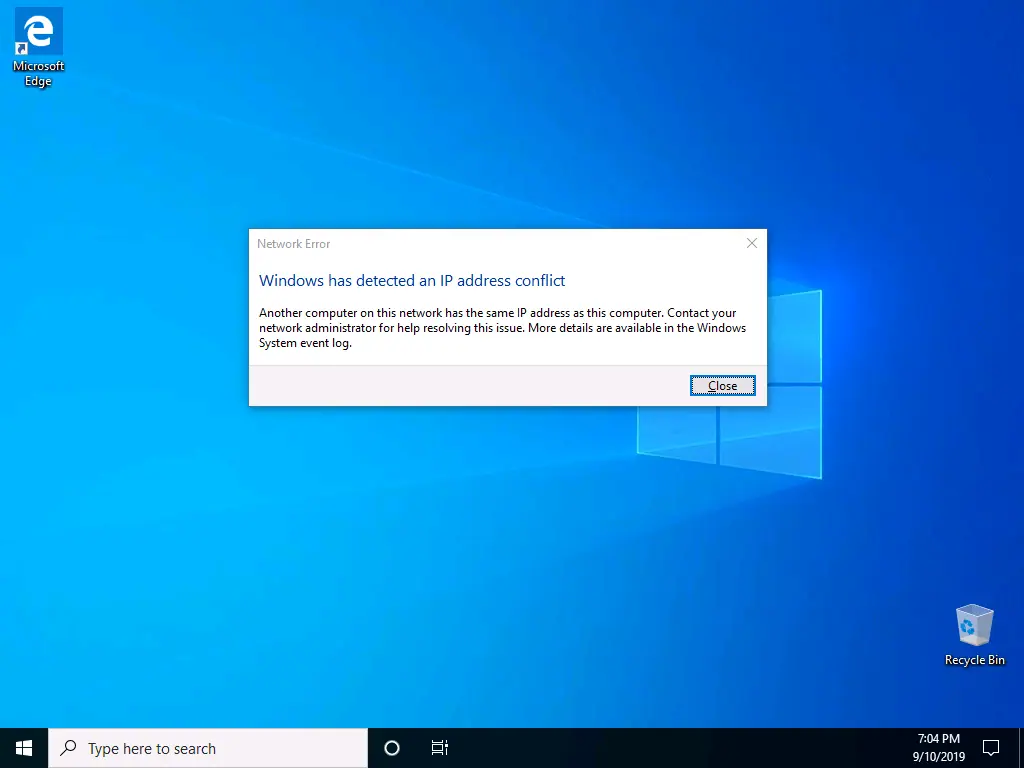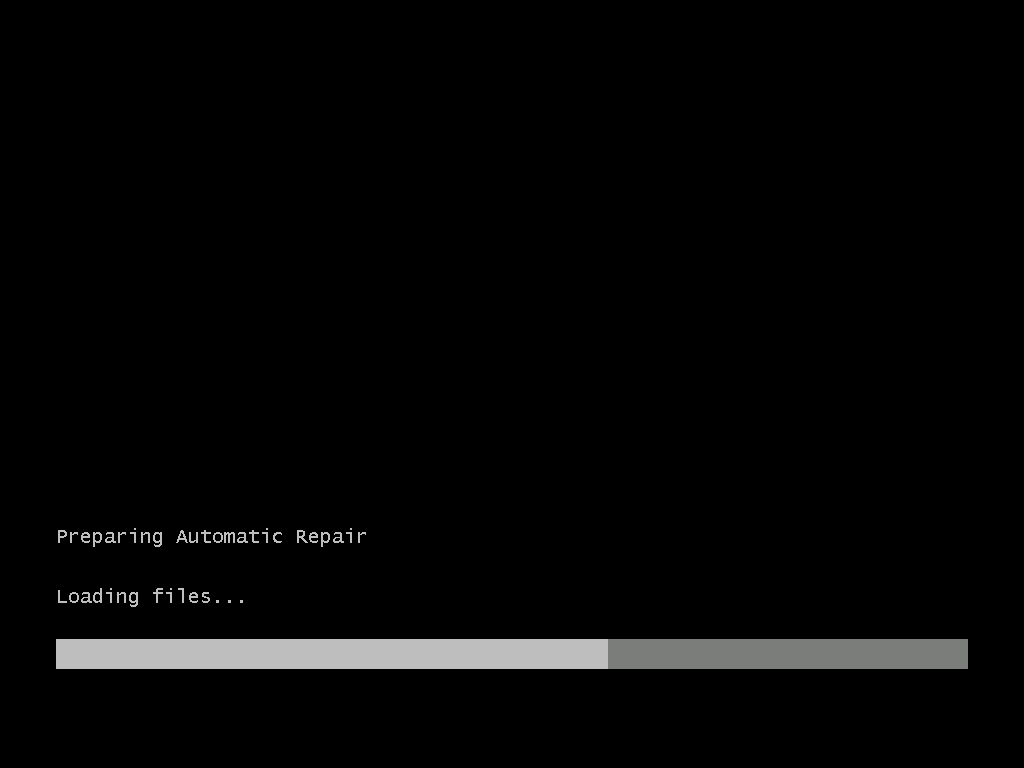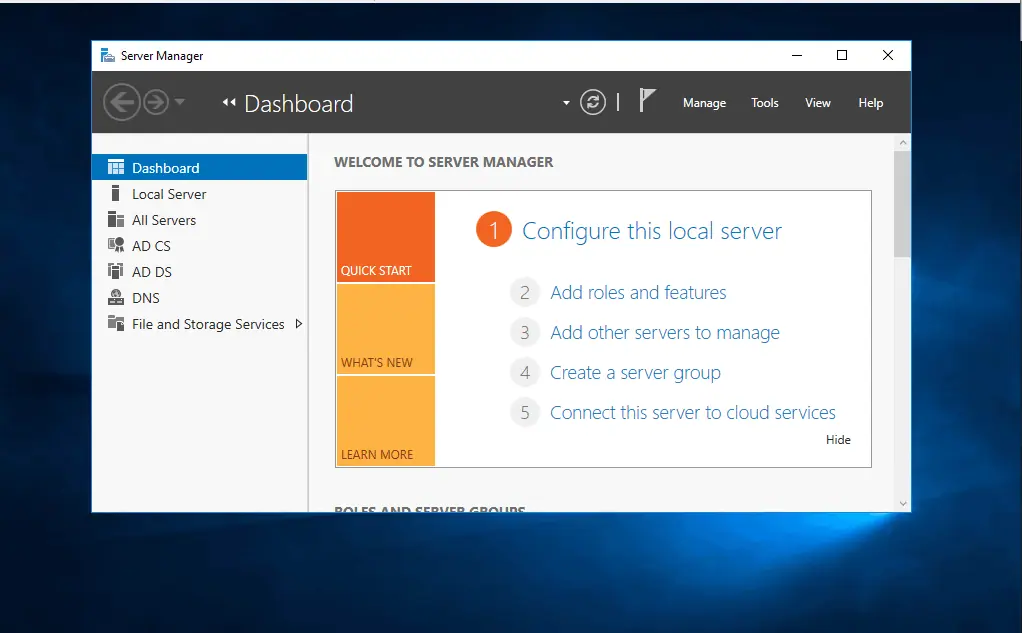“Your PC Ran into a Problem and Needs to Restart” in Windows Server 2016 error may be caused by:
- Recently installed device driver or software
- Recently installed Windows Update
- Corrupt or missing Operating System files
This guide discusses 4 options to fix this error message.
Option 1: Uninstall Drivers, Software, or Windows Update
In this fix you will boot your server to safe mode. Then uninstall any device drive, software or Windows update you installed recently.
Here are the steps to apply this fix:
- Boot Windows server 2016 to recovery environment. Open the link. Then follow the steps until you get to Choose an option. Click Troubleshoot and proceed with the next step below.
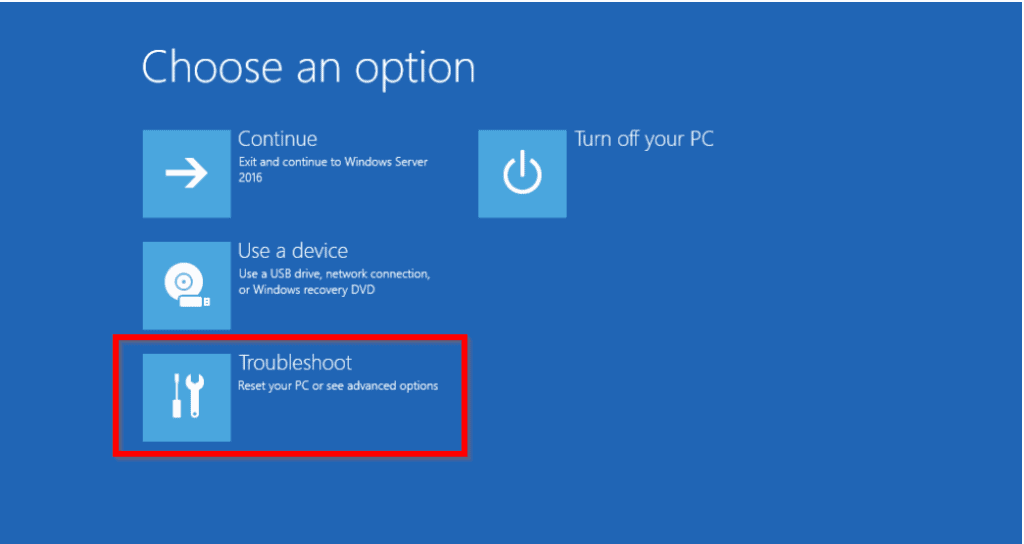
- At Advanced options, click Startup Settings.
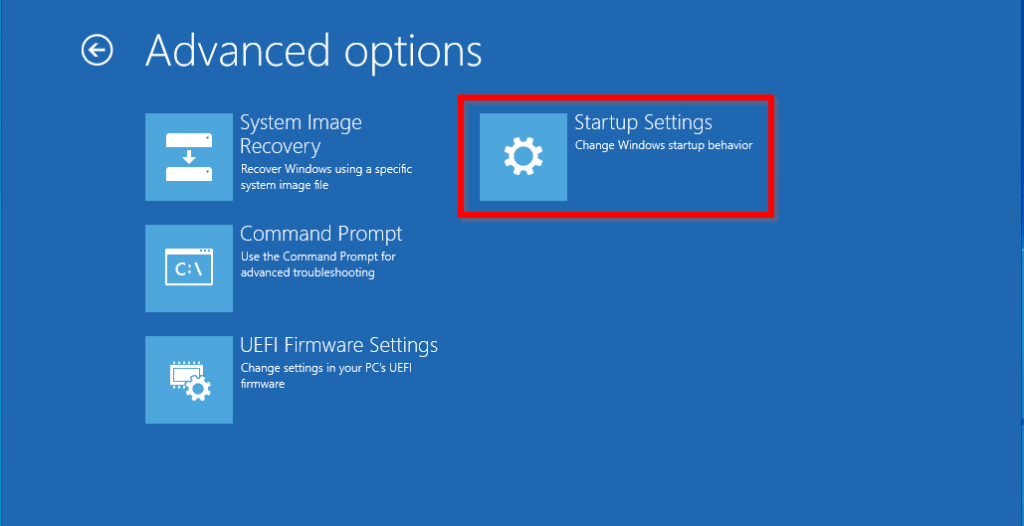
- Then to boot to Advanced Boot Options, click Restart.
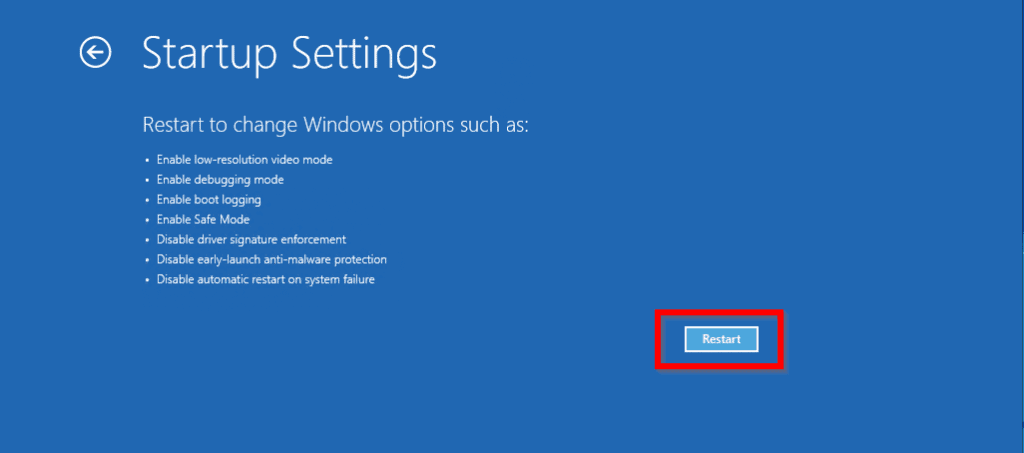
- When your server boots to Advanced Boot Options, use the Up/Down arrow key to select Safe Mode. Then click enter.
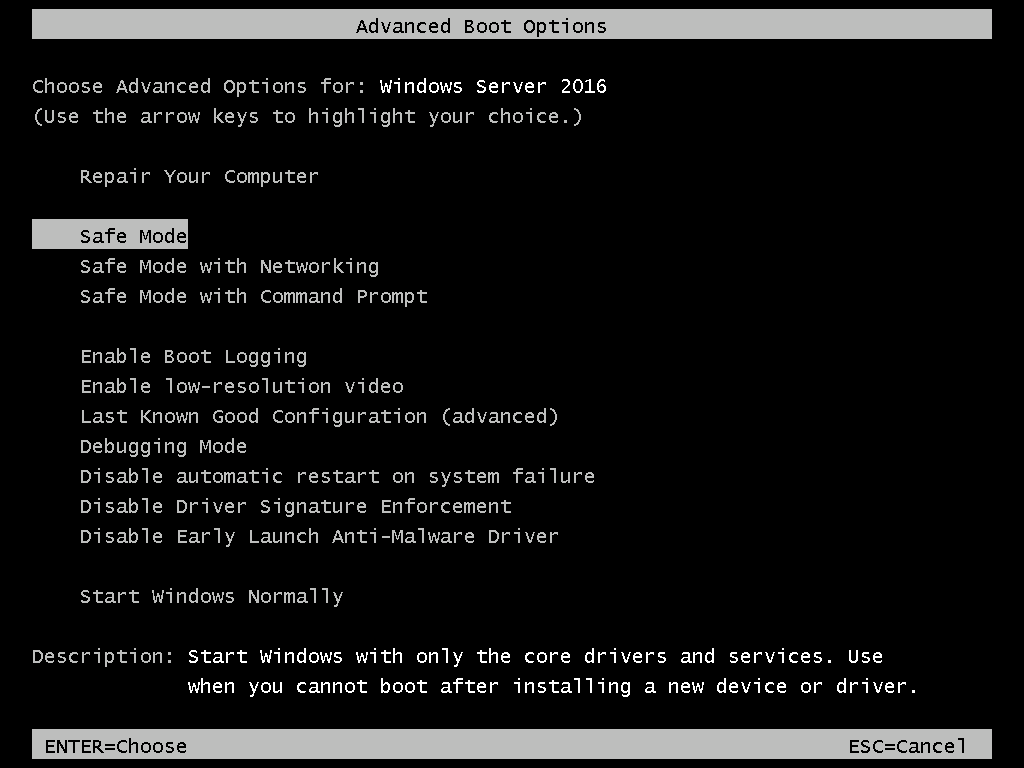
- When the server boots to the logon screen login with your normal admin account. Then perform the following actions:
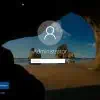
- Run Windows Troubleshooter and fix any identified errors including device drivers that need to be updated
- Uninstall any recently installed software
- Check for recently installed Windows Updates and uninstall them
When you finish, restart the server in normal mode.
If “your pc ran into a problem and needs to restart” in Windows server 2016 is still not fixed, try the next fix…
Option 2: Run DISM and System File Checker
If your server is not able to boot to safe mode, use this fix to:
- Boot the server to Recovery Environment Command Prompt
- Run DISM and SFC
Click this link for the steps to apply this fix – How to Fix DISM Error 50 in Windows 10 and Windows Server 2016. This guide is specific to fixing DISM error 50 but the steps are applicable to fixing “your pc ran into a problem and needs to restart” in Windows Server 2016
Option 3: Restore a Windows Server System Image
One option to fix “your pc ran into a problem and needs to restart” in Windows Server 2016 is to perform a System Image restore.
To do this you must have created a system image before your server had the BSoD.
If you Created a System Image of your server before it crashed, use the steps described in this fix to get your server up and running.
- Boot your server to Recovery Environment. Open the link. Then follow the steps until you get to Choose an option. Click Troubleshoot and proceed with the next step below.
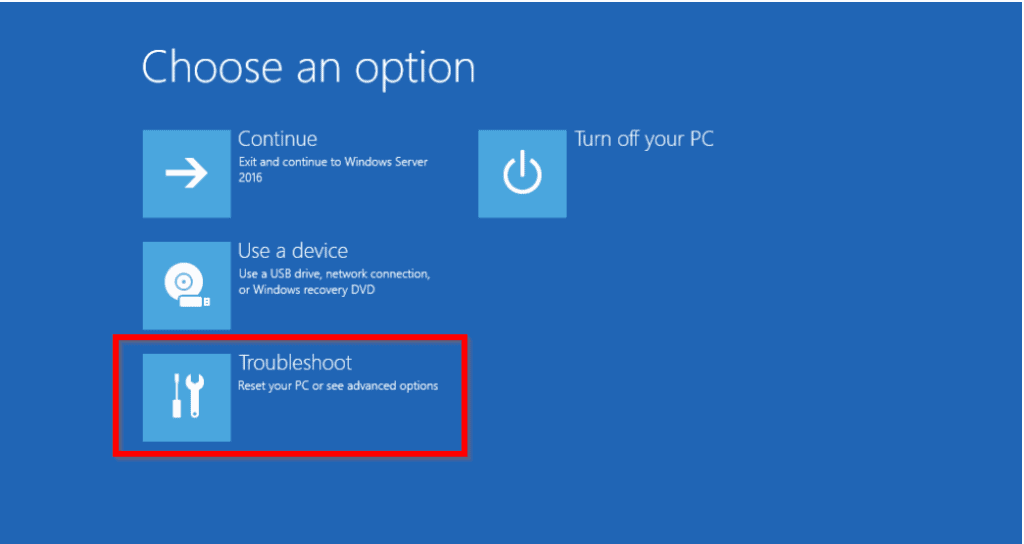
- At Advanced options, click System Image Recovery.
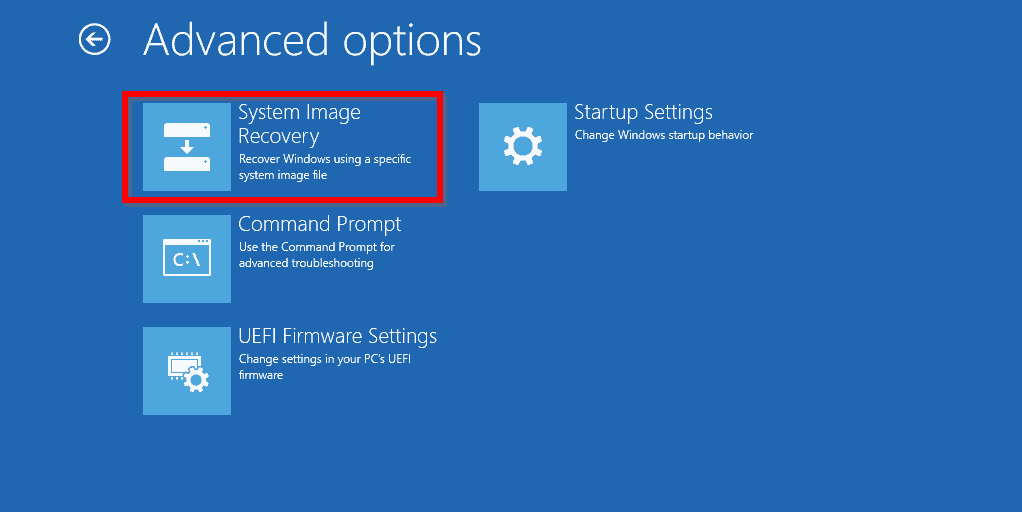
- On the System Image Recovery – Chose an account to continue screen, click an account. Then enter the password for the account and click Continue (See the second image below)
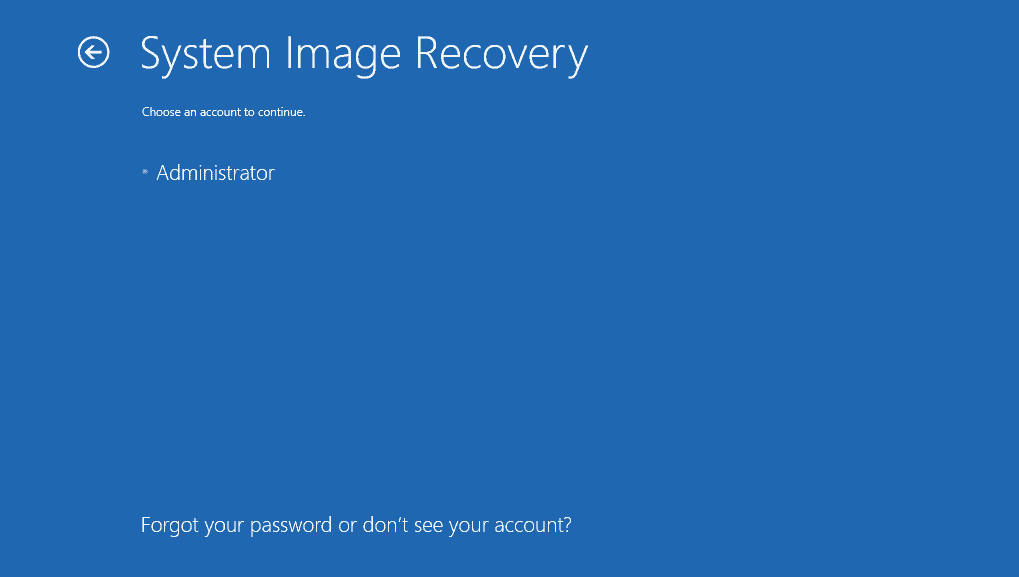
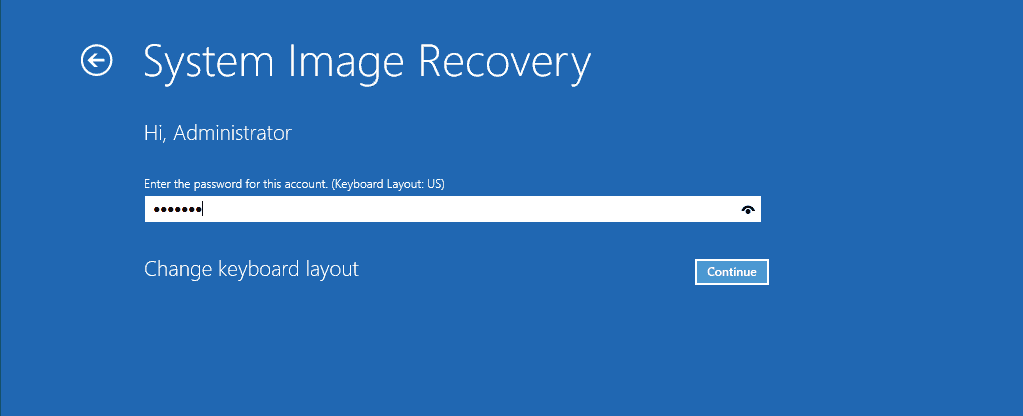
- If you have System Image Backup, it will be detected. Confirm that the image is correct. Then click Next.
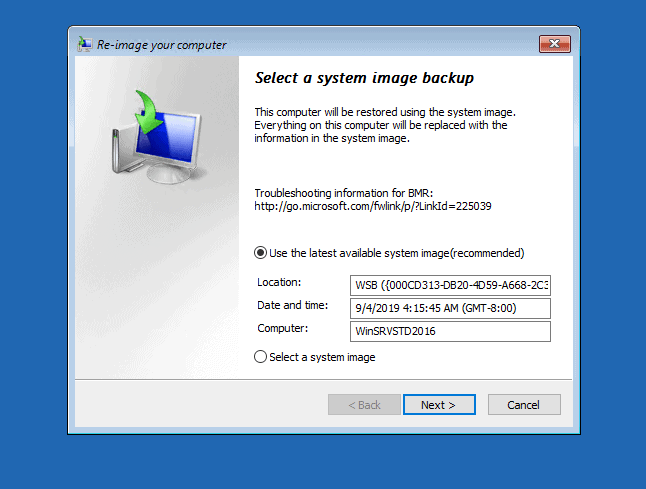
- Then on the Choose additional resources screen, click Next.
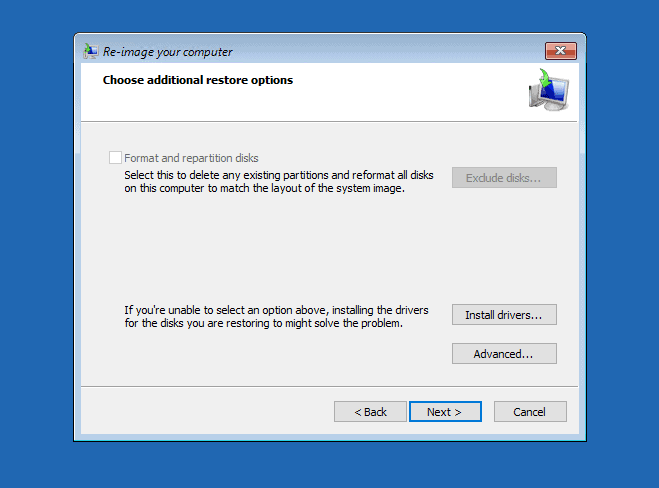
- Finally, confirm that you are happy to restore the server and click Finish.
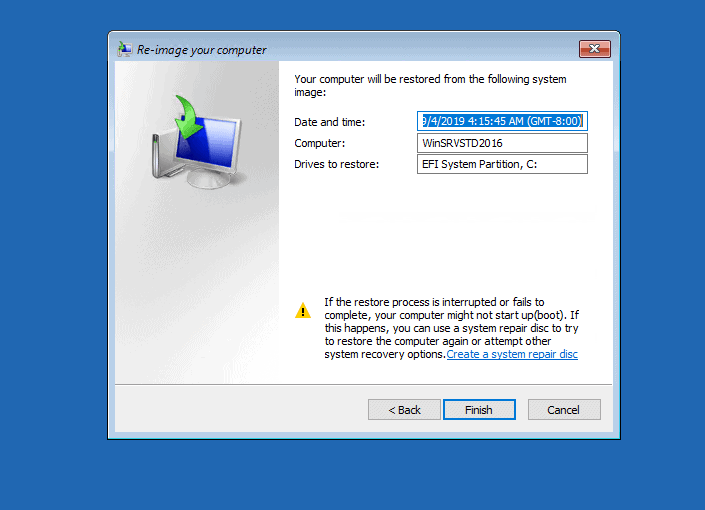
Performing a System Image Restore is a very effective way to resolve “your pc ran into a problem and needs to restart” error in Windows Server 2016.
Option 4: Restore from Backup
If you do not have a Windows Image Backup of your server but use a third party backup software you can restore your server with image from the backup software.
This is the last option to fix “your pc ran into a problem and needs to restart” in Windows Server 2016.
Conclusion
One of the methods discussed in this guide should fix this Windows Server 2016 boot problem. We love to know the method that fixed the error for you.
Share your feedback by responding to the “Was this page helpful?” question below.
Did you enjoy this guide? Get more Windows Server fixes from our Windows Server Fix page.
![Attribute Editor Tab Missing in ADUC [Fixed] - featured image](https://www.itechguides.com/wp-content/uploads/2024/03/Attribute-Editor-Tab-Missing-in-ADUC-Fixed-featured-image.webp)