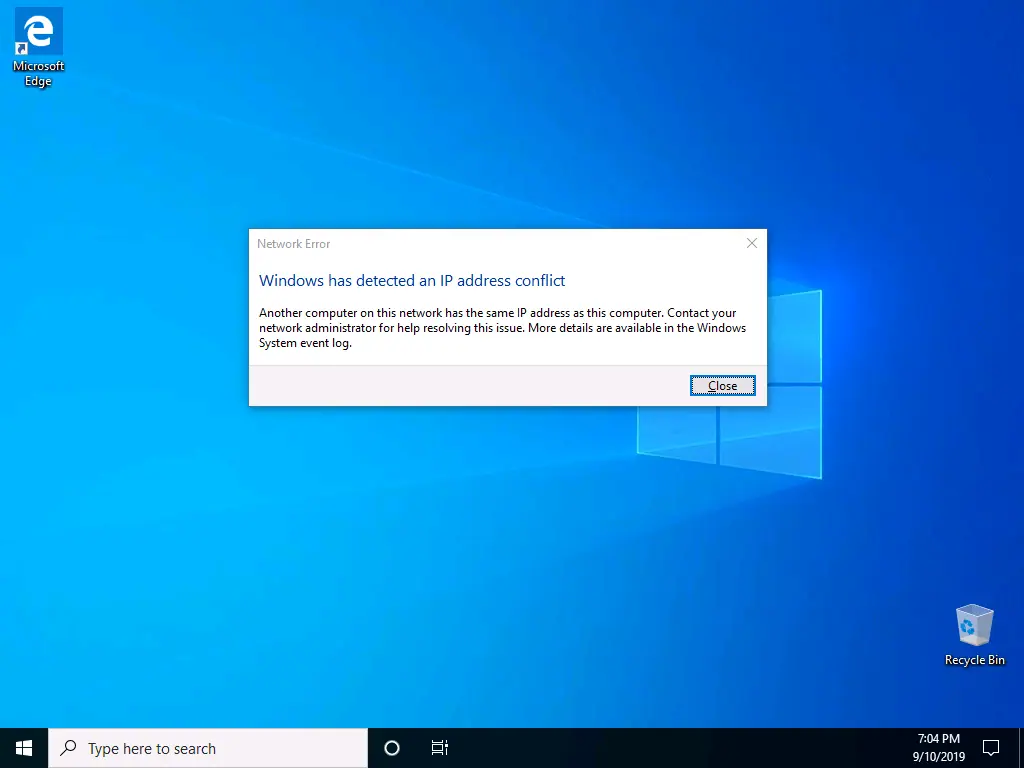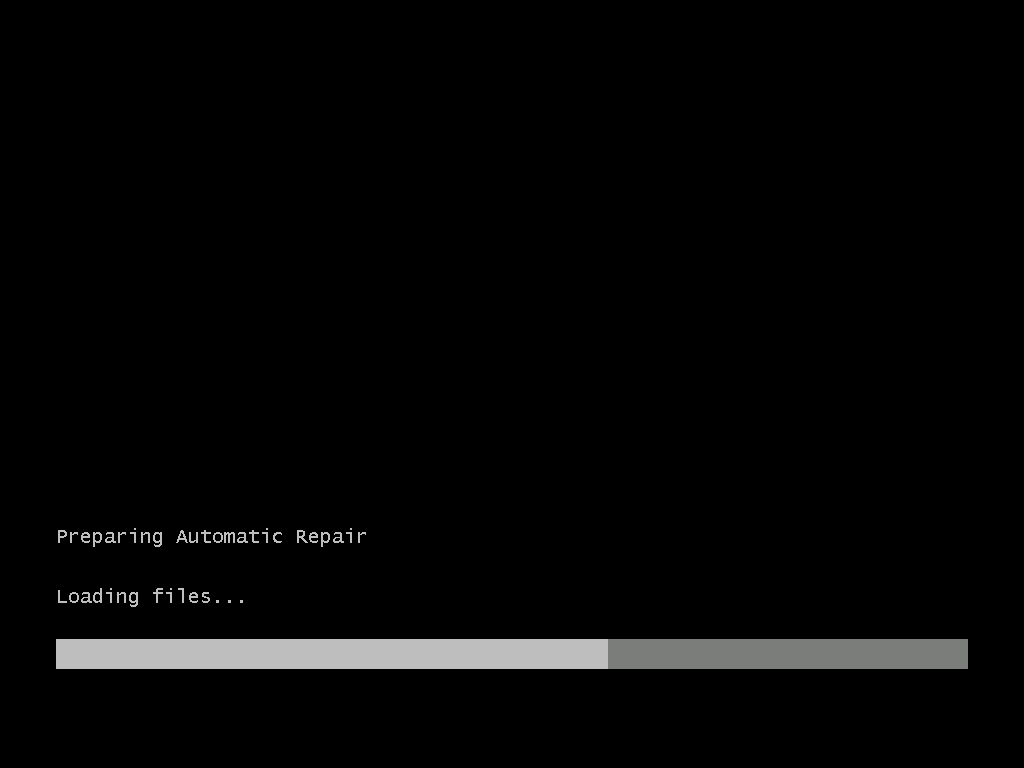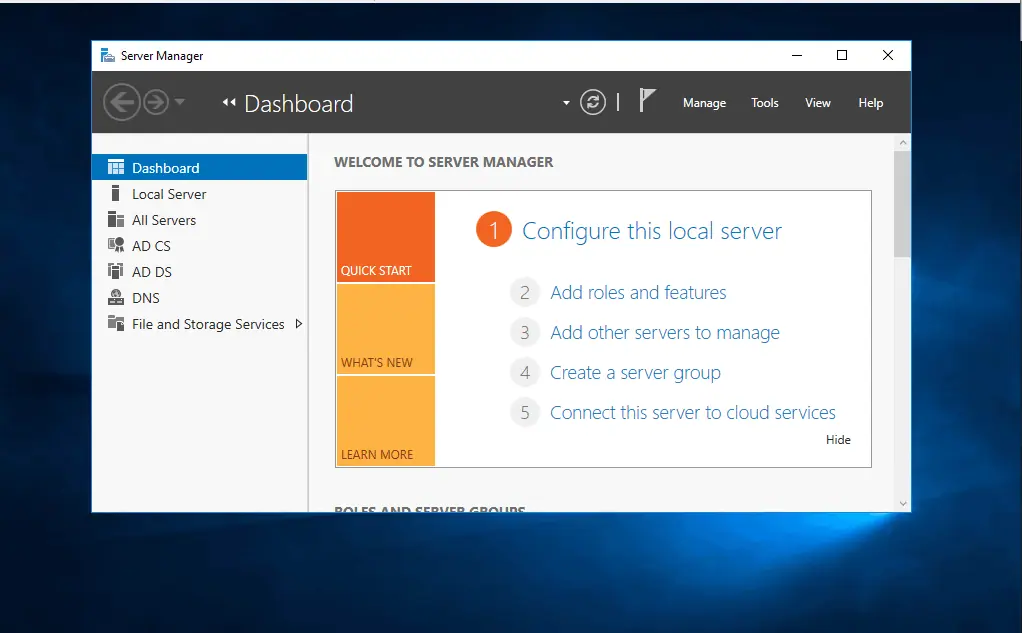If you want to edit an AD object’s attributes like DN, you need the Attributes Editor tab. But, by default, this tab is not available in Active Directory Users and Computers (ADUC).
Overview
The Attributes Editor tab allows you to edit certain object attributes like Distinguished names. Unfortunately, admins wonder why they cannot find it when they open an object in ADUC.
![Attribute Editor Tab Missing in ADUC [Fixed]](https://www.itechguides.com/wp-content/uploads/2024/03/Attribute-Editor-Tab-Missing-in-ADUC-Fixed.webp)
In the first section, I will show you how to enable this feature.
But, do you know that there are two other AD tools you can use to edit an object’s AD attributes?
Beyond ADUC, you can easily access this feature via Active Directory Administrative Center (ADAC) and ADSI Edit.
In the last two sections, I’ll show you how to access the Attributes Editor using these two Active Directory tools.
Enable the Attributes Editor Tab in ADUC
To enable the Attributes Editor in ADUC, click the View tab and select Advanced Features.
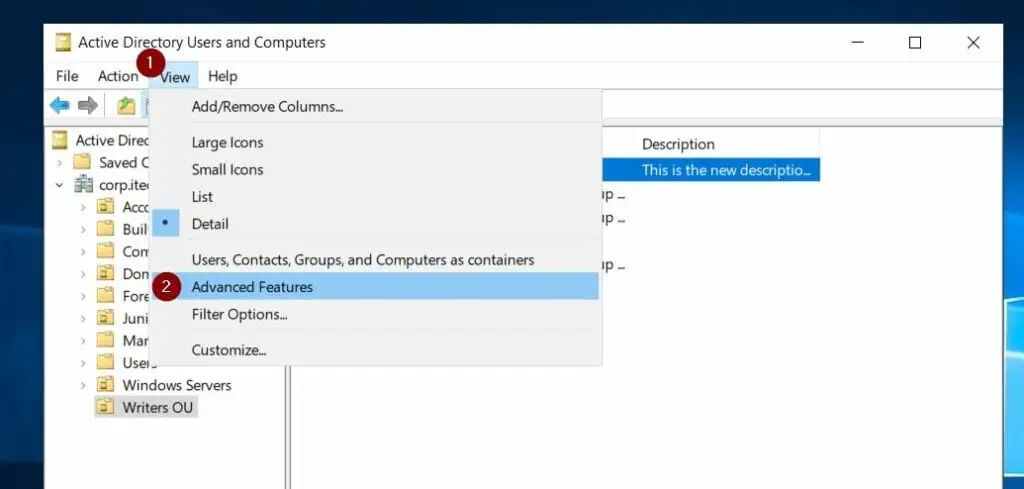
Once you enabled the advanced features, when you open an Active Directory object, it will display the Attributes Editor tab.
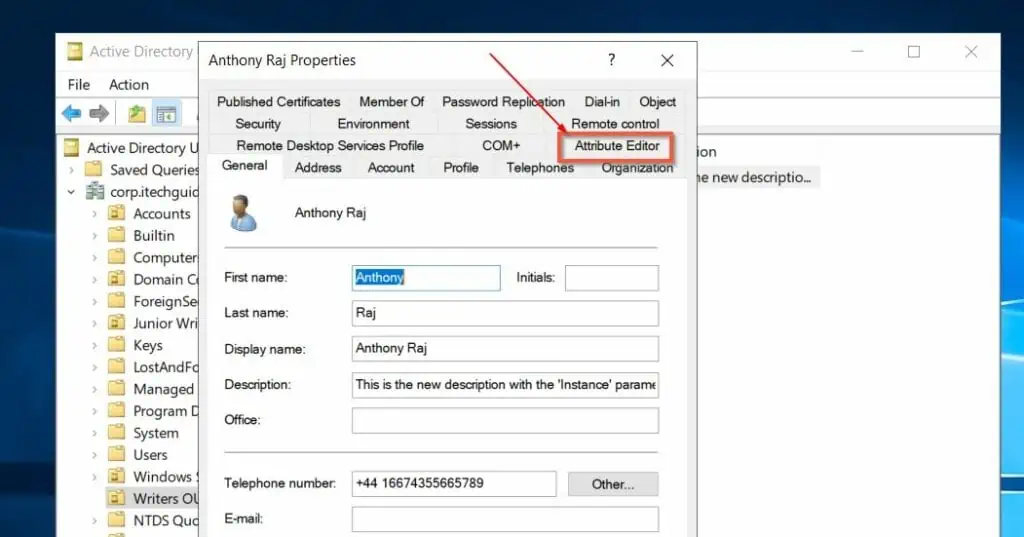
Access the Attributes Editor via ADAC
When you open an AD object in the Active Directory Administrative Center (ADAC), you can access its Attribute’s Editor tab immediately.
Here are the steps to access an AD user’s Attribute Editor tab from ADAC:
- Open Server Manager, then click Tools and select “Active Directory Administrative Center.”
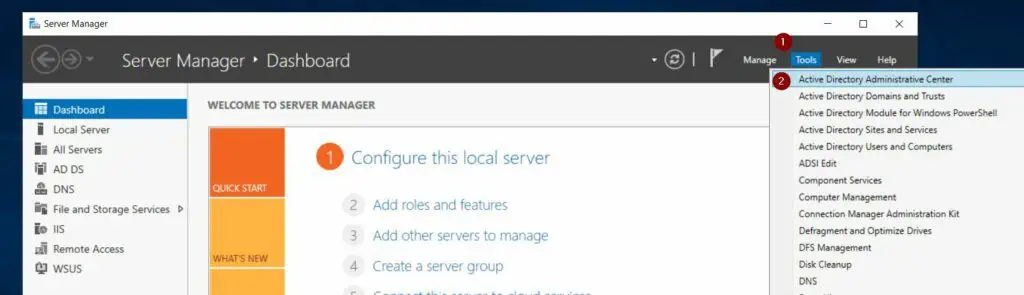
- When ADAC opens, expand the domain and click on the AD container where the user object is located. The user I want to edit in this example is located in the “Writers OU.”
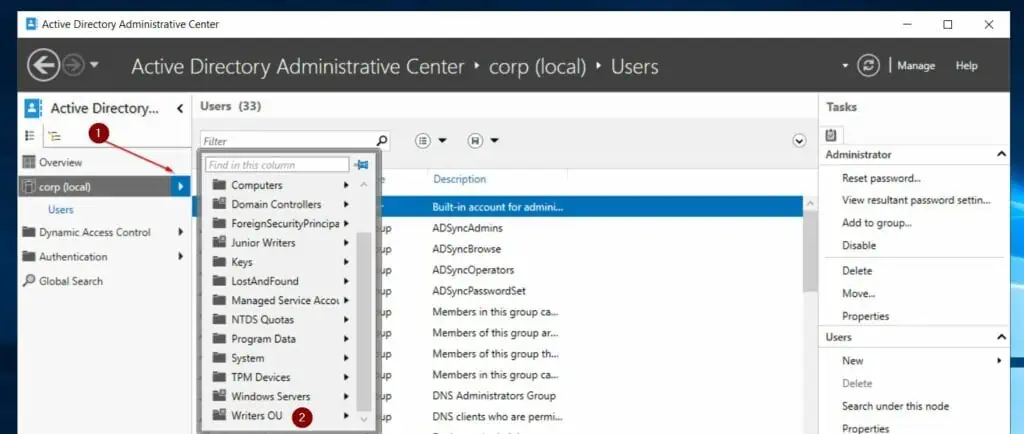
- After that, right-click the user and select “Property.”
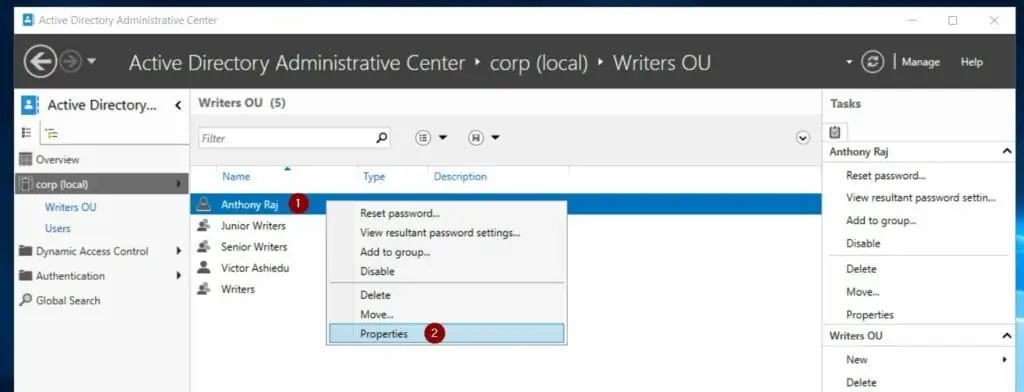
- Finally, click “Extensions” and click on the “Attribute Editor” tab.
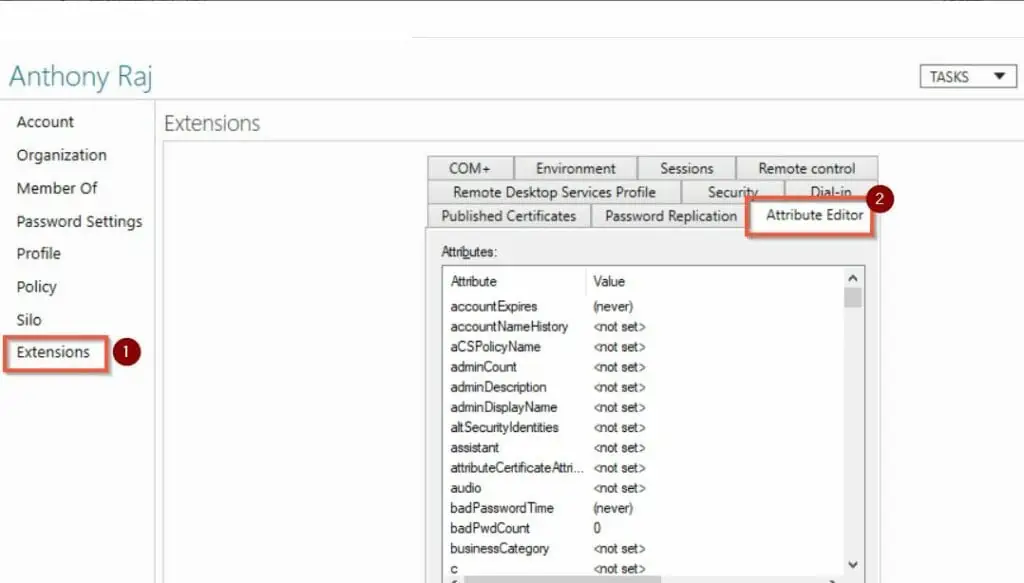
Access the Attributes Editor via ADSI Edit
- Open ADSI Edit from Server Manager.
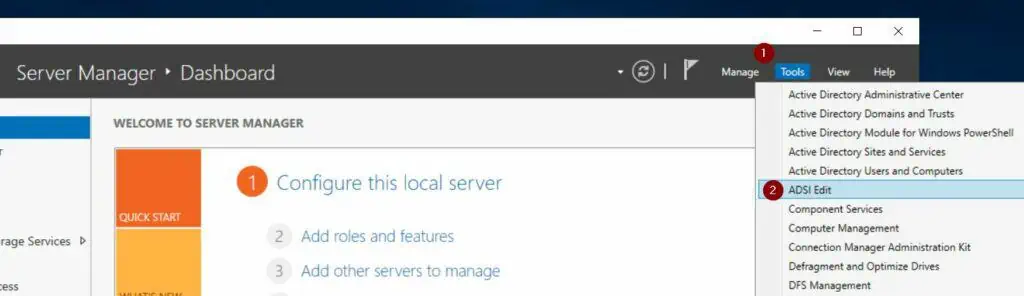
- On the ADSI Edit console, left-click the domain name and then expand it.
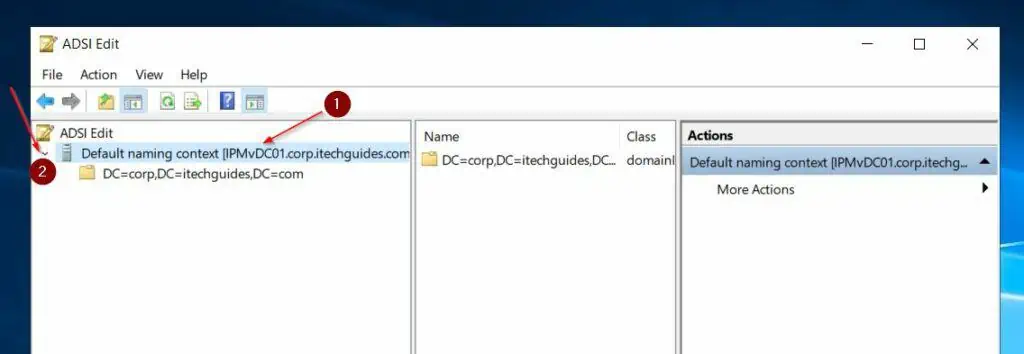
- Then, follow the numbering on my screenshot below to open the object’s Properties.
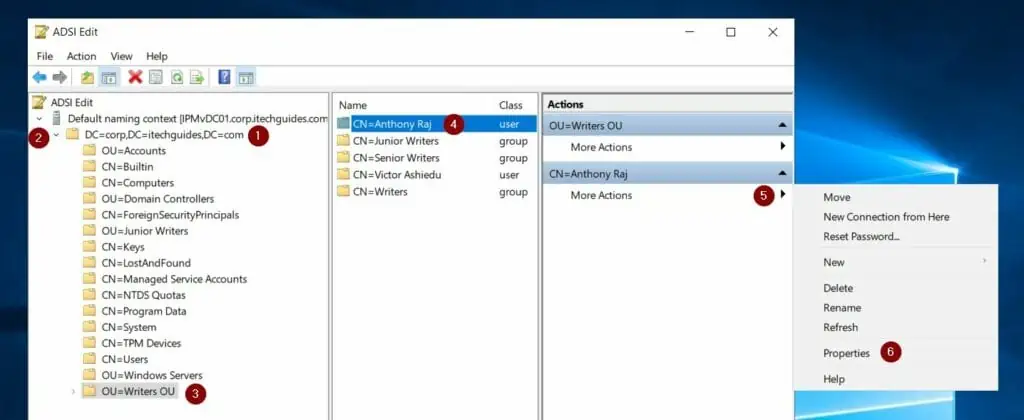
Once you open an object’s Properties in ADSI Edit, you have access to the Attribute Editor!
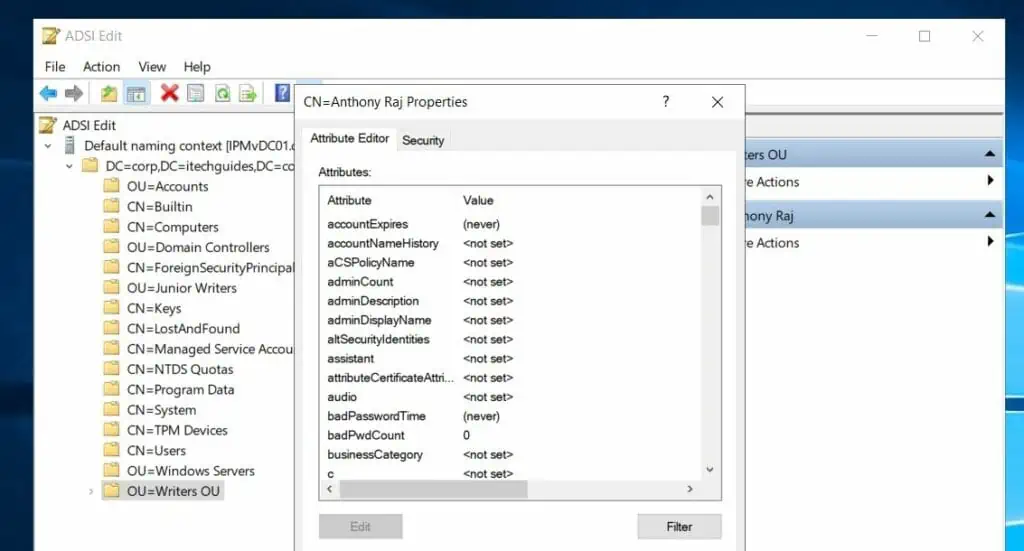
Conclusion
Most new AD SysAdmins use Active Directory Users and Computers to manage objects. However, these newbies hit a road block when they start getting to advanced admin territories.
One of such territories is accessing the Attributes Editor tab of an object via ADUC.
I started this guide by showing how to enable this advanced feature. After that, I showed two other tools that have this feature.
I hope that by showing you how to access this feature in ADAC and ADSI Edit, I have expanded your AD administration knowledge.
If I did, why not let me know by responding to the “Was this page helpful?” question below? If, however, the article fell short of your expectations, let me know by responding No and provide some details of what you expected from the article.
We review every feedback and use them to make our articles better.
Before you run, you may want to browse our Windows Server fix guides for more hands-on server fixes.
Thank you for stopping by Itechguides!