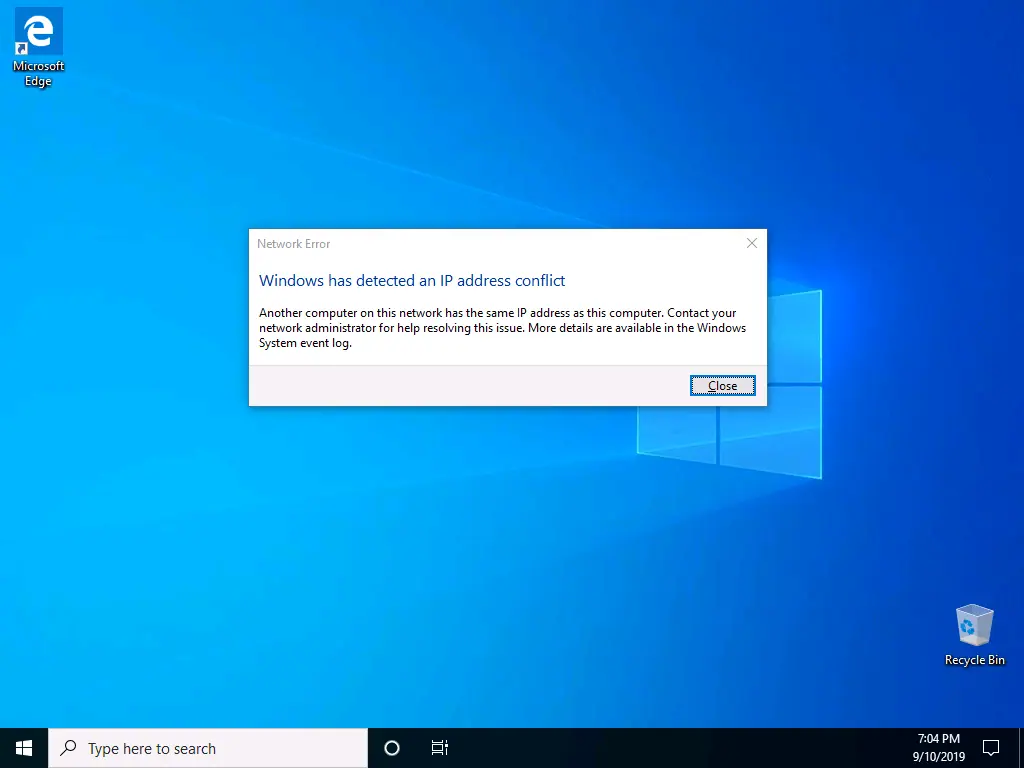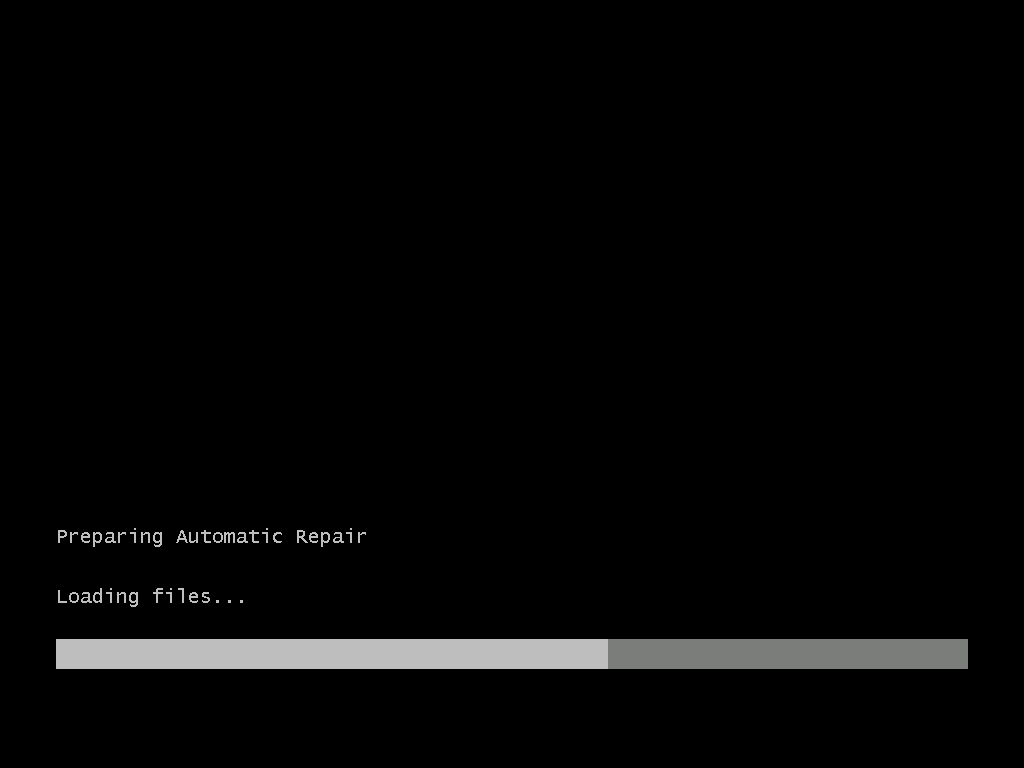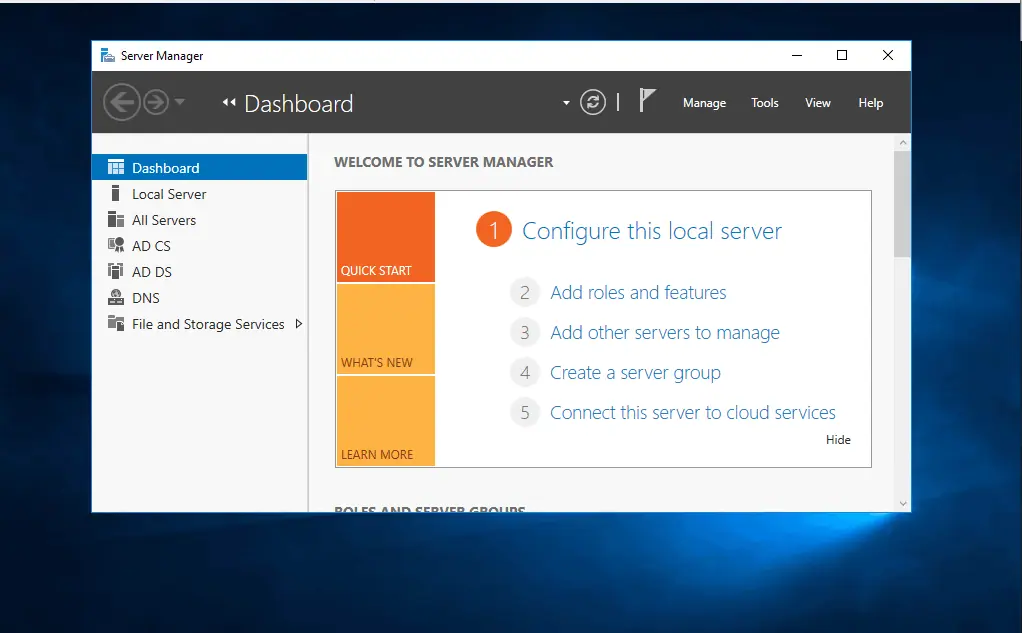“RDP an internal error has occurred server 2016” may be fixed by:
- Performing physical inspections
- Adjusting the RDP experience settings
- Connecting to the server with IP rather than the name.
Step 1: Perform Initial Checks
Before you proceed to any other fix in this guide, the first step is to check the following:
- Confirm that the Server is powered up and you can login to the server from the logon screen.
- Check that Windows firewall is not blocking RDP. Use the steps in this guide Check Windows Defender Firewall. The steps in this guide are specific to Windows 10 but it should apply to Windows Server.
- Check that RDP is enabled on the Server
Step 2: Adjust Remote Desktop Experience Settings
Steps to apply this fix:
- Type remote desktop into the search bar. Then click Remote Desktop Connection.
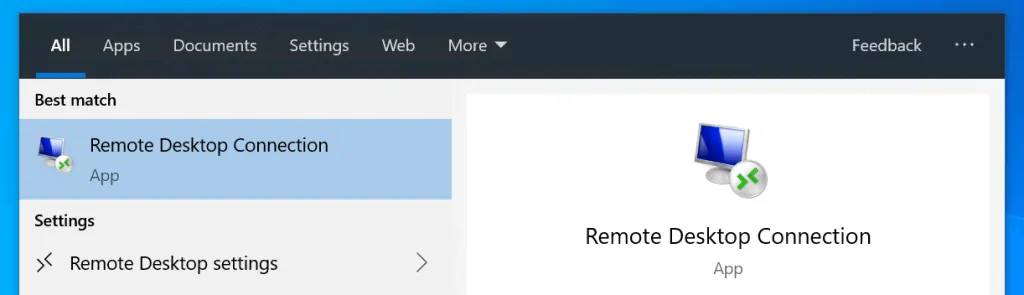
- At RDP settings, click Show options.
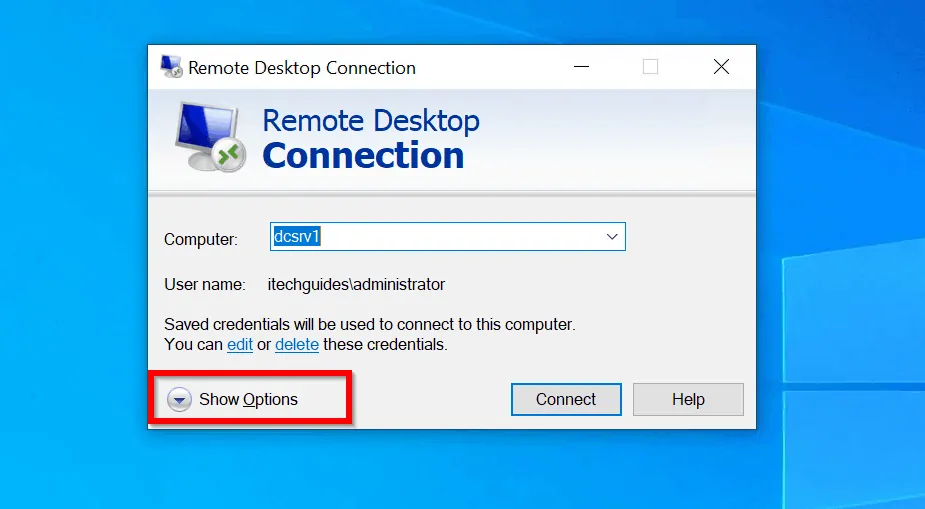
- When Remote Desktop Connection options opens, click the Experience tab.
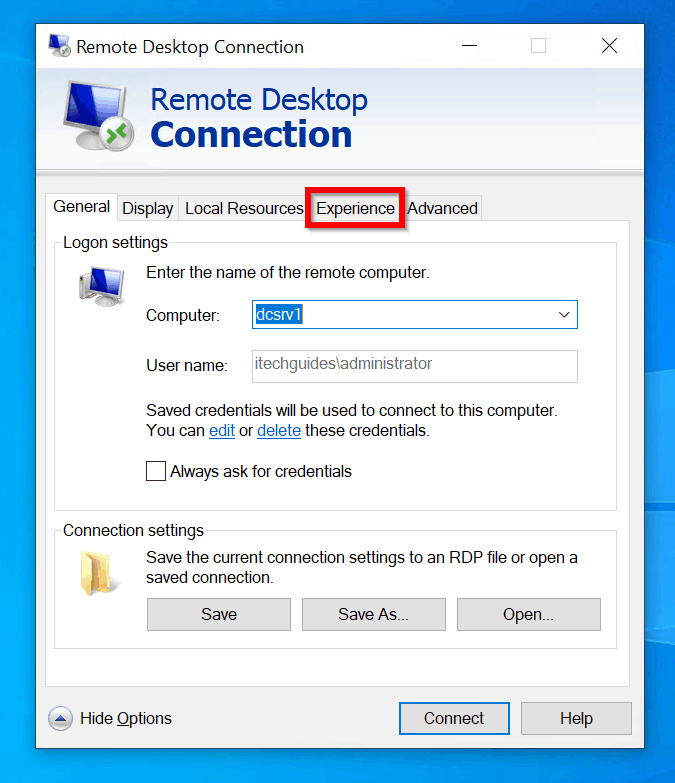
- At the Experience tab, Uncheck Reconnect if the connection is dropped.
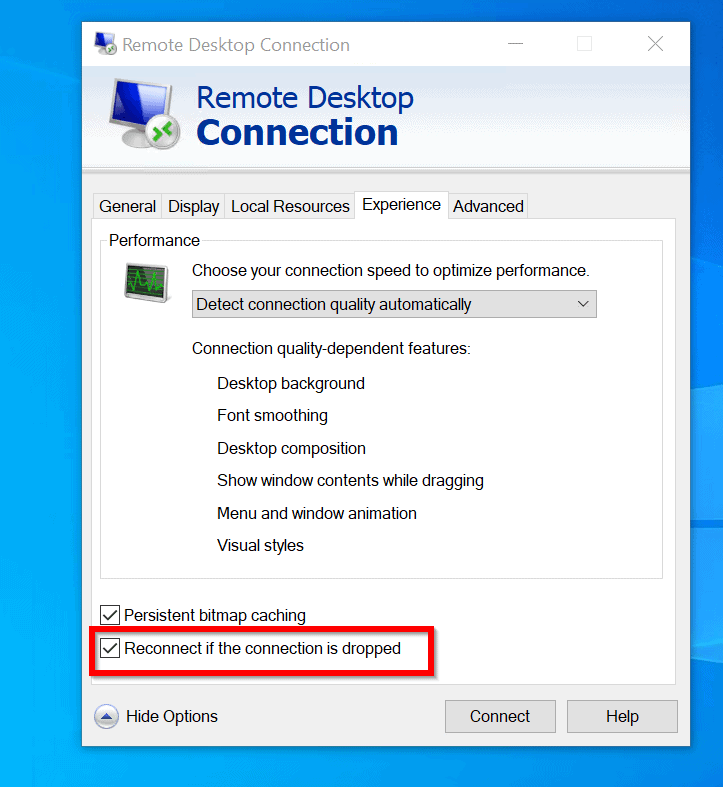

- Finally, click Hide options.
Try making an RDP connection to the Server. If “RDP an internal error has occurred” in Server 2016 is still not fixed, try the next fix below.
Step 3: Test Connectivity to the Remove Server
From my personal experience this RDP error message could be triggered if your RDP client is not able to resolve the server’s IP address. Also, if port 3389 is blocked, this may may cause this error.
If you need the detailed steps, they are dovetailed below:
- Open command prompt. Then type the command below to “ping” the server.
ping <server IP>
Change <server IP> to your server’s IP address. See the example below.
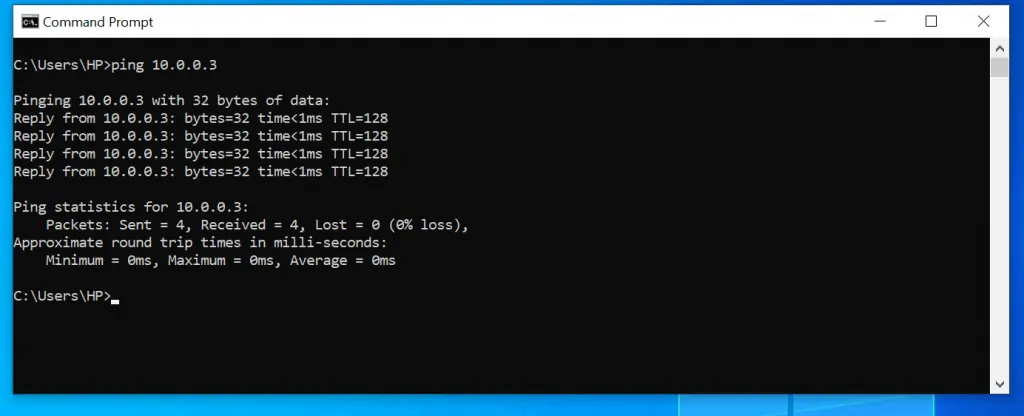
If the server replies as shown proceed to the next check.
- Telnet to port 3389 using the server’s IP address. To do this use the command below
telnet <server IP> 3389
Change <server IP> to the IP address if your server

If RDP port 3389 is open on the Server, the telnet command will return a blank command prompt window.
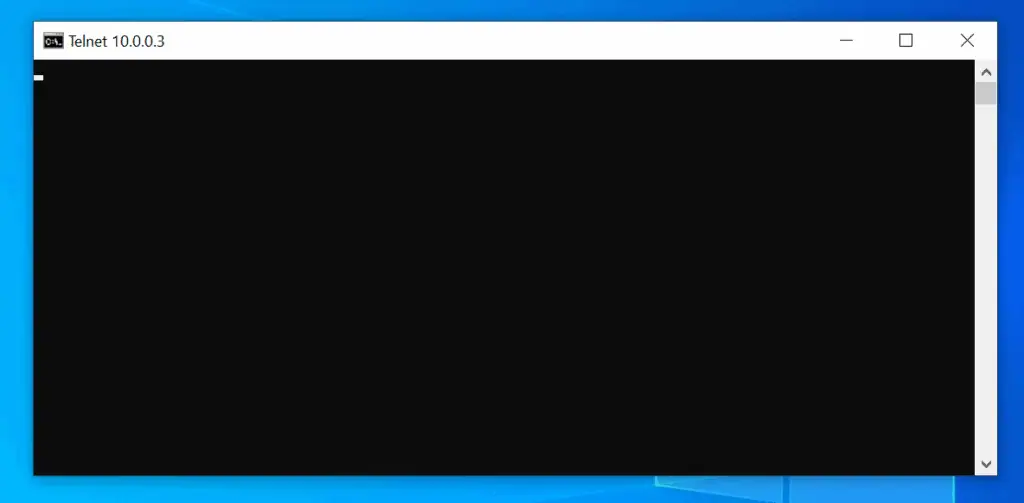
If you receive a reply by pinging the server by IP and port 3389 is open, then try to RDP using the IP. Most times this fixes “rdp an internal error has occurred” in server 2016
Conclusion
One of the recommended fixes in this guide should resolve this Windows Server 2016 error and you should be able to RDP to the remote server.
It will be great to know the fix that worked for you. Kindly take a minute to share your feedback by responding to the “Was this page helpful?” question below.
Want more Windows Server fixes? Finds loads on our Windows Server Fix page.
![Attribute Editor Tab Missing in ADUC [Fixed] - featured image](https://www.itechguides.com/wp-content/uploads/2024/03/Attribute-Editor-Tab-Missing-in-ADUC-Fixed-featured-image.webp)