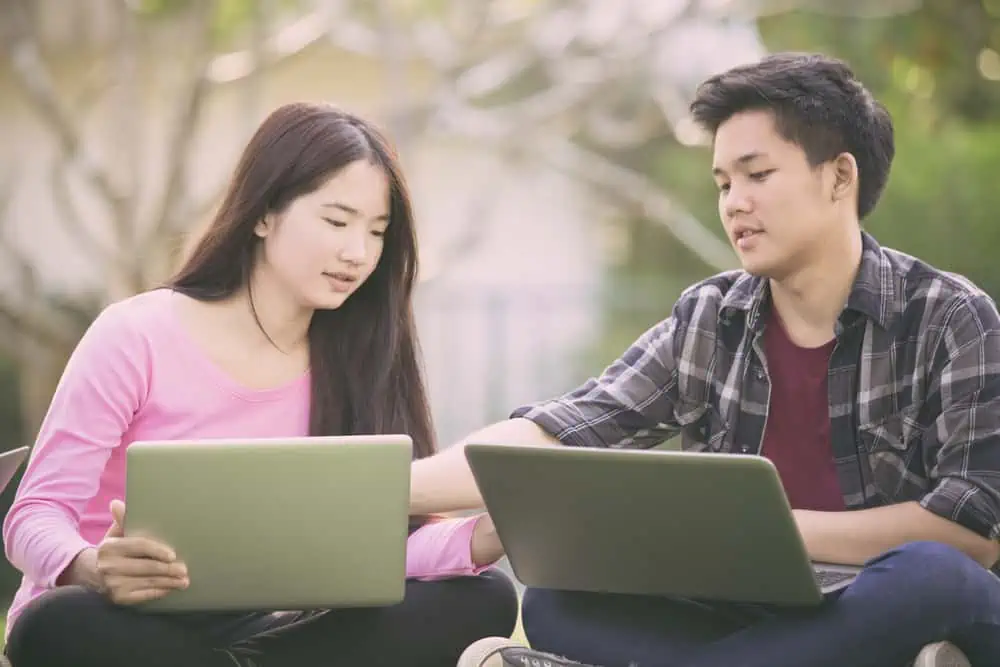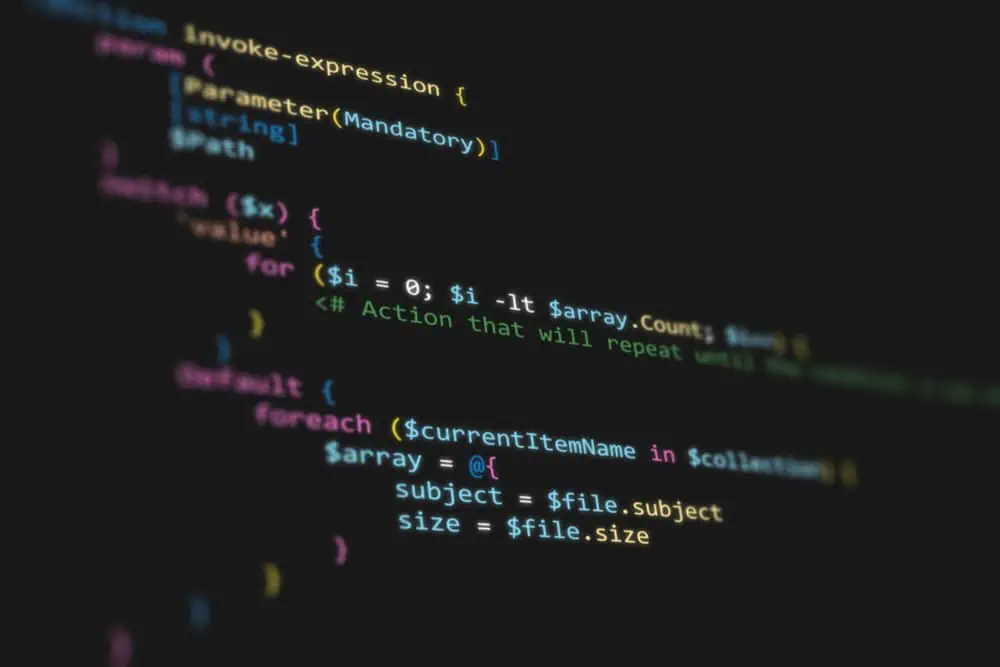Do you want to update snap packages or applications on your Ubuntu Linux-based computer but don’t know how? This article teaches multiple ways to accomplish that.
Option 1: Upgrade Snap via Terminal
You can install snap applications on your Ubuntu Linux-based computer using the snap command in the terminal. Thus, using this same command, you can also update snap applications through the terminal.
Hence, in the first sub-section below, you will learn how to update all the snap packages on your Ubuntu Linux-based computer through the terminal. Meanwhile, I will teach you how to update a specific snap package on your Ubuntu Linux computer through the terminal in the second sub-section.
Patch All Snap Installations
- Right-click any free area on your Ubuntu desktop, then left-click Open in Terminal from the displayed options.

- When the terminal opens, run the command below to update all the snap packages on your Linux computer. However, before the command executes, you will be prompted to input your password – do that and press the enter key.
sudo snap refresh

Patch A Specific Snap Installation
- Right-click a free area on your Ubuntu desktop and click Open in Terminal from the options that display.

- After that, to patch the snap installation, enter the command below in the terminal and press the enter key on your keyboard. However, replace “snapname” with the exact name of the snap package you want to update.
sudo snap refresh snapname
For instance, if I want to update the Firefox snap package on my Ubuntu computer, below is what the command should look like.
sudo snap refresh firefox

- Following that, you will be prompted to input the password of your computer. Hence, input your password and press the enter key to start updating the snap package.

Option 2: Upgrade Snap Through the Ubuntu Software Center
In case you don’t know, every application on the Ubuntu Software Center is from the snap store. So, basically, they are all snap packages or applications.
In fact, even if you install a snap application through the terminal, it will still appear on the Ubuntu Software Center. Hence, it’s no surprise you can update snap packages or applications on your Ubuntu Linux-based computer through the Ubuntu Software Center.
To accomplish that, carefully observe the procedures and screenshot images provided below.
- Click the Show Applications button on your Ubuntu dock. Then, type “ubuntu software” in the search field and select the Ubuntu Software Center icon from the search result.

- When the Ubuntu Software Center opens, switch to the Updates tab to view snap packages or apps with available updates.

- In the Updates tab, click the green Update All button to update all the snap applications on the list. Alternatively, click the Update button opposite an application to update that specific snap application – see the second screenshot.


- Consequently, you will receive a prompt asking for authentication before updating the snap package(s). Hence, input your computer’s password in the prompt and click the Authenticate button to proceed.

Frequently Asked Questions
One way to view all the snap applications installed on your computer is through the terminal. Follow the steps below to do that.
a) Open the terminal on your Ubuntu computer by right-clicking any free space on the desktop and selecting Open in Terminal from the displayed options.
b) When the terminal opens, input “snap list” and press the enter key on your keyboard.
c) Hence, every snap application installed on your Ubuntu computer will be displayed alongside their versions and publishers.
Snaps are packages or applications on the Linux operating system from the snap store or snap package manager. Furthermore, they can be installed through the Ubuntu Software Center or using the snap command in the terminal.
Moreover, they are more flexible and secure than other package types on the Linux operating system. Besides, snaps packages are developed to work across a wide range of Linux distributions.
Thereby making it easier for developers to distribute their applications or software to a wide range of Linux users.
Yes, snap packages are free for download in the Ubuntu Linux-based operating system.
Follow the procedures below to update a snap via the Ubuntu Software Center.
a) Click the Show Applications button on your Ubuntu dock.
b) Then, type “ubuntu software” in the search field and select the Ubuntu Software Center icon from the search result.
c) When the Ubuntu Software Center opens, switch to the Updates tab to view snap packages with available updates.
d) Next, click the Update button opposite the snap application you want to update.
e) Finally, input your computer’s password in the prompt that appears and click the Authenticate button to update the snap.
The latest version of the Ubuntu Linux-based operating system is Ubuntu 22.10, which is nicknamed Kinetic Kudu.
Conclusion
Snaps are secure and flexible applications or packages from the snap store in the Linux operating system. Additionally, they can be installed using the snap command in the terminal or through the Ubuntu Software Center.
Although most people know how to install snaps in Linux, not all know how to upgrade or patch snaps. Gladly, this guide demonstrates multiple ways to accomplish that.
To be more specific, this guide taught us two ways to update snap packages or applications on the Ubuntu Linux-based operating system. Hence, we learned how to perform this task through the terminal and the Ubuntu Software Center.
Hopefully, this guide was helpful to you. If it was, click on “Yes” beside the “Was this page helpful” question below.
You may also express your thoughts and opinions by using the “Leave a Reply” form at the bottom of this page.
To get more helpful Linux how-to guides, visit our Linux how-to page.