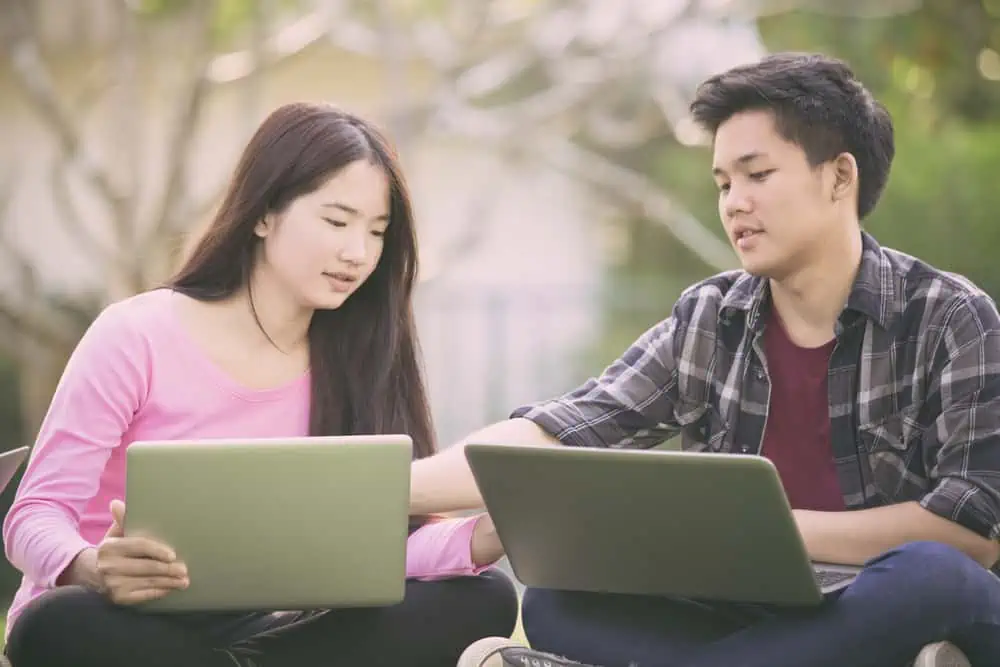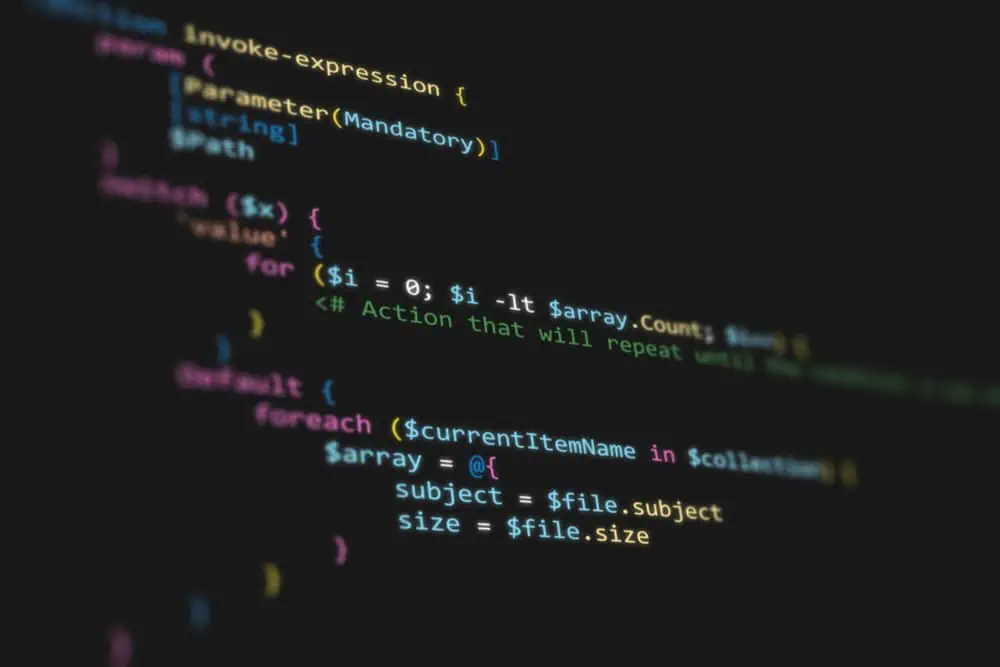Do you wish to install or uninstall the Discord application on your Linux computer? This guide features multiple ways to achieve that.
How to Install Discord
There are two ways to install the discord app on your Linux computer. You can either install the application from the Software Center on the GUI or through the terminal.
The following sub-sections demonstrate how to install the app via these means.
Option 1: Install Discord Through the GUI
Most distributions of the Linux operating system offer a GUI (Graphical User Interface) with a software center for installing apps. Hence, if you use a Linux OS with a GUI, follow the steps below to install the Discord application.
However, for this demonstration, I will be using the GUI of the Ubuntu Linux-based operating system.
- Click the Show applications button on the taskbar. Then, input “ubuntu software” (without the quotes) in the search field and select Ubuntu Software from the search result.
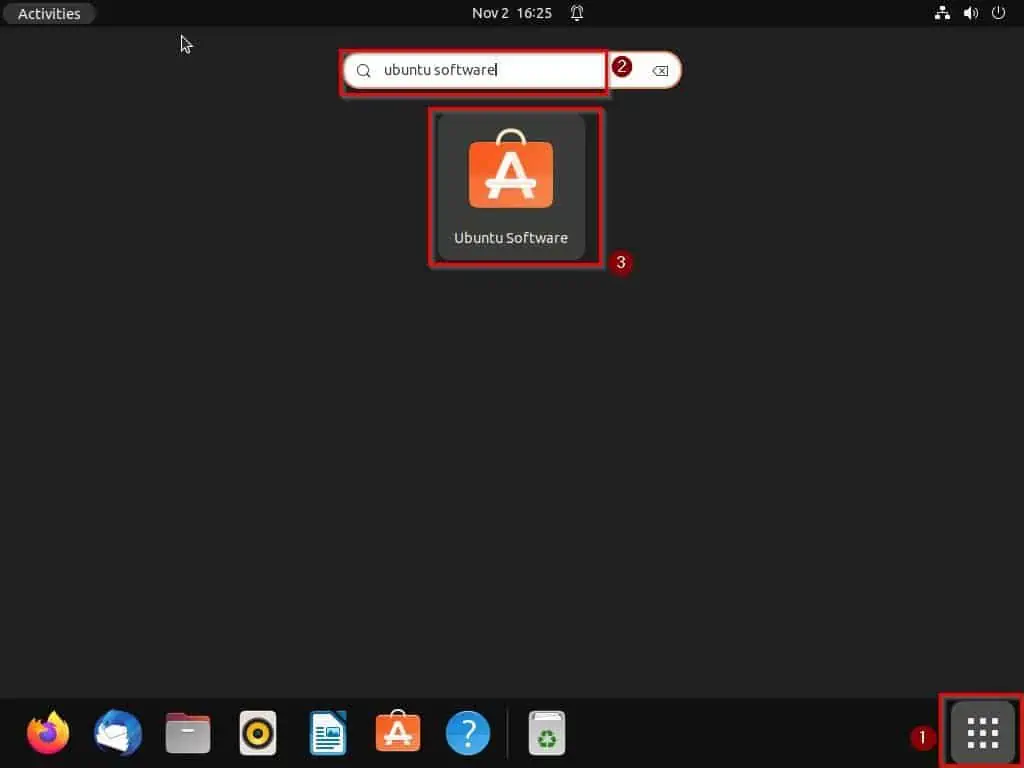
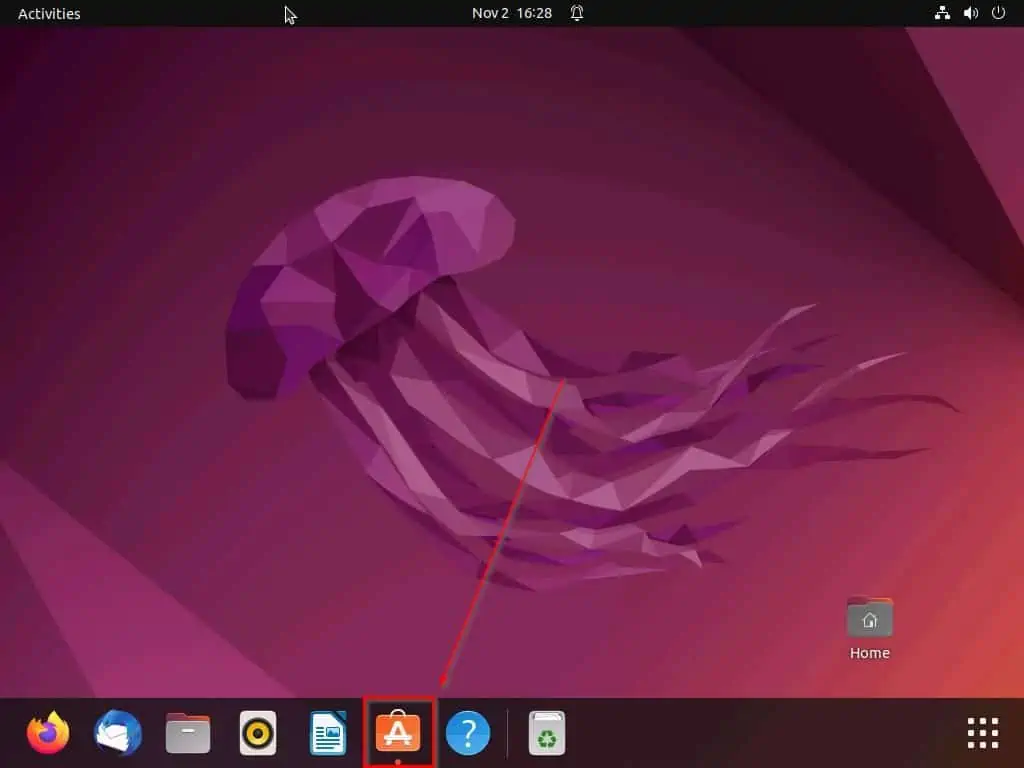
- When the Ubuntu Software Center opens, click the magnifying glass icon at the top left corner. Next, type “discord” (without the quotes) in the search box and select the Discord app from the search result.
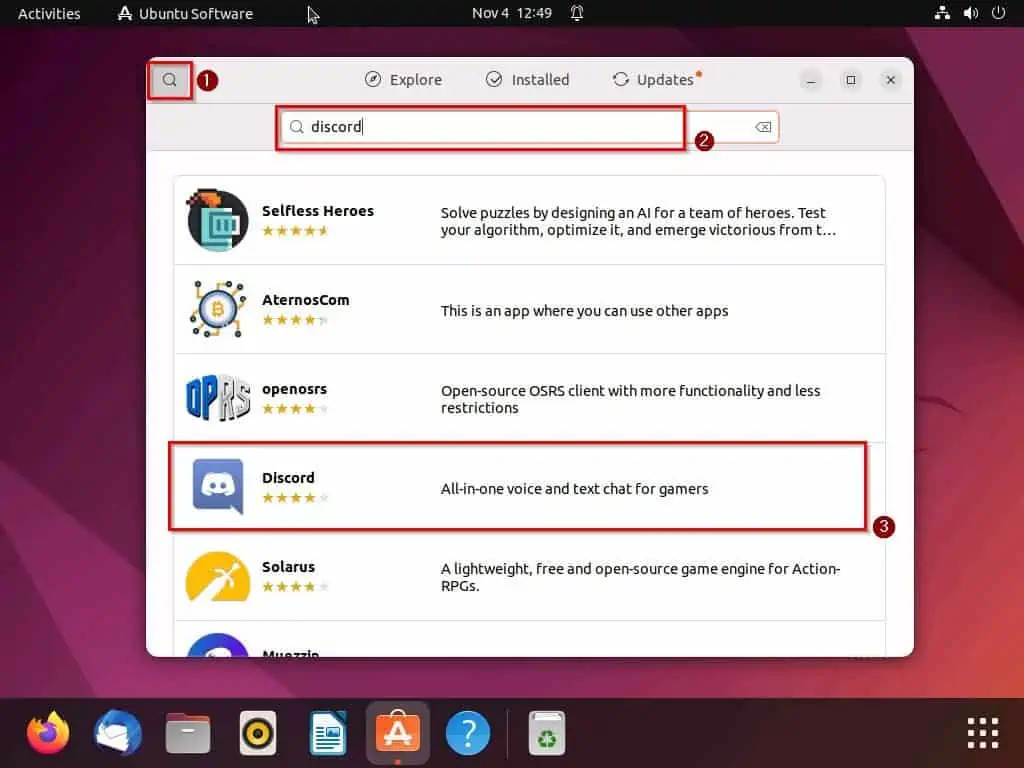
- Following that, click the green Install button on the next page.
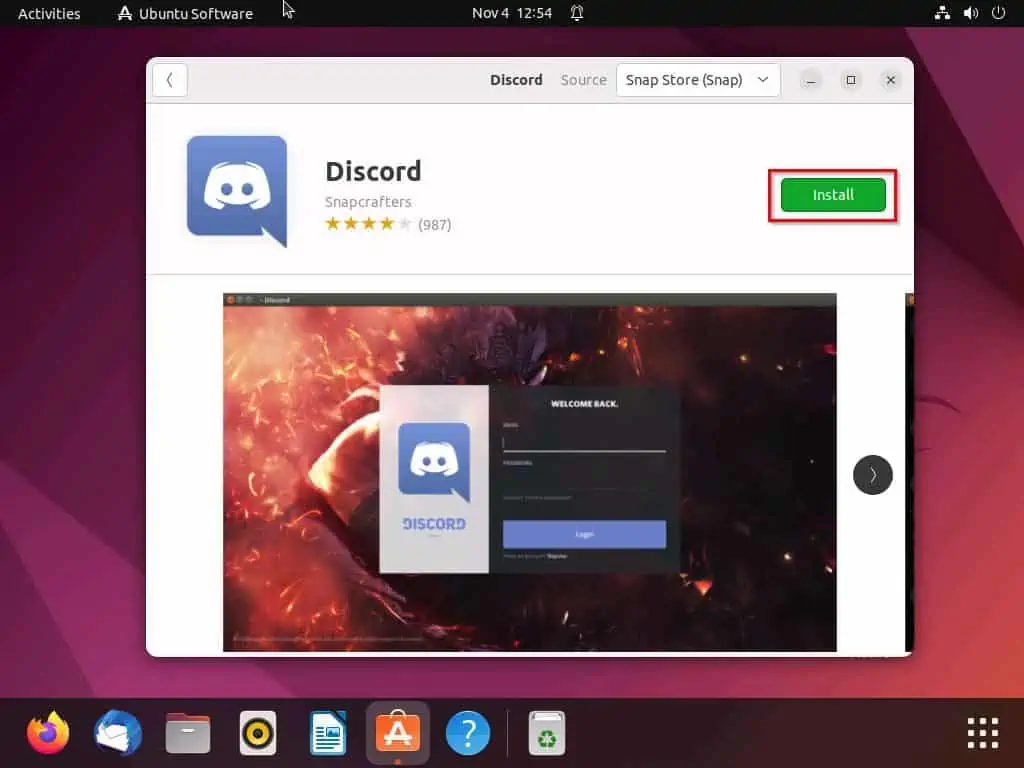
- By doing that, you will be prompted to input your system password for authentication before installing the application. Hence, input your password and click the Authenticate button to proceed.

- Consequently, the Discord application should begin to install on your Linux computer.
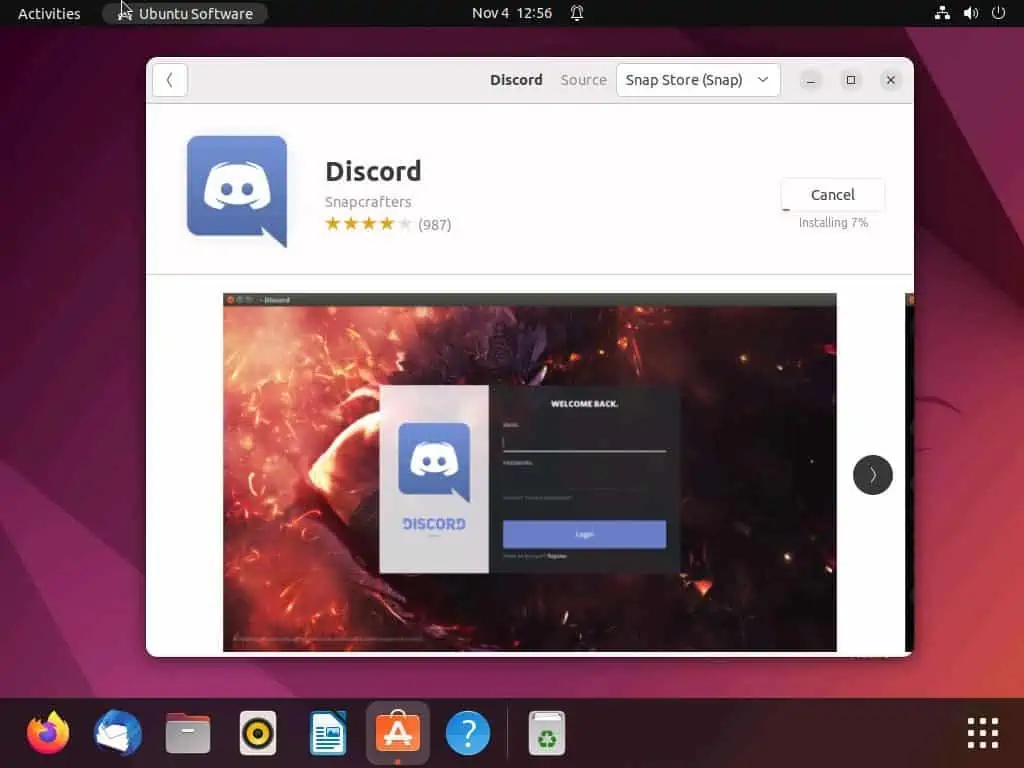
Option 2: Install Discord Through the Terminal
Another way to install the Discord application on your Linux computer is through the terminal using the snap command. The following procedures demonstrate how to accomplish that.
- Start the terminal on your Linux computer by right-clicking a free space on the desktop and clicking Open in Terminal from the options that appear. Alternatively, you can use the Ctrl + Alt + T shortcut to open the terminal.
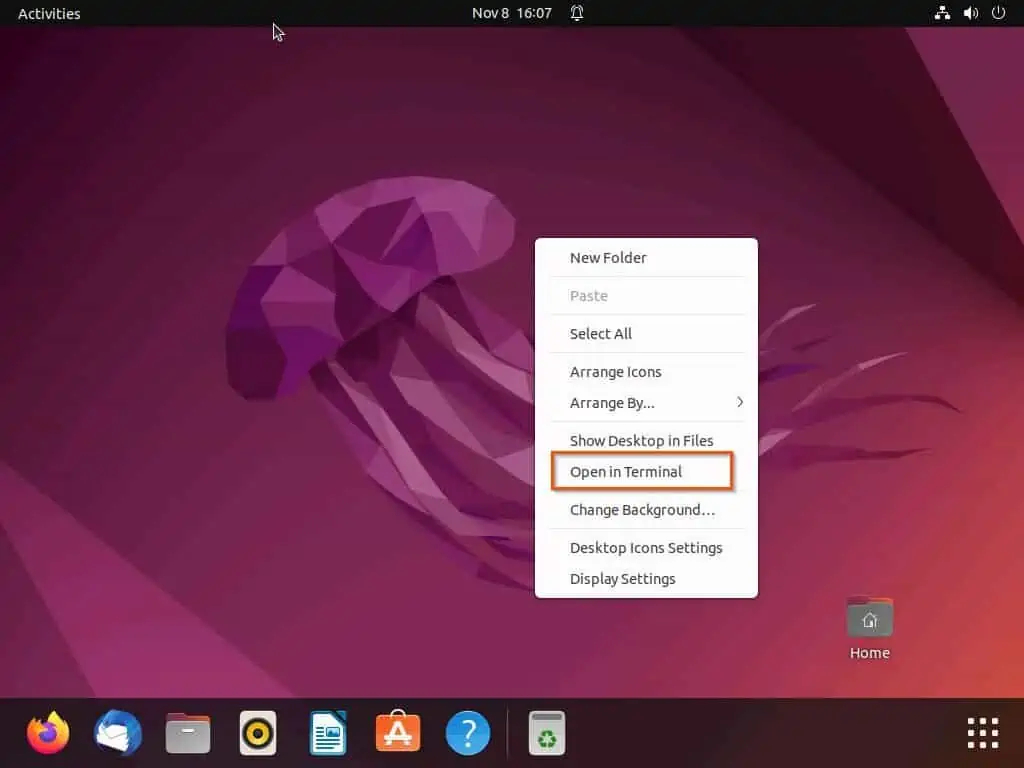
- When the terminal opens, execute the following snap command line. Subsequently, you will be asked to input your system password – input the password and press the enter key to continue.
sudo snap install discord
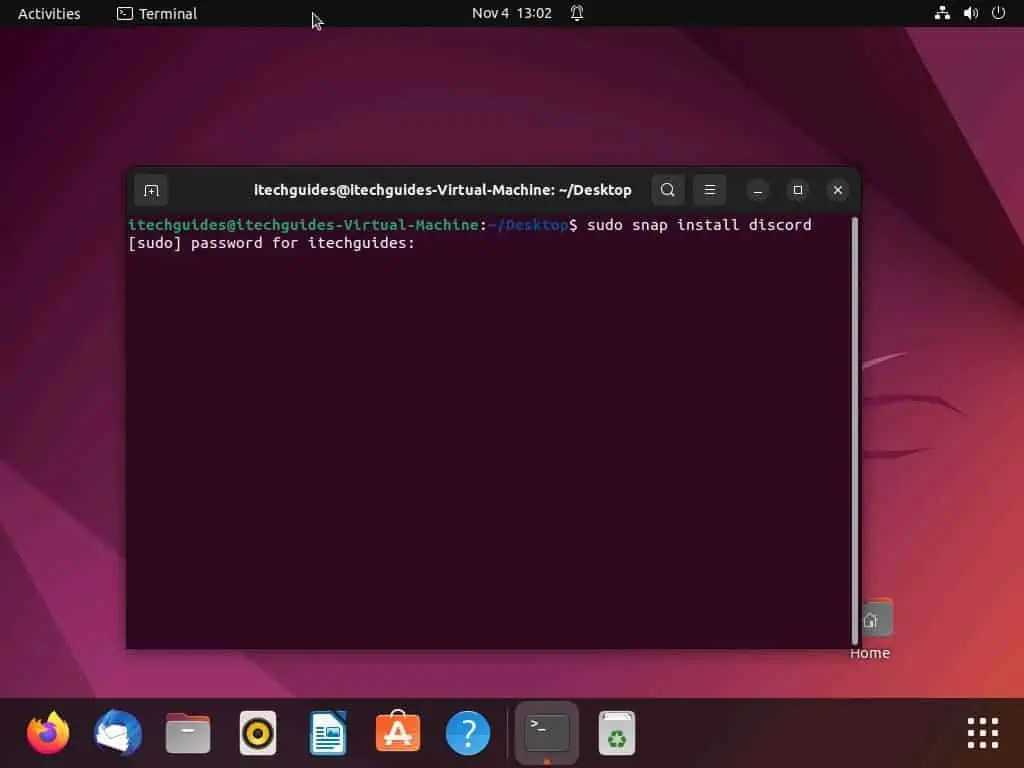
- Thereafter, the Discord application should start installing on your Linux computer.
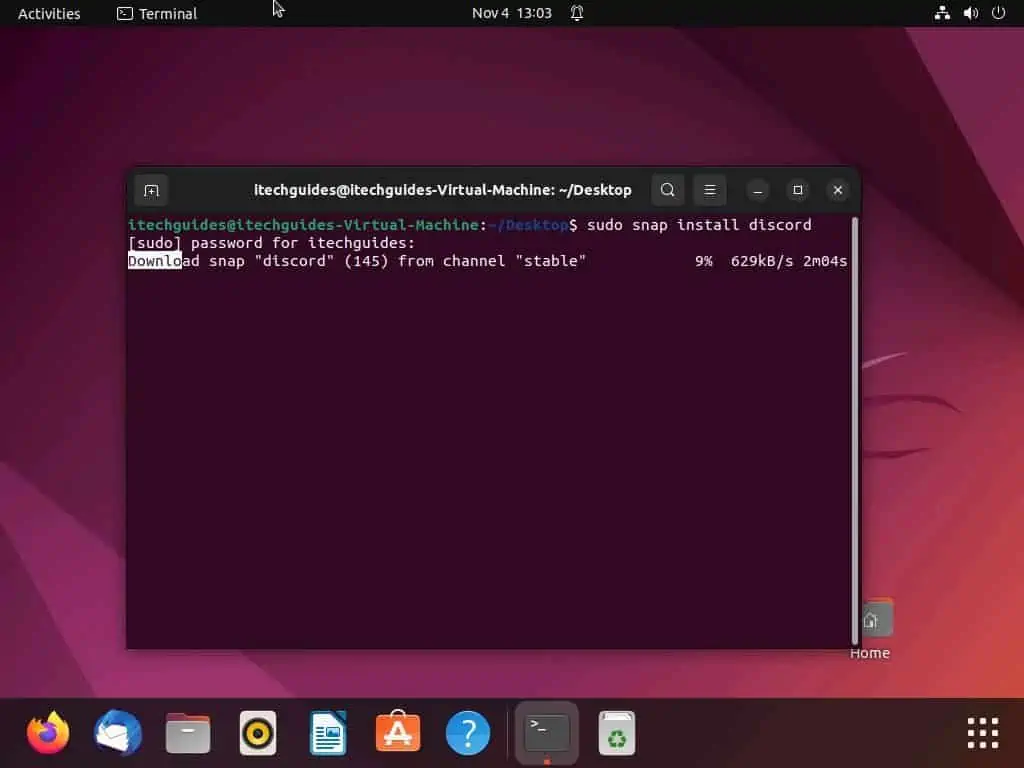
Then, run the aforementioned command to install the Discord application.
sudo apt update
sudo apt install snapd
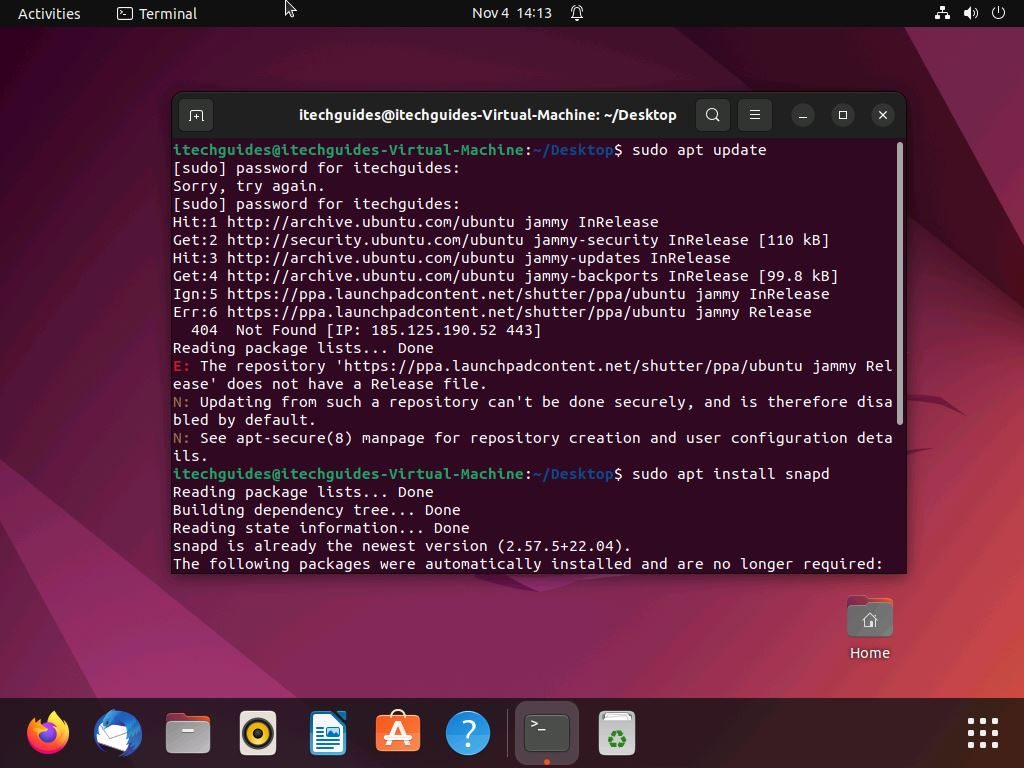
How to Uninstall Discord
The same methods you use to install the Discord application on your Linux computer also work to uninstall it. What this means is that you can also uninstall the application through the Linux GUI and terminal.
Option 1: Uninstall Discord Through the GUI
- Click the Show applications button on the taskbar. Next, input “ubuntu software” in the search field, then select Ubuntu Software from the search result.
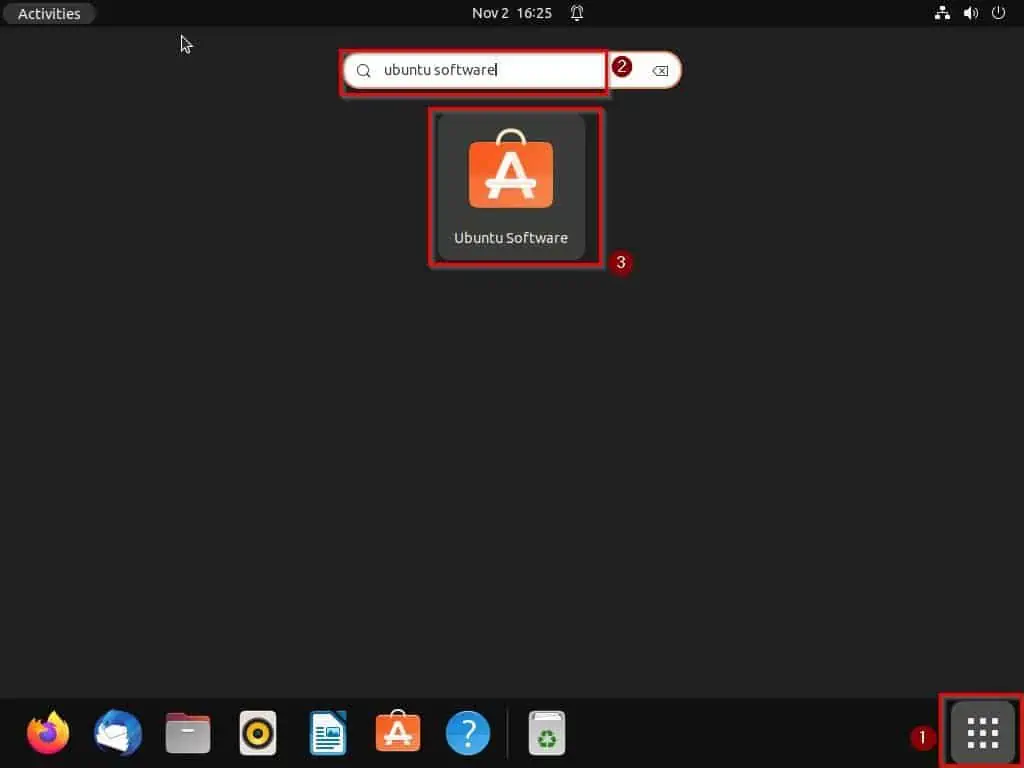
- When the Ubuntu Software Center opens, click the search icon at the top left corner. Then, input “discord” (without the quotes) in the search field and select the Discord app from the search result.
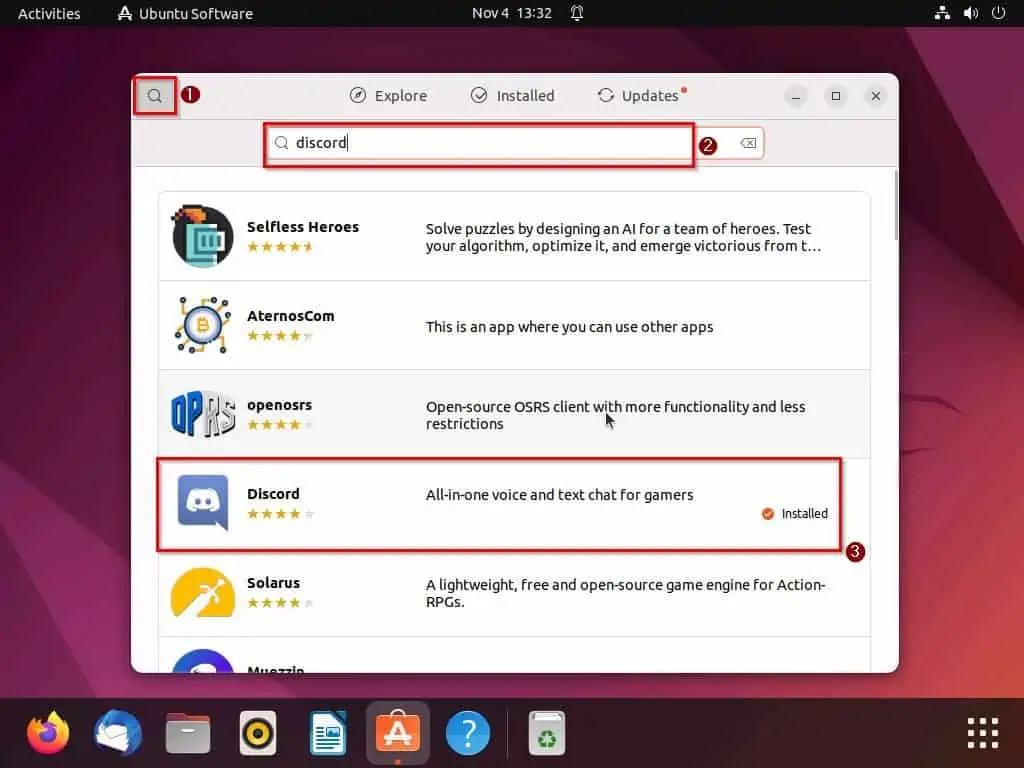
- Afterward, click the red delete icon beside the Permissions button.
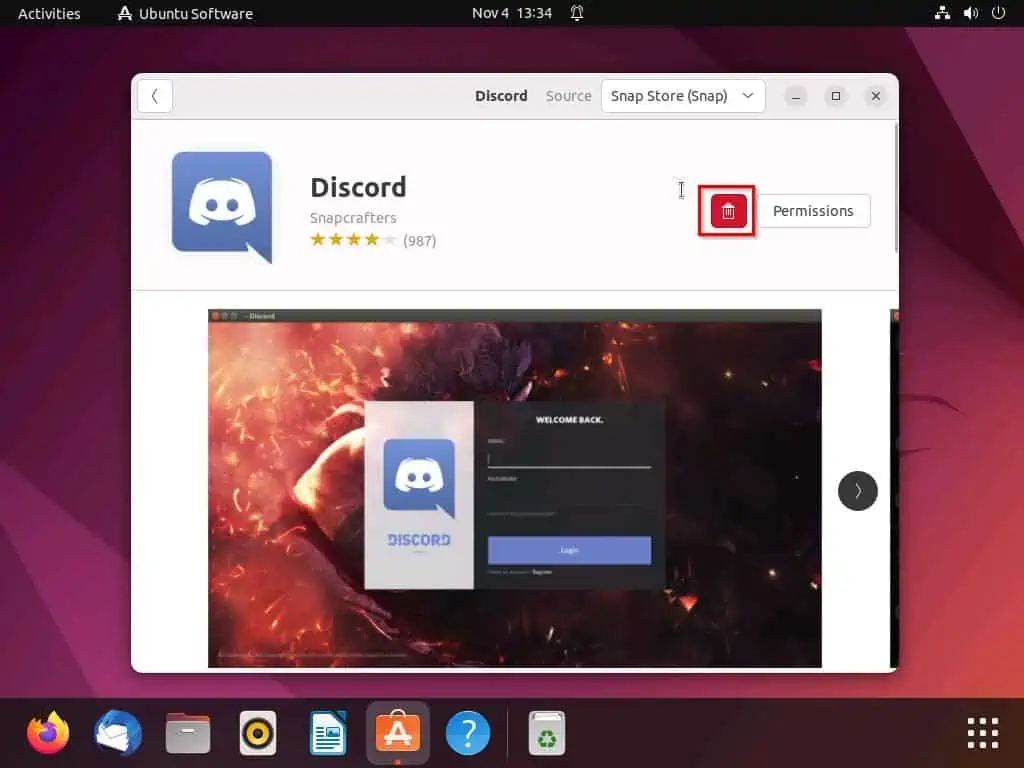
- Consequently, you will receive a prompt asking if you are sure you want to uninstall the application – select Uninstall in the prompt to proceed.
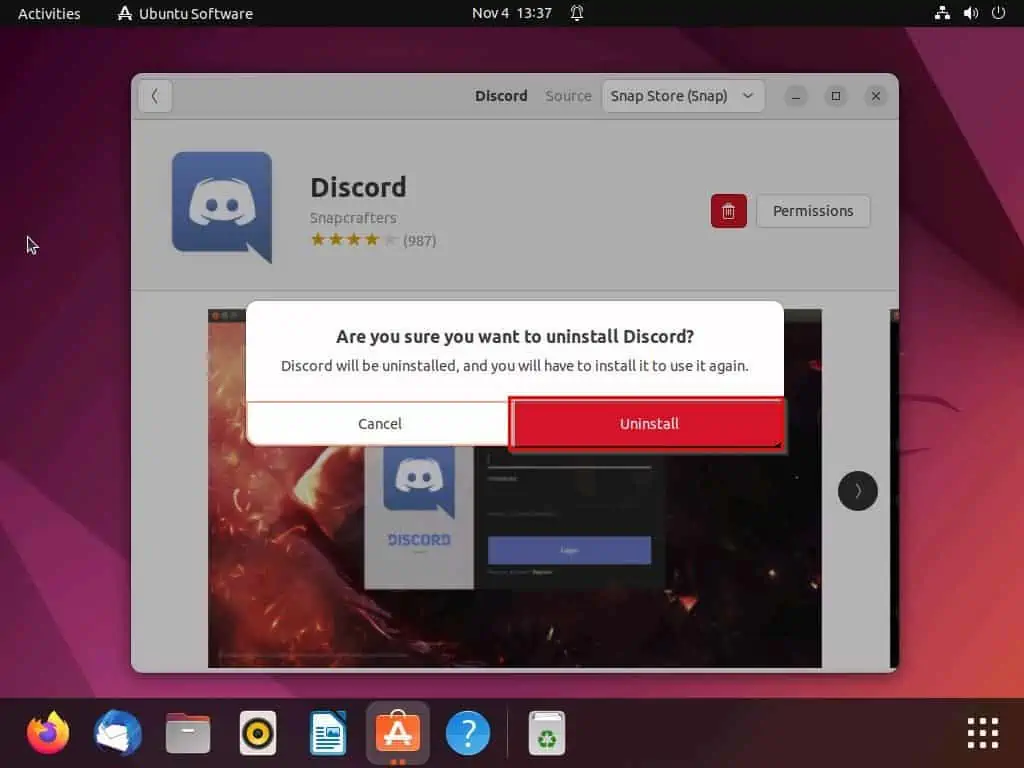
- Thereafter, you will be requested to input your system password for authentication before proceeding with the uninstallation. Do that, then click the Authenticate button to uninstall the Discord application.
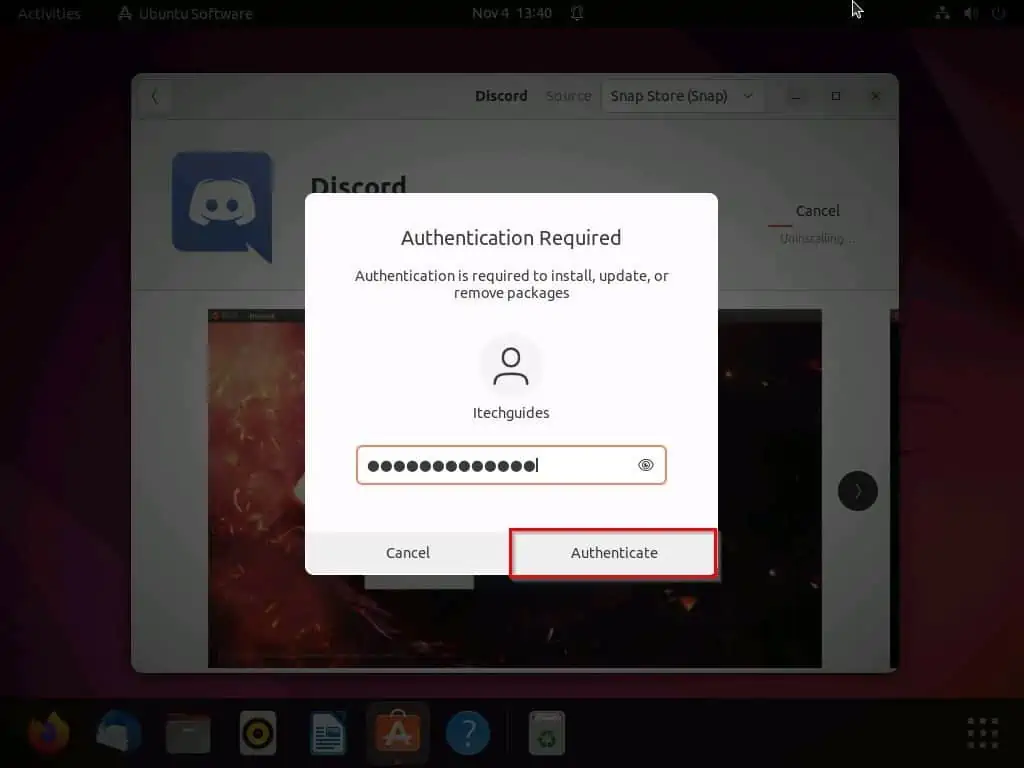
Option 2: Uninstall Discord Through the Terminal
Apparently, if you install the Discord app through the Linux terminal using the snap command, you can also uninstall the app using the snap command. The steps below demonstrate how to uninstall the Discord app through the Linux terminal using the snap command.
- Right-click any free space on the Linux desktop and select Open in Terminal from the options that appear. Alternatively, use the Ctrl + Alt + T shortcut to open the terminal in Linux.
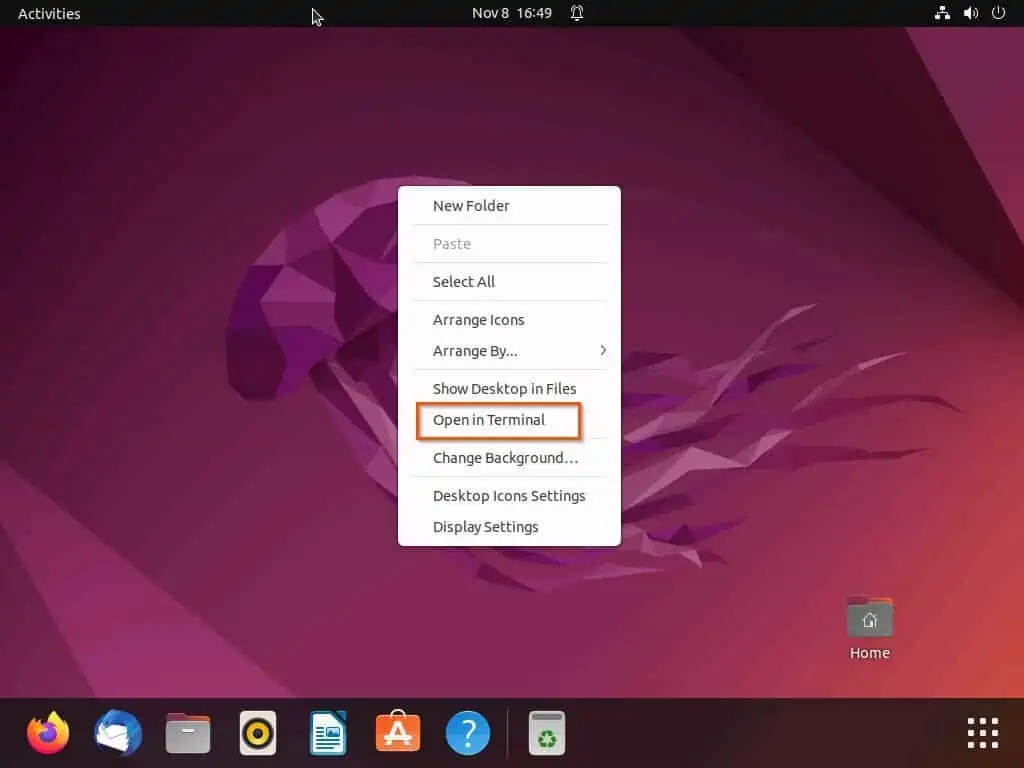
- In the terminal window, input the subsequent command below and press the enter key. Hence, you will be asked to input your system password – input the password and press the enter key to continue.
sudo snap remove discord
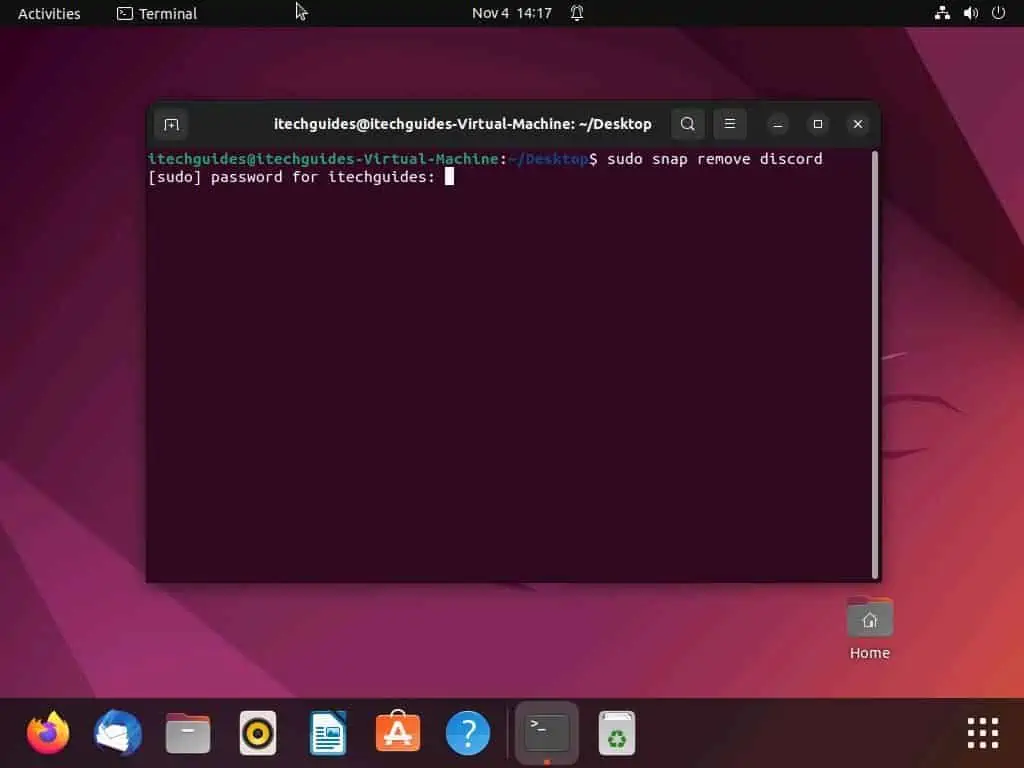
- After doing that, the Discord application should start to uninstall from your Linux computer.
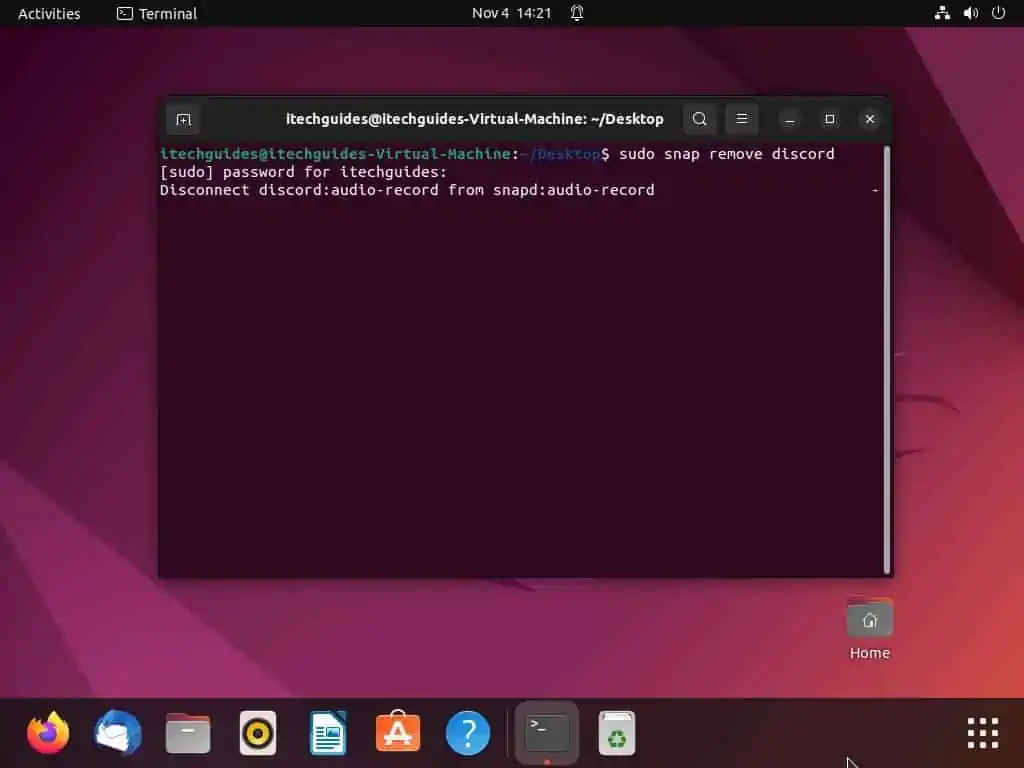
Frequently Asked Questions
Yes, the Discord application is absolutely free to download.
Yes, the Ubuntu Linux-based operating system is compatible with the Discord application. You can download the application on your Ubuntu computer through the Software Center or terminal.
Discord was officially released on May 13, 2015, under the domain name discordapp.com.
Discord states that only users who are 13 years or older can use its service in the U.S.
Yes, the Discord app is available in the Windows Microsoft store.
Conclusion
Discord is a free VoIP (Voice over Internet Protocol ) and instant messaging social platform. With this application, users can communicate with voice calls, text messaging, video calls, media, and files in private chats.
Users can also communicate as part of communities called “servers.” Besides, Discord is available on most platforms, including the Linux operating system.
Gladly, this guide provided multiple methods to install and uninstall the discord application on your Linux computer. Specifically, we learned how to perform these tasks through the Linux GUI and terminal.
Now that you’ve concluded this guide, I hope you found it helpful. If you found it helpful, click on “Yes” beside the “Was this page helpful” question below.
You may also express your thoughts and opinions by using the “Leave a Comment” form at the bottom of this page.
Finally, visit our Linux how-to page to get more Linux guides.