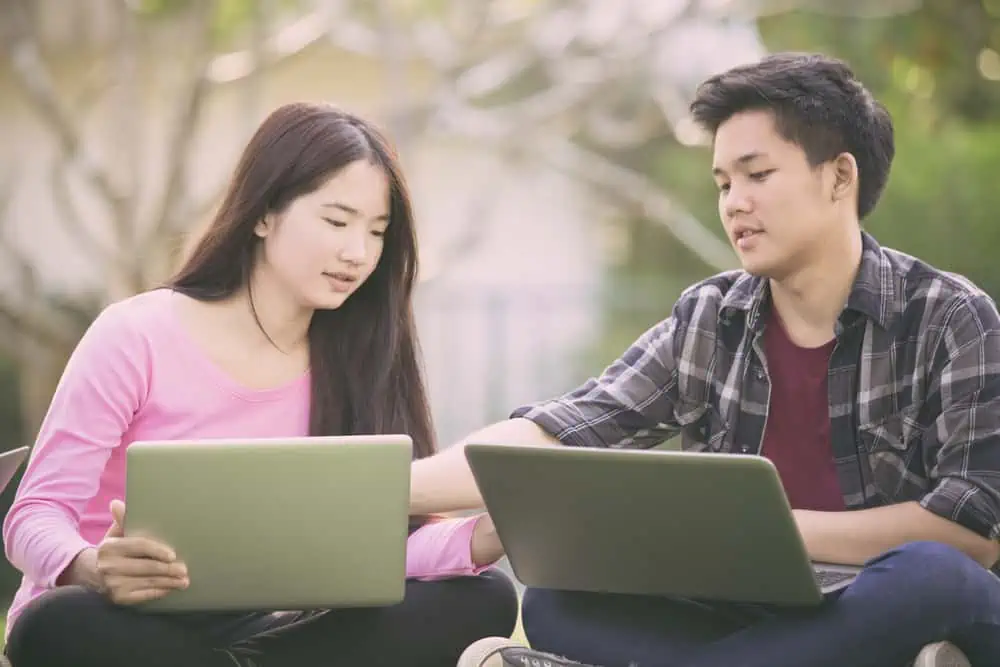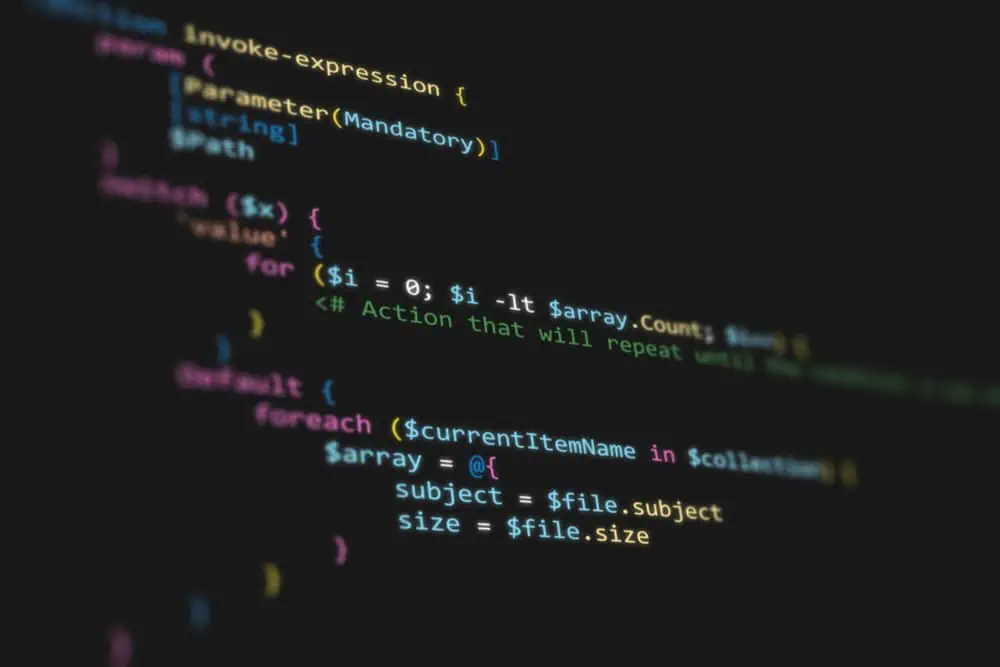Want to set Google Chrome as your default browser in Ubuntu but don’t know how? This guide demonstrates multiple methods to do that.
Option 1: Make Google Chrome Default Browser Through Settings
The easiest way to make Chrome your Ubuntu computer’s default browser is via the GUI settings. The procedures and screenshots below demonstrate how to accomplish that.
- Click the Show Applications button on the Ubuntu dock. Then, input “settings” in the search field and select the Settings icon from the search result.
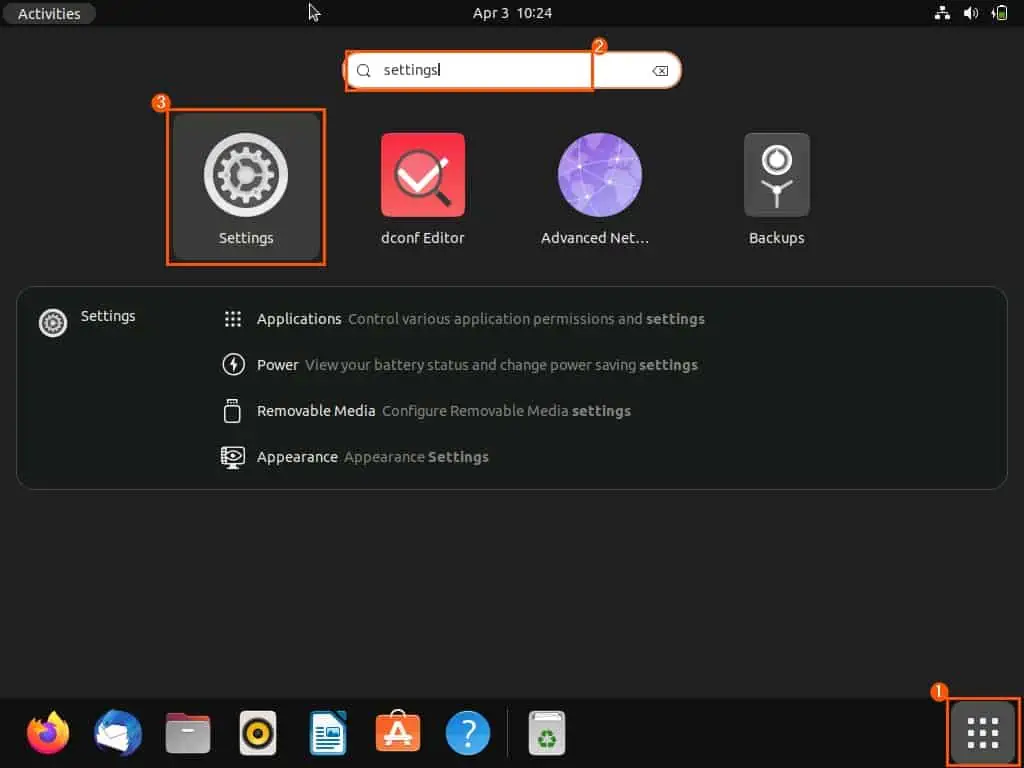
- When the Settings window opens, select Default Applications among the options on the left pane.
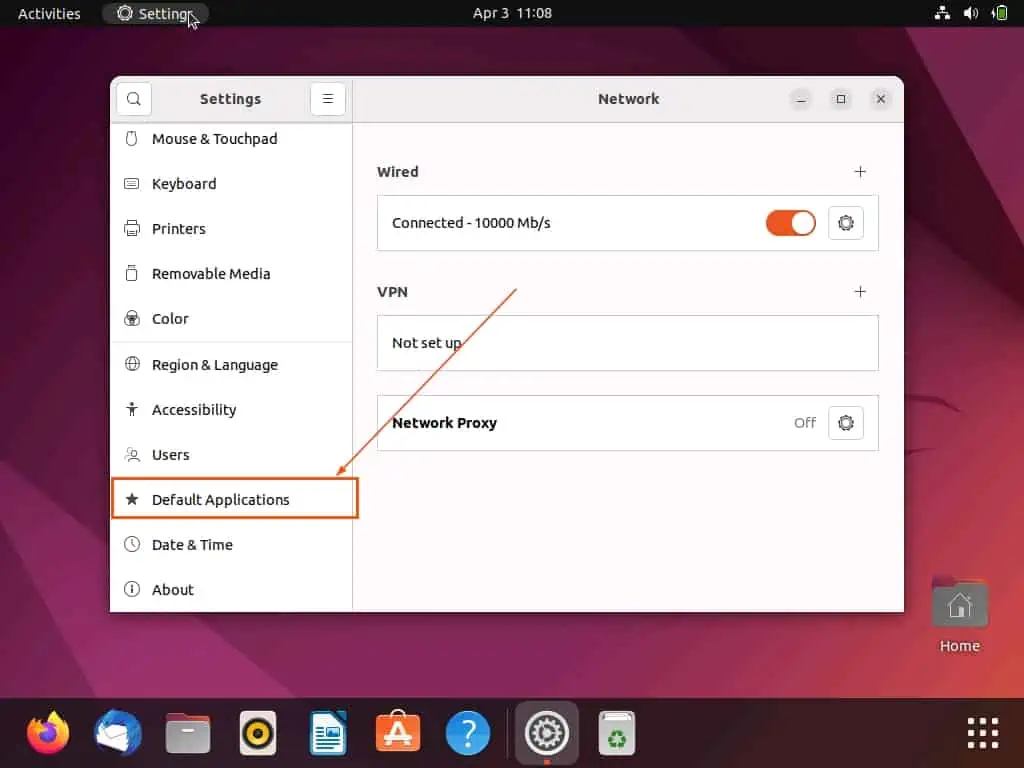
- Finally, in the Default Applications section, click the Web drop-down and select Google Chrome.
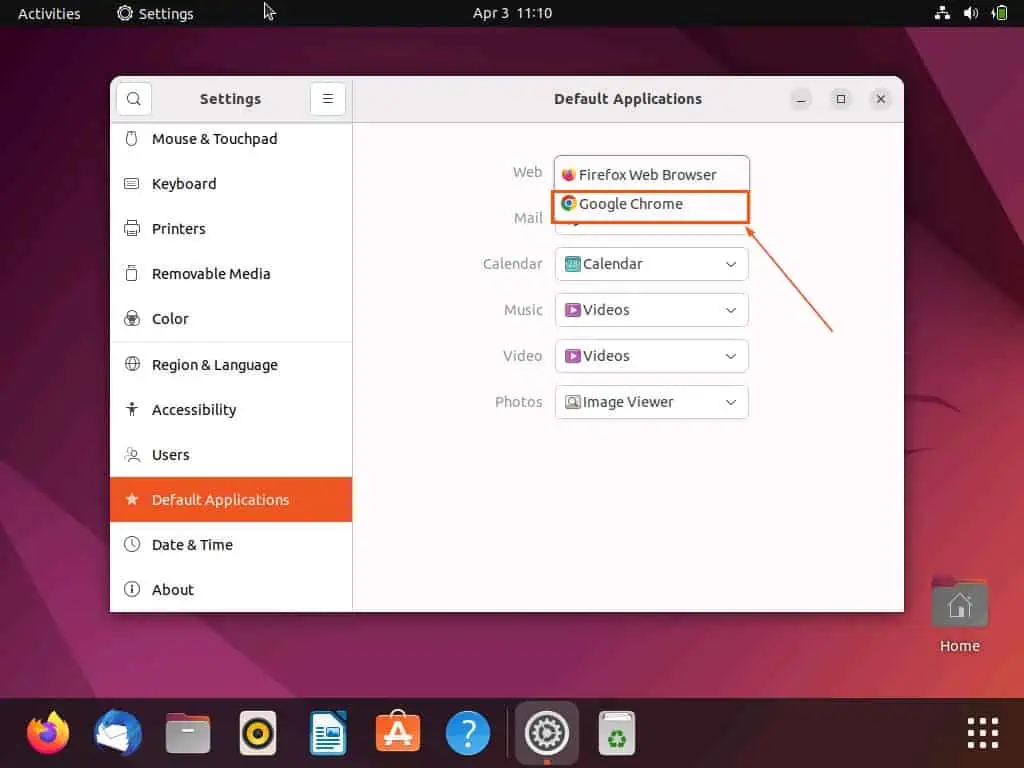
Option 2: Set Google Chrome as Default Browser via Chrome App
Another way to change the default browser of your Ubuntu computer to Google Chrome is through the Chrome app. To learn how to do that, follow the steps and images below.
- On the Ubuntu dock, click the Show Applications button. Next, type “chrome” in the search field, then left-click the Google Chrome application from the search result to open it.
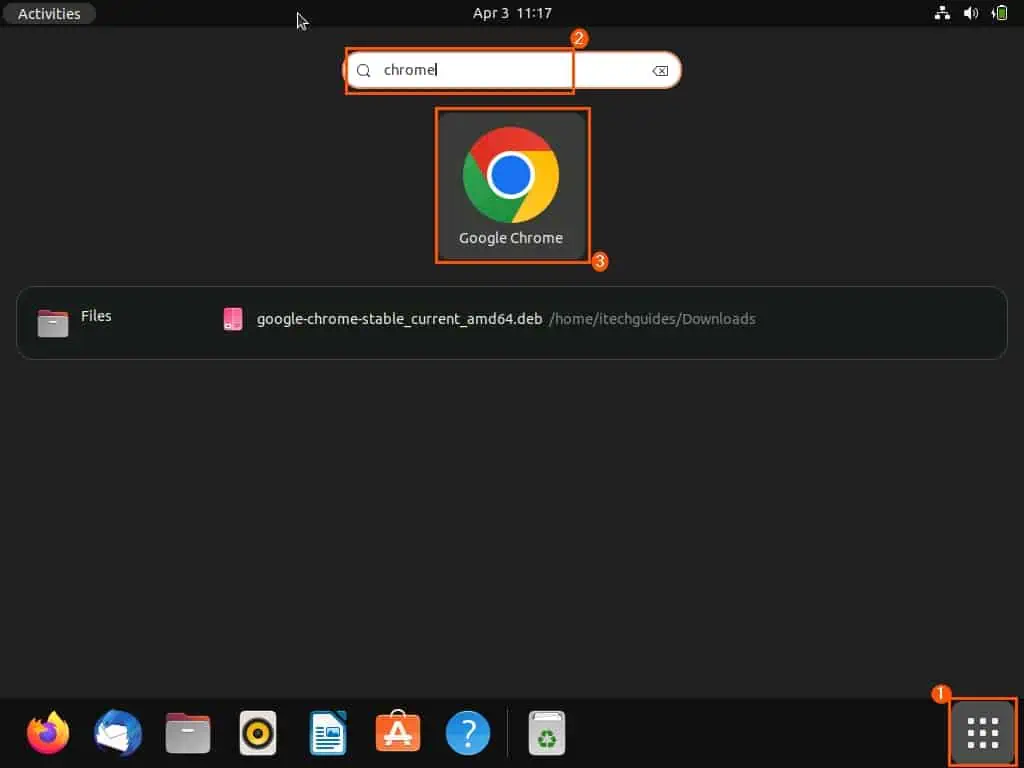
- When the Google Chrome app opens, you should see a notification saying, “Google Chrome isn’t your default browser”. Hence, click the Set as default button beside the notification to set Chrome as your default browser.
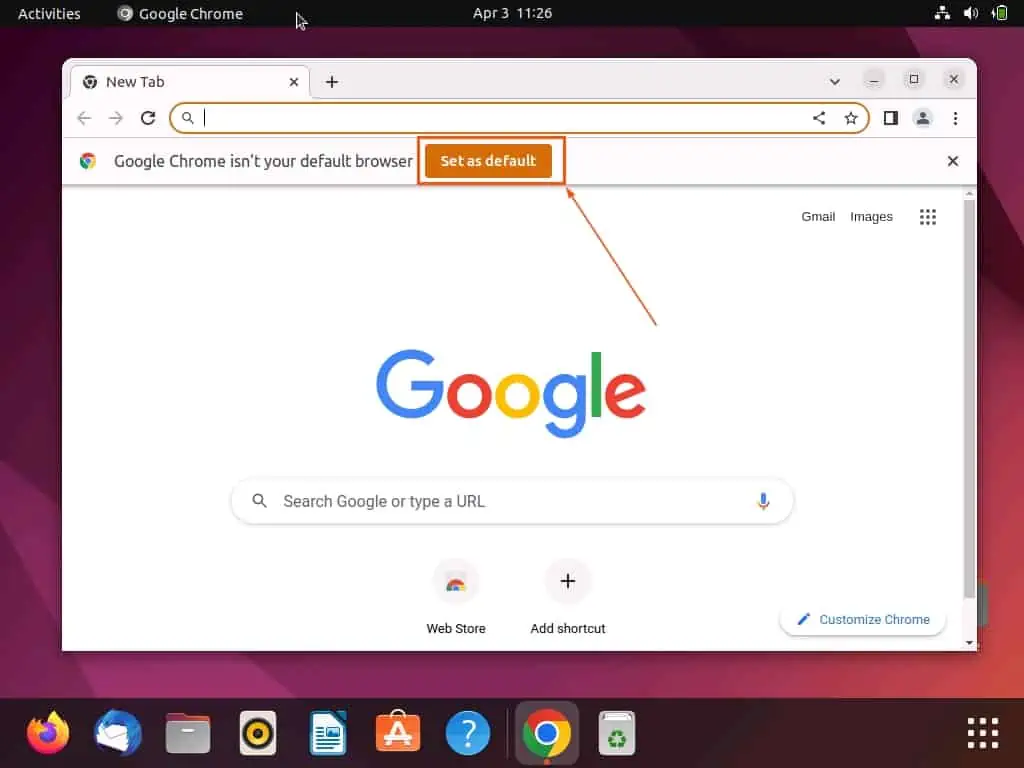
- However, if you can’t find the notification, click the Customize and control Google Chrome icon (three vertical dots) at the top right corner. Then, click Settings from the displayed options.
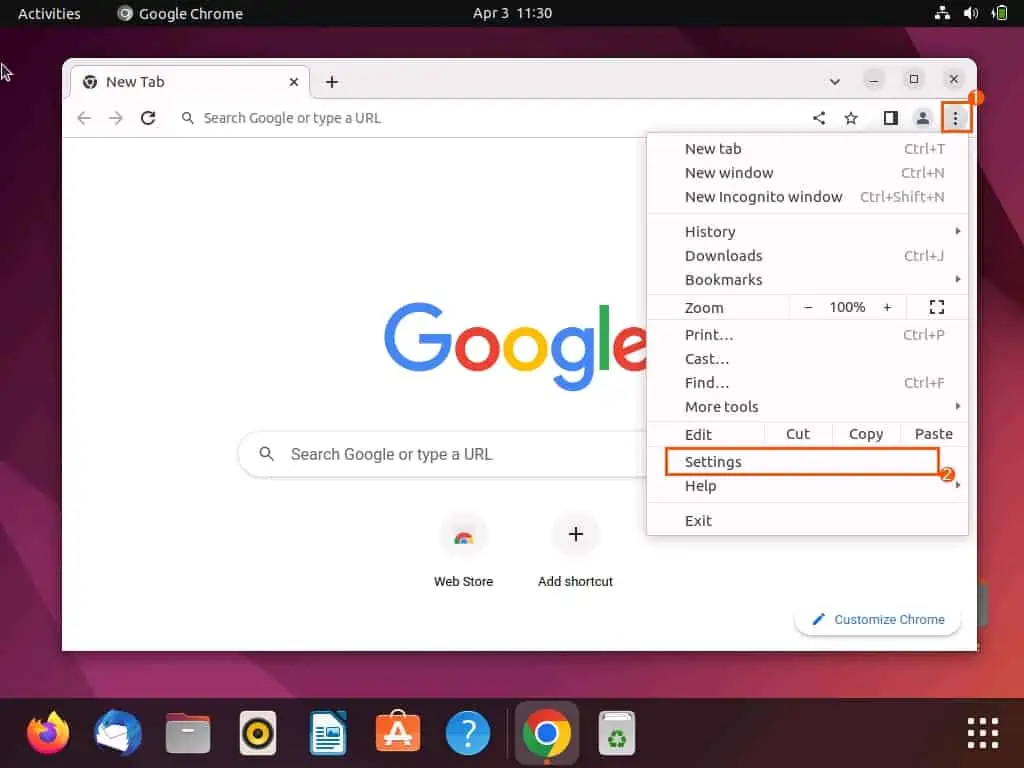
- On the Settings page, left-click the Main menu icon at the top left corner.
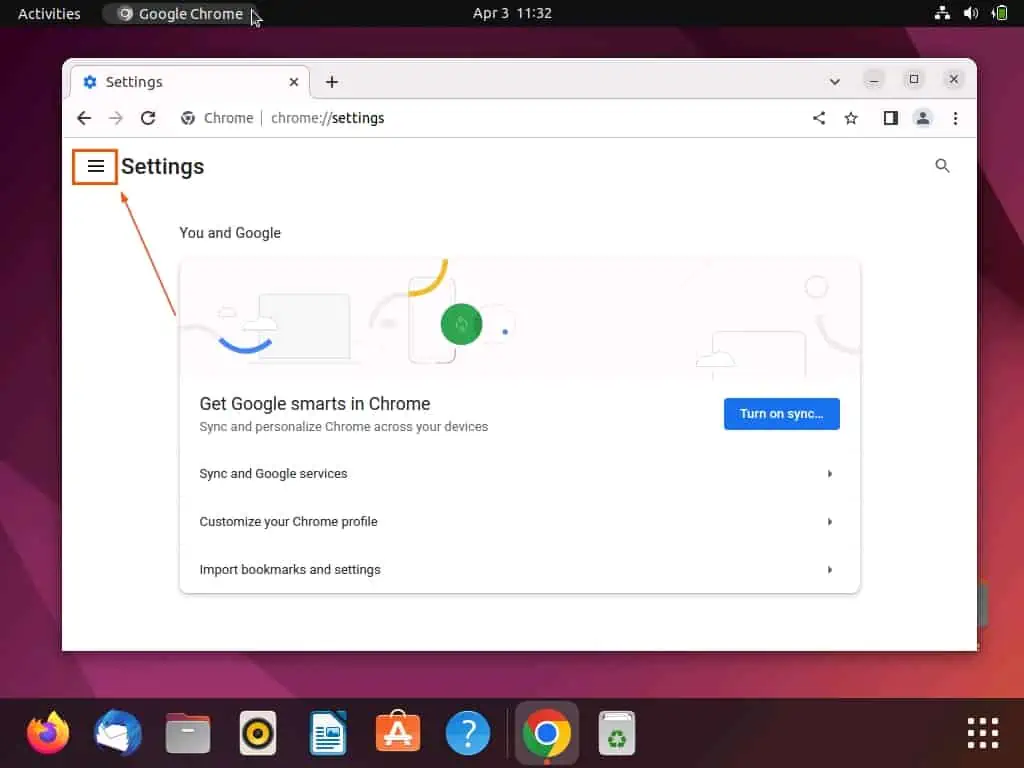
- Afterward, select Default browser from the menus that appear.
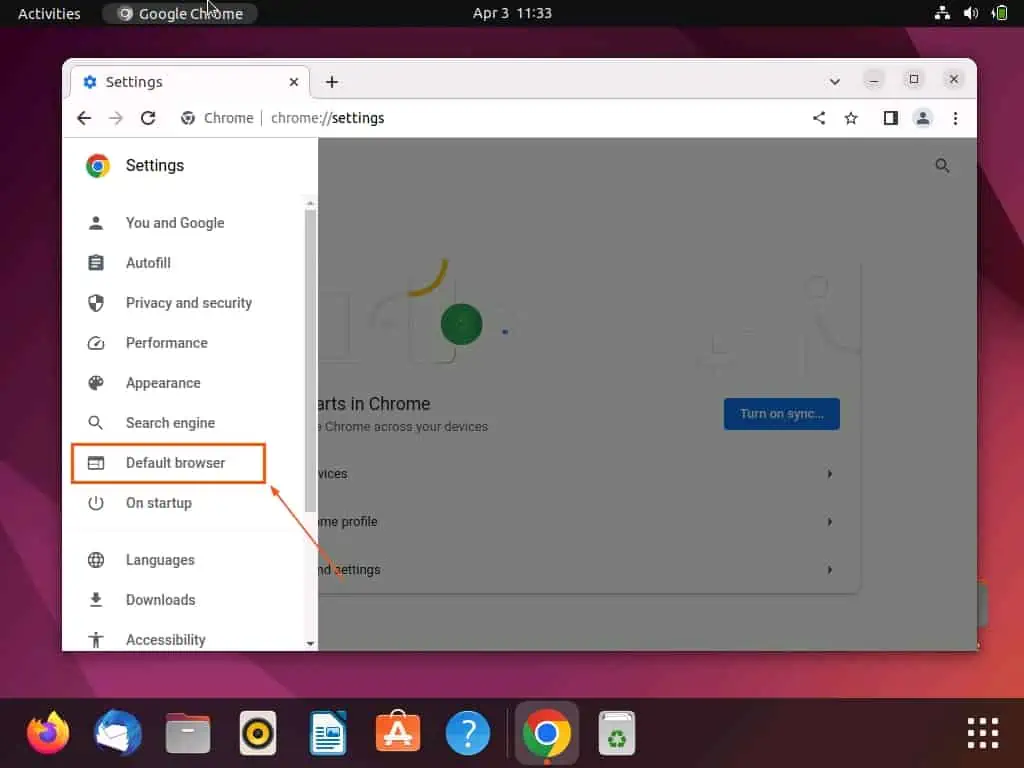
- Finally, click the Make default button under Default browser to make Chrome your default browser.
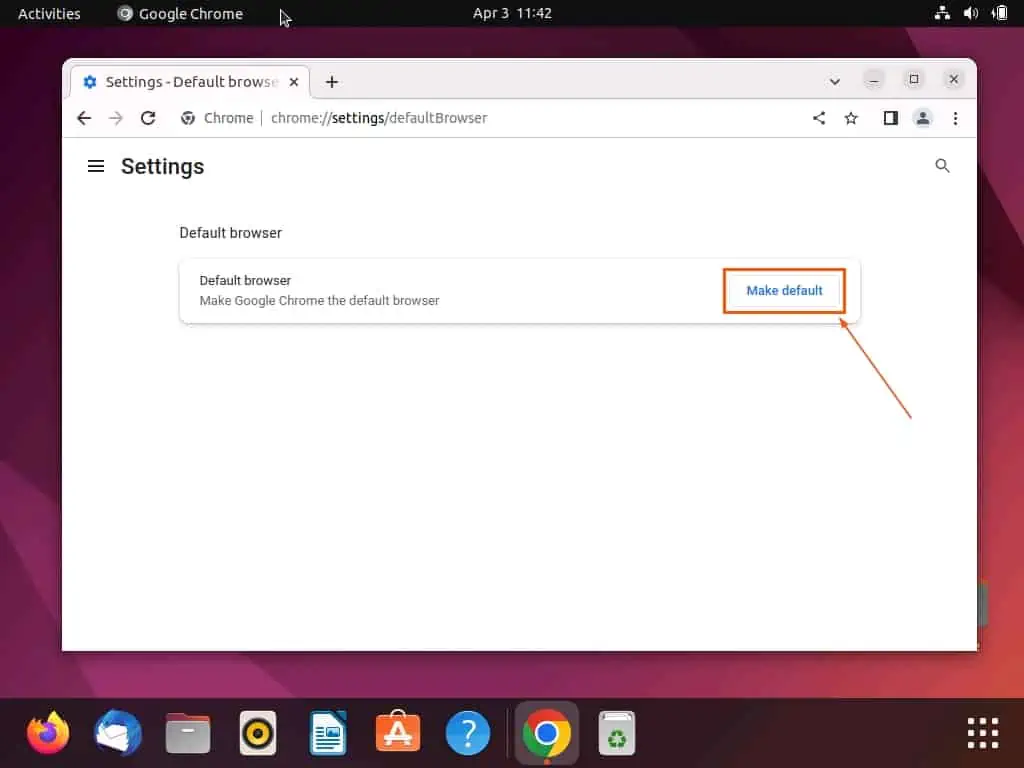
Option 3: Change the Default Browser to Google Chrome via the Terminal
Interestingly, there is a command you can use to make Chrome your default browser in Ubuntu through the terminal. The subsequent steps demonstrate how to accomplish that.
- Right-click any free area on your Ubuntu desktop and select Open in Terminal from the context menu that appears. Alternatively, simultaneously press the Ctrl + Alt + T keys to open the Ubuntu terminal.
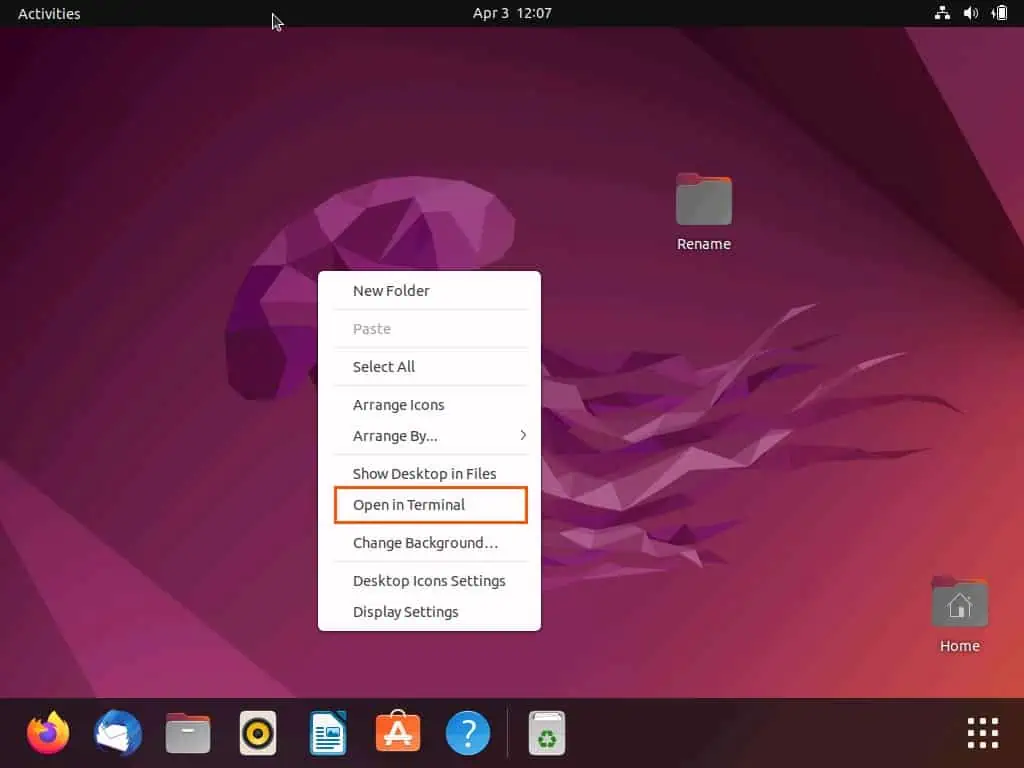
- In the Ubuntu terminal, input the command below and press the enter key on your keyboard. Consequently, the default browser on your Ubuntu computer should be changed to Google Chrome.
xdg-settings set default-web-browser google-chrome.desktop
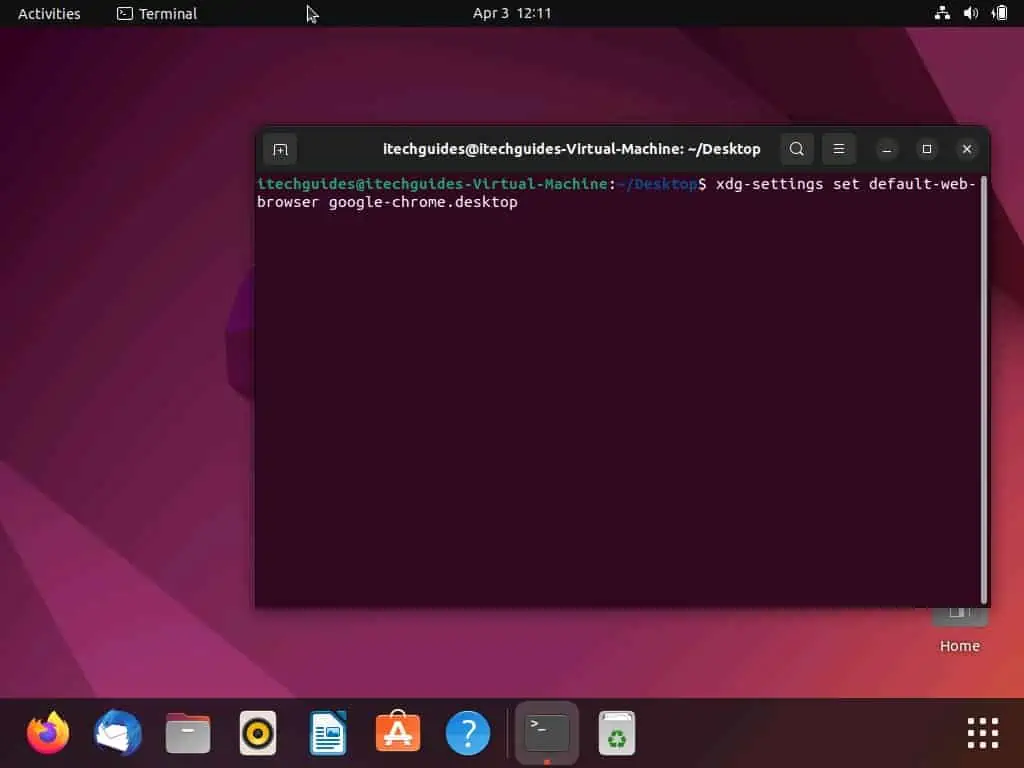
Frequently Asked Questions
The default browser for Ubuntu is Firefox. Moreover, the latest version of the Ubuntu OS usually comes with the newest version of Firefox.
To change the default browser of your Ubuntu computer to Chrome, follow the steps below.
a) Click the Show Applications button on the Ubuntu dock.
b) Then, input “settings” in the search field and select the Settings icon from the search result.
c) When the Settings window opens, select Default Applications among the options on the left pane.
d) Finally, in the Default Applications section, click the Web drop-down and select Google Chrome.
The Google Chrome browser is free on all operating systems, including the Ubuntu OS.
No, Chrome is not a Chinese application. It is owned by an American multinational company called Google.
Absolutely! You can download and install the Google Chrome web browser on your Ubuntu computer.
Conclusion
The Mozilla Firefox browser is the default browser in all Ubuntu operating systems. However, most people prefer the Google Chrome browser to any other browsers due to the amazing features it offers.
Thus, the need to make Google Chrome the default browser in Ubuntu arises. Gladly, this guide demonstrated various methods to change the default browser in Ubuntu to Chrome.
Specifically, we discussed how to carry out this task through the Ubuntu settings in the GUI. Then, I provided steps to set Google Chrome as the default browser via the Chrome app.
That’s not all; this guide explained how to make Chrome the default browser in Ubuntu via the Ubuntu terminal. Hence, with the methods offered in this guide, setting Chrome as your default browser in Ubuntu should be seamless.
I hope you found this guide and its methods helpful. If you did, click on “Yes” beside the “Was this page helpful” question below.
You may also express your thoughts and opinions by using the “Leave a Reply” form at the bottom of this page.
Finally, visit our Linux how-to page to find other helpful Linux guides.