In this Itechguide, Victor teaches you how to recover deleted files on Windows 10. The guide covers steps for 2 methods to recover deleted files on Windows 10.
Option 1: Recover Deleted Files from Recycle Bin
If you delete a file that is within the size limit set in Recycle Bin, the file will be moved to the Recycle Bin.
But if you delete a file that is above the max Recycle Bin size or you press Shift+Delete keys, the deleted file will be deleted permanently.
If any of these 2 conditions are true and a file is deleted permanently, you cannot recover the file with the steps in this section. But if you believe your deleted file is moved to Recycle Bin, follow the steps below to recover the files…
- On your Windows 10 desktop, double-click Recycle Bin.
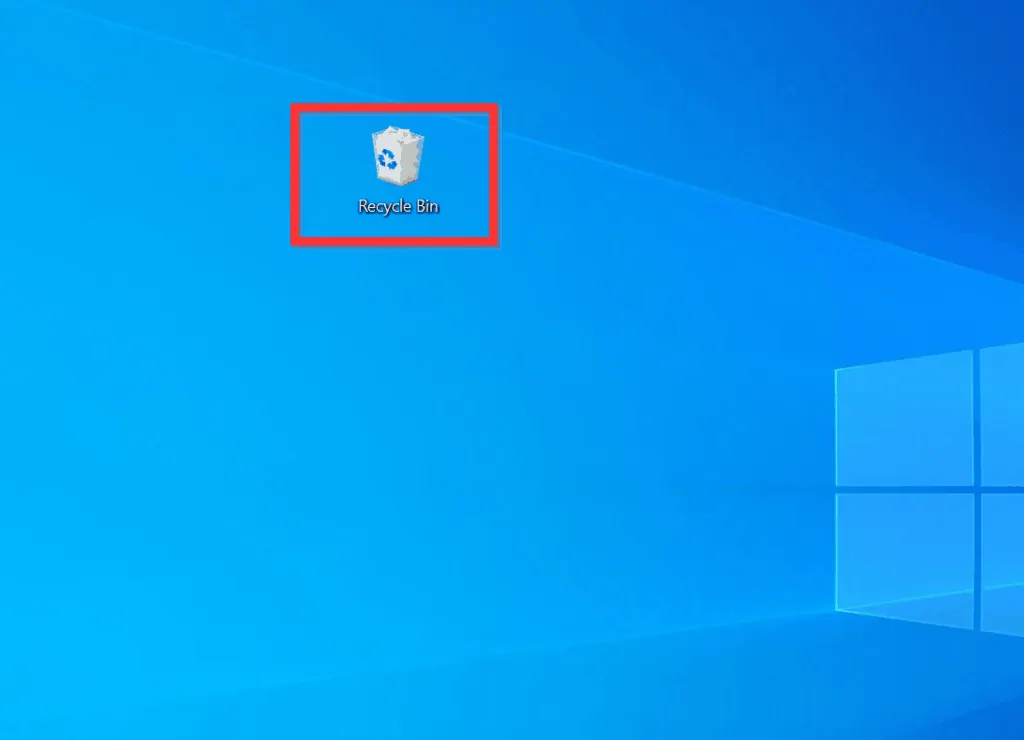
- If, in the rare instance that Recycle Bin is NOT on your desktop, type recycle bin in the search box. Then, from the search results, click Recycle Bin App.
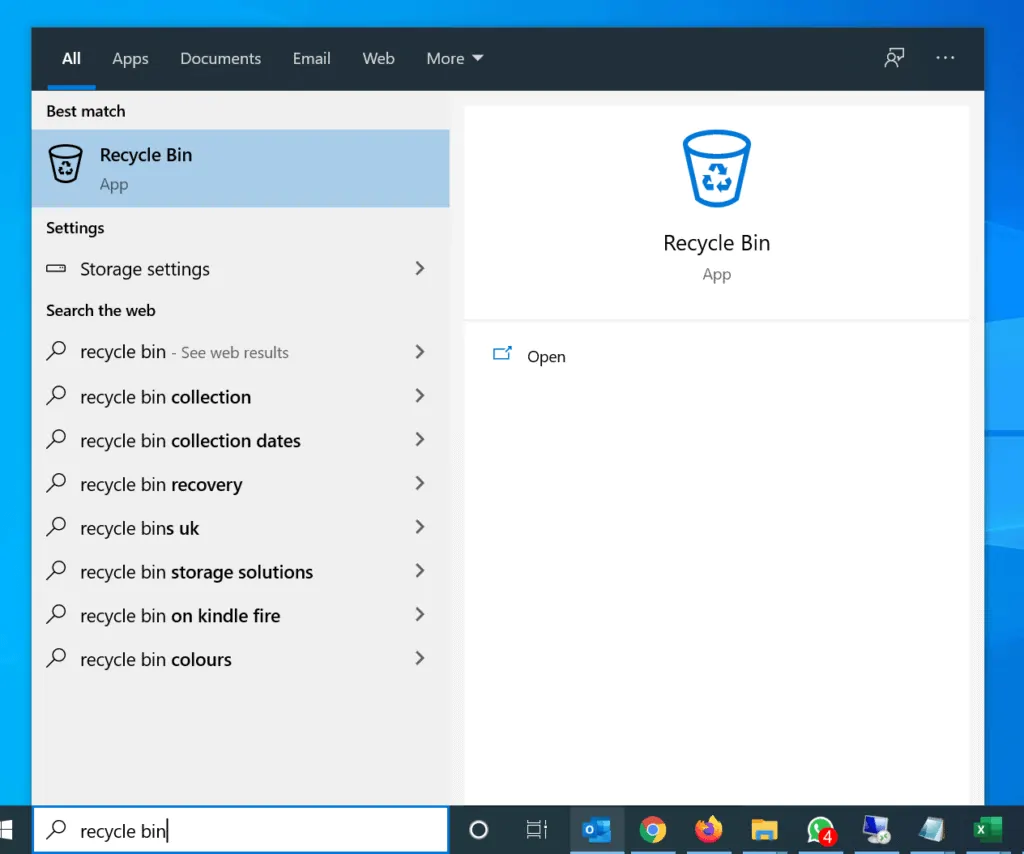
- When Recycle Bin opens, locate and highlight the file you want to restore. Also, note the original location of the item.
- Finally, to recover deleted files on Windows 10 with Recycle Bin, on the top left of Recycle Bin, click Restore the selected items.
- The selected items will be restored to its original location (where it was deleted from).
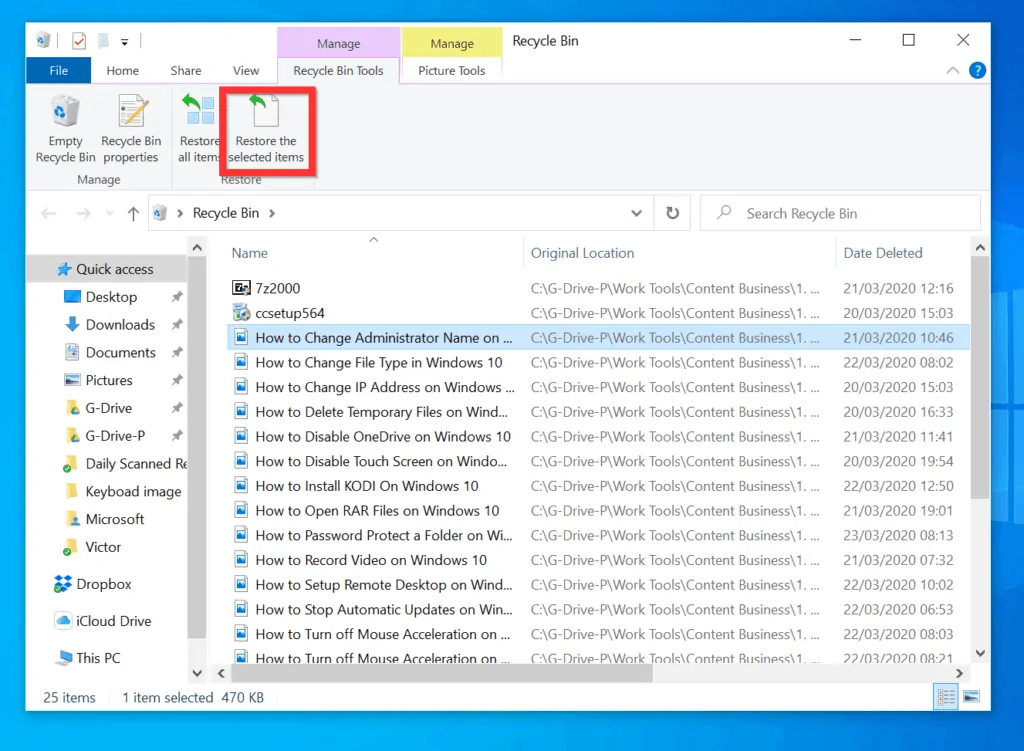
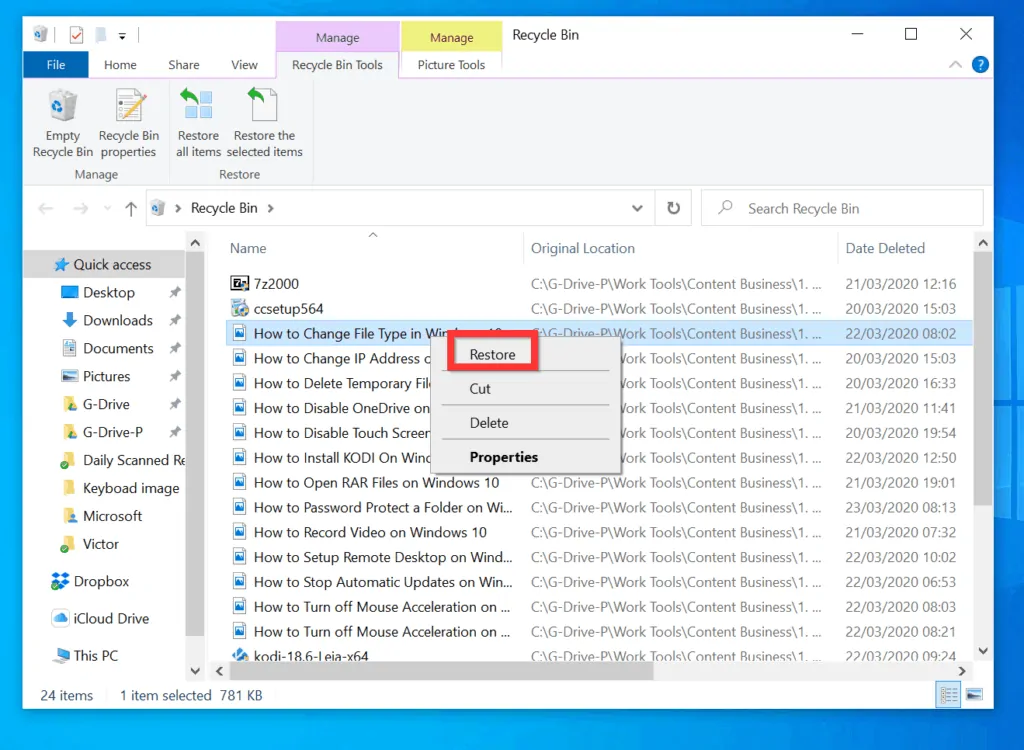
Option 2: Recover Deleted Files with System Restore
If you previously enabled System Restore and created a restore point before you deleted the file you now want to restore, use the steps below to restore the file…
The steps in this section will not just restore the file you want to restore, it will revert your PC to a previous state. This means that all changes you made after the restore point was created will be reversed to the state of your PC when the restore point was created.
- Type restore point in the search box. Then, select Create a restore point. This will open the System Protection tab of System Properties.
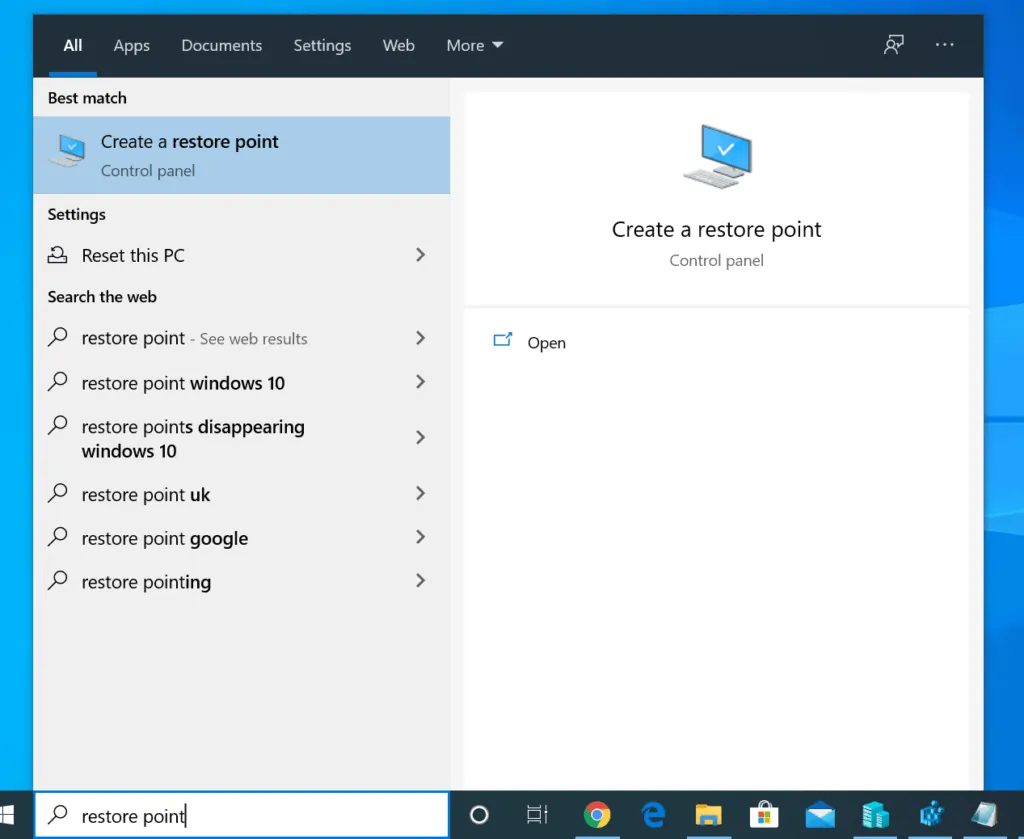
- On the System Restore section, click System Restore.
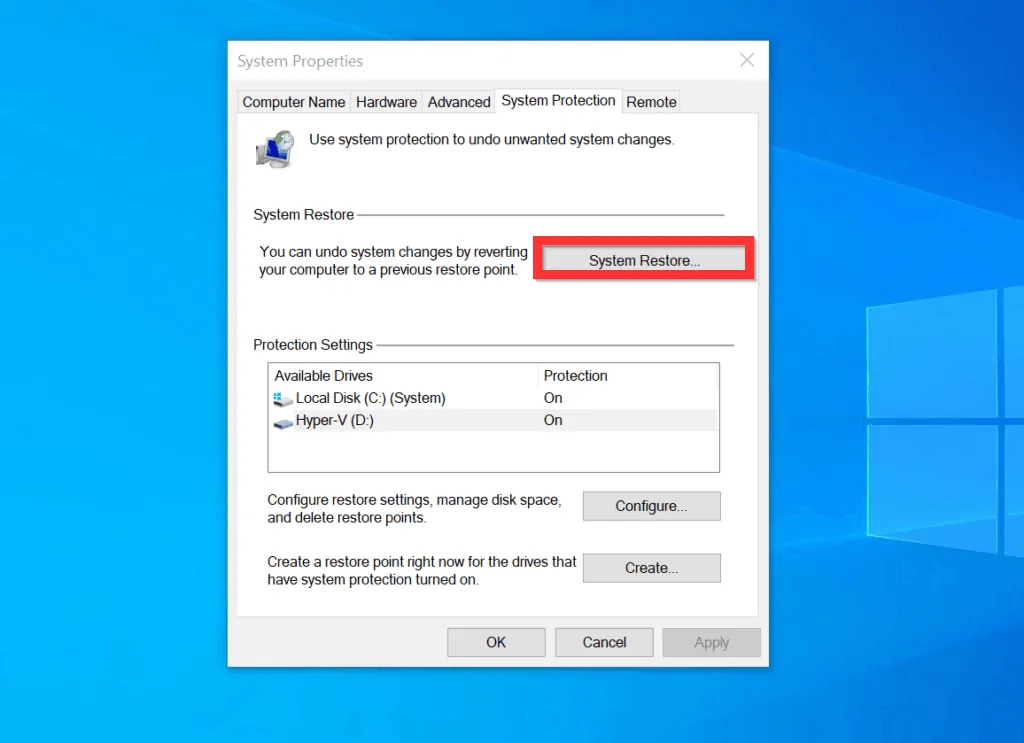
- Then, on the first screen of the Restore system files and settings wizard, click Next.
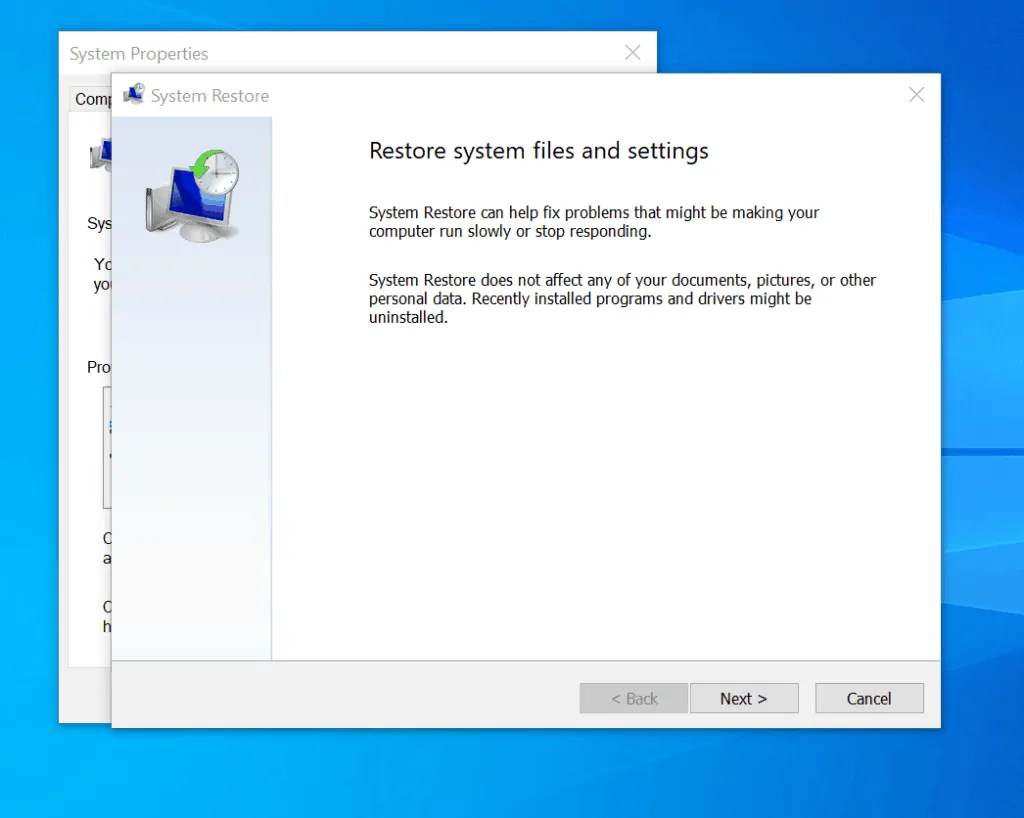
- Select one of the available restore points and click Next.
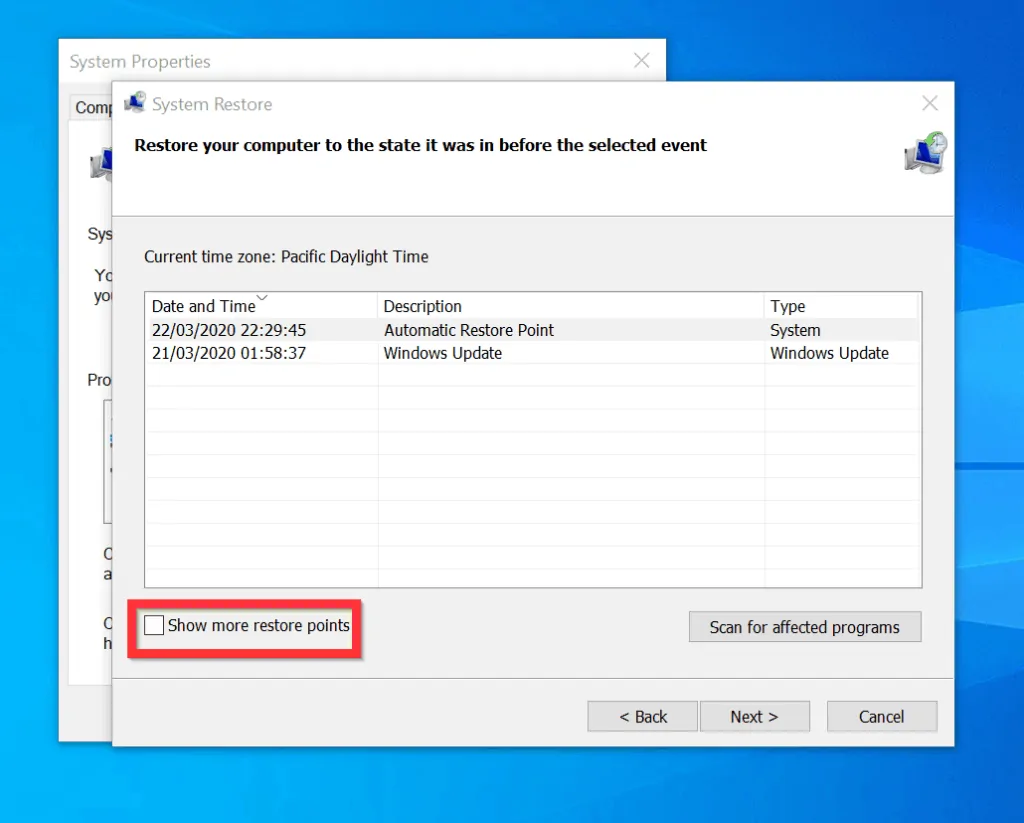
- Finally, to recover deleted files on Windows 10 with System Restore, on the Confirm your restore point screen, review the details and click Finish.
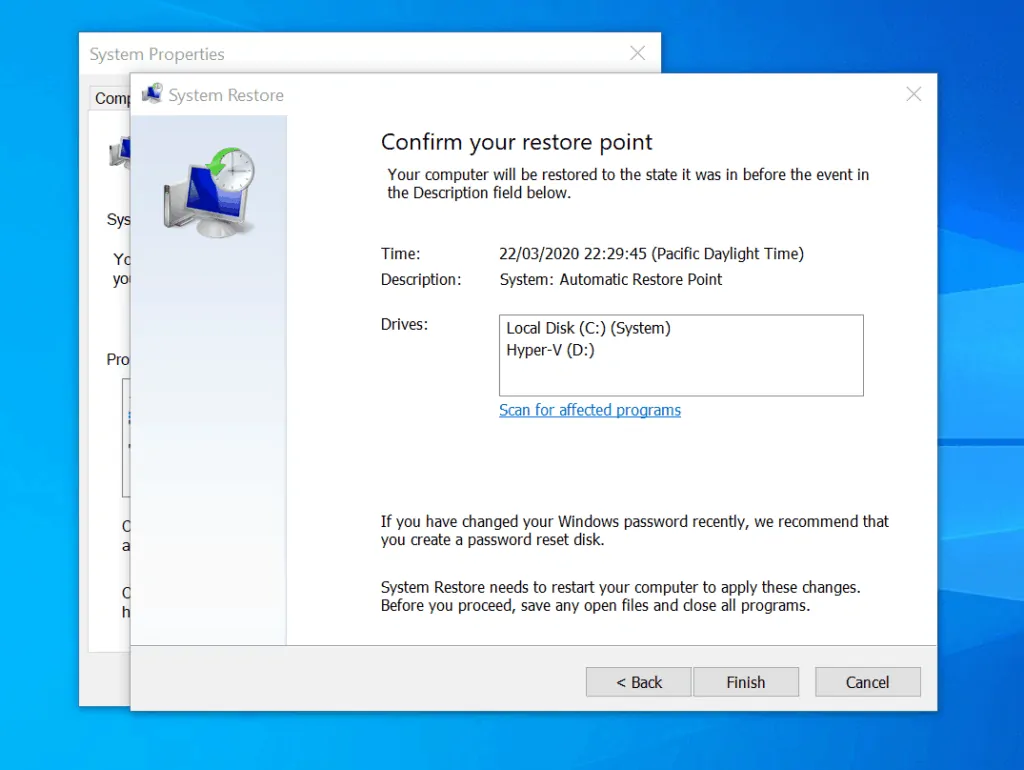
As you can see, it is very easy to recover deleted files in Windows 10! I hope you found this guide helpful. If you did, click on “Yes” beside the “Was this page helpful” question below.
You may also express your thoughts and opinions by using the “Leave a Comment” form at the bottom of this page.
Finally, for more Windows 10 Itechguides, visit our Windows 10 How-To page.




Hi, Happy to read the article but I had an issue, I accidently permanently deleted such photos, video from drive. The given ways couldn’t able to retrieve files. Then I used recovery software such as Stellar Photo Recovery which help to get back permanently deleted files, photos, video, audio, etc..
Thanks Jason,
Other readers will benefit from your contribution