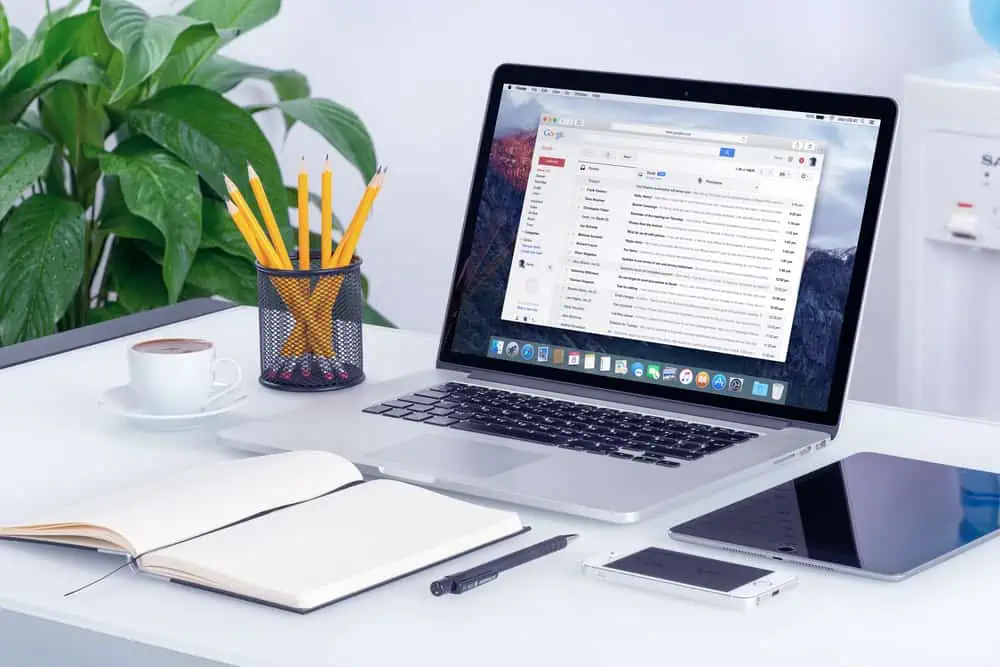Want to embed a Vimeo video on your WordPress site but have no idea how? This guide teaches various methods to attach a Vimeo video in WordPress.
Option 1: Insert a Vimeo Video Using the Vimeo Block
WordPress has a default Vimeo block that you can use to display various Vimeo videos on your website. Follow the steps below to learn how to use the Vimeo block to insert a Vimeo video in WordPress.
- First, copy the URL of the Vimeo video you would like to insert in WordPress – you will find the URL in your browser’s address bar.
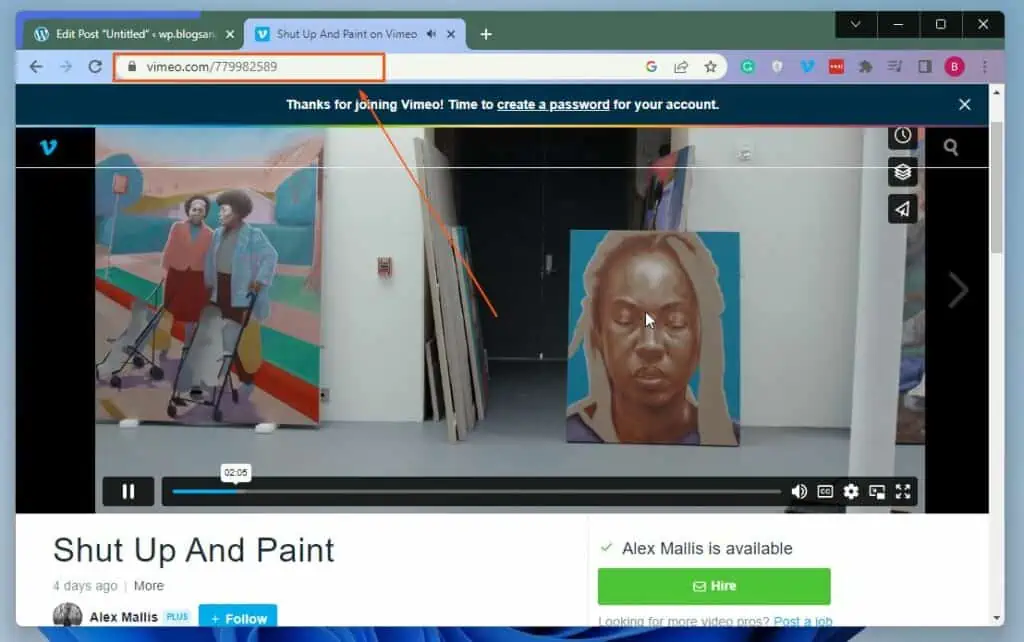
- Following that, log in to the backend dashboard of your WordPress website. Then, left-click Pages or Posts on the left pane, depending on where you want to embed the Vimeo video.
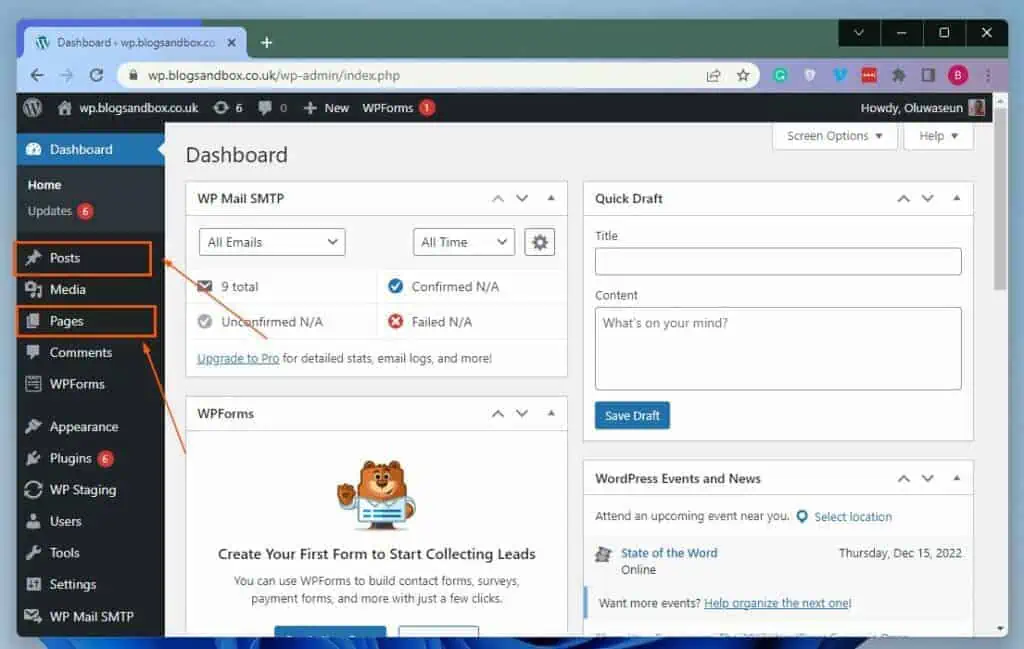
- After doing that, select the title of the post or page where you want to display the Vimeo video. For this demonstration, I will select the “Untitled” post on my WordPress site.
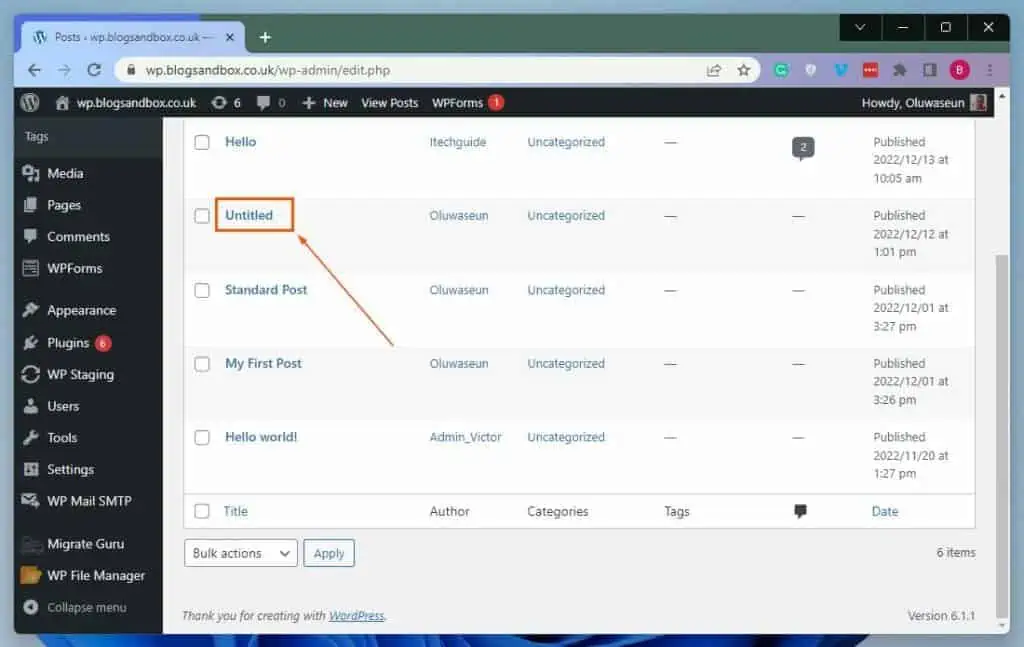
- When the post/page opens, click the Add block icon (+) in the area you wish to insert the Vimeo video. Then, input “vimeo” in the search field and select the Vimeo block from the search result.
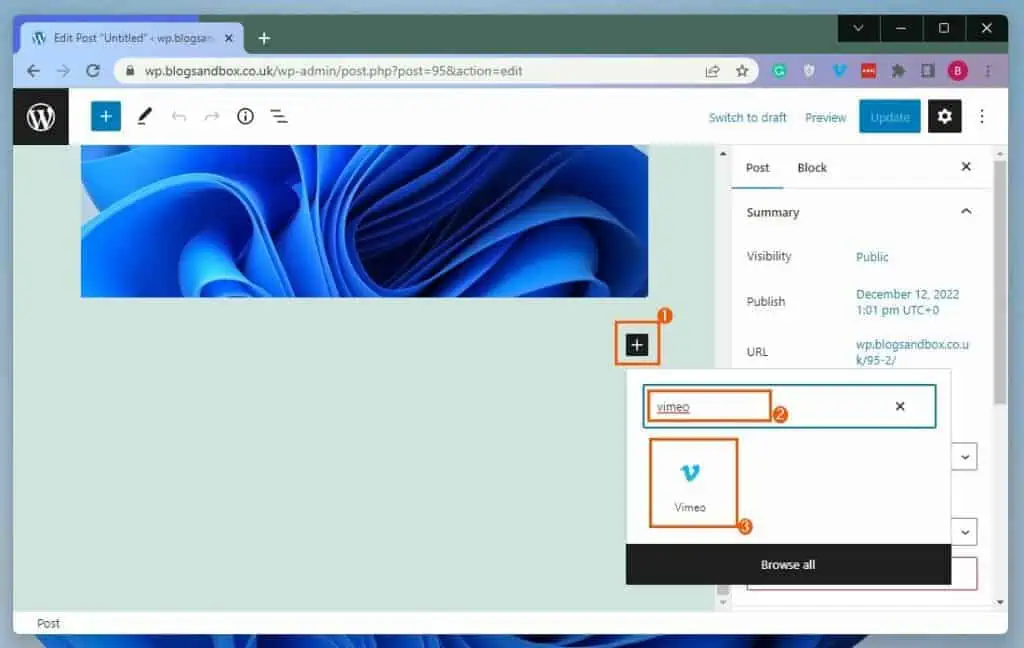
- Following that, paste the URL of the Vimeo video you want to display in the Vimeo URL box. Finally, click the blue Embed button to insert the video.
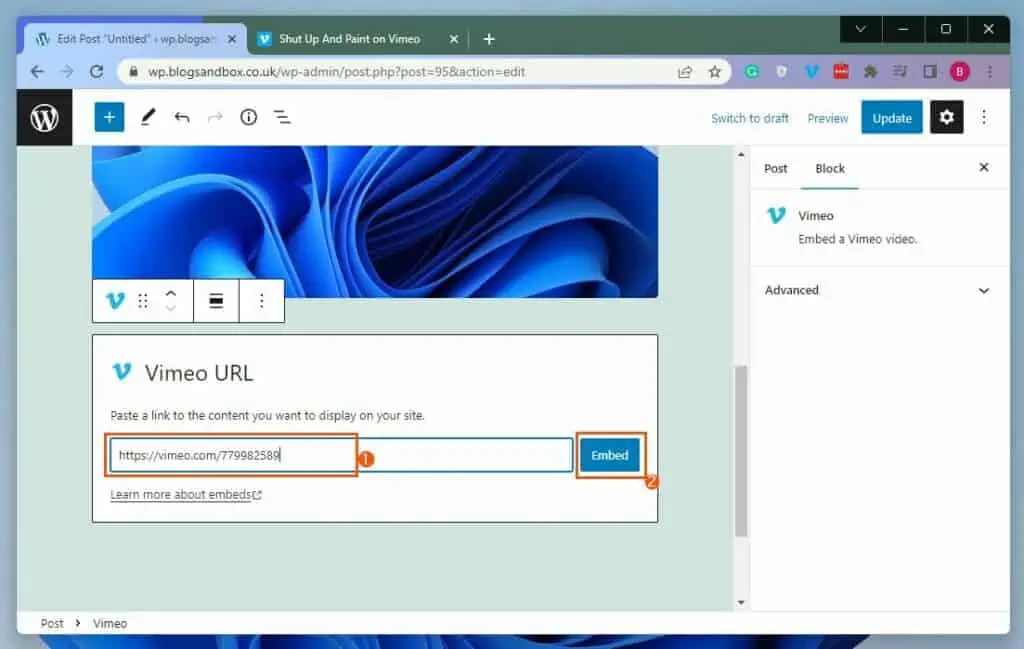
Option 2: Attach a Vimeo Video Using the Video Block
Interestingly, you can also embed a Vimeo video to your WordPress website using the Video block. To achieve that, follow the procedures below.
- Copy the URL of the Vimeo video you would like to embed in WordPress – you can find the URL in the address bar of your web browser.
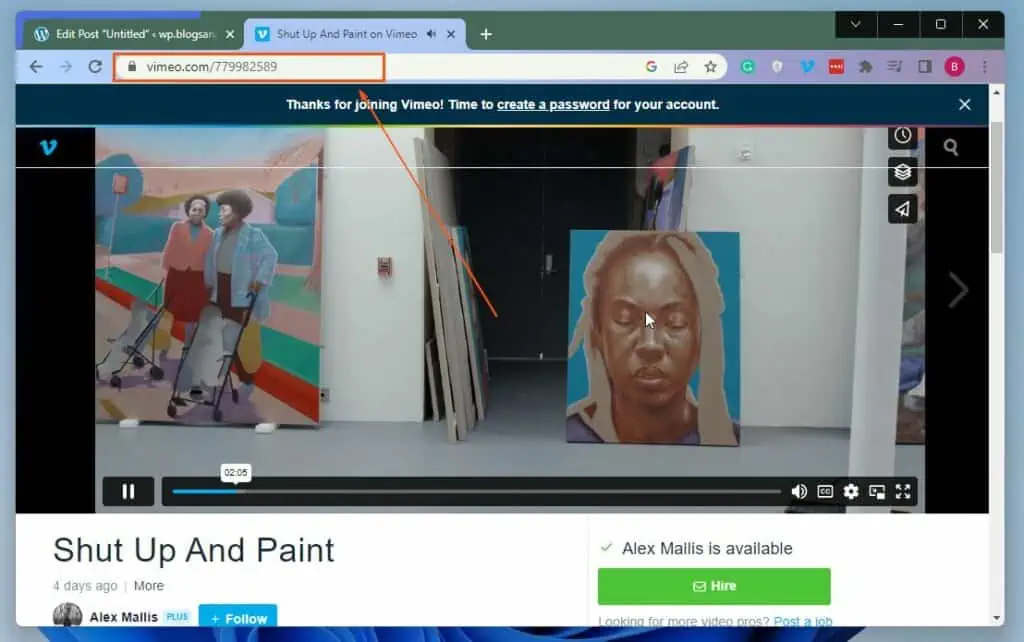
- After that, access your WordPress site’s backend dashboard with an admin account. Thereon, depending on where you want to insert the Vimeo video, click Posts or Pages on the left pane.
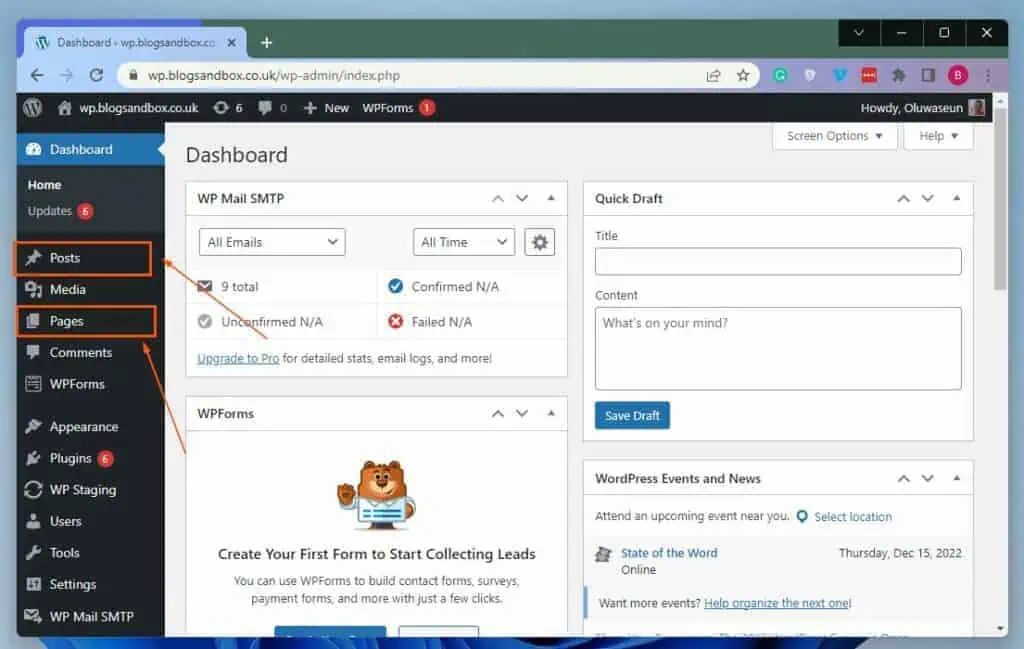
- Afterward, click the title of the post/page where you wish to embed the Vimeo video. I will click the “Hello” post on my WordPress site for this demonstration.
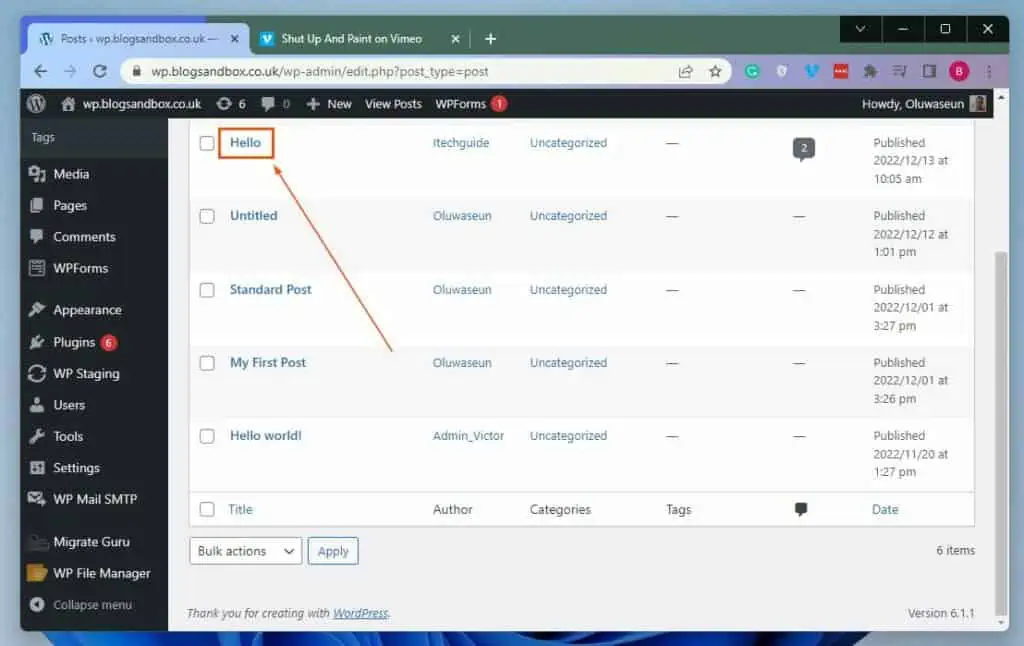
- In the post or page, left-click the Add block button (+) in the area you want to embed the Vimeo video. Next, type “video” in the search field, then select the Video block from the search result.
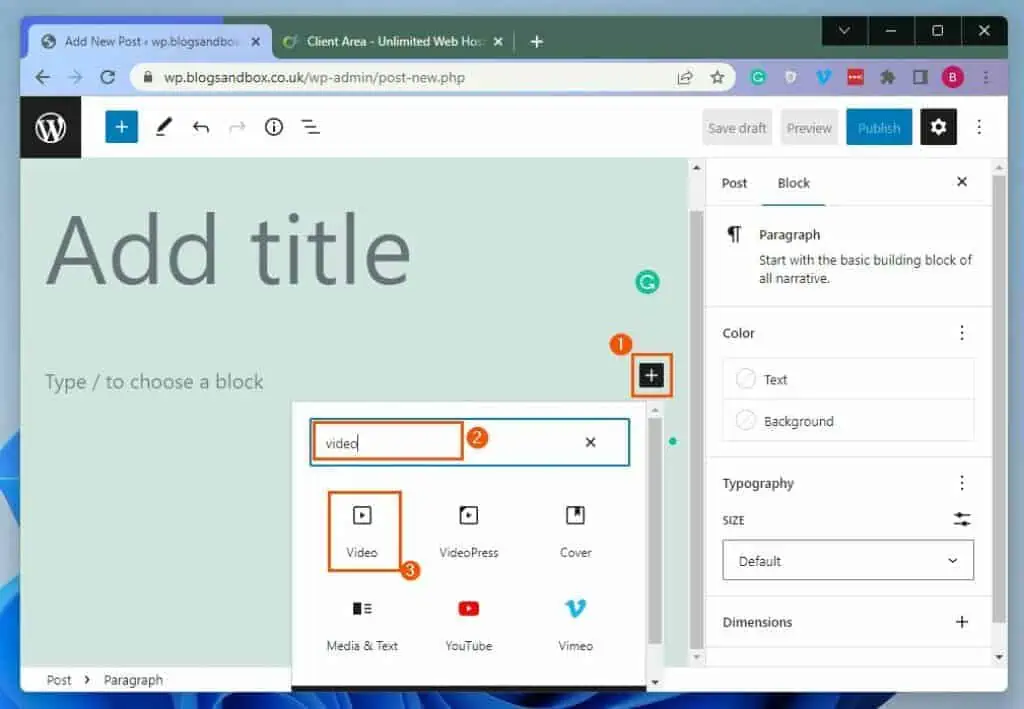
- Following that, click the Insert from URL button in the Video block. Finally, paste the URL of the Vimeo video you desire to embed in the input box and press the enter key on your PC’s keyboard.
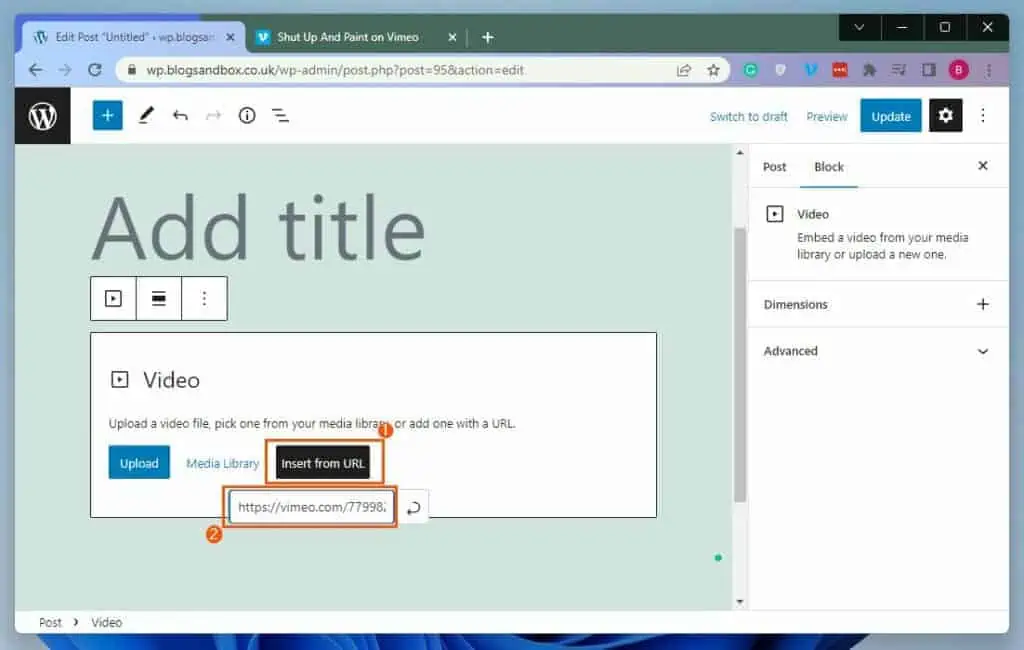
Option 3: Insert a Vimeo Video Using a Plugin
Impressively, you can also display a Vimeo video in WordPress with the aid of a plugin. Even though there are lots of plugins out there for embedding a Vimeo video, I recommend the EmbedPress plugin.
Thus, this section will teach you how to install this plugin in WordPress. Then, you will learn how to utilize the plugin to embed a Vimeo video.
Step 1: Install the EmbedPress Plugin
- Login to the WordPress backend with an admin account. After that, hover your mouse on Plugins on the left pane and left-click Add New from the displayed options.
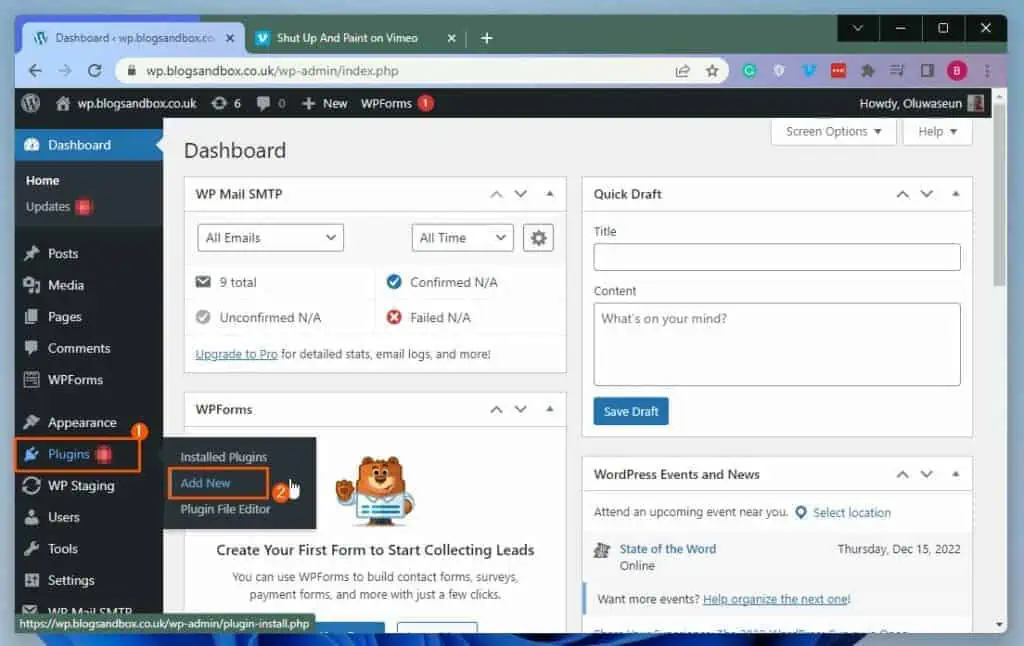
- In the Add Plugins page, input “EmbedPress” in the search field.
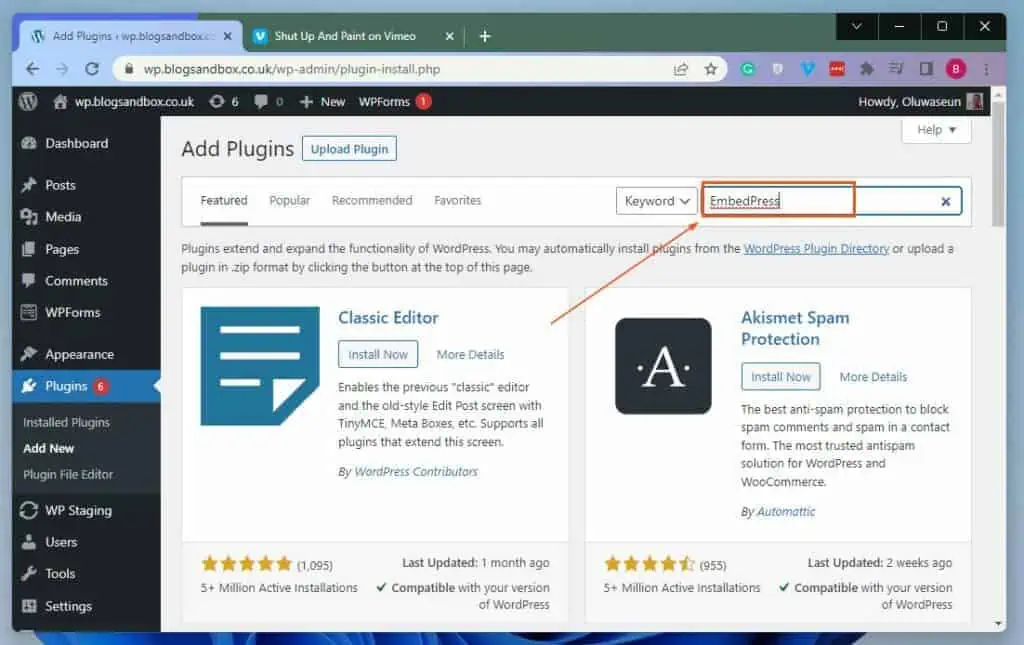
- Next, click Install Now on the EmbedPress plugin from the search result to install the plugin.
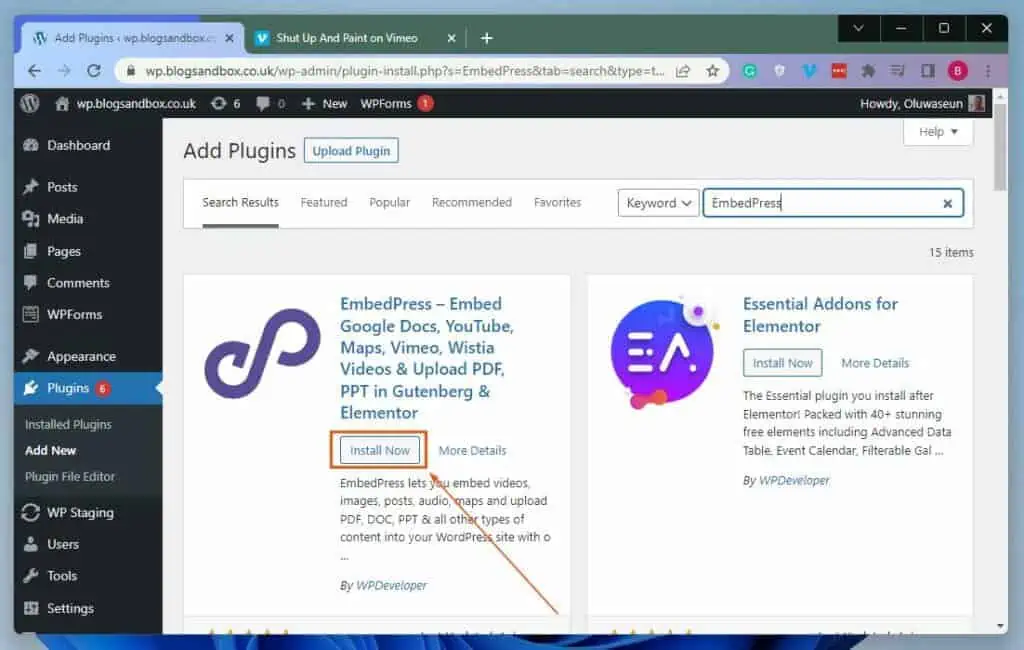
- After the plugin has been installed, click the Activate button to enable it.
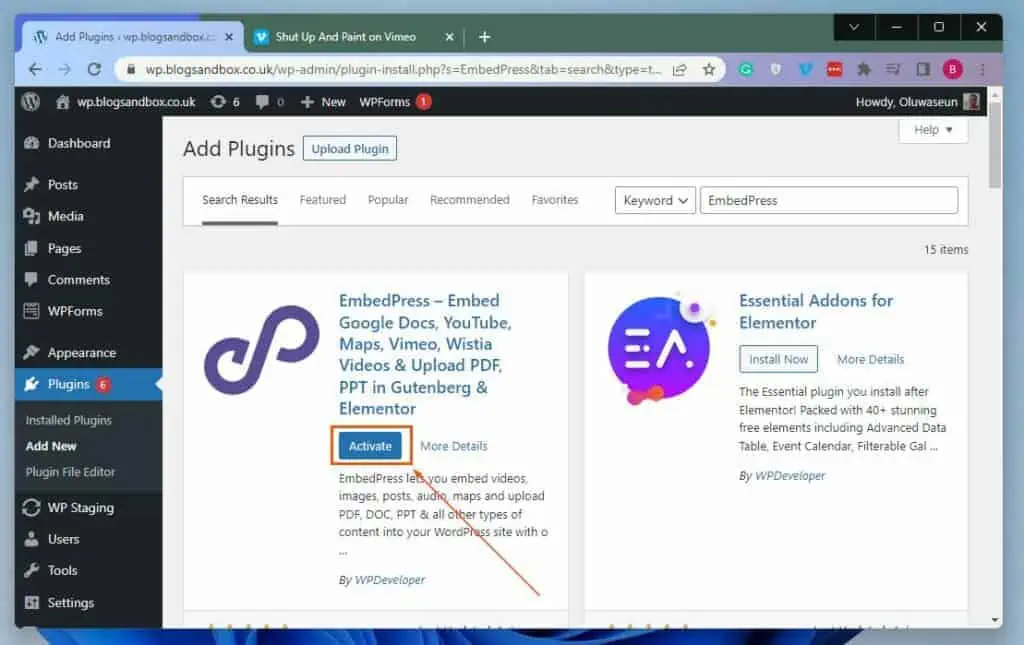
Step 2: Insert a Vimeo Video Using the EmbedPress Plugin
- Before anything, first copy the link of the Vimeo video you would like to display in WordPress – you will find the link in your browser’s address bar.
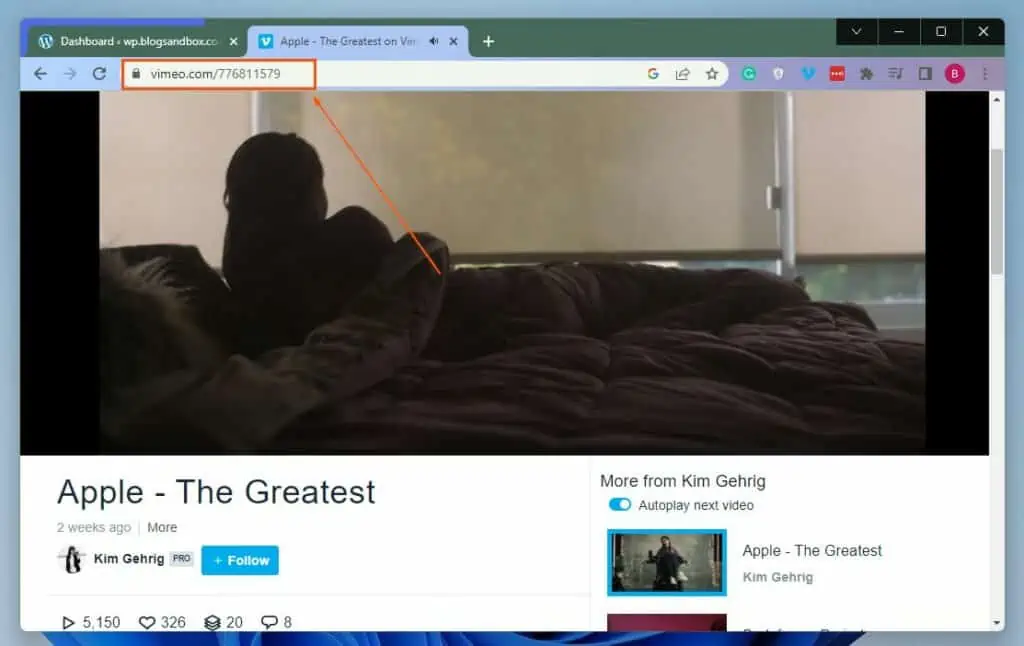
- When you’ve done that, log in to the WordPress backend with an admin account. Next, left-click Posts or Pages on the left pane, depending on where you wish to insert the Vimeo video.
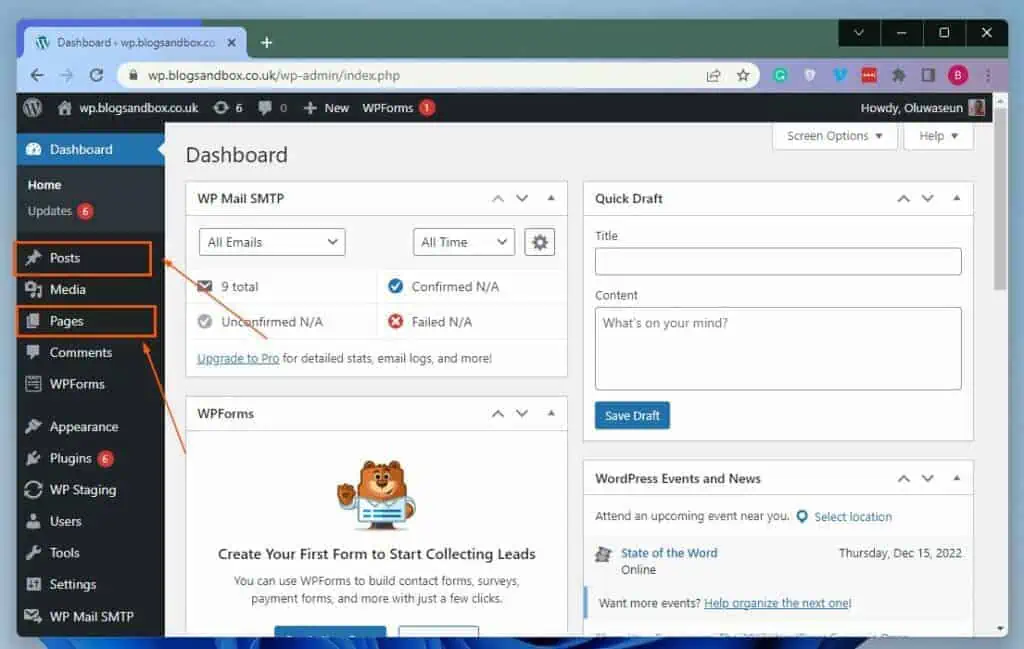
- Then, select the title of the page or post where you want to embed the Vimeo video. Once again, I will pick the “Hello” post on my WordPress site for this illustration.
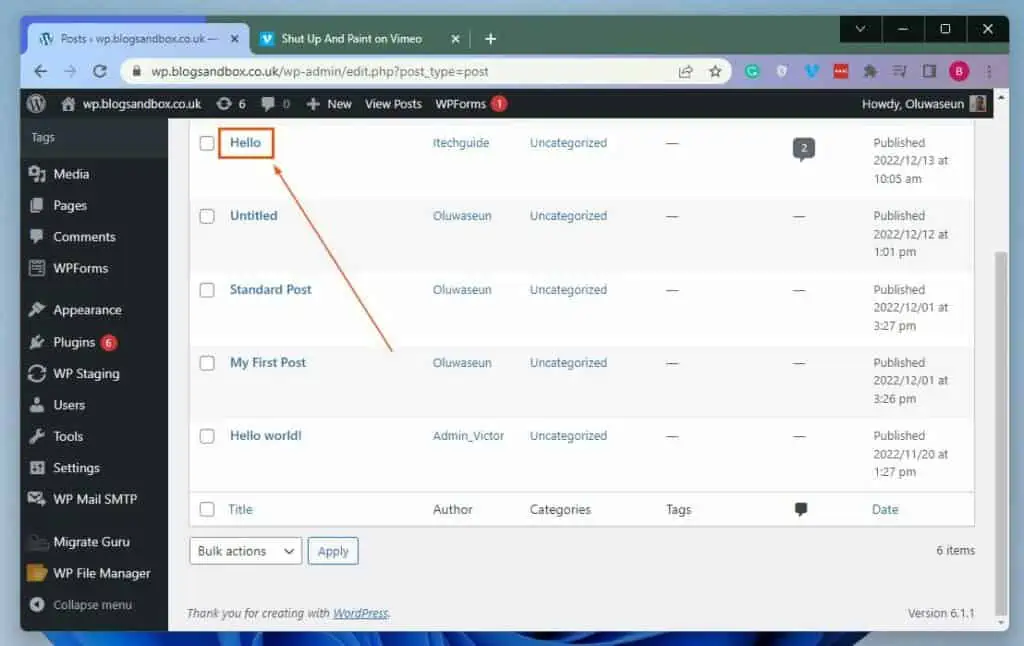
- When the post/page opens, click the Add block button in the area you want to embed the Vimeo video. Then, input “embedpress” in the search field and select the EmbedPress block from the search result.
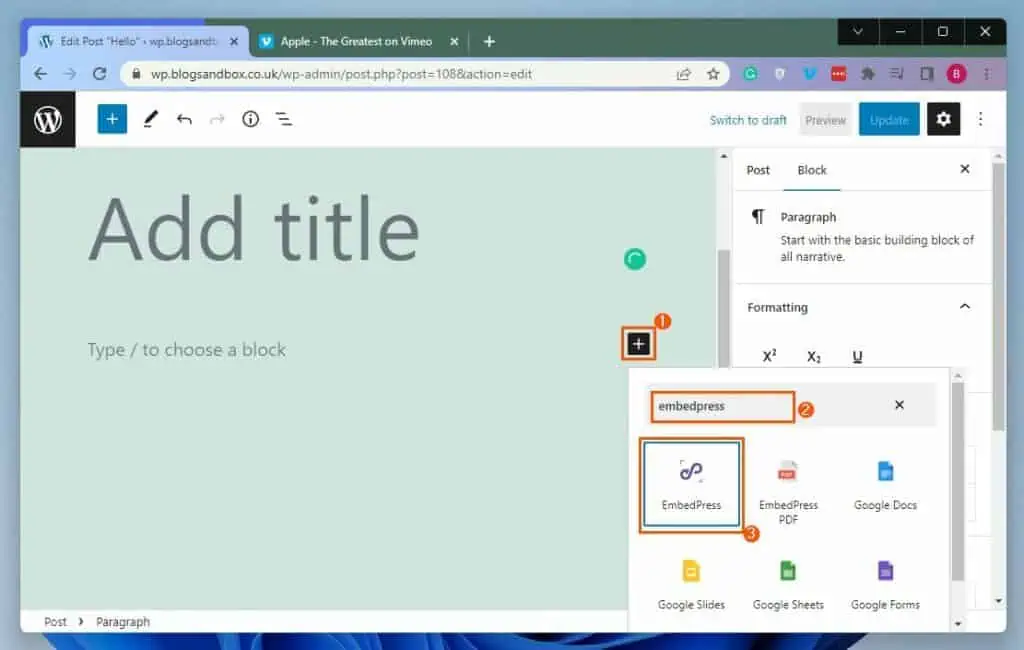
- Now, paste the URL of the Vimeo video you would like to embed in the EmbedPress URL box. Finally, click Embed beside the URL box to display the video.
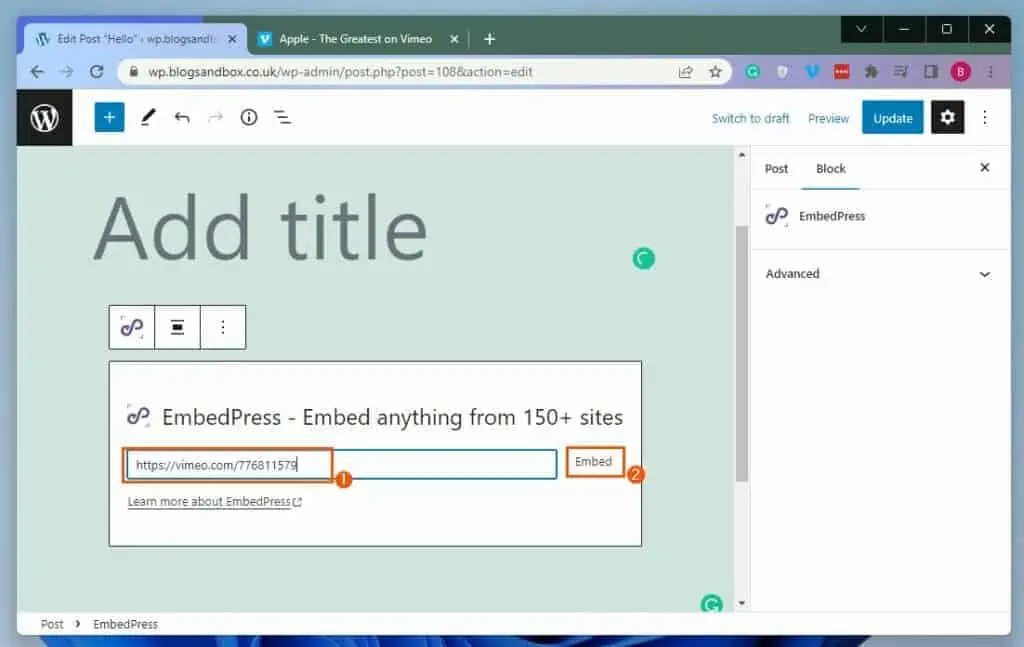
Frequently Asked Questions
You can always find the URL of a Vimeo video in the address bar of your web browser.
Vimeo is an American video-sharing platform for delivering high-definition video across a range of devices.
a) First, copy the URL of the Vimeo video you would like to embed in WordPress – you will find the URL in your browser’s address bar.
b) Following that, log in to the backend dashboard of your WordPress website.
c) Then, left-click Pages or Posts on the left pane, depending on where you would like to embed the Vimeo video.
d) After doing that, click the title of the post or page where you want to embed the Vimeo video.
e) When the post/page opens, click the Add block icon (+) in the area you wish to embed the Vimeo video.
f) Next, input “vimeo” in the search field and select the Vimeo block from the search result.
g) Following that, paste the URL of the Vimeo video you wish to embed in the Vimeo URL box. Finally, click the blue Embed button to embed the video.
Yes, there is a version of Vimeo that is free to use.
Vimeo was created in November 2004.
Conclusion
Adding videos to your WordPress website is a great way to increase user engagement. Although most people may know how to embed a video in WordPress, not everyone knows how to embed a Vimeo video.
In case you don’t know, Vimeo is a popular American video-sharing platform similar to YouTube. Gladly, this guide featured numerous ways to embed a Vimeo video in WordPress.
To be more specific, we discussed how to perform this task using the default Vimeo block in the WordPress block editor. This guide also taught us how to embed a Vimeo video using the Video block as well as a plugin.
Hopefully, you were able to embed a Vimeo video on your WordPress site with the help of this guide. If you were, click on “Yes” beside the “Was this page helpful” question below.
You may also express your thoughts and opinions by using the “Leave a Comment” form at the bottom of this page.
Finally, visit our WordPress & Websites How-Tos page for more WordPress guides.
![WordPress Lost Password Redirects to Page Not Found [Fixed]](https://www.itechguides.com/wp-content/uploads/2024/03/WordPress-Lost-Password-Redirects-to-Page-Not-Found-Fixed.webp)