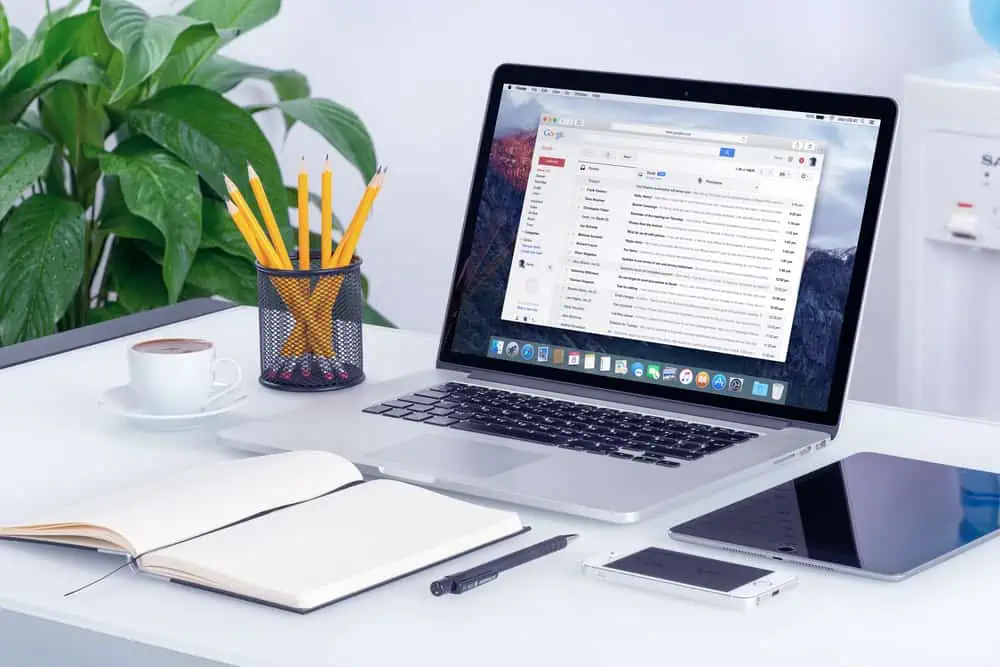Do you want to duplicate a page on your WordPress site but don’t know how? You should definitely read this article, as it contains multiple methods to achieve that.
Option 1: Clone a Page Using a Plugin
A major way to duplicate a page on your WordPress website is by using a plugin. Although there are various plugins to perform this task, I recommend the Duplicate Page plugin.
Hence, in the following sub-sections, you will learn how to install this plugin in WordPress. Then, I will teach you how to use the plugin to duplicate a page.
Step 1: Install Duplicate Post Plugin
- Login to the WordPress backend with an admin account. Next, hover your mouse pointer on Plugins on the left pane and click Add New.
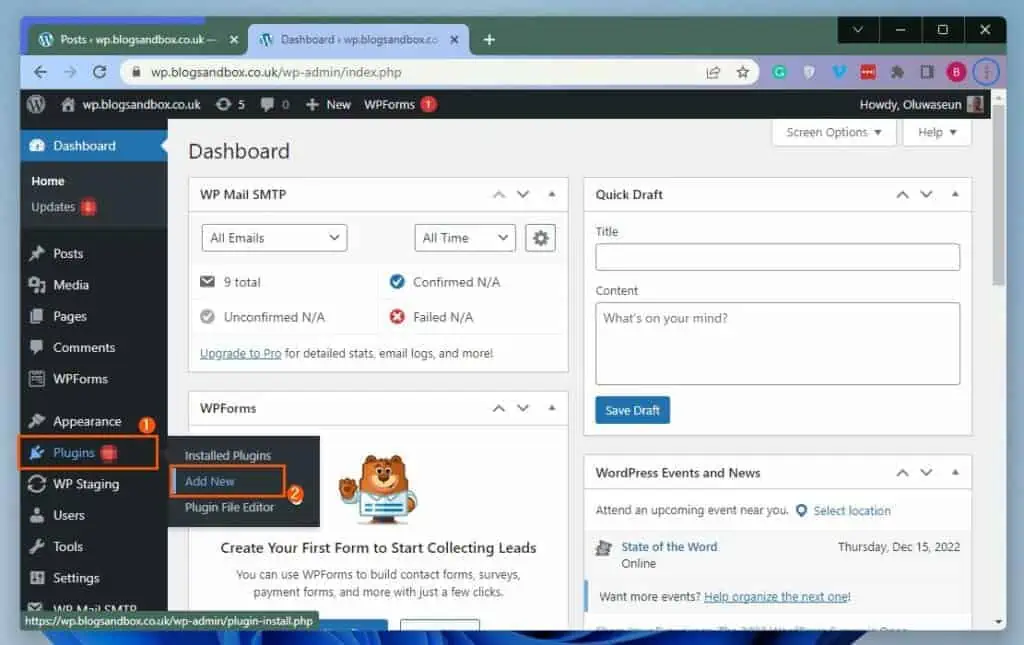
- Afterward, type “duplicate page” in the search field on the Add Plugins page.
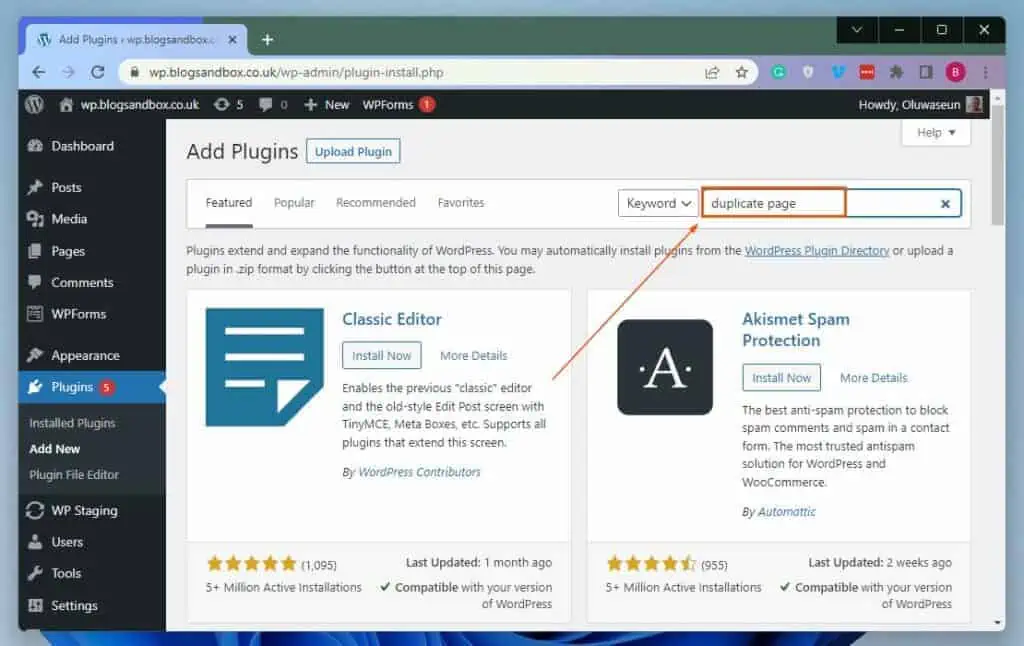
- From the search result, click the Install Now button on the Duplicate Page plugin.
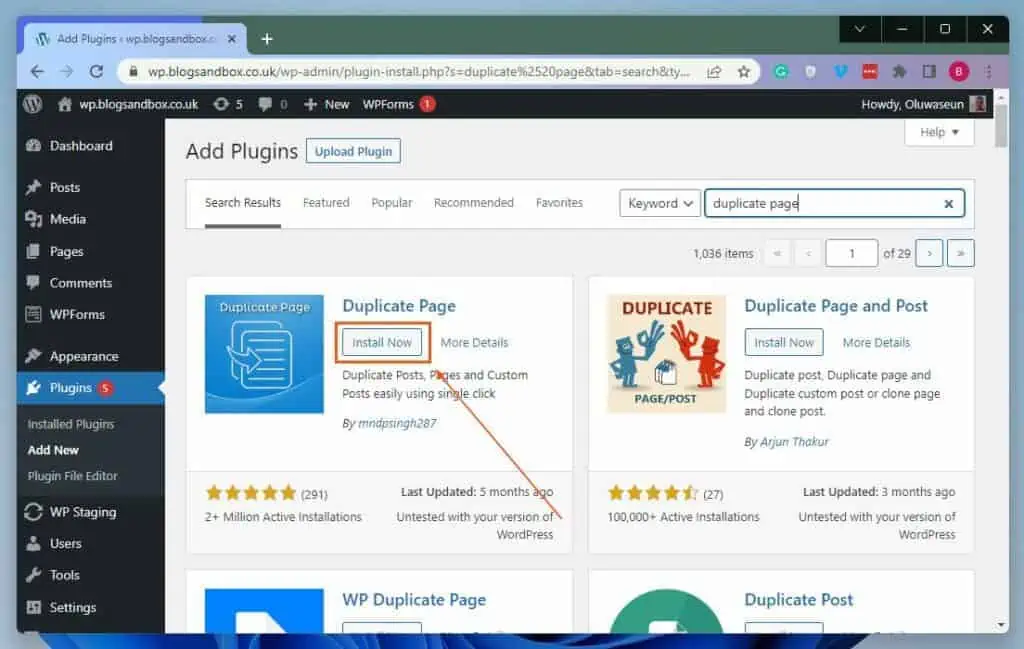
- After installing the plugin, click the Activate button to enable it.
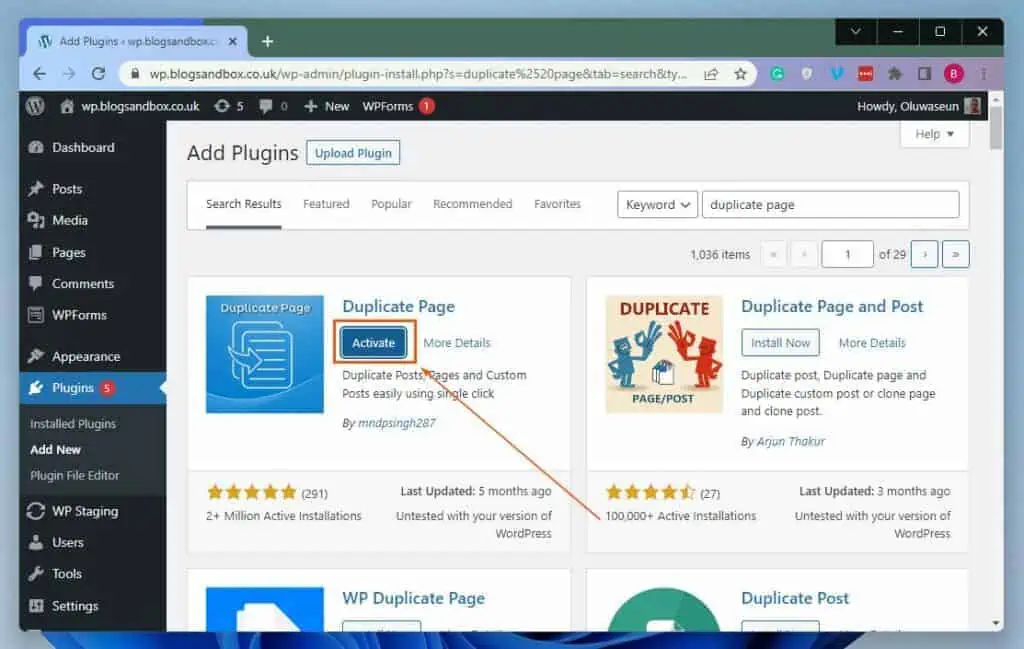
Step 2: Copy a Page With the Duplicate Page Plugin
- Using an administrator account, log in to the WordPress backend. Then, click Pages among the options on the left pane of the WordPress backend dashboard.
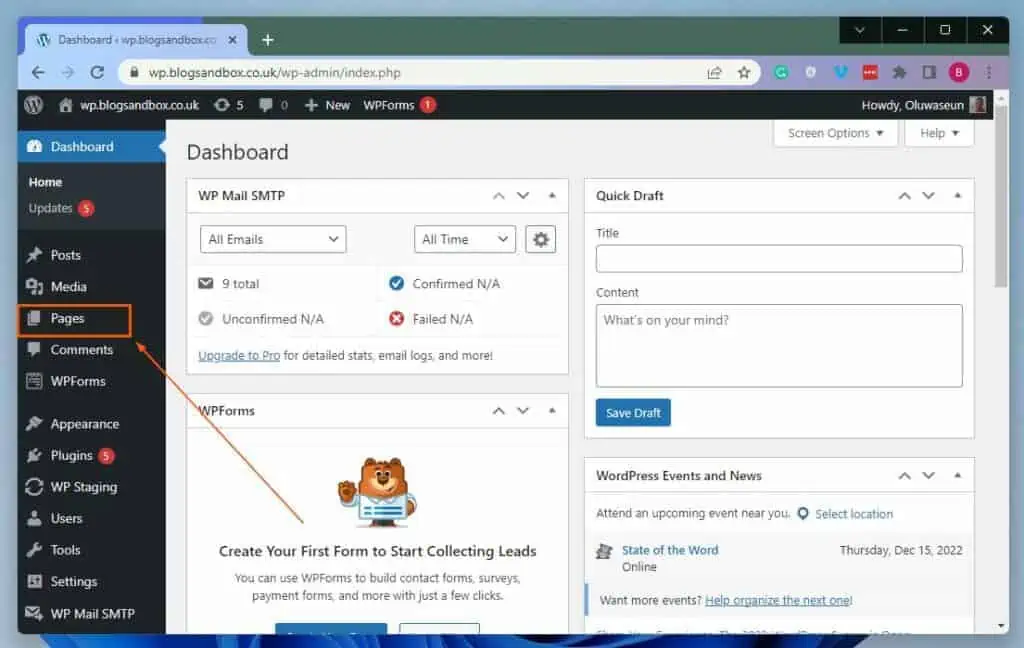
- Following that, hover your mouse cursor under the title of the page you want to duplicate and click Duplicate This. For this demonstration, I will duplicate the “About” page of my website.
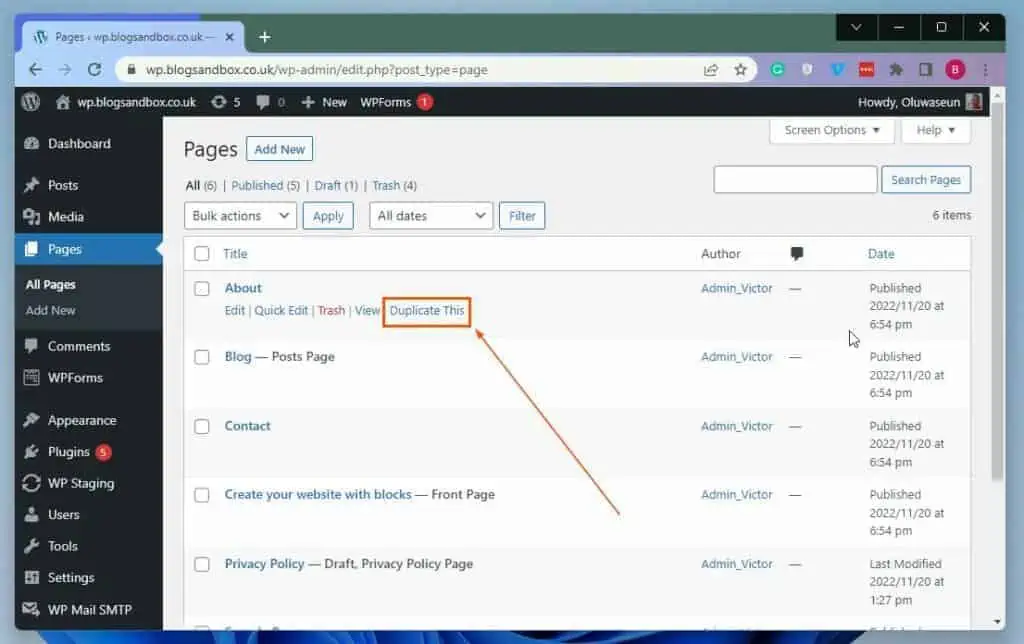
- Consequently, the page will be duplicated as a draft page.
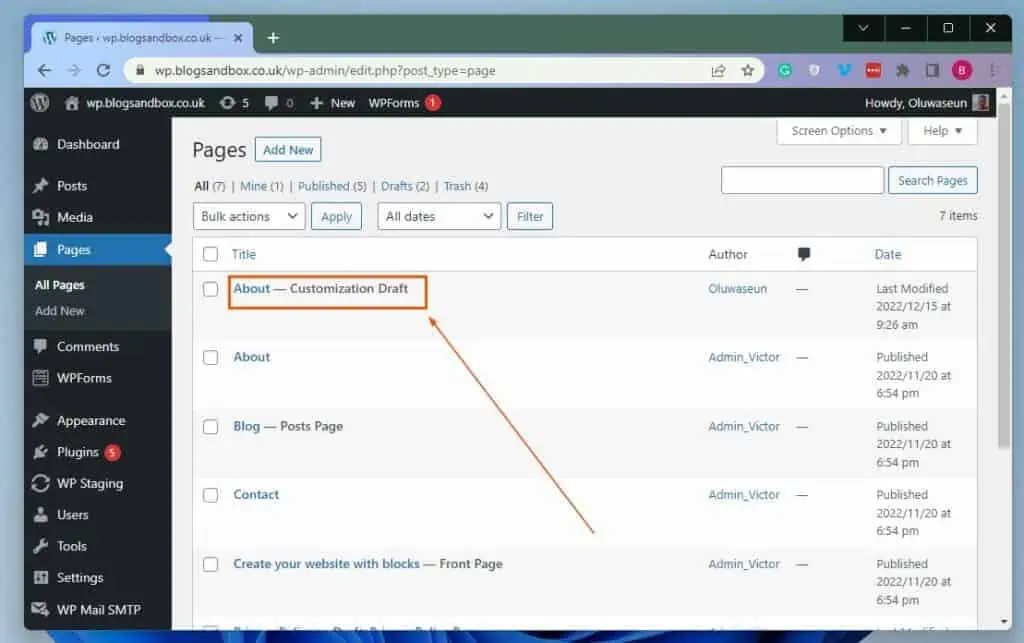
Option 2: Duplicate A Page Without a Plugin
Do you know you can also copy a page on your WordPress website without the help of a plugin? The following procedures demonstrate how to accomplish that.
- After logging in to the WordPress backend with an admin account, click Pages on the left pane.
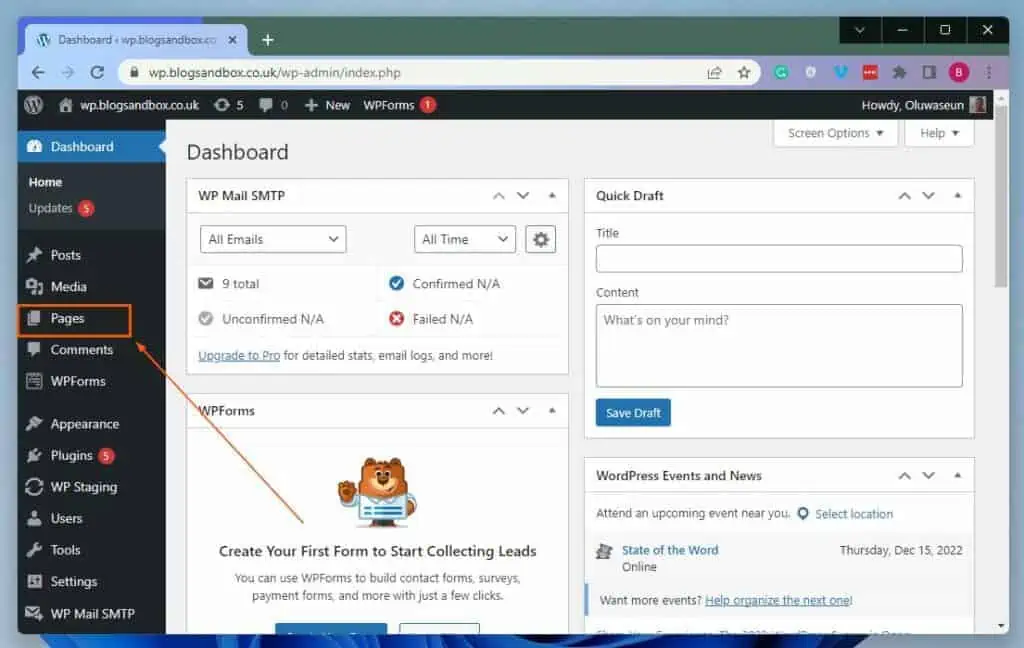
- Then, left-click the title of the page you want to duplicate. For instance, I want to duplicate my “Create your website with blocks” page.
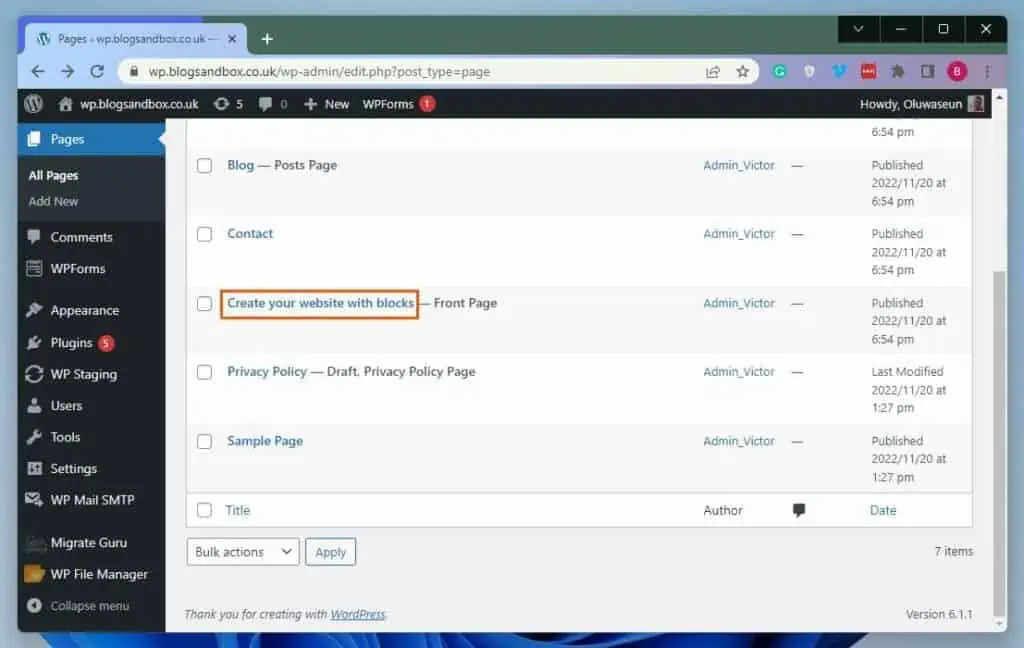
- When the page opens, click the Options icon (three vertical dots) at the top right corner. Next, select Copy all blocks from the displayed options to copy all the content on the page.
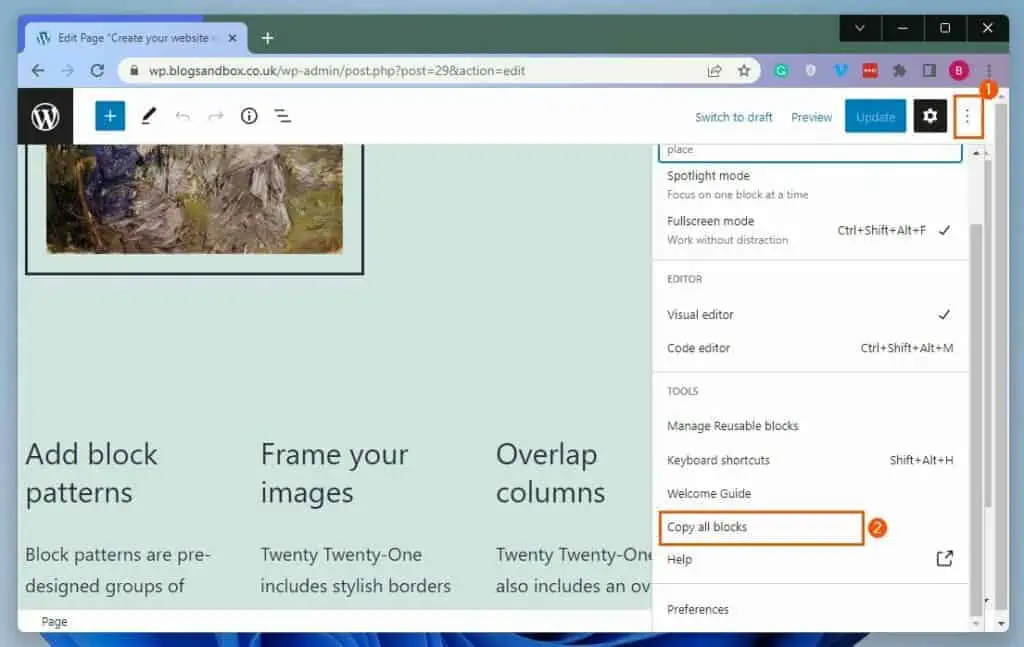
- After doing that, click the WordPress logo at the top left corner of the page to go back to the WordPress dashboard.
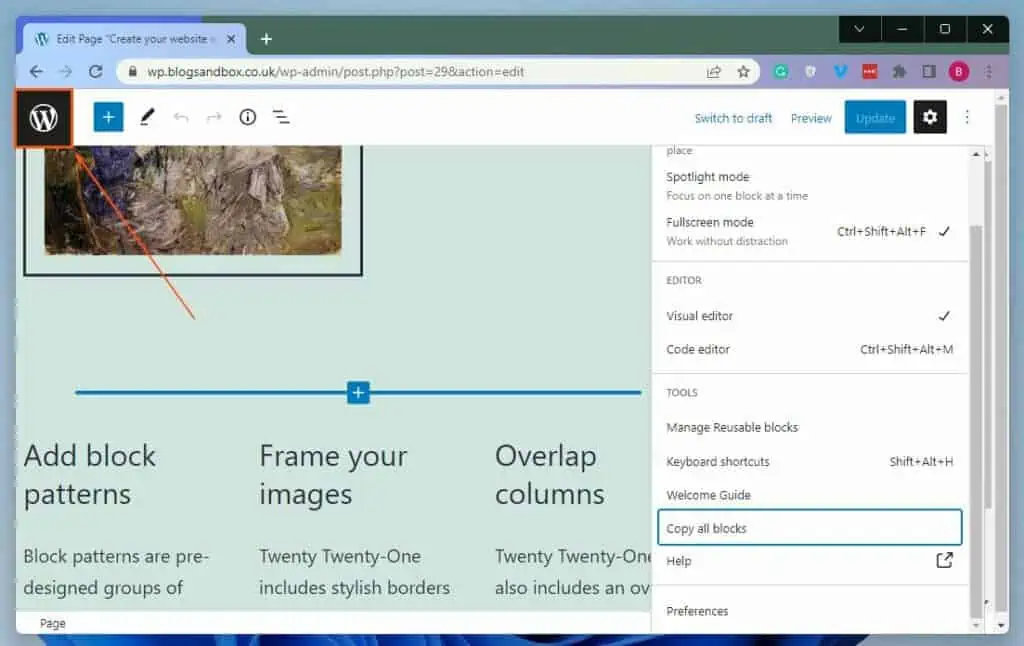
- Then, left-click the Add New button on the Pages page to open a new page.
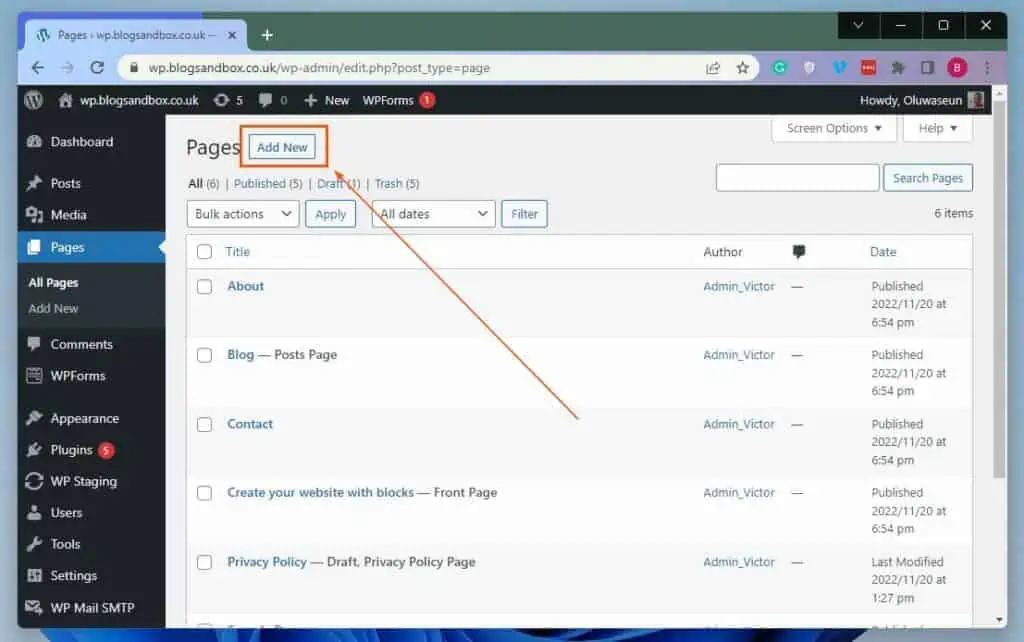
- When the new page opens, right-click a text block and select Paste from the options that appear. Hence, all the content on the page you want to duplicate will be copied onto the new page.
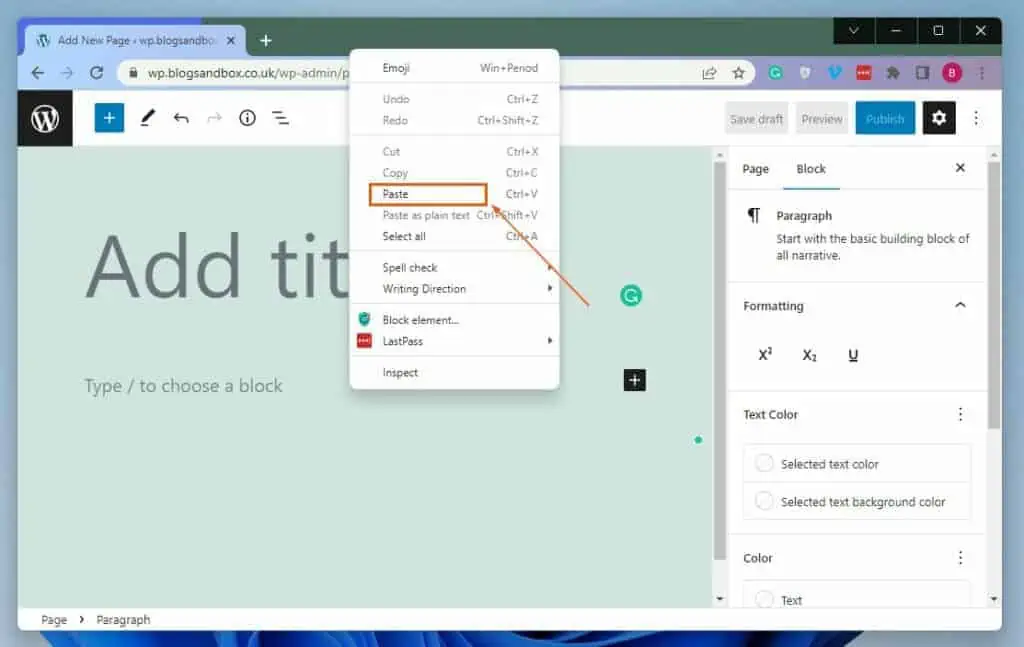
Frequently Asked Questions
Ever since its release in 2003, WordPress has been free.
Yes, you can duplicate a page on your WordPress website without a plugin. You can do this by simply copying the entire content on the page you want to duplicate and paste it onto a new page.
Read Duplicate A Page In WordPress Without A Plugin for more details on that.
There are quite a number of plugins you can use to duplicate a post in WordPress. To mention a few, you have the Yoast Duplicate Post plugin and Duplicate Post plugin.
Yes, cloning and duplicating mean the same thing. They basically mean making an exact copy of a thing.
WordPress makes money by selling WordPress-related services like hosting services, domains, backup, and others.
Conclusion
Duplicating a page has various benefits. For instance, it allows you to work on the page without affecting the original version.
Gladly, this guide demonstrated two ways to clone a page on your WordPress website. To be more specific, we learned how to perform this task using a plugin.
This guide also taught us how to duplicate a page without the aid of a plugin.
I hope this WordPress guide was helpful to you. If it was, click on “Yes” beside the “Was this page helpful” question below.
You may also express your thoughts and opinions by using the “Leave a Comment” form at the bottom of this page.
Before leaving, you can visit our WordPress & Websites How-Tos page to find more WordPress guides like this.
![WordPress Lost Password Redirects to Page Not Found [Fixed]](https://www.itechguides.com/wp-content/uploads/2024/03/WordPress-Lost-Password-Redirects-to-Page-Not-Found-Fixed.webp)