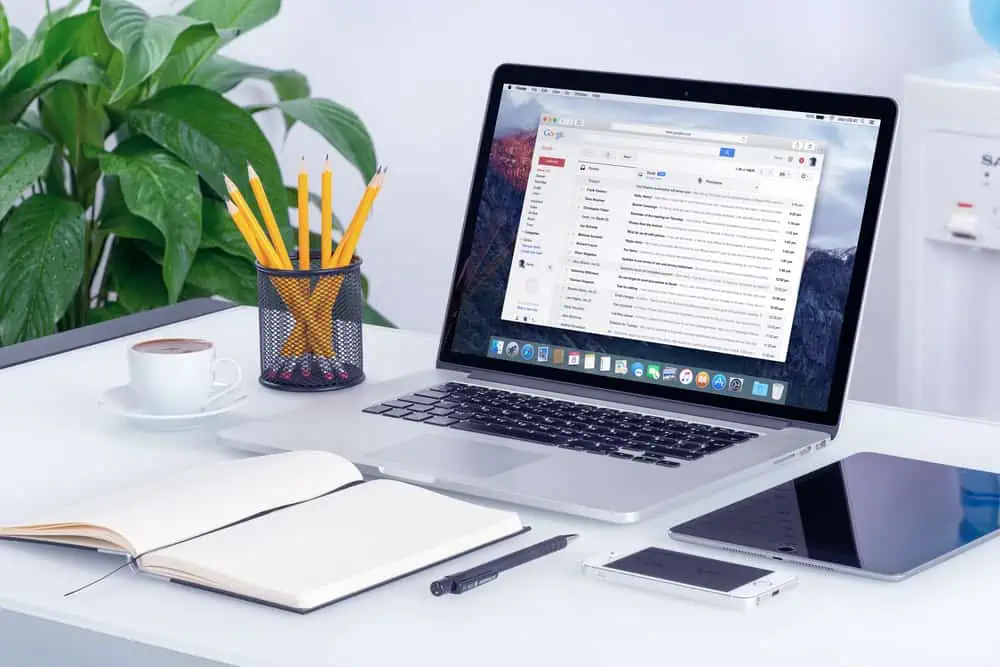Wondering how to change a post’s author on your WordPress website? This guide features various methods to change the author in WordPress.
Option 1: Change the Author for a Specific Post
There are two methods to change the author of a specific post on your WordPress website. Essentially, you can modify the author via Quick Edit on the Posts dashboard.
You can also change the author of a particular post on your WordPress website using the Post Editor tab while editing the post. Well, the following sub-sections teach you these two methods to change the author of a specific post on WordPress.
1. Change the Author of a Post via Quick Edit
- First, log into your WordPress backend with an administrator account. When you’ve successfully logged in, click Posts on the left pane.
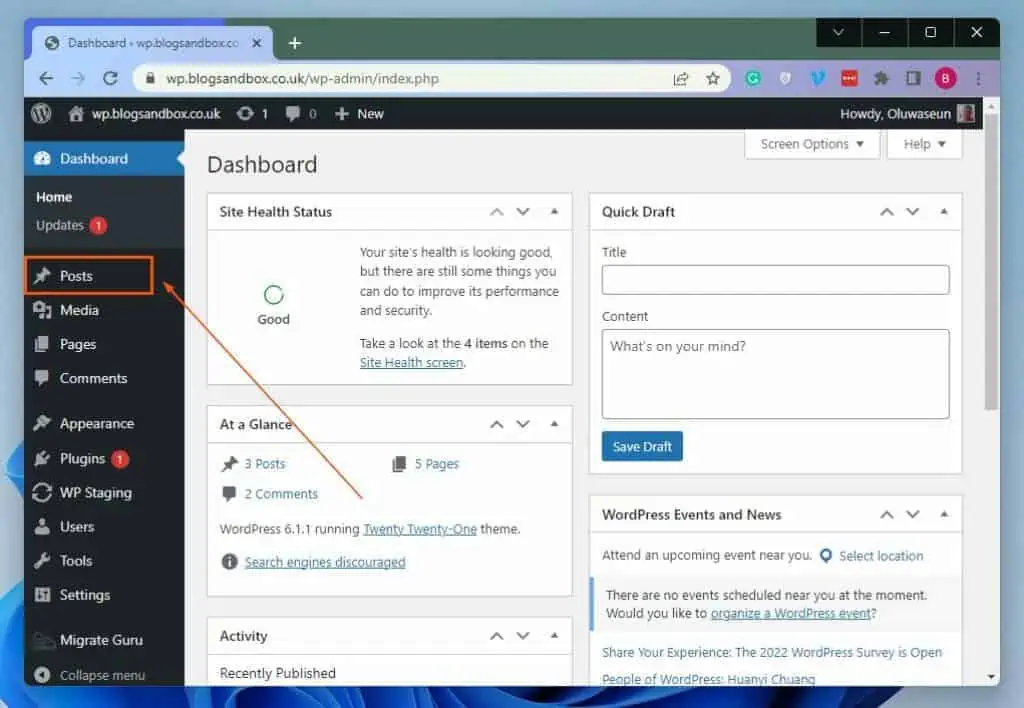
- After that, hover your mouse beneath the title of the post you wish to change its author, then click Quick Edit. For this demonstration, I want to change the author of the post titled “Hello word!”.
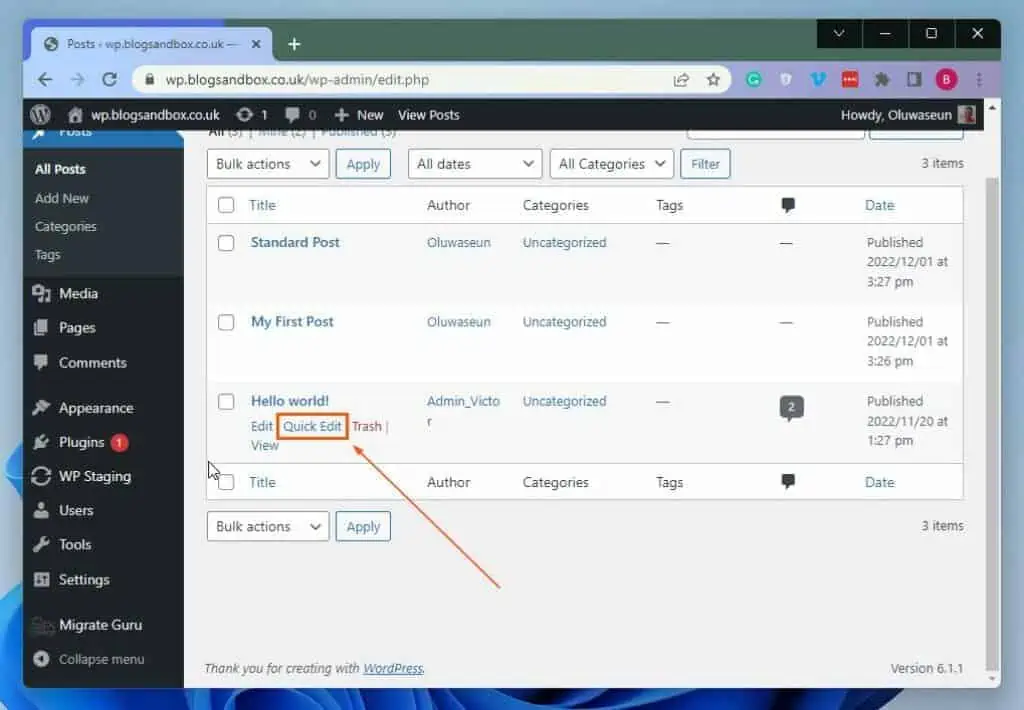
- Then, click the Author drop-down under QUICK EDIT and select your preferred author from the list.
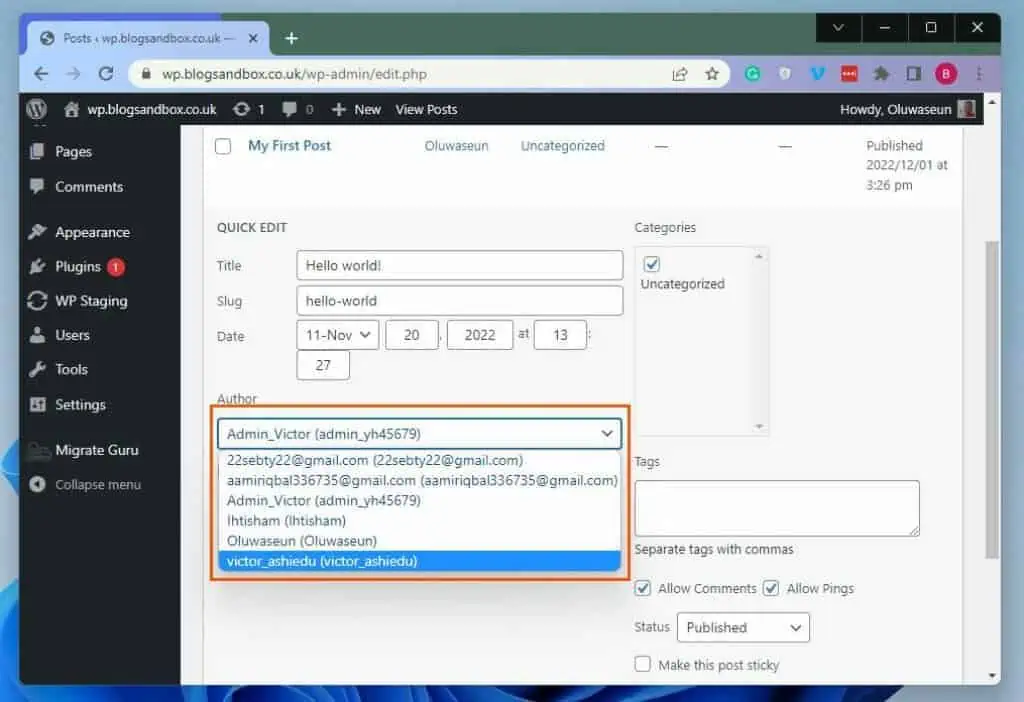
- Finally, click the Update button at the bottom of the QUICK EDIT section to save the change.
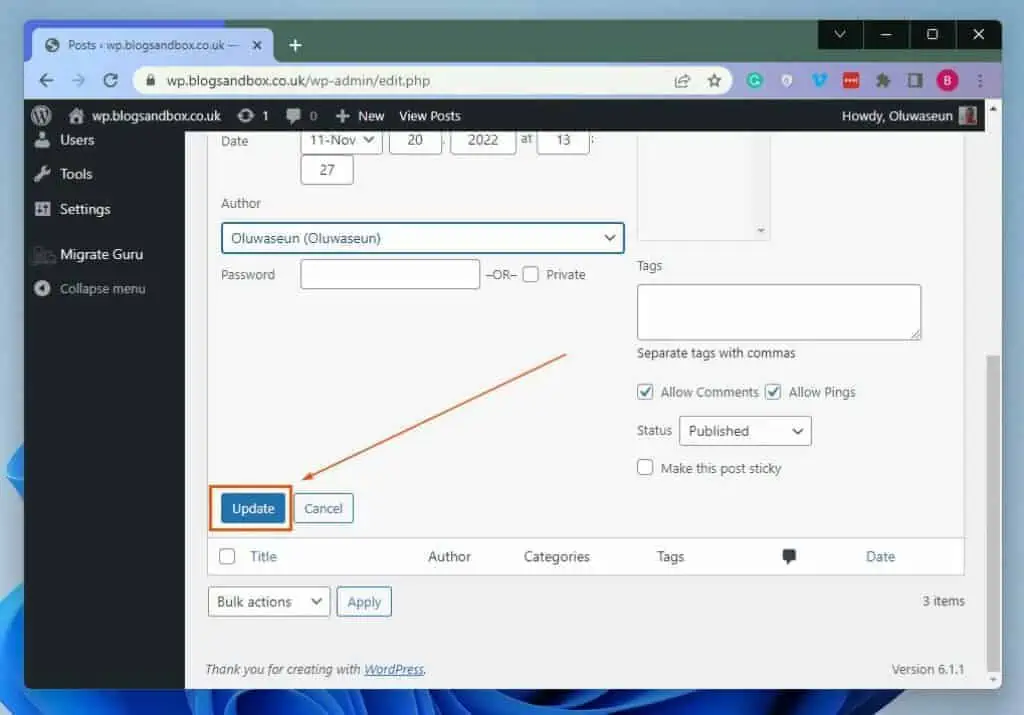
2. Change the Author of a Post Through the Post Editor Tab
- After accessing your WordPress backend using an admin account, click Posts on the left pane.
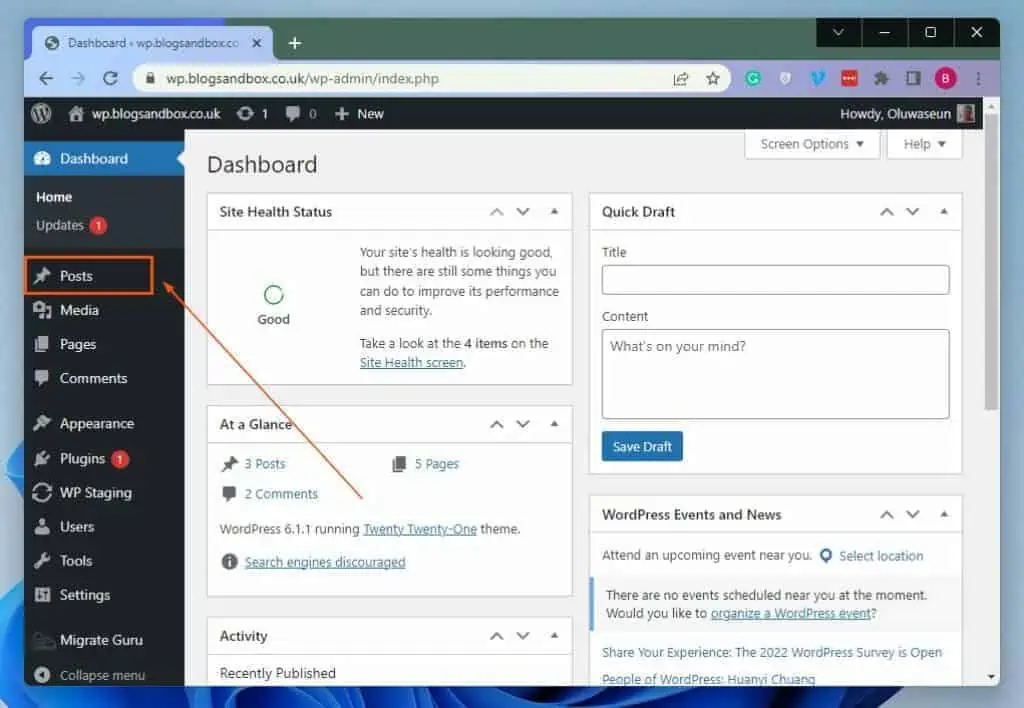
- After doing that, click the title of the post you wish to change its author to open it. For this illustration, I want to change the author of the post titled “Hello World!”.
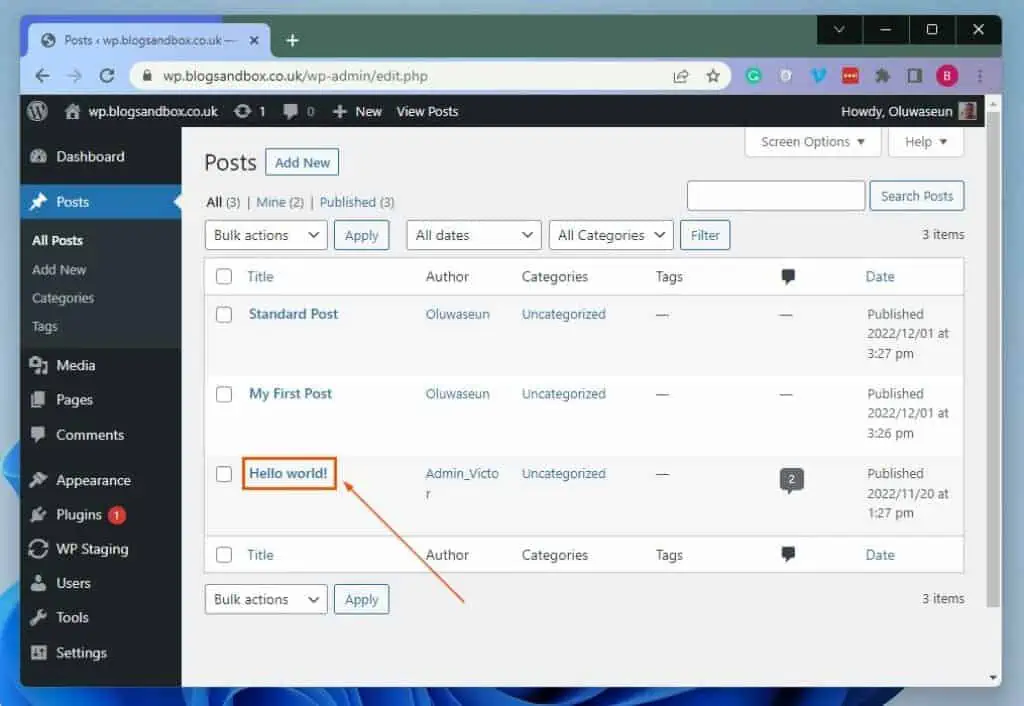
- When the post opens, select the settings icon at the top right of the page. Then, click the Post tab.
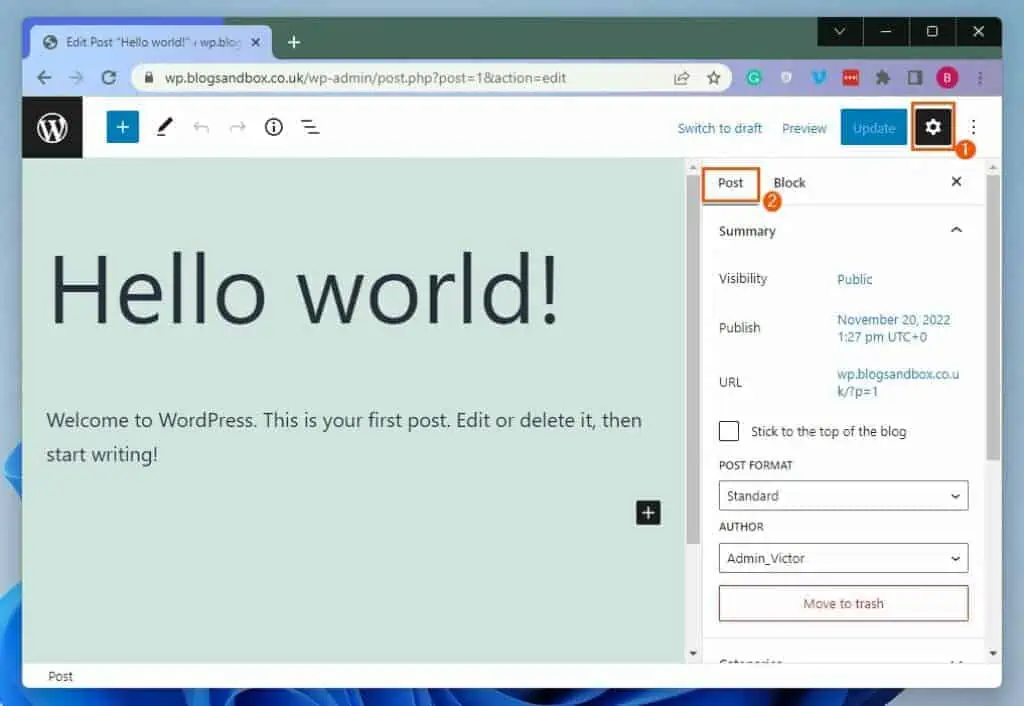
- After doing that, click the Author drop-down under Summary in the Post tab and select your preferred author.
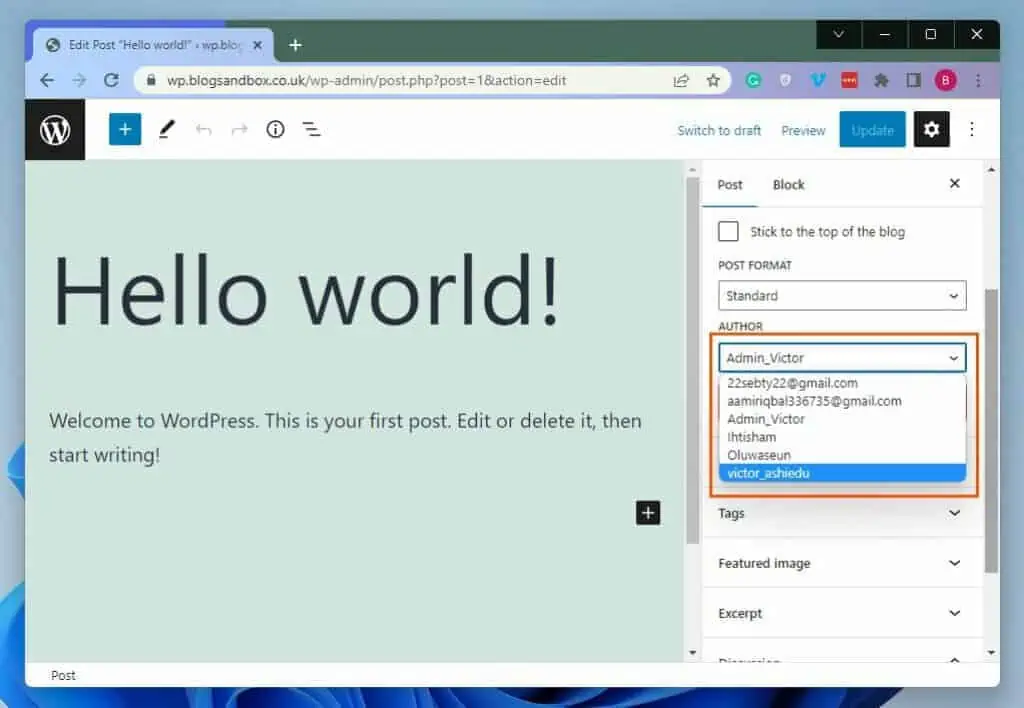
- Lastly, click the Update button at the top right of the page to effect the change.
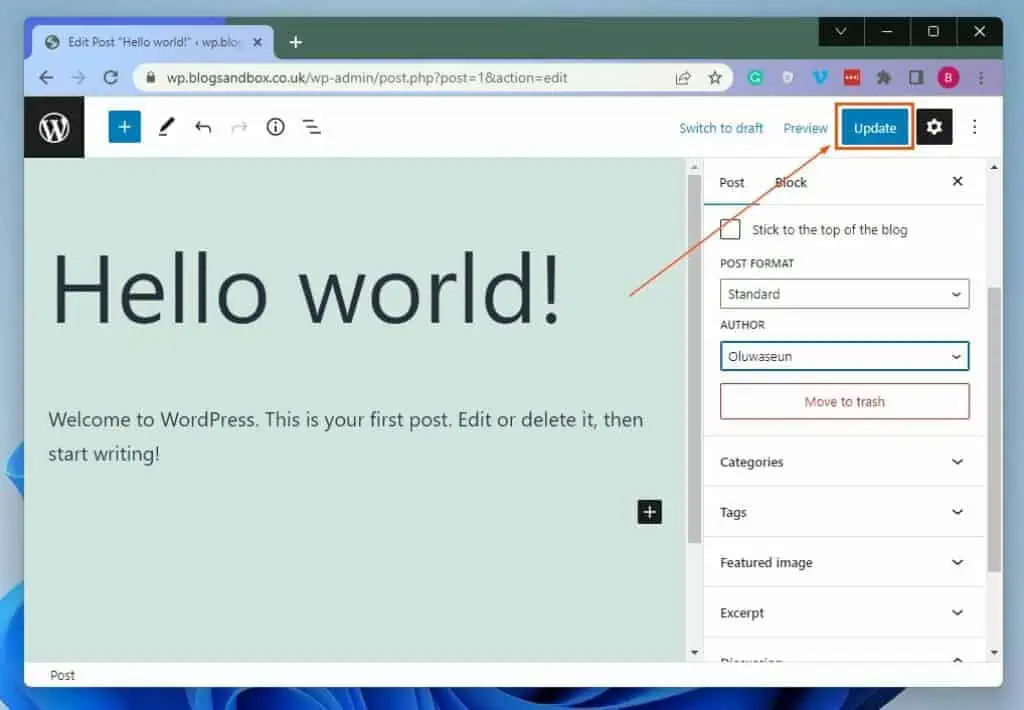
Option 2: Change the Author for Multiple Posts in Bulk
Interestingly, you can also modify the author of numerous posts on your WordPress website in bulk. To accomplish that, observe the subsequent procedures below.
- Access the WordPress backend with an admin account. Next, click Posts among the options on the left pane.
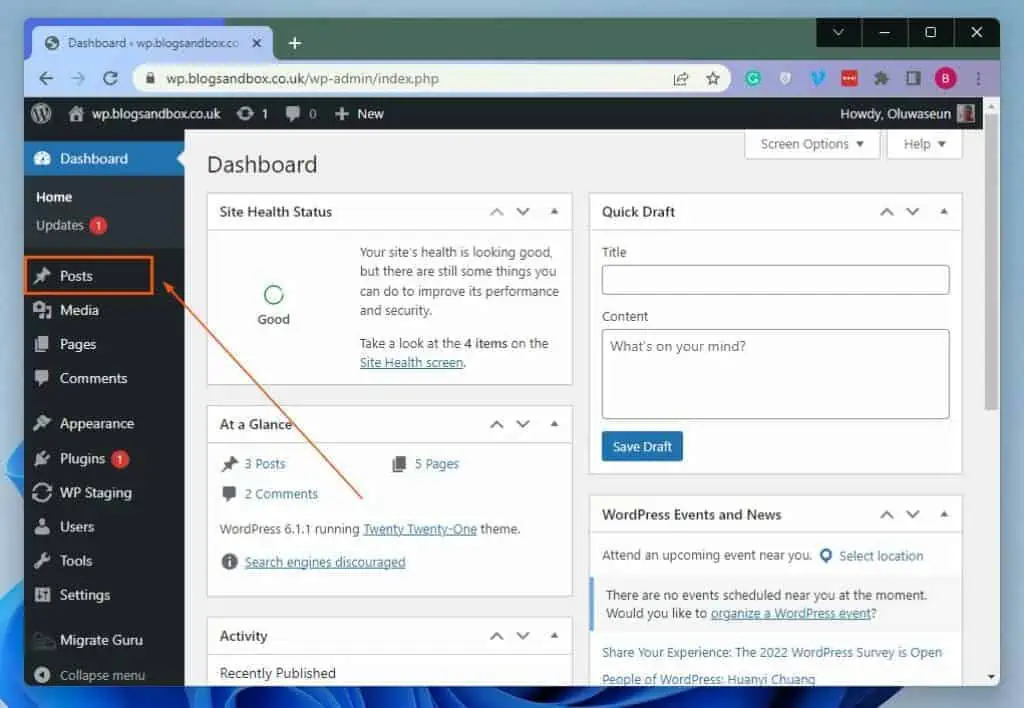
- After that, check the boxes beside the title of the posts whose authors you want to change to select them. For instance, I want to change the authors of the posts titled “My First Post” and “Hello world!”.
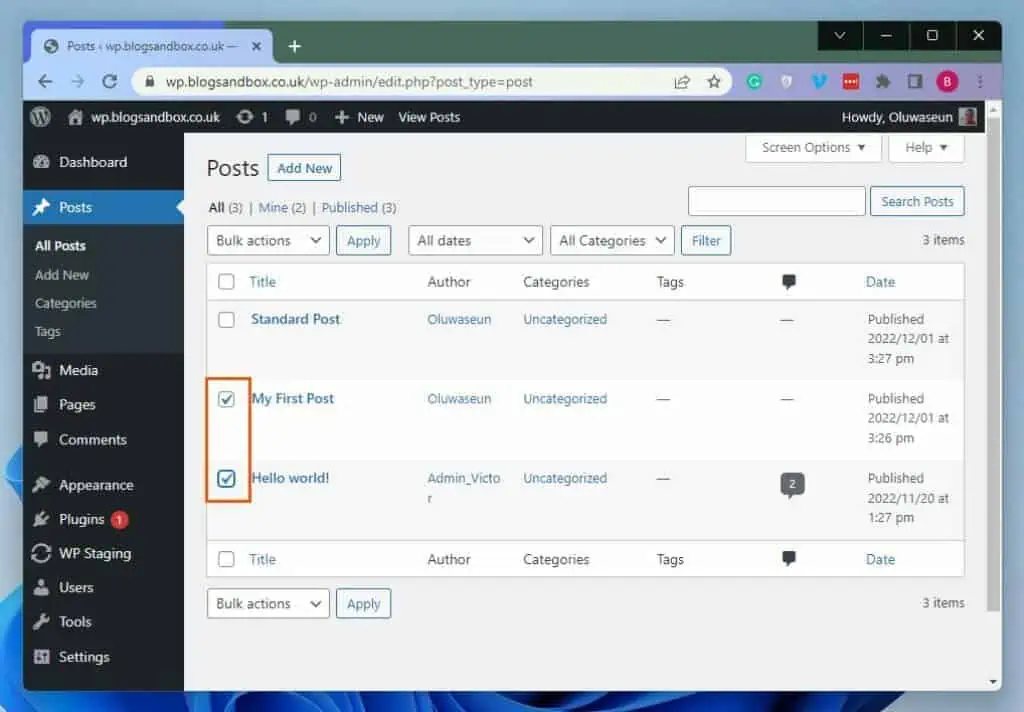
- Next, click the Bulk actions drop-down and select Edit. Then, click the Apply button beside the drop-down.
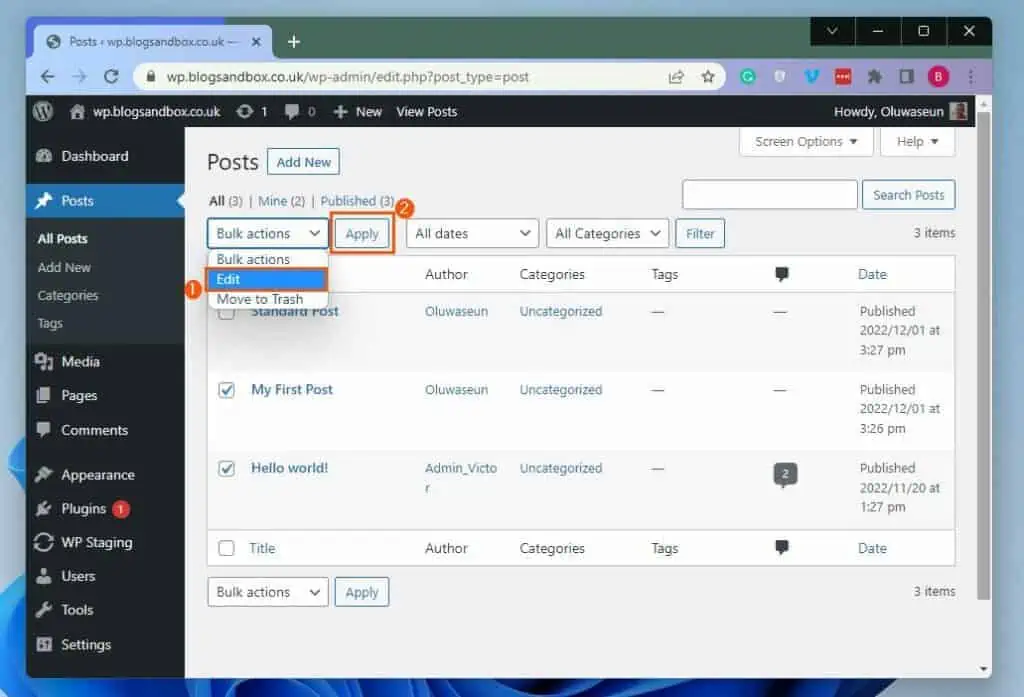
- Following that, click the Author drop-down and select your preferred author from the options that appear.
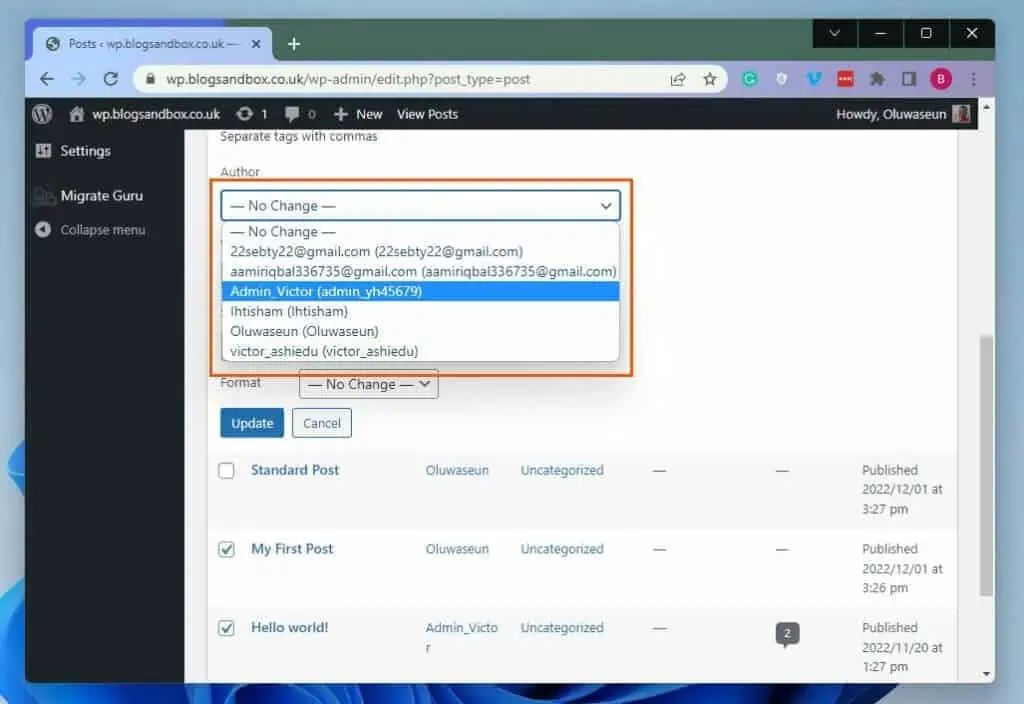
- Finally, click the Update button to save the change.
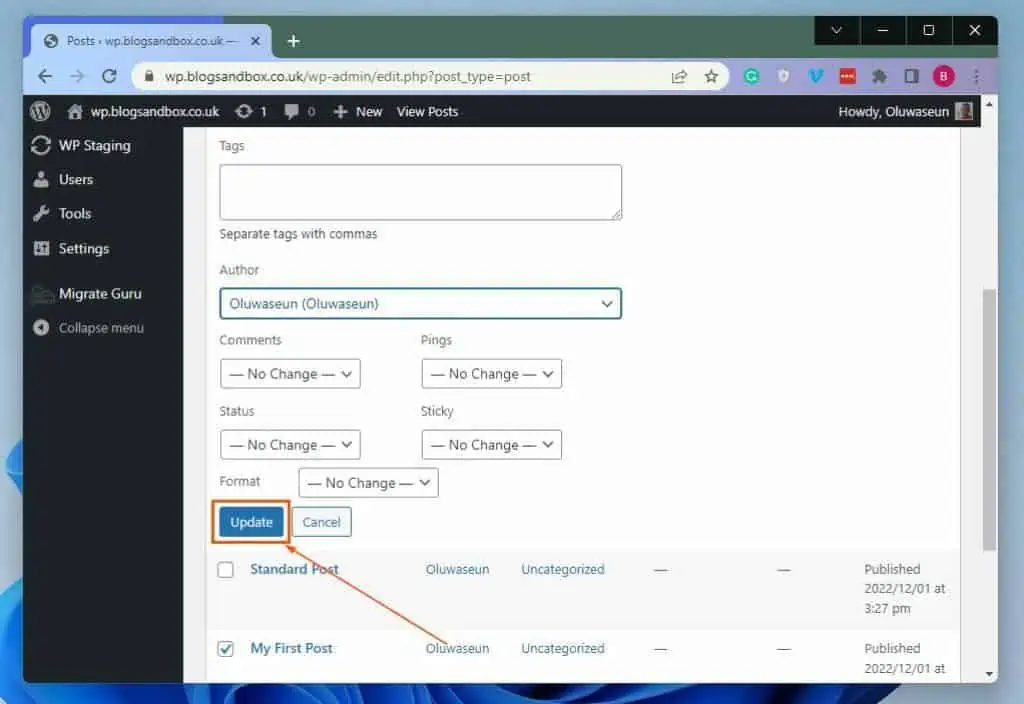
Frequently Asked Questions
a) First, log into your WordPress backend with an administrator account.
b) When you’ve successfully logged in, click the Posts on the left pane.
c) Afterward, hover your mouse cursor under the title of the post you wish to change its author, then click Quick Edit.
d) Then, click the Author drop-down under QUICK EDIT and select your preferred author from the list.
e) Finally, click the blue Update button at the bottom of the QUICK EDIT section to save the change.
A WordPress author is a person who writes, edits, and sometimes publishes their own WordPress post.
WordPress was released on May 27, 2003.
Yes, it can. Although WordPress doesn’t offer an option to exclude the author name by default, there are ways to remove the author name from a WordPress post.
Specifically, you can remove the author’s name from a post using a plugin or with the help of CSS code.
Absolutely! WordPress is one of the most popular, if not the most popular, content management systems in the world today.
In fact, according to data from W3Techs, WordPress is employed by about 43% of all websites on the internet in 2022.
Conclusion
For whatever reason, you may wish to assign a post(s) on your WordPress website/blog to another author. Fortunately, this guide demonstrated multiple ways to change the author in WordPress.
To be specific, we learn two ways to change the author for a specific post in WordPress. This guide also taught us how to change the author of multiple posts in bulk.
Hopefully, you found this guide helpful. If you did, click on “Yes” beside the “Was this page helpful” question below.
You may also express your thoughts and opinions by using the “Leave a Comment” form at the bottom of this page.
Finally, visit our WordPress & Websites How-Tos page for more WordPress guides.
![WordPress Lost Password Redirects to Page Not Found [Fixed]](https://www.itechguides.com/wp-content/uploads/2024/03/WordPress-Lost-Password-Redirects-to-Page-Not-Found-Fixed.webp)