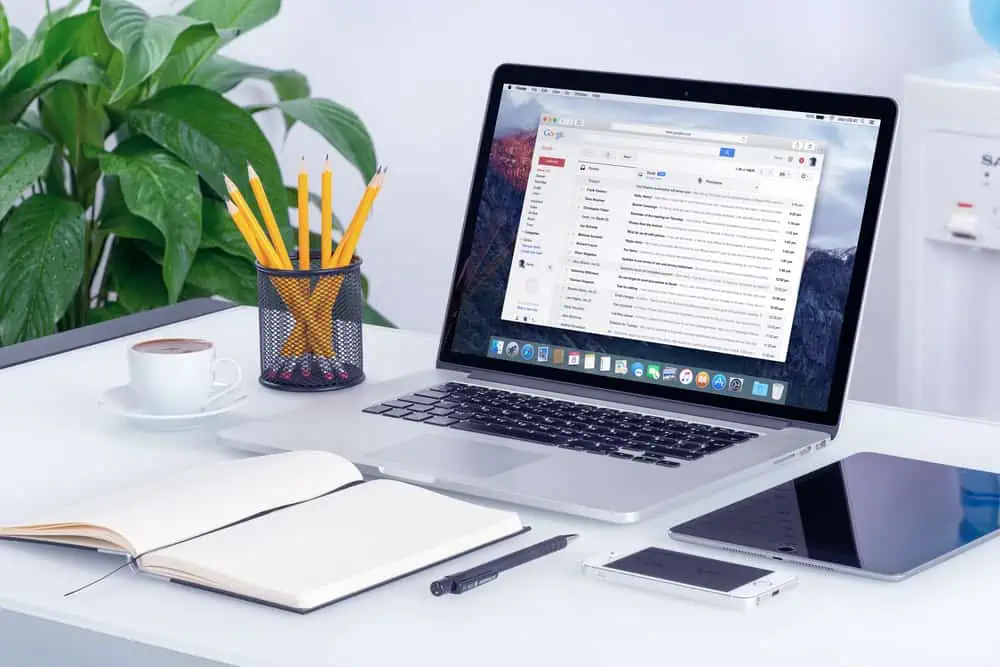Do you need help editing a page on your WordPress website? You have come to the right place – this guide features multiple methods to edit a page on WordPress.
Option 1: Edit Page through the WordPress Backend
One way to edit a page on your WordPress website/blog is through the WordPress backend. The following procedures and screenshot images demonstrate how to accomplish that.
- Login into the WordPress backend with an administrator account. Then, select Pages on the left pane.
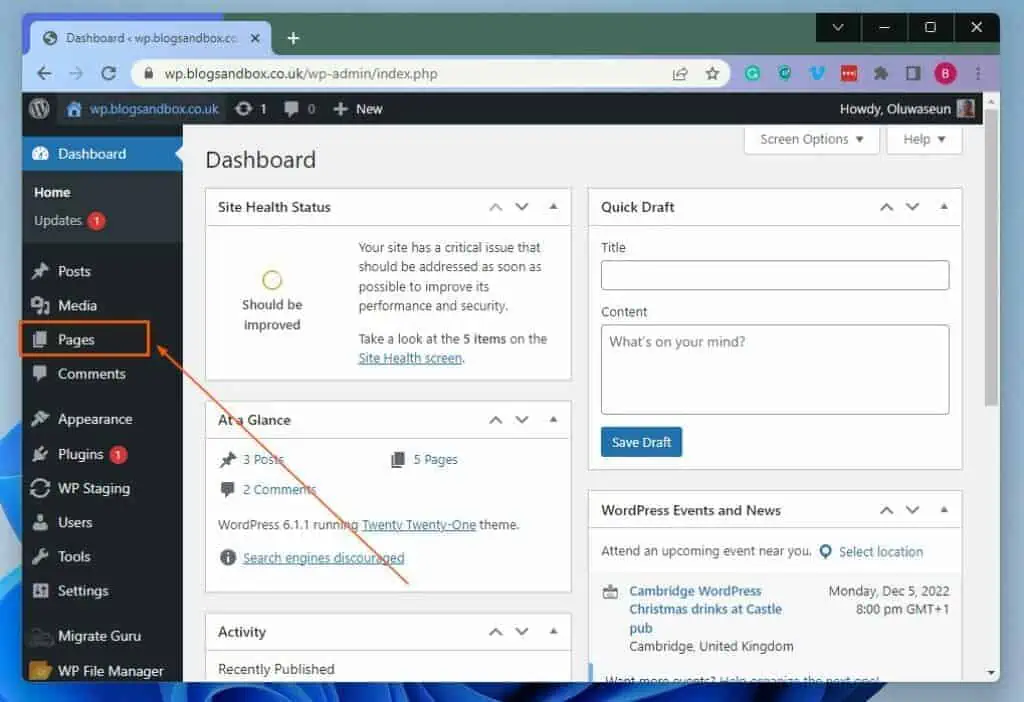
- After doing that, click the title of the page you wish to edit to open it. For this demonstration, I want to update my WordPress website’s “About” page.
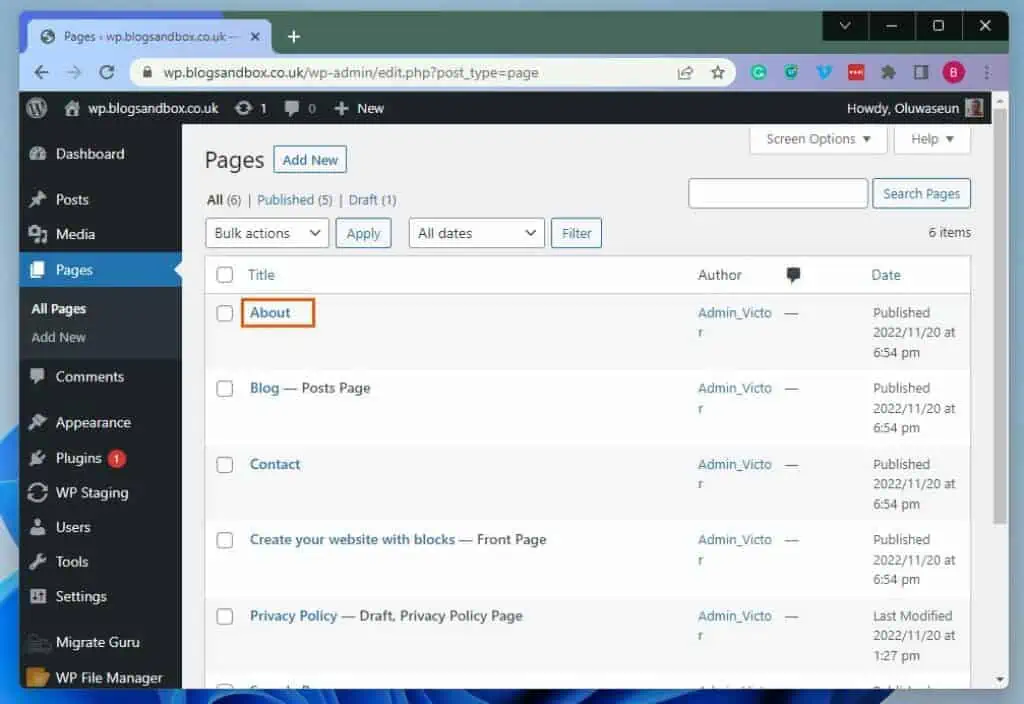
- By doing that, the WordPress Block Editor should open, where you can update the page to your satisfaction. Finally, click the blue Update button at the top right of the page to save the change(s) you made.
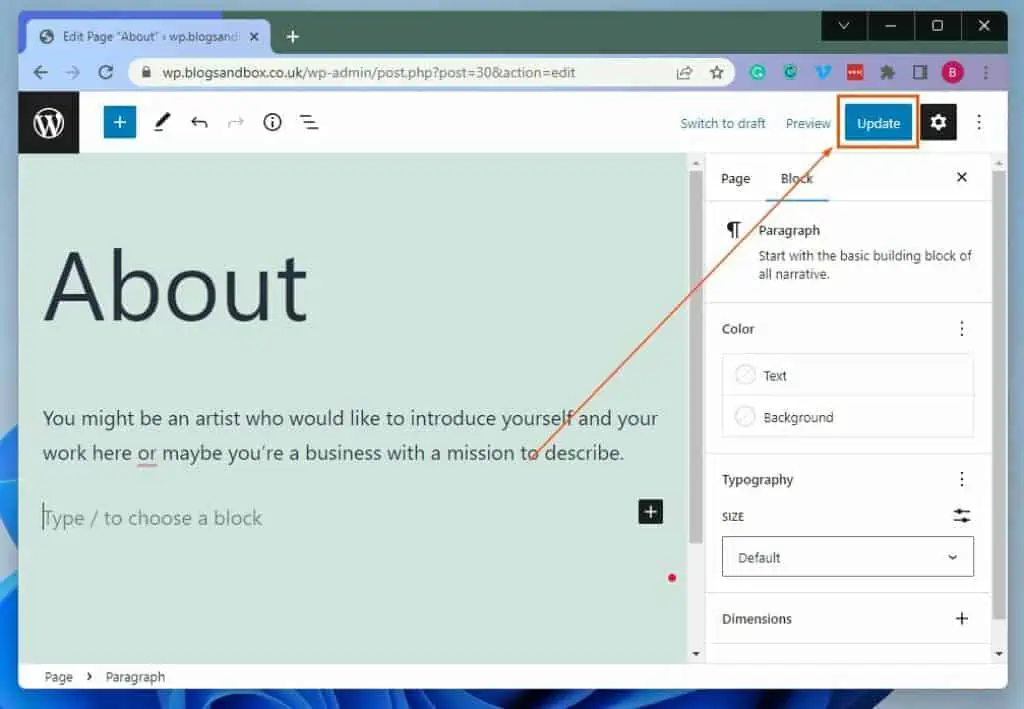
Update a Page via Live Website
Interestingly, you can also edit a page on your WordPress website using the admin bar on the live website (WordPress frontend). In order to achieve that, follow the subsequent steps and screenshot images below.
- First, log in to your WordPress website backend with an admin account. Then, click the name of your WordPress website at the top left of the backend.
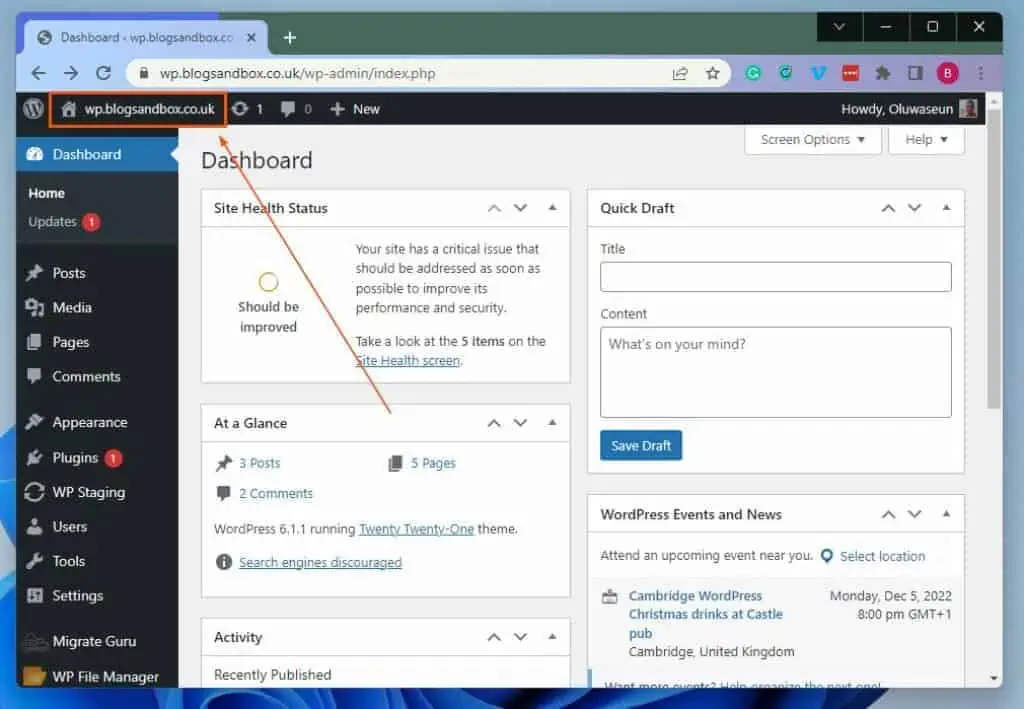
- When you are at the front end of your WordPress website, navigate to the page you want to edit. Then, click Edit Page among the options on the admin bar at the top part of the page.
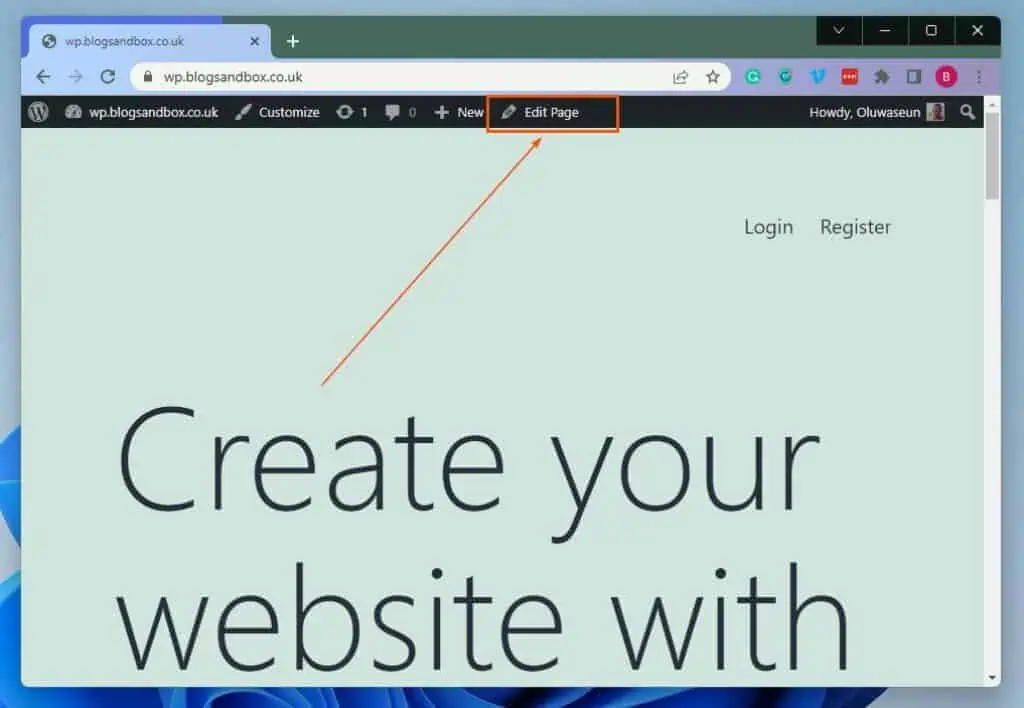
- Consequently, the WordPress Block Editor will open, where you can edit the page to your taste. When you’re done editing the page, click the blue Update button at the top of the page to effect the change(s) you made.
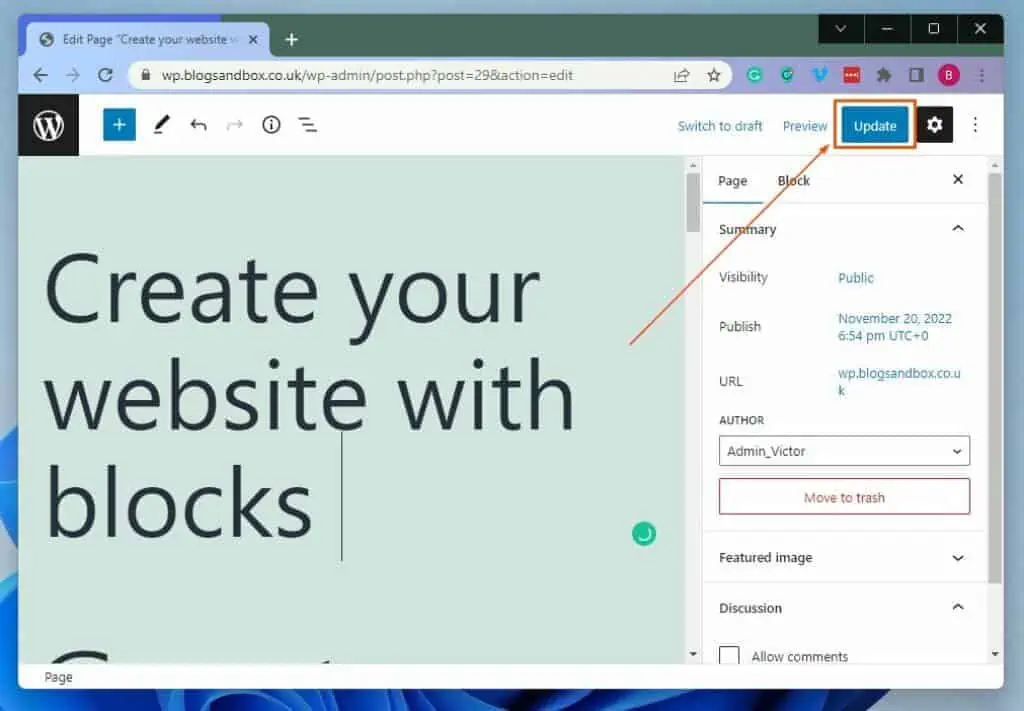
Frequently Asked Questions
a) Login into your WordPress website backend with an admin account.
b) Then, click Posts among the options on the left pane.
c) After that, click the title of the post you want to edit.
d) Consequently, the WordPress Block Editor will open, where you can add or remove content. Hence, edit the post as you desire.
e) After editing the post to your satisfaction, click the Update button at the top of the page to save the change(s).
Yes, you can publish any page on your WordPress website after publishing it.
No, an author cannot modify or publish a page on WordPress. An author can only edit his/her own posts.
Only those with administrator privileges can modify or publish a page on WordPress.
Yes, you can edit HTML in WordPress.
No, not all websites on the internet use WordPress. However, the majority of the websites on the internet use WordPress.
Specifically, according to data from W3Techs, about 43% of websites on the internet in 2022 use WordPress.
Conclusion
WordPress is a popular CMS (Content Management System) employed by the majority of websites on the internet today. However, not every WordPress website owner knows how to modify a page on their website or blog.
Fortunately, this guide demonstrated multiple ways to accomplish that. To be specific, we learned how to perform this task through the WordPress backend as well as the live website (WordPress website frontend).
Hopefully, you were able to modify a page on your WordPress website with the procedures provided in this guide. If you were, click on “Yes” beside the “Was this page helpful” question below.
You may also express your thoughts and opinions by using the “Leave a Comment” form at the bottom of this page.
Finally, visit our WordPress & Websites How-Tos page for more WordPress guides.
![WordPress Lost Password Redirects to Page Not Found [Fixed]](https://www.itechguides.com/wp-content/uploads/2024/03/WordPress-Lost-Password-Redirects-to-Page-Not-Found-Fixed.webp)