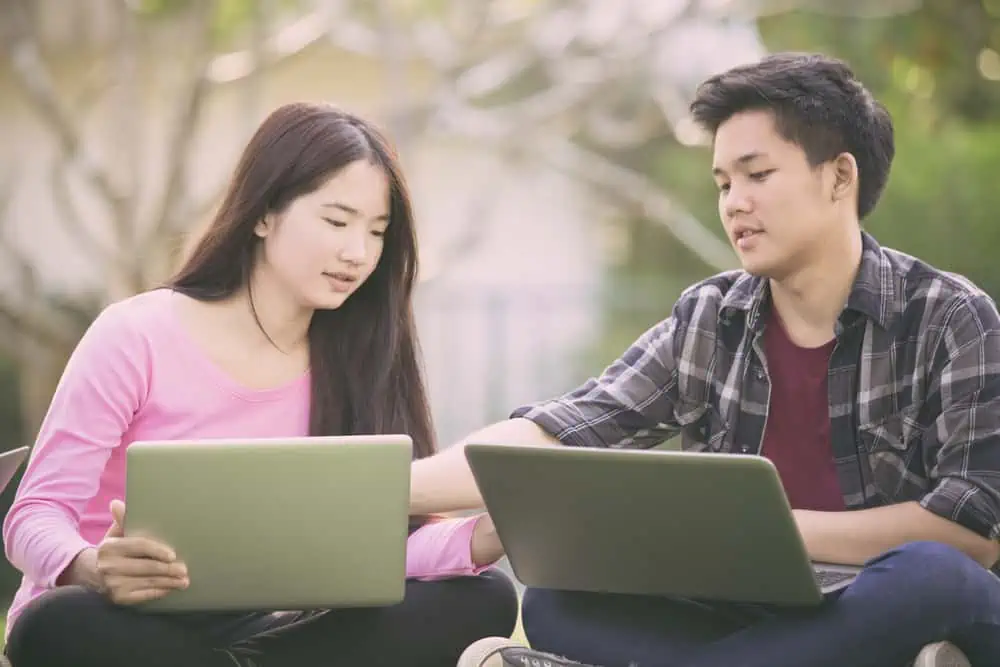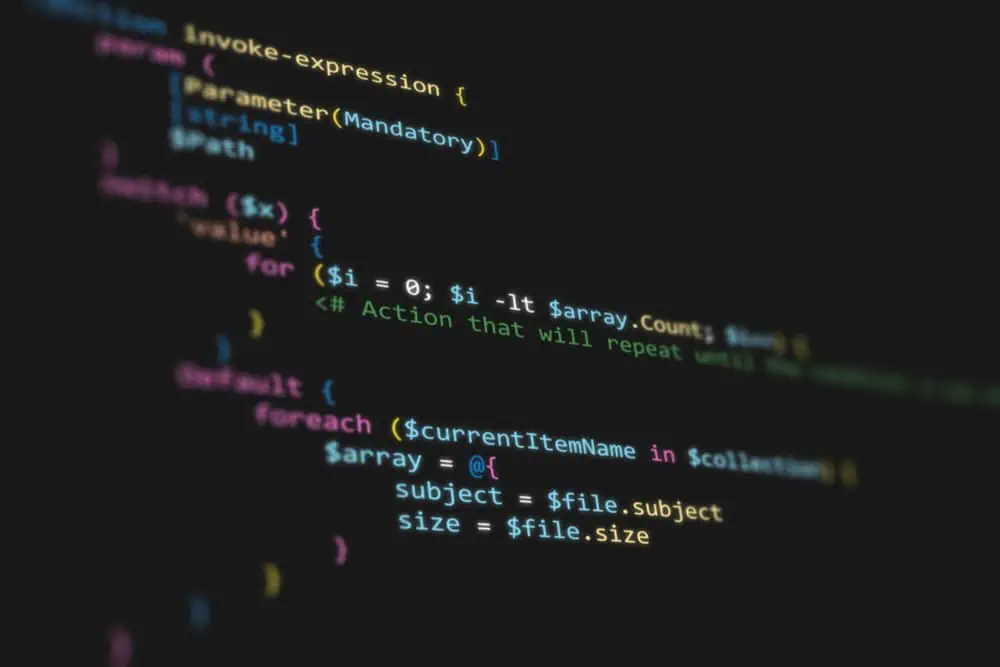Do you wish to change the size of the desktop icons on your Ubuntu computer? This guide illustrates multiple ways to perform that task.
Option 1: Change Desktop Icon Size Through Settings
As expected, you can change the size of the icons on your Ubuntu desktop through the settings. To accomplish that, use the procedures and screenshot images below as your guide.
- Click the Show applications button on the Ubuntu taskbar/dock. Next, type “settings” in the search box, then select Settings from the search result.
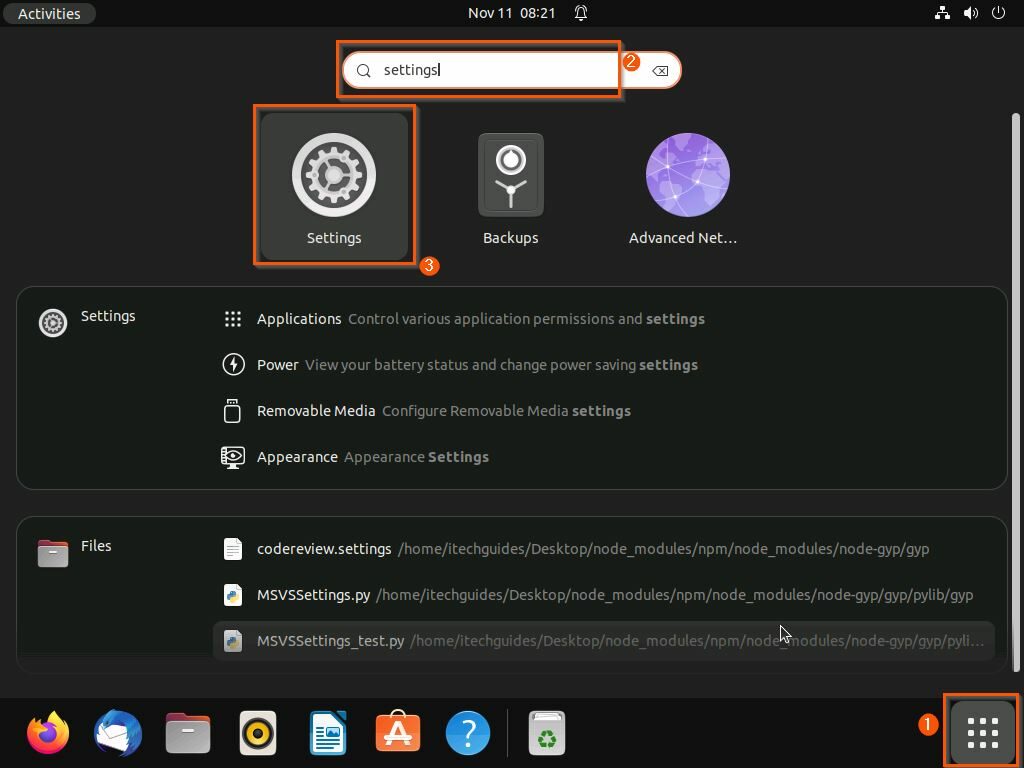
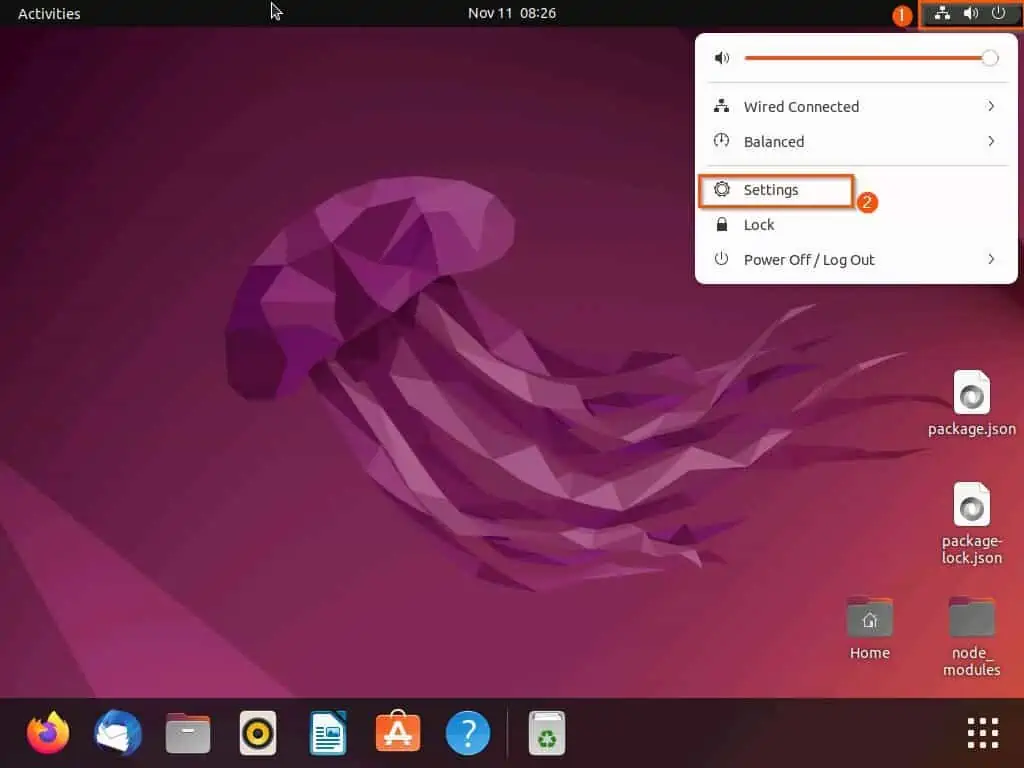
- In the Ubuntu Settings window, click Appearance on the left pane.
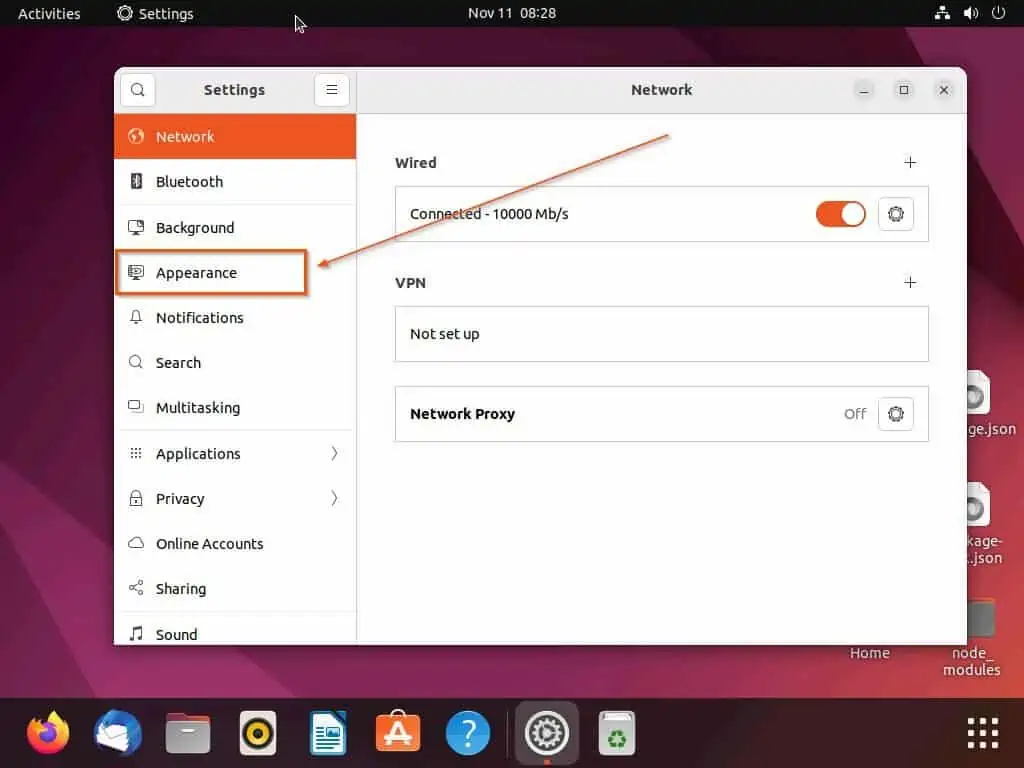
- Under the Desktop icons category on the right pane, click the Size drop-down. Then, select your preferred size for the Ubuntu desktop icons from the options that appear.
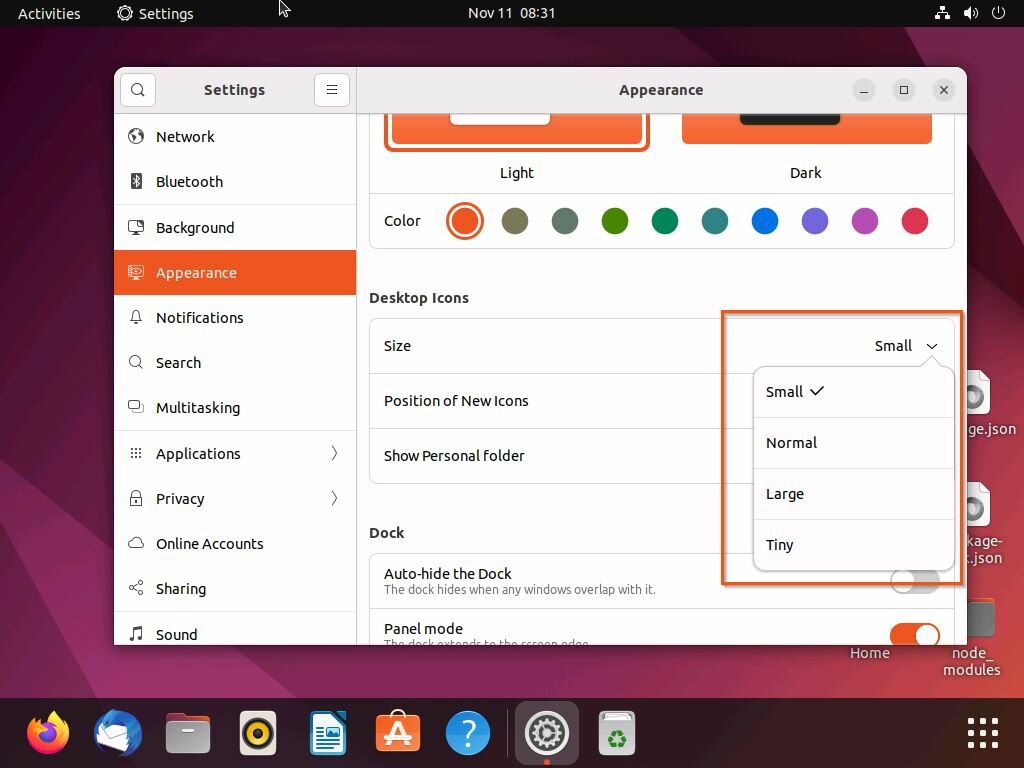
Option 2: Change Desktop Icon Size Using the GNOME Extension
Interestingly, you can also change the size of the desktop icons on your Ubuntu computer using the GNOME extension. However, before using this extension, you need to install it.
Gladly, the following sub-sections provide steps to install the GNOME extension on the Ubuntu OS and use it to change the desktop icon size.
Step 1: Install the GNOME Extension
You can easily install the GNOME extension on your Ubuntu computer using the apt command in the terminal. The procedures below demonstrate how to accomplish that.
- Right-click a free area on your Ubuntu desktop and select Open in Terminal from the options that show up. Alternatively, press the Ctrl + Alt + T keys simultaneously to open the Ubuntu terminal.
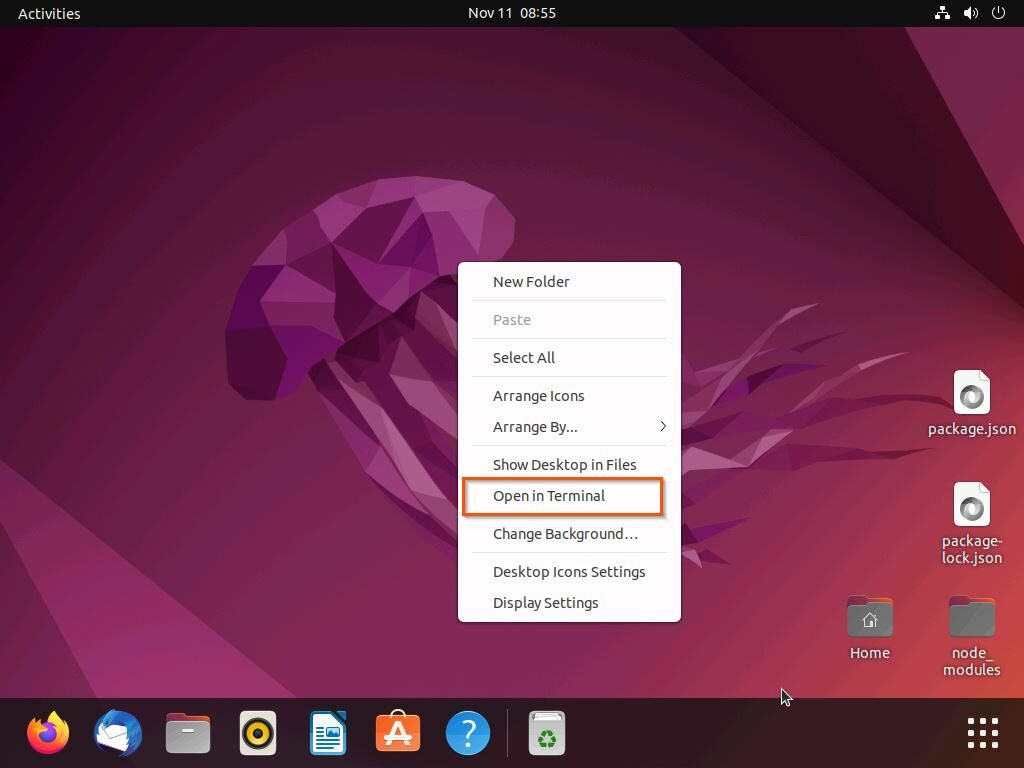
- When the terminal opens, execute the subsequent command below to install the GNOME extension. After doing that, you should be asked to input your computer password – do that and press the enter key.
sudo apt install gnome-shell-extension-prefs -y
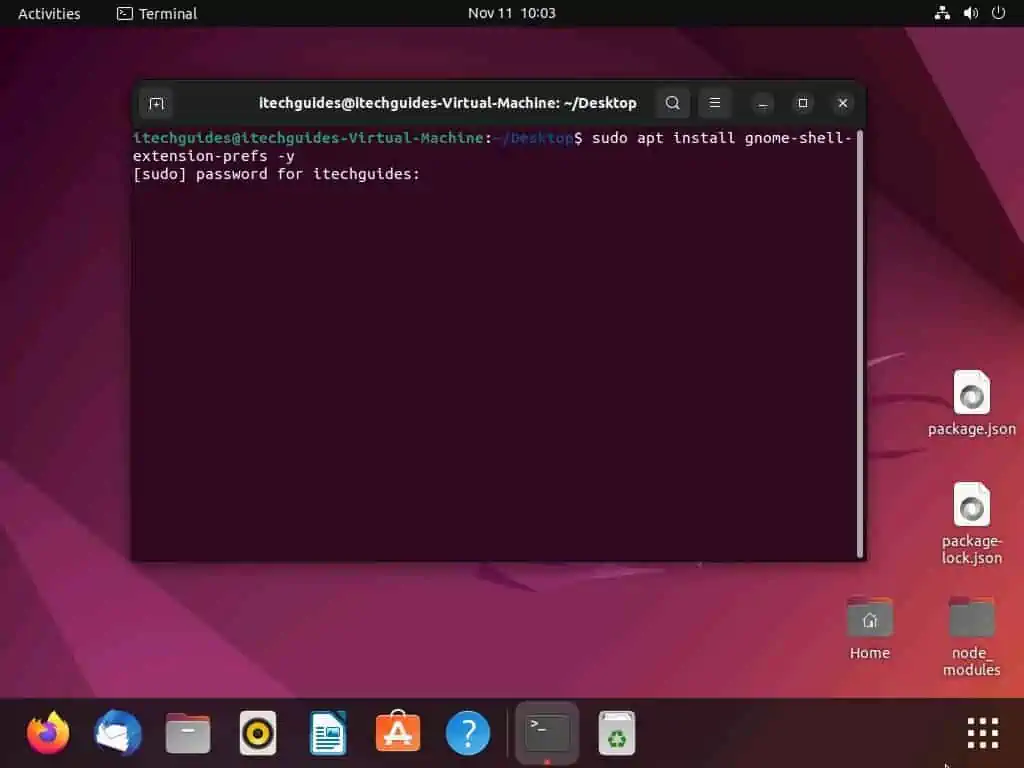
- Consequently, the GNOME extension should begin to install on your Linux computer.
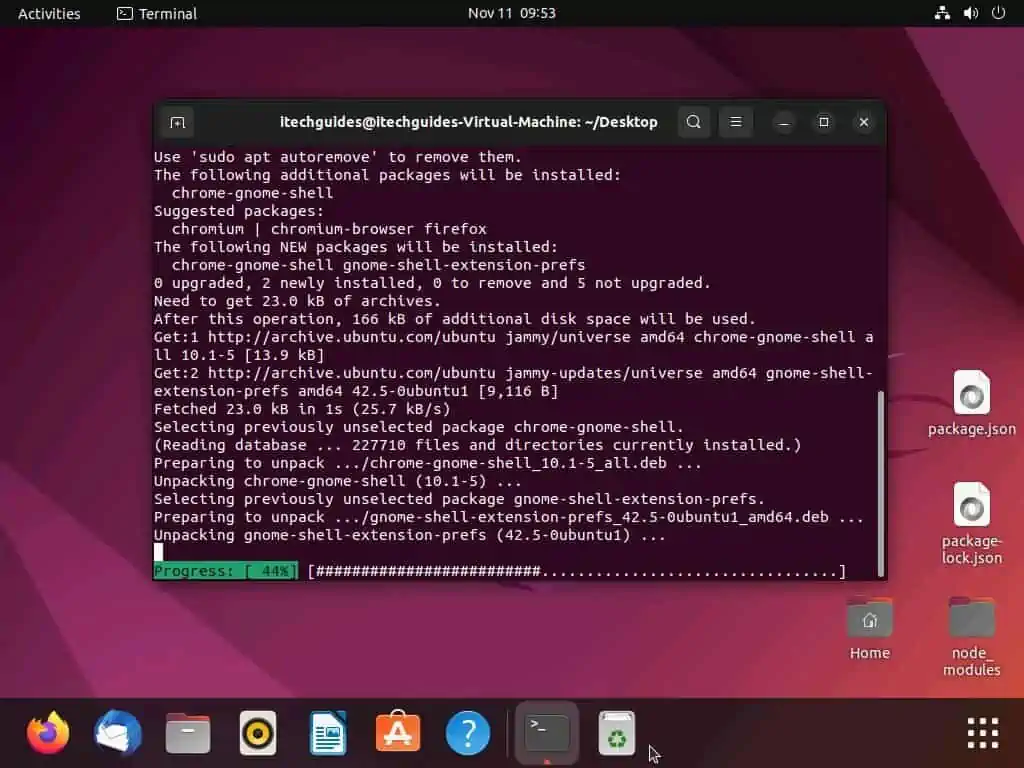
Step 2: Use the GNOME Extension to Change the Desktop Icon Size
After installing the GNOME extension on your Ubuntu computer, follow the steps below to use it to change the desktop icon size.
- Left-click the Show applications icon on the Ubuntu taskbar/dock. Then, type “gnome extension” in the search field and select Extensions from the search result.
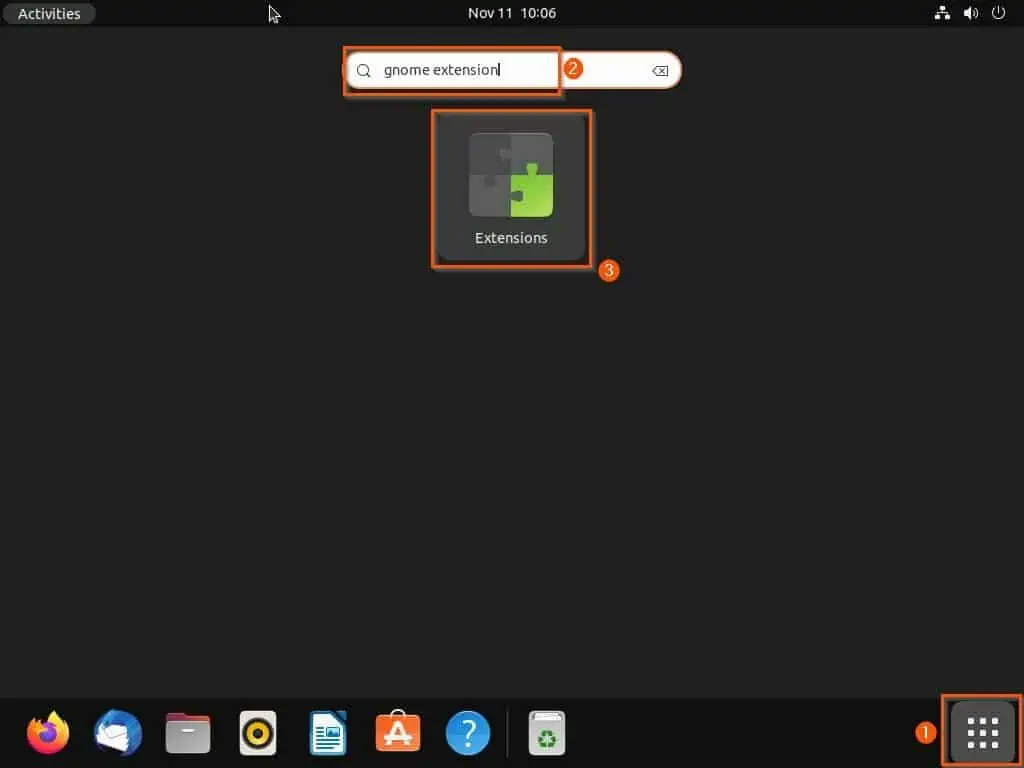
- In the Extensions window, click the settings button under Desktop Icons NG (DING) in the Built-in category.
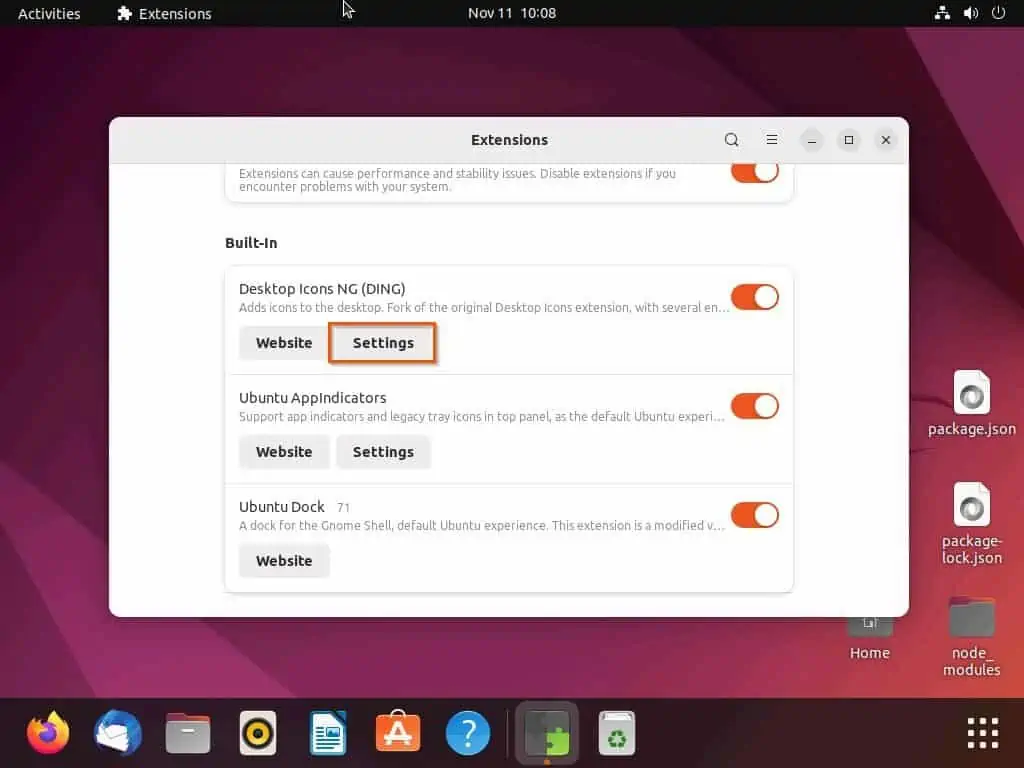
- Following that, click the Size for the desktop icons drop-down in the Desktop Icons NG (DING) window. Finally, select a preferred size for the desktop icons on your Ubuntu computer from the displayed options.
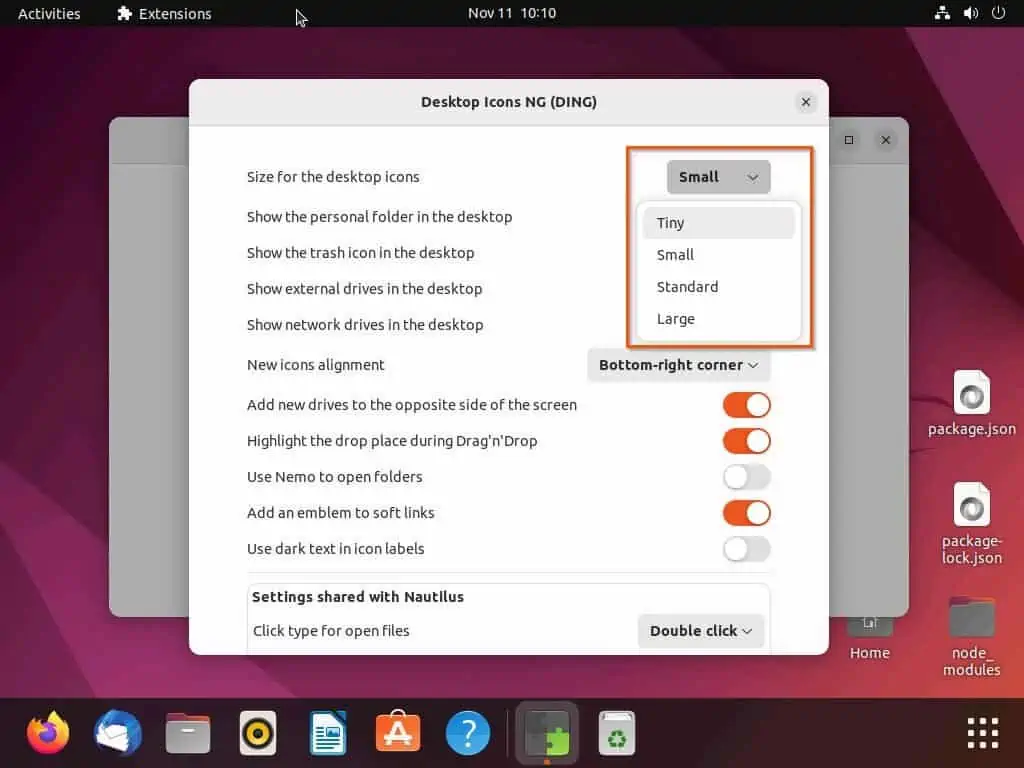
Frequently Asked Questions
a) On the Ubuntu desktop, right-click any free area and select Desktop icon settings from the displayed options.
b) Following that, click the Size drop-down under the Desktop icons category on the right pane of the Settings window.
c) Finally, select your preferred desktop icon size from the drop-down options.
As of the time this guide was published, Ubuntu 22.10 is the latest version of the Ubuntu operating system. The code name of this Ubuntu version is Kinetic Kudu, and it was released on 20 October 2022.
Absolutely, as with other distributions of the Linux OS, the Ubuntu operating system is free and open source.
Ubuntu is a Linux distribution based on Debian. Hence, we can say the Ubuntu operating system is basically a version of the Linux OS.
No, Microsoft didn’t buy Ubuntu or Canonical – Canonical is the organization behind the Ubuntu operating system.
Conclusion
There are various ways to customize your Ubuntu computer, including modifying the size of the desktop icons. Luckily, I demonstrated multiple methods to change the desktop icon size on your Ubuntu computer in this guide.
To be more specific, this guide illustrated how to perform this task through the settings on the Ubuntu operating system. We also learned how to change the desktop icon size using the GNOME extension.
I hope you were able to modify the desktop icon size on your Ubuntu computer with the help of this guide. If you were, click on “Yes” beside the “Was this page helpful” question below.
You may also express your thoughts and opinions by using the “Leave a Comment” form at the bottom of this page.
Finally, to get more Linux guides, visit our Linux how-to page.