Most reports about DHCP relay agent not working in Windows Server 2016 has to do with clients in the DHCP relay subnet not receiving IP address lease from the DHCP server.
When you run ipconfig /renew from the client computer, you receive the error message “Unable to contact your DHCP server”.
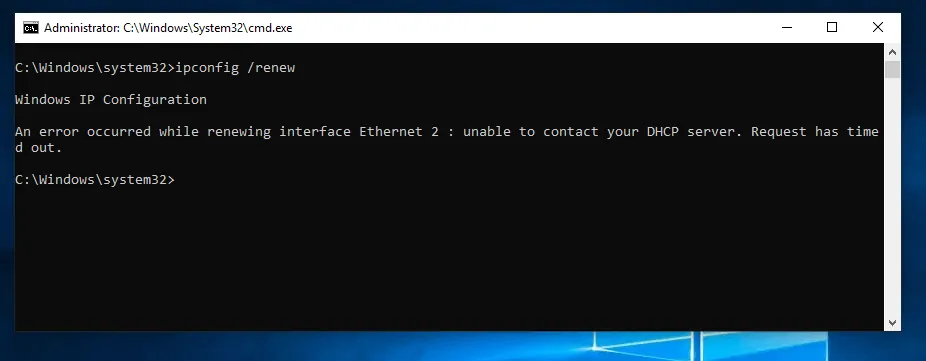
What Could Break DHCP Configuration
If your DHCP relay agent in Windows Server 2016 is not working, it is likely to be a configuration problem. Here are the top 7 things to look at:
- Check your infrastructure setup
- Confirm that the DHCP Server have the scope in the clients subnet
- Check that the DHCP Relay Agent server is on the same subnet as the clients
- If the DHCP Server is also a Routing Server, confirm that NAT Routing protocol is NOT activated
- Check that a DHCP Relay Agent Routing protocol is configured in the Relay agent server
- Confirm that the right network interface is configured on the Relay agent protocol
- Check that the IP address of the DHCP Server is included in the DHCP Relay Agent Routing protocol
In the remaining part of this guide, I will provide details of each of the points listed in the previous section.
Option 1: Check Your Infrastructure Setup

By this I mean the way you set up your servers. For DHCP Relay Agent in Windows server 2016 to work, your setup need to look like this:

Compare the diagram above to your setup. Bear the following in mind:
- A DHCP client (for instance a Windows 10 computer) on the same subnet as a DHCP server can lease IP address. In comparison, DHCP-enabled clients outside the DHCP server’s subnet cannot lease IP address.
- For DHCP-enabled clients outside the DHCP server’s subnet to lease IP addresses a DHCP Relay Agent must be configured in the same subnet as the clients.
- Routing and Remote Access role is required to configure DHCP Relay agent
- The DHCP Relay agent must be able to ping the DHCP server.
- The DHCP Relay agent cannot be set up on the same physical server as the DHCP Server
Option 2: Check DHCP Server Scope Configuration
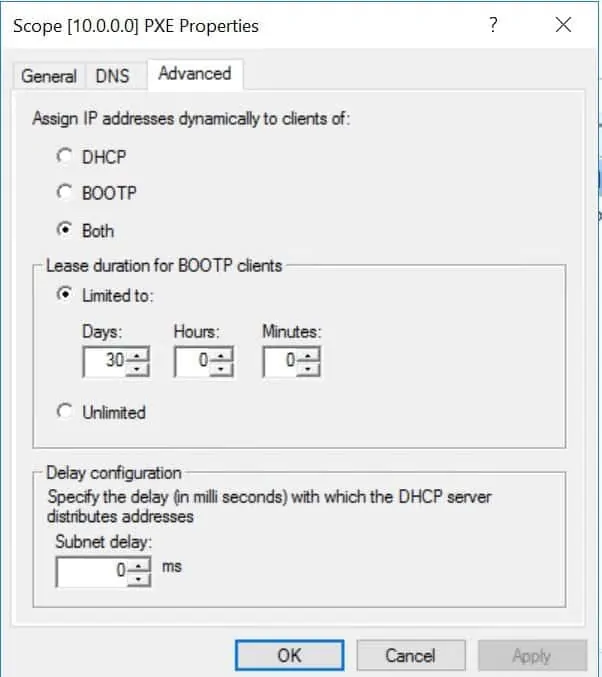
This is the next place to look. Your DCHP server need a scope to be able to lease IP addresses to the requesting clients.
Here are the steps to check that you have the right scope.
- Login to your DHCP server and open DHCP console. Then Expand the server.
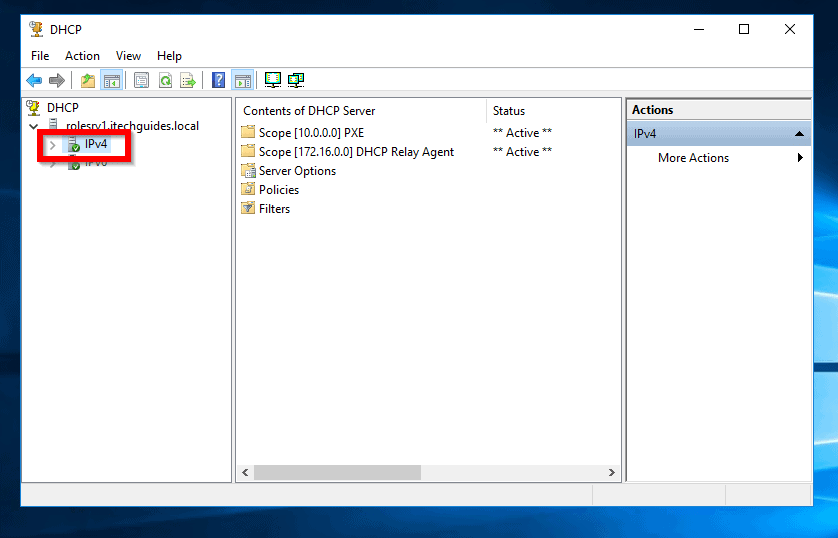
- Next, click on IPv4. Available scopes will be displayed on the right side of the console. In the diagram above, you can see that I have a 172.16.0.0 scope. If you refer to the diagram in the previous section, this is the other subnet with DHCP-enabled clients. The next thing to check is whether the scope is Active. If the status is Inactive, right-click the scope and select Activate.
Option 3: Check the Subnet of the DHCP Relay Agent Server
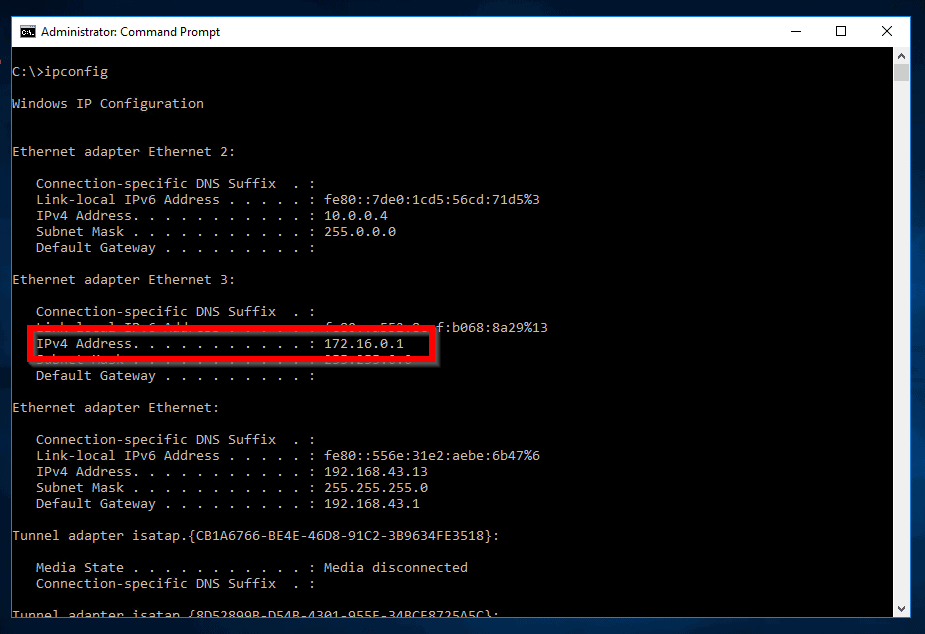
One other reason for DHCP Relay agent in windows server 2016 may not work is if the Server used as the Relay agent is not on the same subnet as the clients that need to lease IP addresses from the DCHP server.
To confirm the network of the server,
- Login to the server and open command prompt.
- Then type the following commands into command prompt and press Enter.
ipconfig
Here is the result
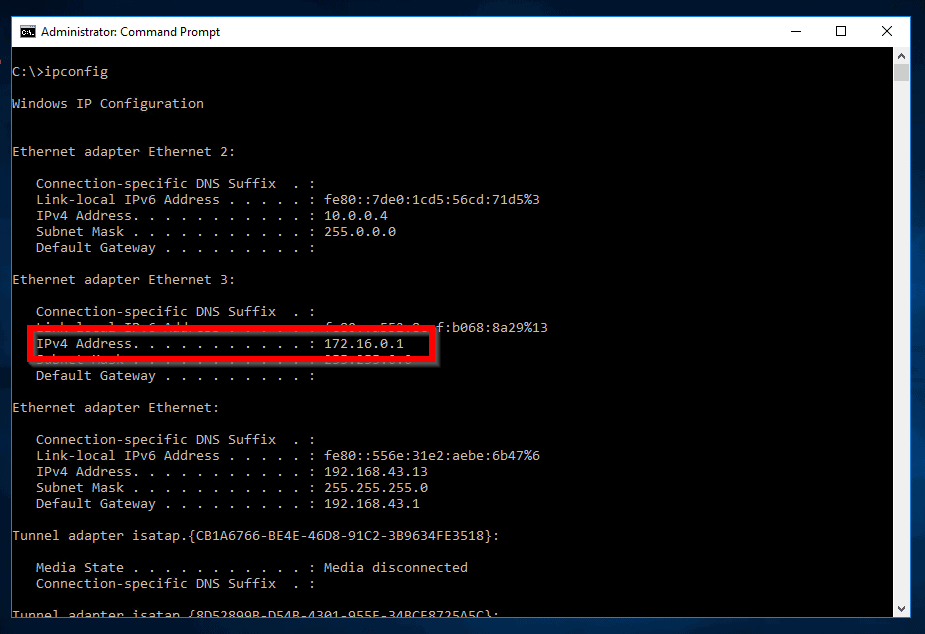
One of the network interfaces of the server MUST be on the same network as the clients. Refer to the highlighted portion of the diagram above.
If your agent server is not on the same network as the clients, modify the IP address of one of the network interfaces.
- Finally, confirm that you can ping the DHCP server.
Option 4: Deactivate NAT Routing Protocol
If Routing and Remote access Role is installed on your DHCP server, ensure that NAT routing is not enabled. Also, ensure that DHCP Relay agent protocol is not enabled on the server.
If any of these is enabled on the DHCP server, disable it.
Option 5: Add a Routing Protocol and Network Interface
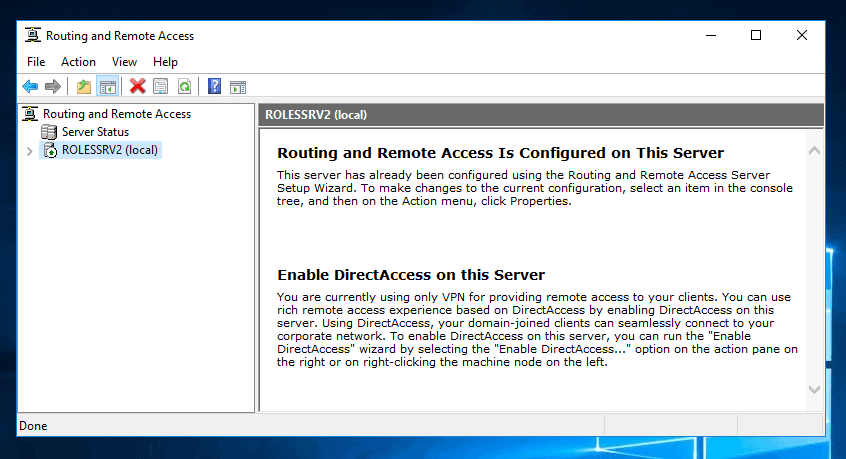
To do this:
- Logon to the server you installed Routing and Remote access server role.
- Open Routing and Remote Access Server console
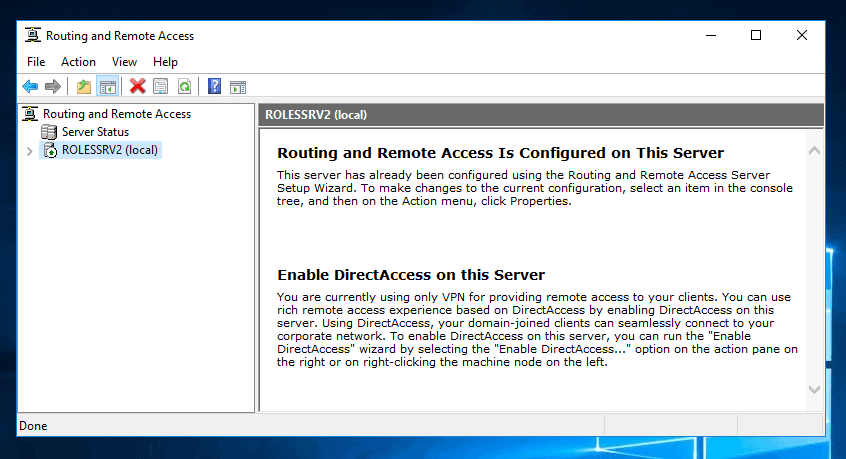
- Next, expand the server. Then expand IPv4 and confirm that DHCP Relay Agent routing protocol is enabled.
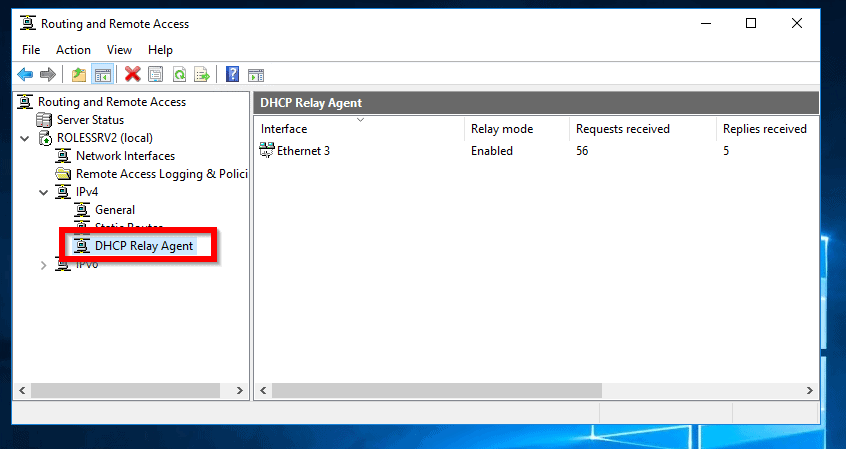
To confirm that it is properly configured:
- Right-click DHCP Relay Agent routing protocol and select Properties.
- Confirm that the IP address of DHCP server is in the Server address list.
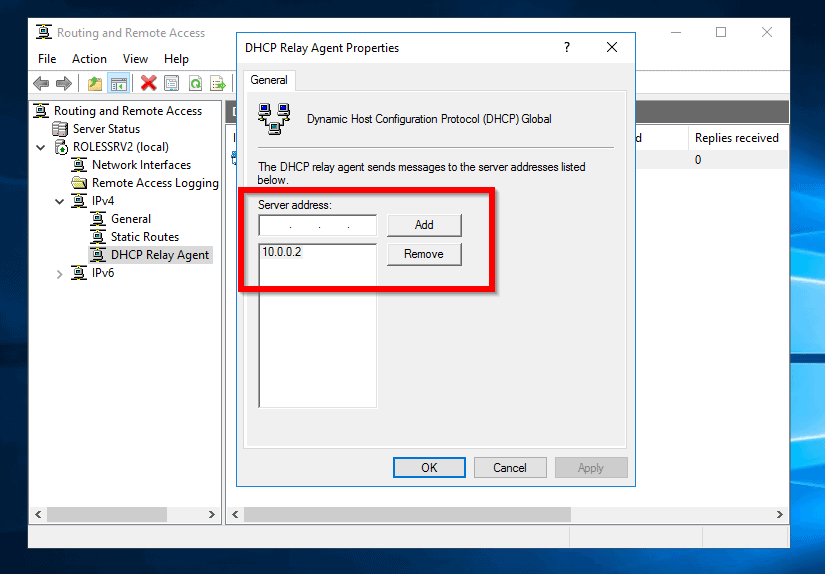
One more check to perform – Confirm that the right network interface is configured on the Relay agent protocol. To do this,
- Click on the DHCP Relay agent protocol. Then confirm that you have added the correct network interface to relay protocol.
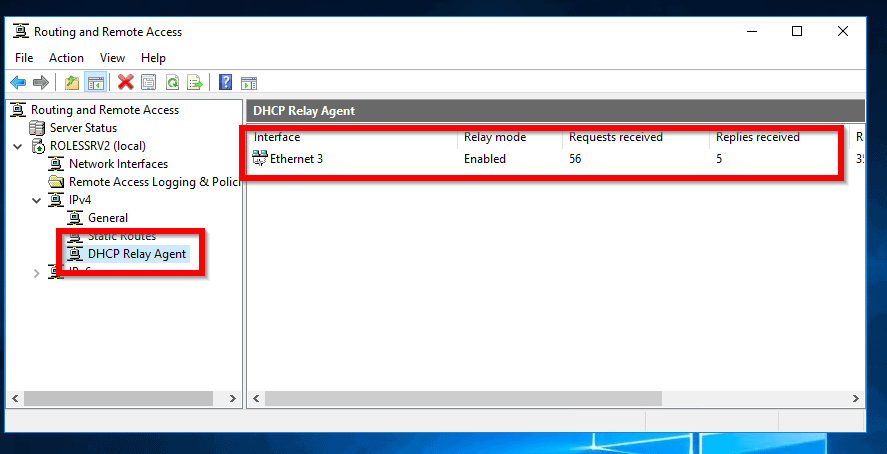
Finally, confirm that:
- The DHCP relay agent is not installed on the same server as the DHCP server
- You can ping the DHCP server from the DHCP relay agent server
Conclusion
If DHCP relay agent in Windows Server 2016 is not working for you, one of these will fix the problem. To ensure that you set up DHCP relay agent in Windows Server 2016 correctly read this guide – DHCP Relay Agent: Configuration in Windows Server 2016.
I hope you have been able to get your DHCP relay agent in Windows server 2016 working!
Let us know if you fixed the problem with one of our suggested solutions. To provide your feedback, respond to the “Was this page helpful?” question below.
![Attribute Editor Tab Missing in ADUC [Fixed] - featured image](https://www.itechguides.com/wp-content/uploads/2024/03/Attribute-Editor-Tab-Missing-in-ADUC-Fixed-featured-image.webp)
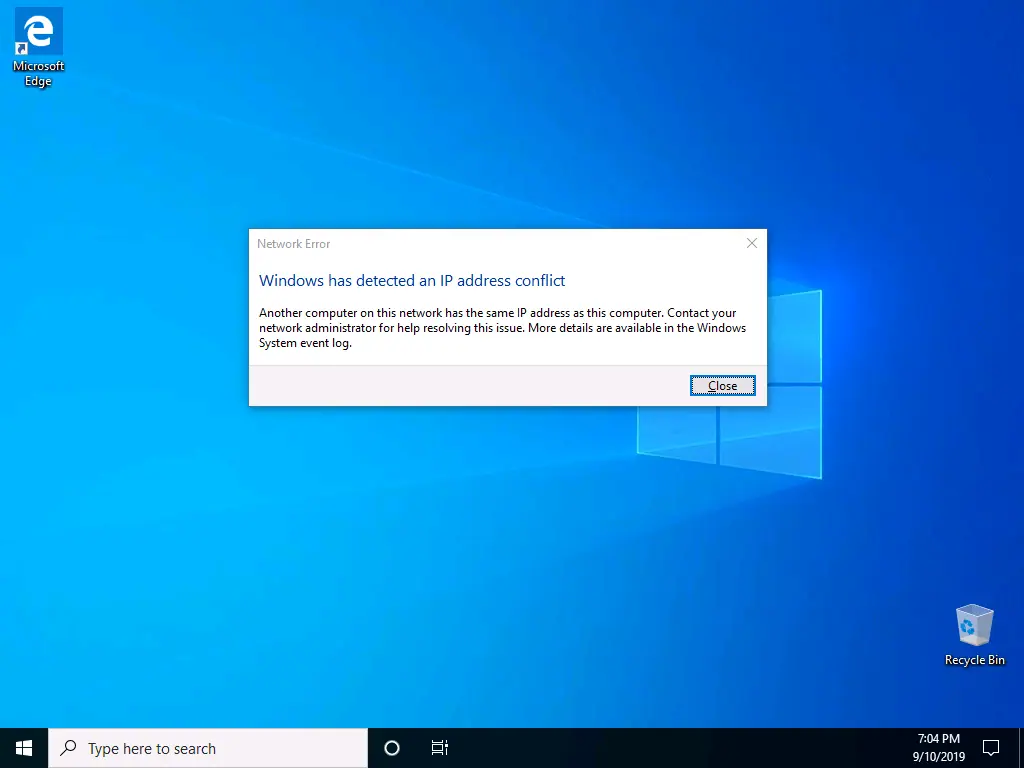
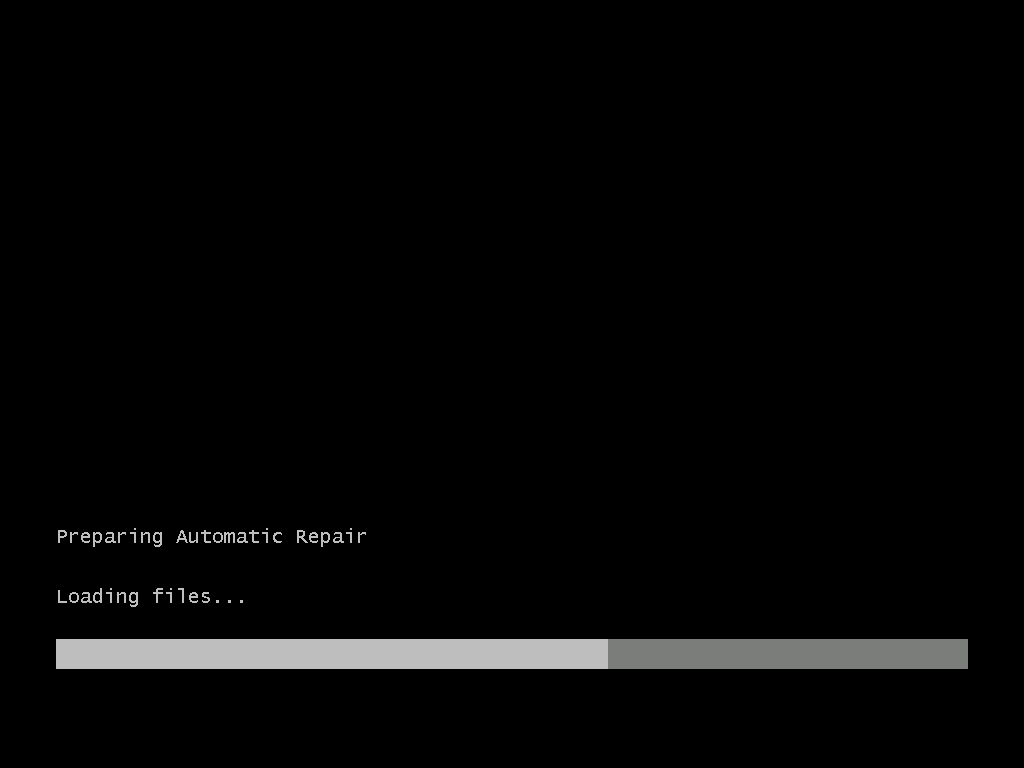
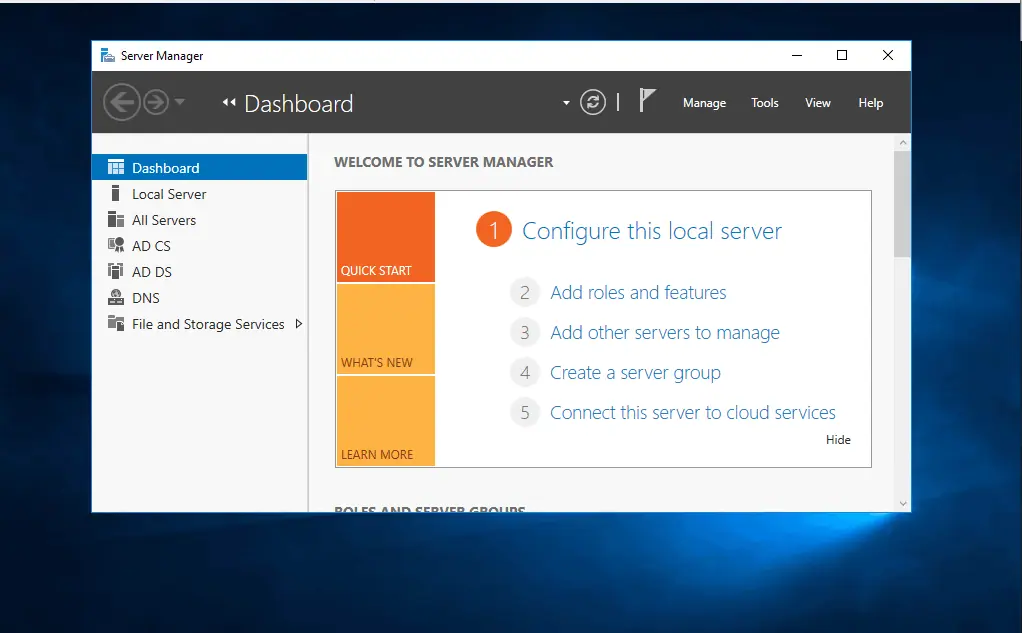
Thank you so much for your explanation
I think in Step#5 the fourth screenshot, the ip address of the DHCP server should be entered which in subnet 10.0.0.0/8
Hi,
Thanks for your comment. You are right. I thought my statement “Confirm that the IP address of DHCP server is in the Server address list” should suffice. I have amended the screenshot to reflect the suggested changes. The screenshot now has the IP address of the DHCP server – 10.0.0.2
Thanks again for pointing this out.
Victor