If you receive the Windows Update 0x8024401c error in Windows 10 try these 7 fixes. From my experience, one of them must fix the problem.
Option 1: Confirm that Windows 10 is Activated
If your copy of Windows 10 is not activated, you may NOT be able to download and install updates. Microsoft is seriously cracking down on non-activated Windows, and for good reasons too.
To check your Windows activation status:
- Search Activate. Then click Activation settings.

- If Windows is NOT activated, click change product key. Then complete the activation process

When Windows 10 is activated, see whether Windows Update 0x8024401c message is fixed. If not proceed to the next step.
Option 2: Check Your Internet Connection

Windows Update 0x8024401c error may come up if you are not connected to the internet. One way to check that you are on the internet is to visit a website using your favorite browser.
Once you have confirmed that you are connected to the internet but still cannot update your computer, proceed to step 3 below.
Option 3: Reboot Your Computer
Most Windows problems could be resolved by a simple reboot. Do this and try again.
Option 4: Disable IPv6
Here are the steps to disable Internet Protocol Version 6 (TCP/IPv6):
- Search Control Panel. Then select it from the result.
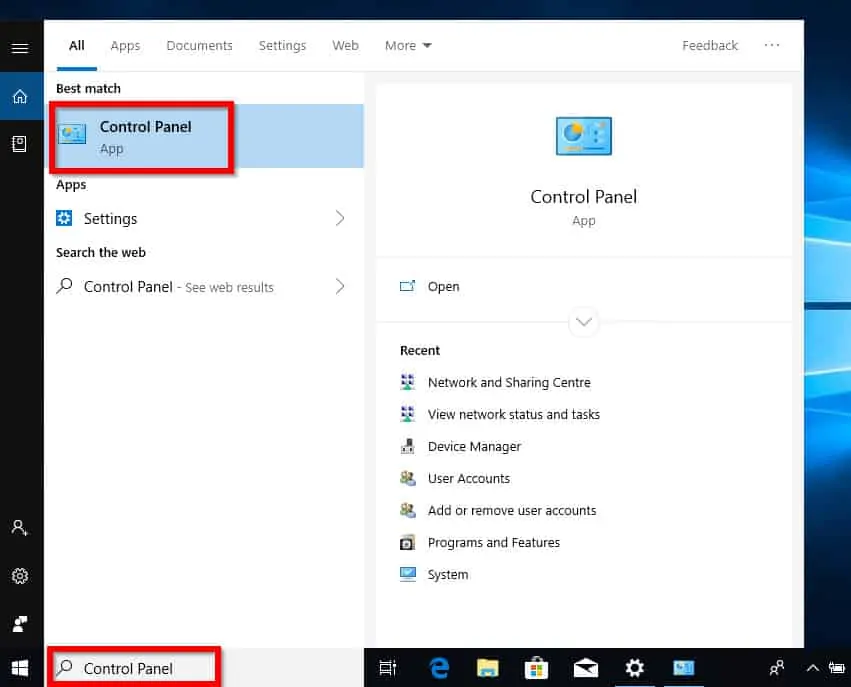
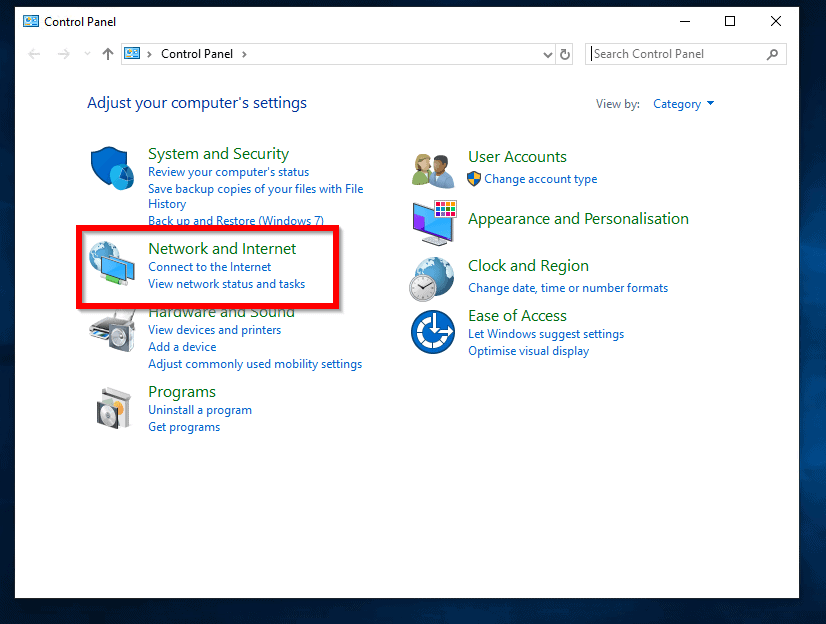
- When Control Panel opens, click Network and Internet. Then click Network and Sharing Centre.
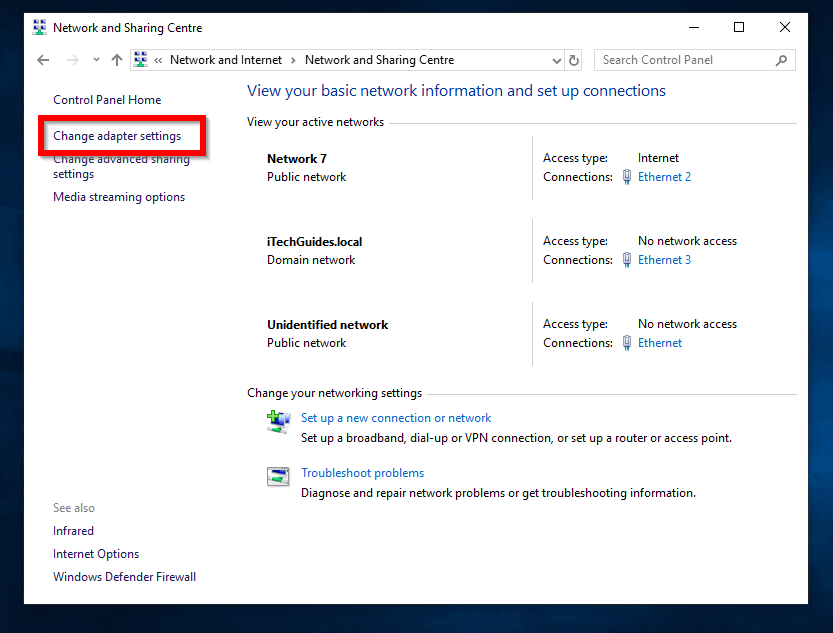
- Next, click Change adapter settings.
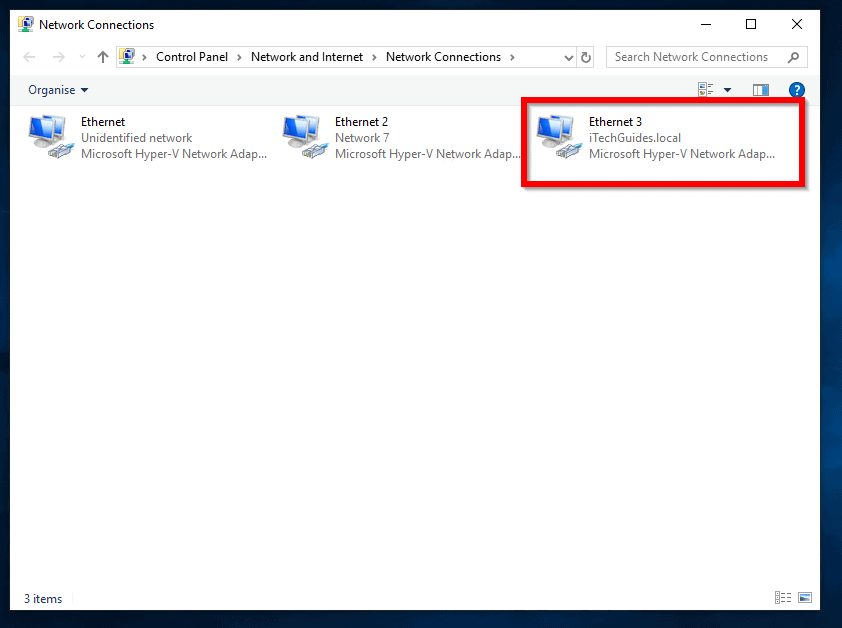
- If you have more than one network adapter, double-click the one you use to connect to the internet. The Adapter status will display.
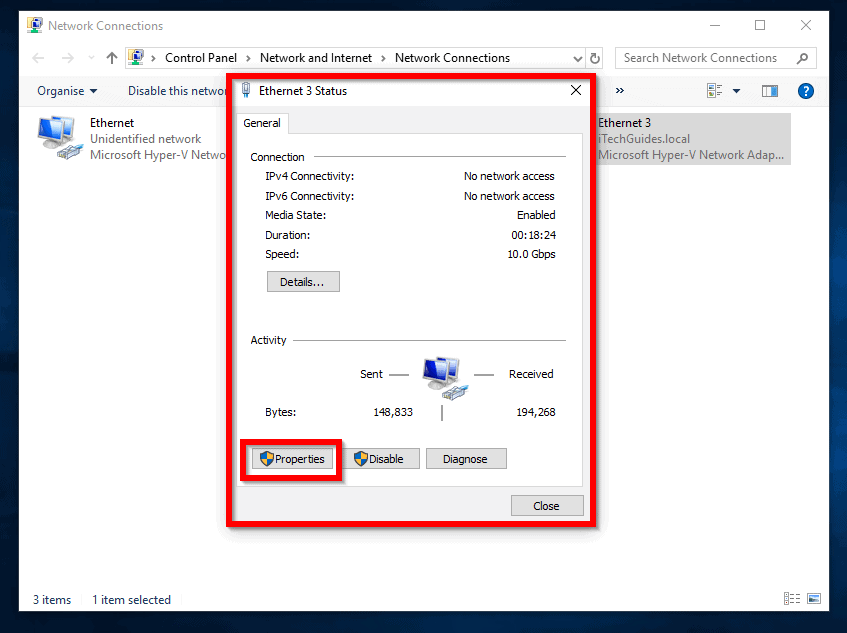
- Then click Properties. When the Properties of the network adapter opens, uncheck the box beside Internet Protocol Version 6 (TCP/IPv6). Then click OK.
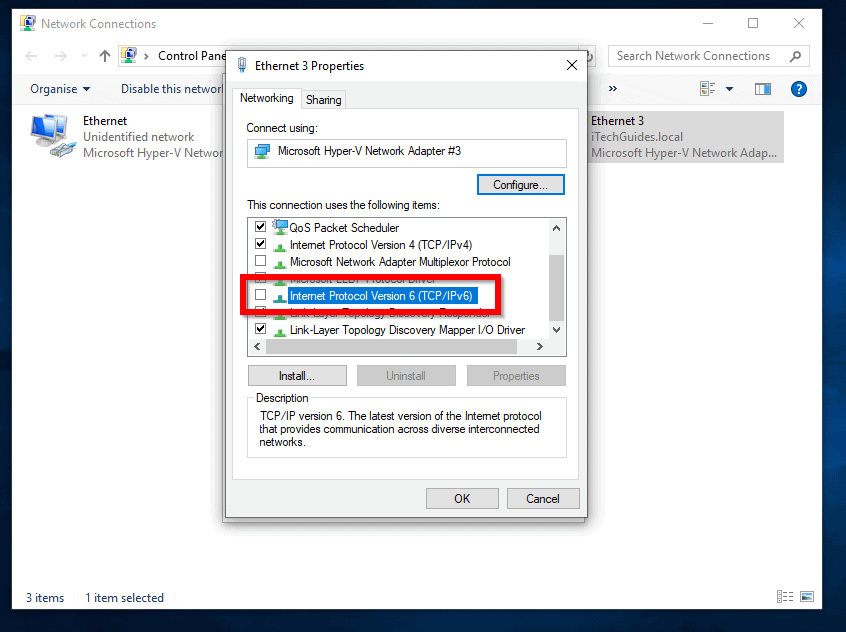
Reboot your computer and retry update. If it is not fixed, try the next fix.
Option 4: Disable Metered Connection
If your network adapter is set as a metered connection, you may not be able to download updates.
To rule this out:
- On the taskbar, click your network connection
- Then click Properties.
- Scroll down to Metered connection. If Set as metered connection switch is ON, turn it OFF.
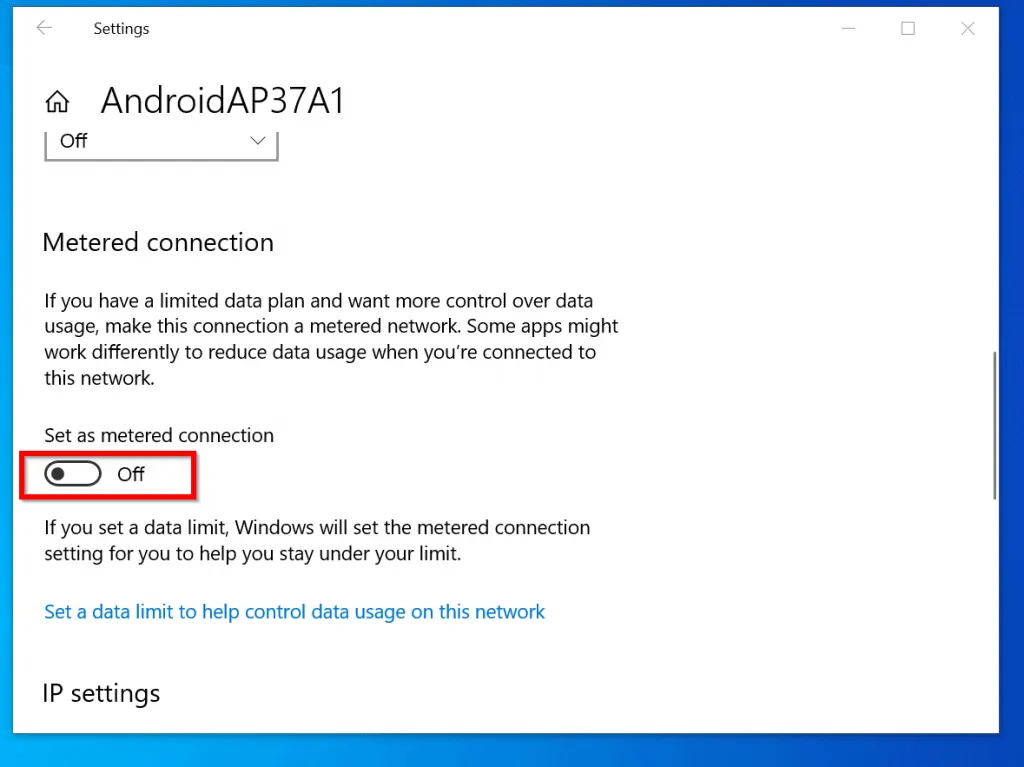
As usual, check whether the error message windows update 0x8024401c is resolved. If not, proceed to the next step.
Option 5: Change to a Different Network
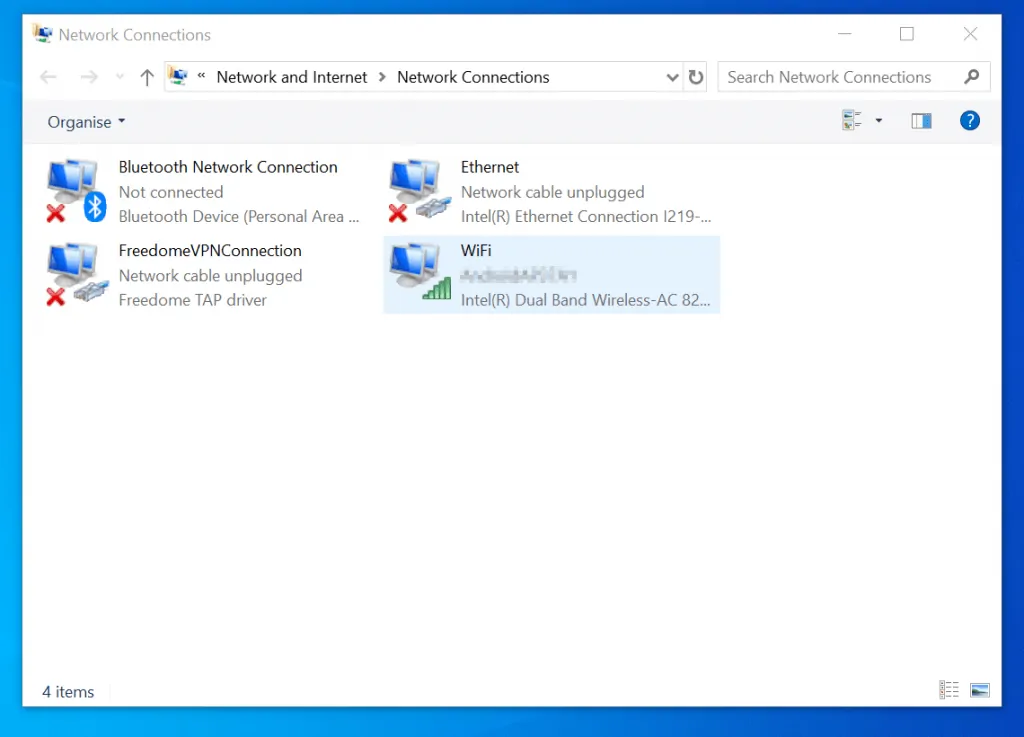
If you can access internet from another connection type, change to another connection. For instance if you are using Wireless, change to a Wired connection and vise versa.
Some Windows 10 users have reported that switching fixed error the message windows update 0x8024401c.
Option 6: Run Windows Update Troubleshooter
Windows Update Troubleshooter is designed to fix most Windows update problems.
To use this tool to fix error 0x8024401c:
- Open Windows Update Troubleshooter.
- Then click the link Download Update Troubleshooter for Windows 10
- Run the tool. Most times it fixes windows update 0x8024401c
If you’re still having troubles downloading and installing Windows update…try this..
Option 7: Run DISM, then SFC /Scannow
- Search Command Prompt. Then right-click it and select Run as administrator.
- At command prompt, type the command below. Then press enter.
DISM.exe /Online /Cleanup-Image /Restorehealth Explained
- When the command completes, enter this command into command prompt and press Enter.
SFC /Scannow
Wait for the command to complete. Then retry downloading Windows update. But…
Option 8: Run a Manual Windows Update
We have another guide that walks you through the steps to install Windows update manually.
Though the guide is specific to May 2019 update 1903, the process works for any manual Windows update installation. Here is the link – How to Install Windows 10 1903 Update Manually.
Conclusion
I expect one of the suggested fixes above to resolve windows update 0x8024401c error. If in the rare instance that this error is not fixed, contact Microsoft.
I hope you found this guide helpful. If you were able to fix windows update 0x8024401c error, please share you experience with us by responding to the “Was this page helpful?” question below.
Finally, for more Windows 10 guides, visit our Windows 10 Fixes page.



