Sometimes when you try installing Windows Update on Windows 10, it never goes above 0%. Try these 4 simple steps I have used to fix this several times.
Step 1: Stop the Windows Update Service
Follow the steps below.
- Press Windows + R (Windows logo and R key simultaneously). Run command will open
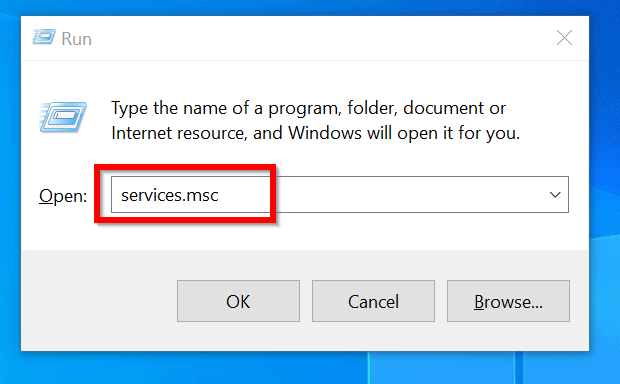
- At the Run command, type services.msc. Then click OK. The Services console will open.
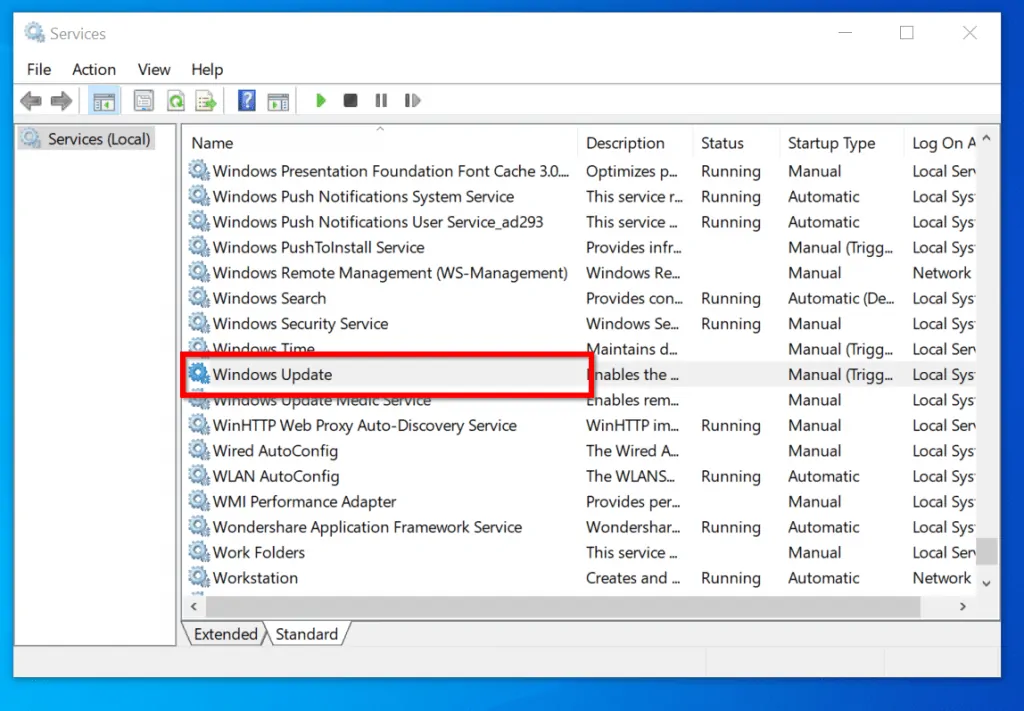
- At the services mmc, locate Windows Update service. If the service is running, right-click it. Then select Start. If the service is NOT running, proceed to the next step.
Step 2: Clear the the SoftwareDistribution Folder
- Press Windows + R to open Run command.
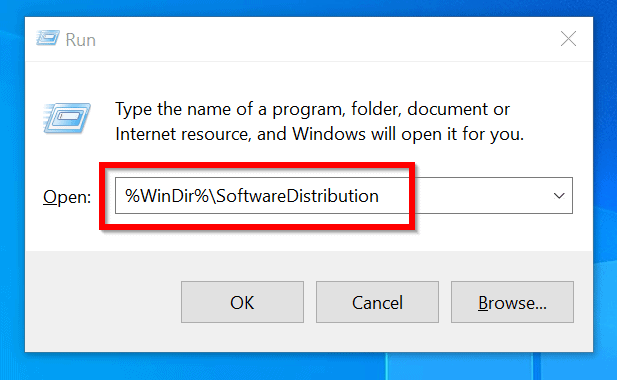
- At Run command, type %WinDir%\SoftwareDistribution. Then press OK to open SoftwareDistribution folder.
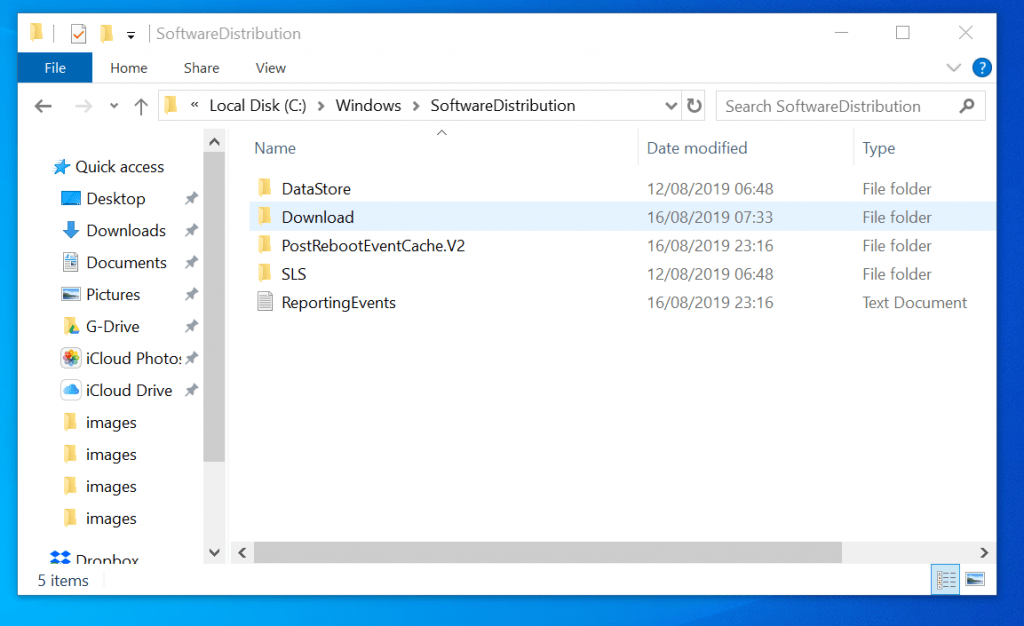
- Select all the contents of SoftwareDistribution folder and delete them.
- Go back to Services, right-click Windows Update and select Start.
Once Windows Update start successfully, try downloading Windows 10 updates again. Your updates should progress fine.
But if you are still experiencing Windows Update stuck at 0%, proceed to the next step.
Step 3: Run SFC and DISM Commands
If you are still having windows update stuck at 0%, your Operating System may be corrupt. Or better put, it may be missing essential Windows file.
The steps below will replace any missing or corrupt Windows files:
- Search Command Prompt. Then right-click it and select Run as administrator.
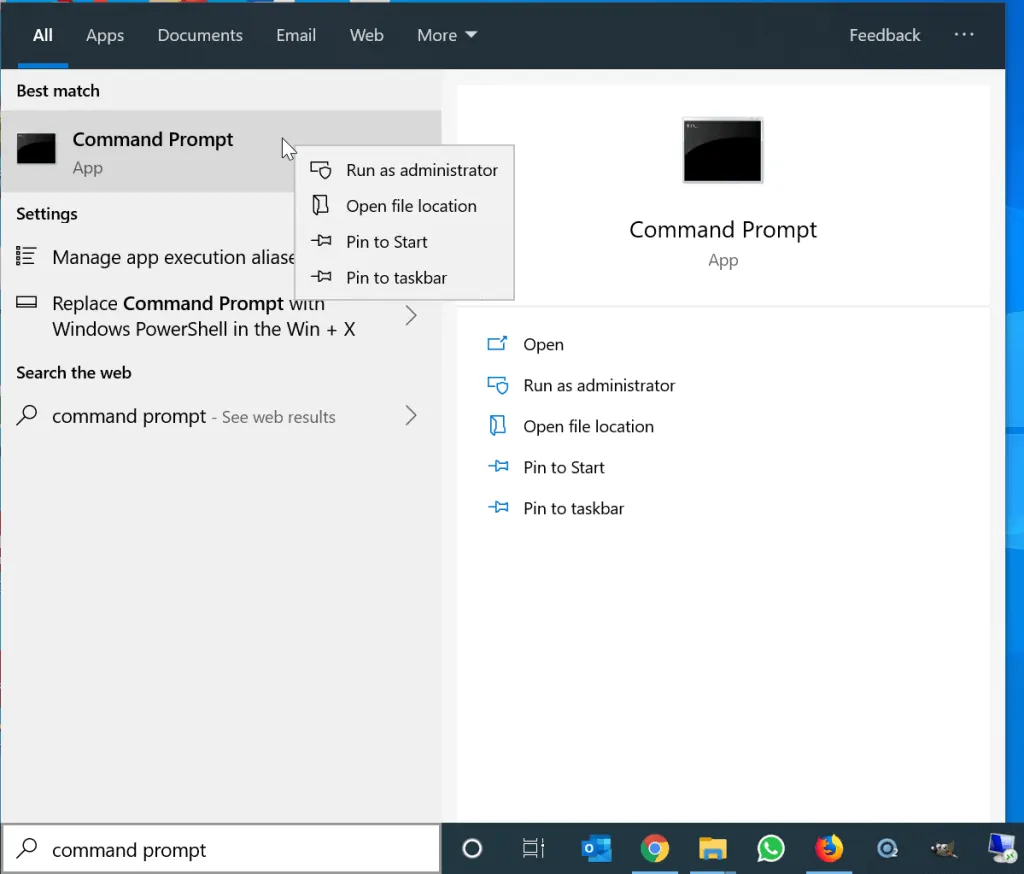
- At the Command Prompt, type the command below. Then press Enter.
SFC /Scannow
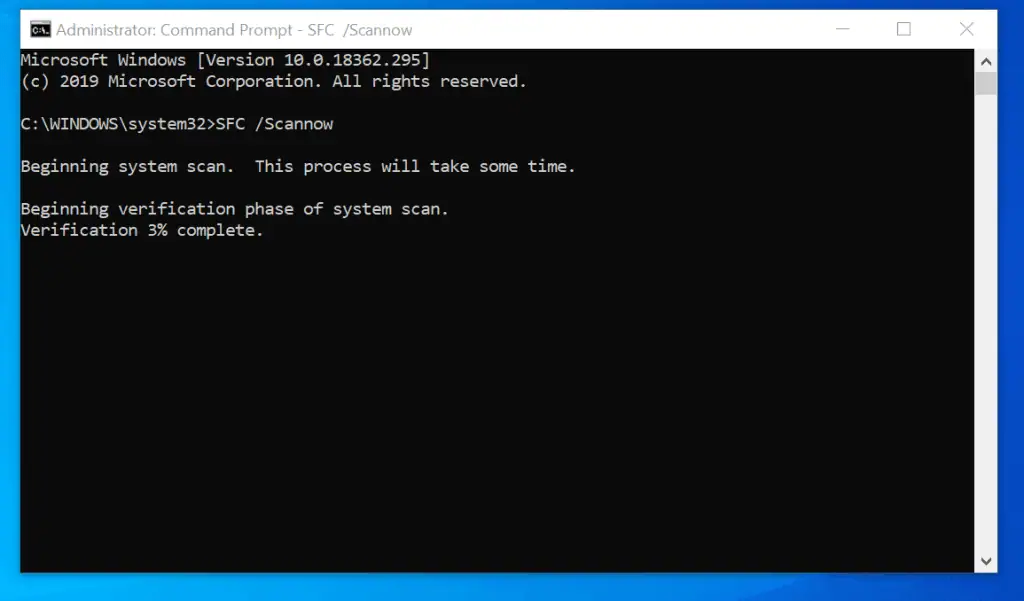
Wait for the command to complete
- When SFC command completes, type command below. Then press enter.
DISM.exe /Online /Cleanup-Image /Restorehealth
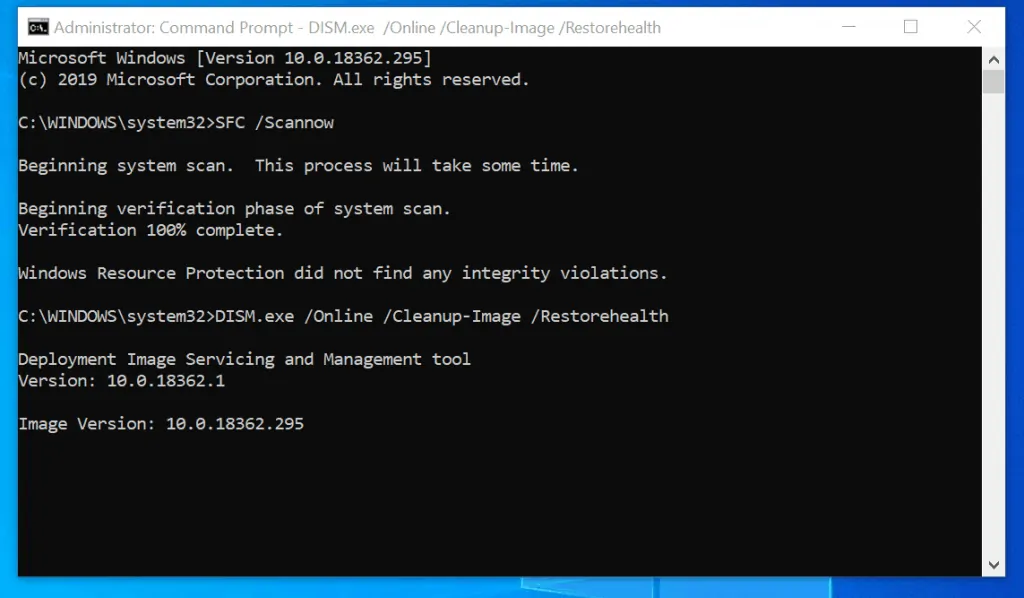
To learn more about the above DISM command, read this guide – DISM.exe /Online /Cleanup-Image /Restorehealth Explained. Modify a Windows image using DISM is also a very useful read.
For information on SFC, read sfc syntax, parameters from Microsoft.
When the DISM command completes, restart your computer. Then try downloading updates. Hopefully Windows Update stuck at 0% should be resolved. If not…try this last step…
Step 4: Run Malicious Software Removal Tool
Microsoft’s Malicious Software Removal Tool (MSRT) scans for an automatically removes known malicious software.
If your computer is infected by a malware, it could cause windows update to get stuck at 0%.
For the steps to download, install and use this tool click – Download and Run Microsoft’s Malicious Software Removal Tool (MSRT).
Conclusion
I am confident that by following the 4 steps I discussed in this guide you have been able to install Windows update. If you did, kindly let me know by responding to the “Was this page helpful?” question below.
For more Windows 10 guides visit our Windows 10 Fixes page.



