Is the Dism Host Servicing Process (DismHost.exe) a genuine Windows process or malware? Get the research-based facts and steps to remove it.
Overview
There are conflicting information about Dism Host Servicing Process (DismHost.exe). Some say it is a genuine Windows process, others say it is a malware.
There are some claims that DismHost.exe is related to cleanmgr.exe. Others say, it is related to DISM (Deployment Image Servicing and Management). From my experience and research, there is not evidence to support these claims.
I decided to write a guide about Dism Host Servicing Process to provide research-based information about this process. My conclusion is that based on the way it presents itself, DismHost.exe is a malware and needs to be removed.
In this guide, I will examine the symptoms of a typical malware. Then compare it to how Dism Host Servicing Process presents itself. Finally, I will share proven steps you can apply to clean your computer and rid it of DismHost.exe.
Let’s begin by defining Dism host servicing process.
What is Dism Host Servicing Process?
DismHost.exe is a Windows process that creates multiple copies of itself, creates multiple files in temp folders, causes high CPU and high disk usage.
According to reports from different Windows users, Dism Host Servicing Process creates hundreds, sometimes thousands of files in C:\Windows\Temp and/or \Users\<UserName>\appdata\local\temp folders.
Multiple users have also reported this process causing extremely high CPU and disk usage in task manager.
The next logical question I need to address is this: Is DismHost.exe a malware?
Is Dism Host Servicing Process a Malware?
My direct answer will be, Yes. But don’t take my word for it. Lets examine the symptoms of a typical malware and compare it to how DismHost.exe presents itself (its symptoms). Then we will make a decision.
First, lets examine how a malware typical presents itself when it infects a computer.
Symptoms of a Computer Malware
When a malware infects your Windows computer, you may experience some or all of the following:
- Slow computer
- Your computer may crash with blue screen of death (BSOD)
- Disk space filling up with unknown files
- Excessive hard drive and CPU activities
- Presence of unwanted programs
- Loosing control of your computer. For example, programs opening and closing automatically.
Symptoms of DismHost.exe
Now, lets examine the symptoms of a computer with Dism Host Servicing Process (DismHost.exe) running on it.
- So many copies of DismHost.exe running
- dismhost.exe recreating itself every few minutes in C:\Windows\Temp
- DismHost.exe running and accessing the disk at 100%
- Proess filling up hard disk with over 100,000 files in \Users\myname\appdata\local\temp
These are some of the reports from real users. I included the links so you can confirm that these are genuine user reports.
If a typical malware causes your PC to be slow, and triggers high disk or CPU activity, we can conclude that DismHost.exe is indeed a malware.
In the next section, I will show you how to get rid of this deceptive malware.
How to Remove Dism Host Servicing Process
Now that we have established that DismHost.exe is a malware, it is time to show you how to remove it from your computer.
Here are the high-level steps:
- Download and run Microsoft’s Malicious Software Removal Tool
- Delete all files and folders created in Temp folders
- Boot your computer to safe mode and run SFC /ScanNow command
Download and Run Microsoft’s Malicious Software Removal Tool (MSRT)

Follow the steps below to download and use MSRT:
- Visit MSRT (opens in a new tab) download site. As at the time of writing this guide, this was how the site looked like.
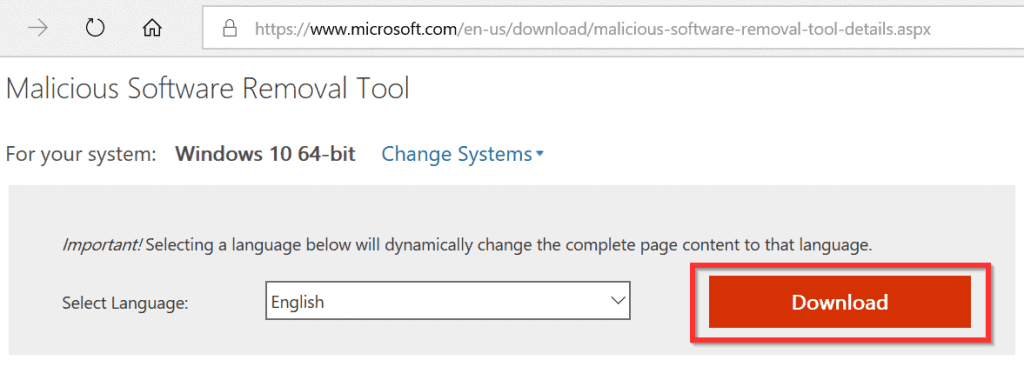
- Next, click the Download link. Then follow the steps to download the file. Save the file (Windows-KB890830-x64-V5.73.exe) to your computer.
- Open the folder you saved the file on your computer. Double-click the file. Then respond Yes, to the User Control Access pop up. On the first page, click Next.
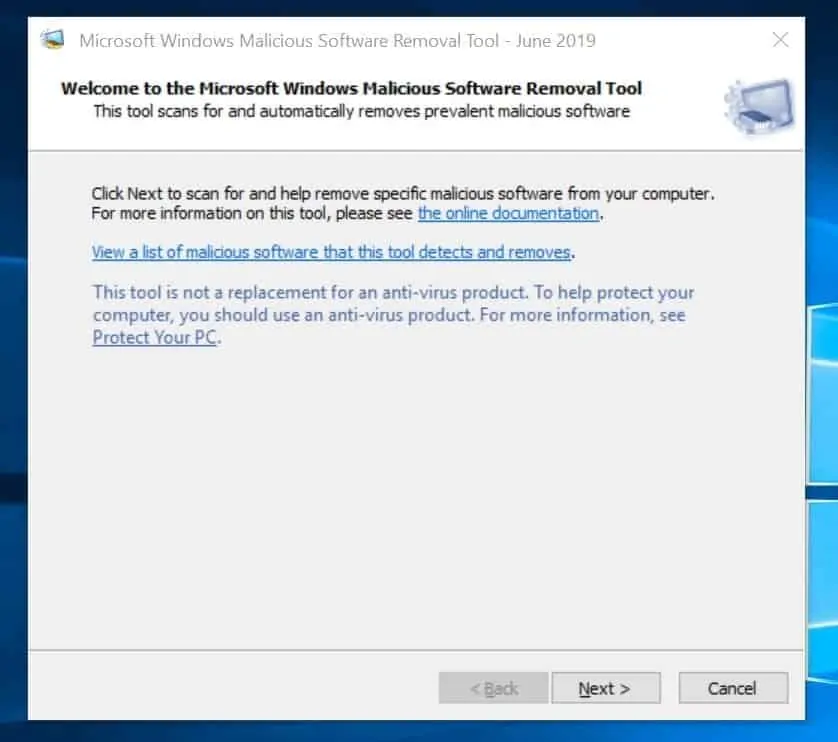
- Next, select the type of scan. I recommend Quick scan for a start.
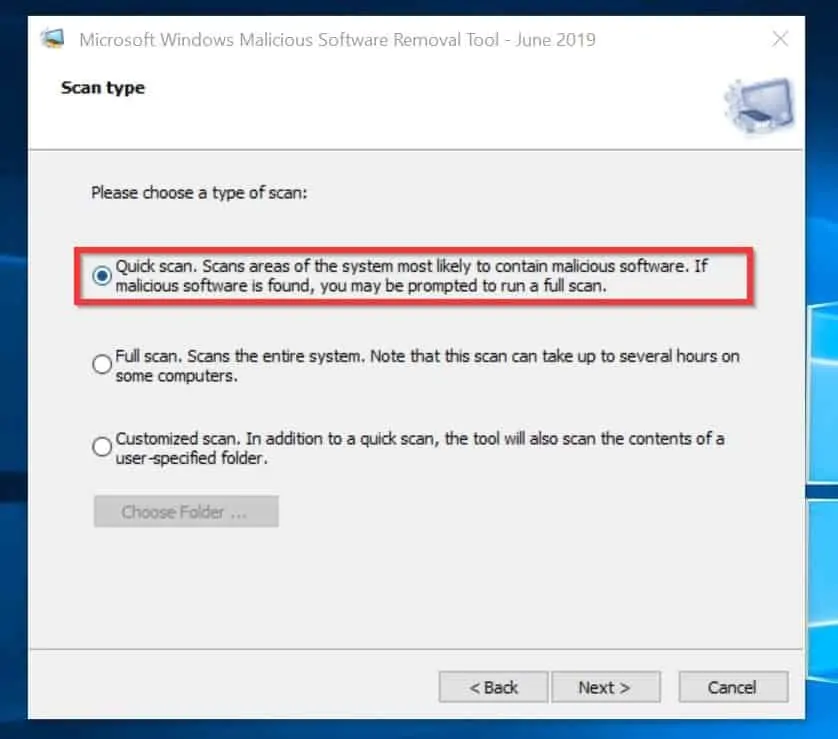
I recommend you start with Quick scan as full scan may take too long to complete. If the tool finds Dism Host Servicing Process (DismHost.exe) it will recommend a full scan anyway.
- The malware removal tool will start running. Wait for it to complete the scan and report back.
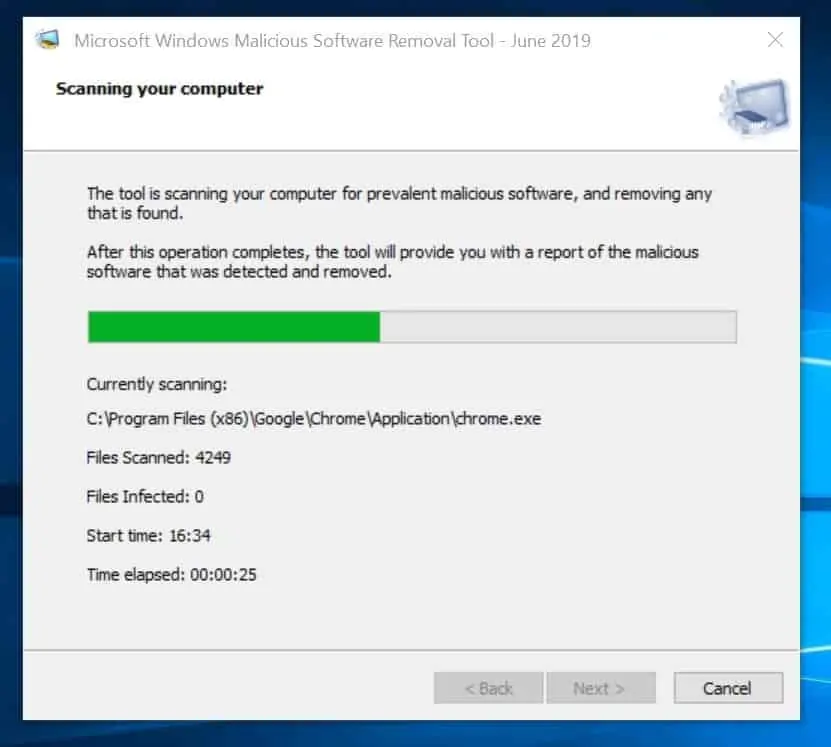
- When the scan completes, the tool will present a report as shown below. If it finds any malware on your computer (including DismHost.exe), it will report it.
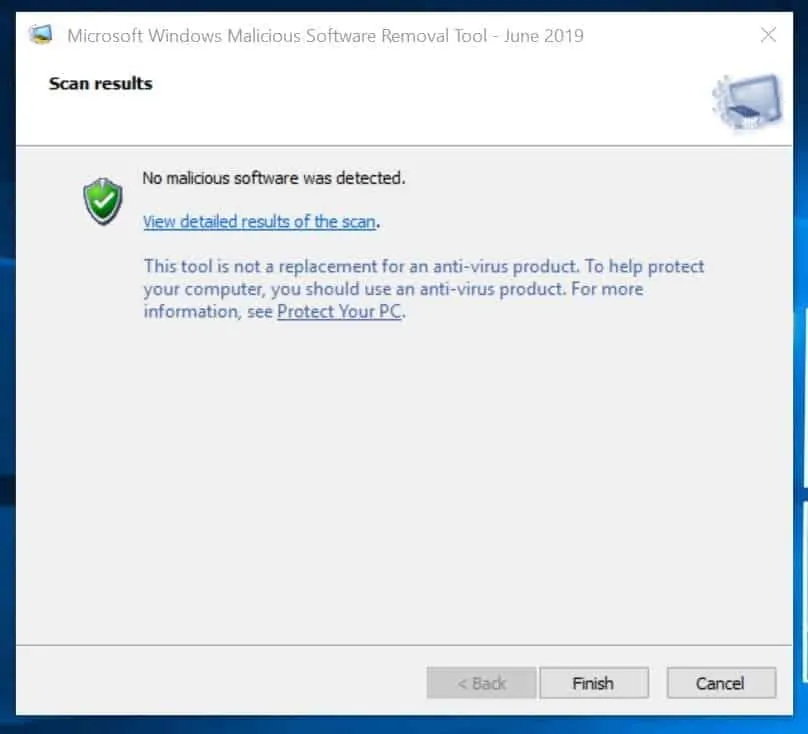
Delete all files and folders created in Temp Folders
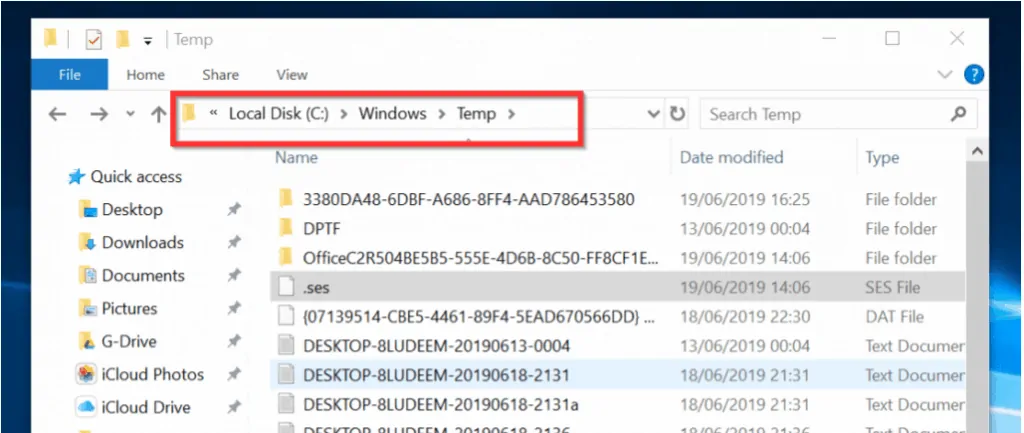
The next step to get rid of Dism host servicing process is to delete any files it may have created in your computer. Follow the steps below to complete this task:
- Type %WinDir%\Temp in your Windows 10 search box and open it. By default, it should be located here – C:\Windows\Temp. Select all the files and folders in this location and DELETE them.
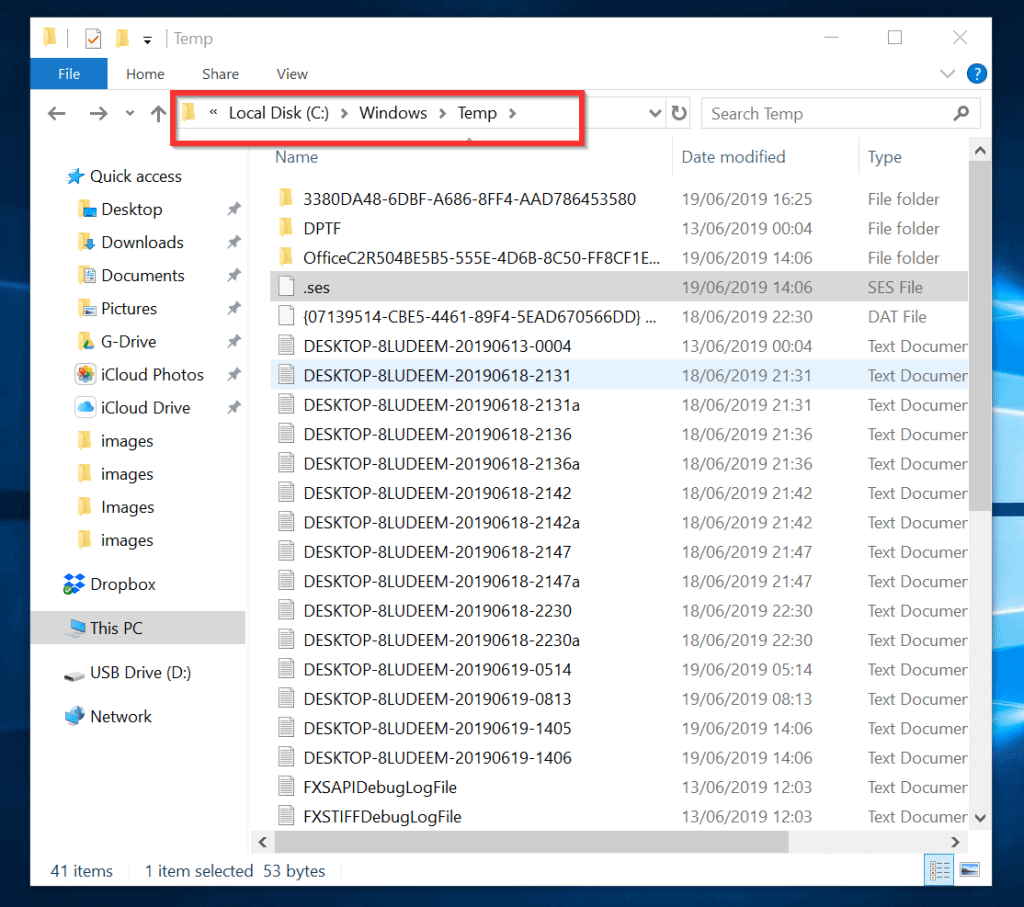
- Next, you will delete all entries left in your user Temp folder. On the Windows 10 search box, enter %UserProfile% and open the folder. Your user profile folder will open. By default, it is located in C:\Users\<Your-User-Name>.
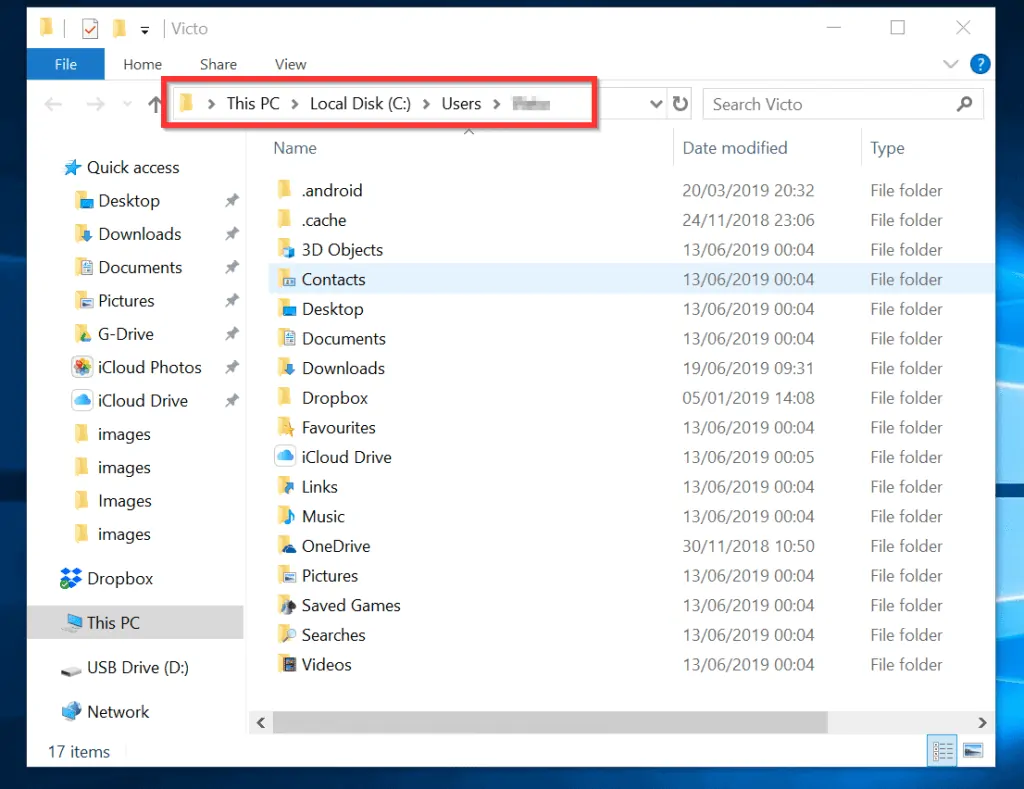
- Next, navigate to Appdata\local\temp folder. Then DELETE all files and folders in this location.
For AppData folder to show, you need to enable Show Hidden folders.
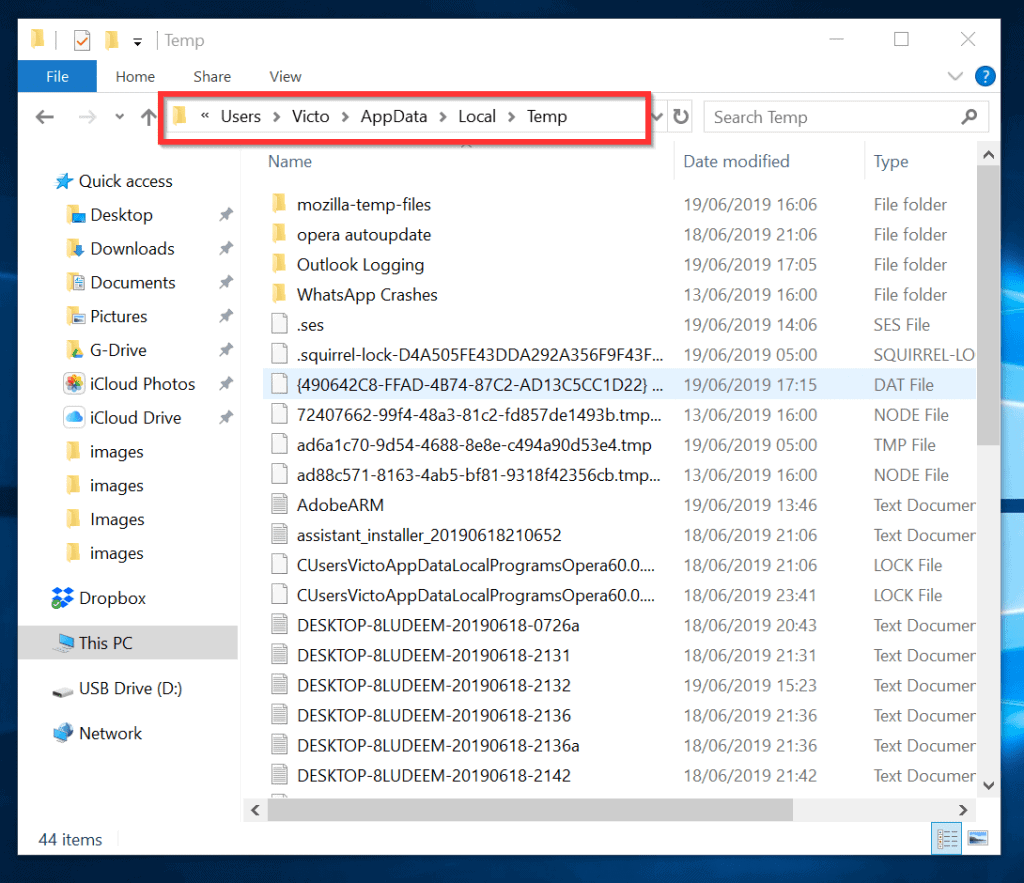
Boot Your Computer to Safe Mode and Run SFC /ScanNow
The final step to rid your computer of Dism host servicing process (DismHost.exe) is to run SFC /ScanNow command from safe mode.
SFC scans the integrity of all protected system files and replaces incorrect versions with correct Microsoft versions. This is necessary as the malware may have tampered with some of your Operating System files.
To complete this task, follow the steps in this link – Boot to Safe Mode and Run System file Checker (SFC) (opens in a new browser).
Conclusion
I started this guide by saying that there are conflicting information about Dism Host Servicing Process (DismHost.exe).
I sincerely hope that the solutions I proffered in this guide have been helpful to you. If it was helpful, kindly take 2 minutes to share your experiences using the comments form (“Leave a Reply”) at the bottom of this page.
Alternatively, you can respond to the “Was this page helpful?” question below.




note also that you should perform a complete Disk cleanup check all including downloaded updates and language pack. cause my theory is that it also hide it self from that and rebuild it self to manifest again and again
well thank you so much for the info. and i would like to share my experience with this type of Malware that consumes all cpu and disk management task. at first i thought it was the aria, manifest json, Infected Csrss exe and even services.exe are what causing my PC slow down. but then it’s indeed the Dismhost.exe where the culprit
On my old laptop, after upgrading to Windows 10 1903, using the Registry Life program, I noticed traces of files dismhost.exe in the Windows\Temp folder. Files dismhost.exe have been quarantined by Privatefirewall. This is a smart firewall.
How did I solve the problem? I did a backup of the C drive. After a long search for the virus, I did a restore of the C drive from the backup. Laptop (UEFI, GPT) was first with Windows 8, then 8.1, then 10. Therefore, I had to additionally do a Windows bootloader recovery. And this problem disappeared.
This is an incredibly assumptive and anecdotal article at best. Assuming Microsoft’s system files are malware because they bloat the machine is a big assumption. You haven’t been able to explain at all why it happens even though you mention all this research you did, and didn’t give guidance to anything substantial either. It took me 5 minutes of research to find people that solved their problems with this file and you didn’t even suggest that either.
Hi Brock,
Thank you for taking the time to leave a comment. I take time to research my articles and ensure that I only share information I believe to be accurate. I can assure my readers that I am not just a tech writer, I worked in the tech industry (Specifically, Microsoft technologies) for over 18 years. So, my articles are hands-on and not just theoretical.
Having said that, I encourage feedback to allow my readers to share their view as well. The tech community is full of smart guys like yourself (indulgence not intended).
Will you be kind enough to clarify some of your statements. Once you provide additional clarifications I will verify them and If credible, I am happy to amend portions of the article.
Thanks again,
Victor