Do you still want to download and install Windows 10 1903 update manually? This is a step-by-step guide to installing this Windows 10 May 2019 update.
To download and install Windows 10 1903 update manually, you need to know the architecture of the processor you have on your computer. You’ll learn how to do that in the first section of this guide.
Then, I’ll show you to manually download and install Windows 10 1903 in the second section.
There is also a section where I answer Frequently Asked Questions about Windows 10 1903 update.
Before you proceed with the steps in this guide, search “winver” and click on the application. If your Windows 10 version is showing anything other than 1809, your only option is to manually install the latest Windows 10 update.
To manually install the latest Windows 10 update, follow the steps in section 3 before the FAQ section.
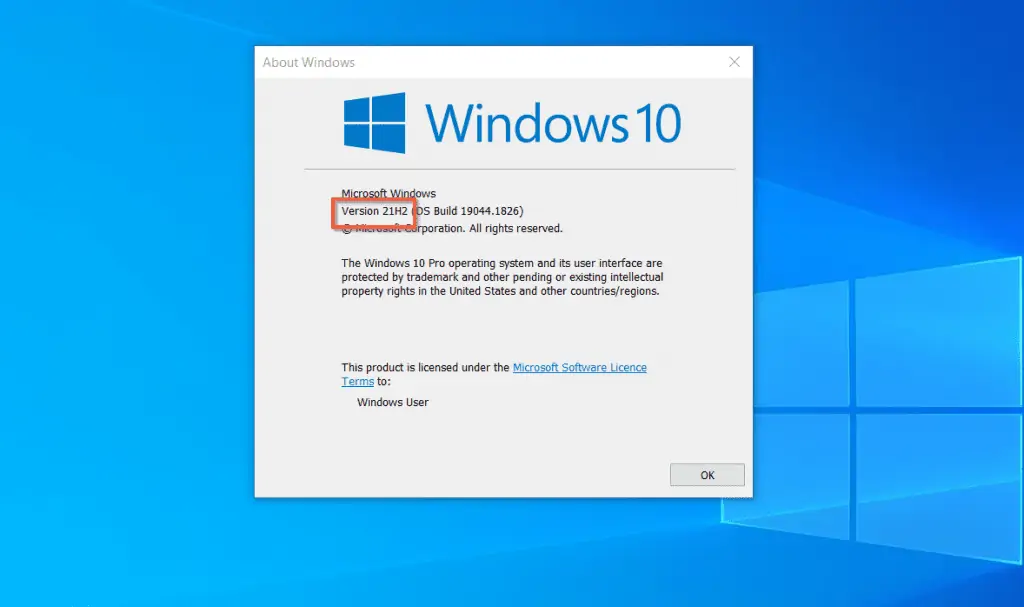
Option 1 (Step 1): Determine Your PC’s Processor Architecture
As I mentioned earlier, you need to know your PC’s processor architecture before you can manually download and install Windows 10 1903 update.
There are two main processor architectures – x86 and x64. Here are the steps to determine your Windows 10 processor architecture.
- Enter cmd in the search box on the bottom left of your Windows 10 taskbar. Then, from the search result, click Command Prompt.

- Then, when the Command Prompt opens, enter the command below, and press the Enter key on your keyboard.
systeminfo | find "System Type"
The command will return the PC architecture of your computer. The screenshot below shows that my PC is x64-based.
Note the information displayed when you ran the last command – you’ll need it in the next section.

Option 1 (Step 2): Download and Install the Update
Now that you know your Windows 10 PC’s architecture, follow the steps below to download and install Windows 10 1903.
- Open the Microsoft Update page for Windows 10 1903. I have taken the liberty to search for this update.
- Then, from the list of Windows 10 1903 updates, download the one that describes your PC’s architecture.
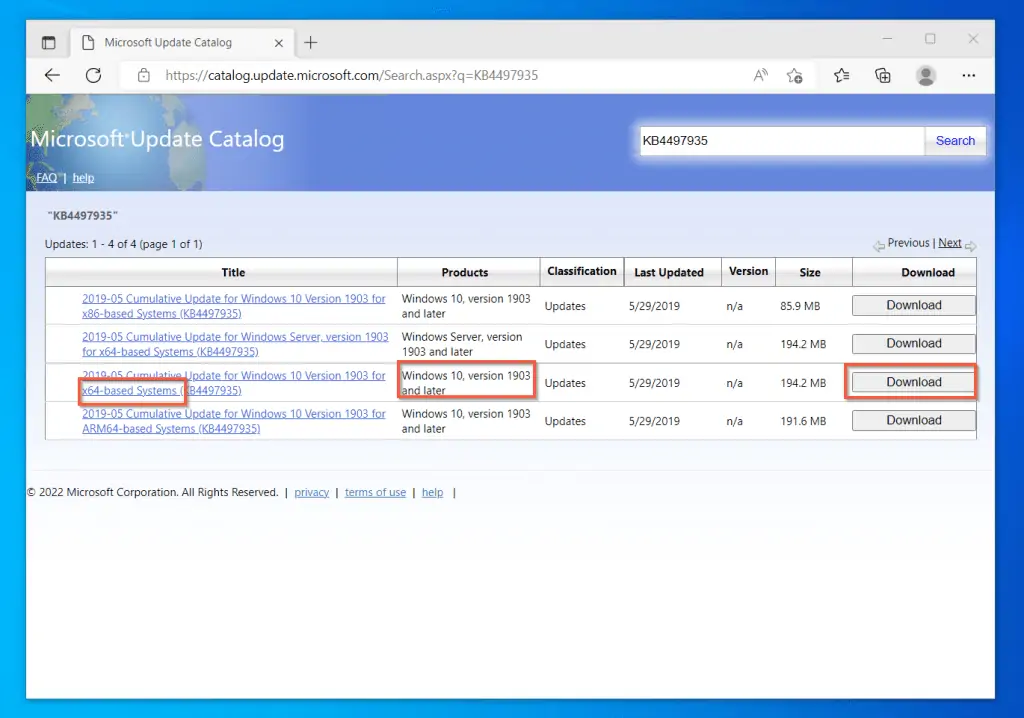
- When you click the download link in step 2, your browser will display a new pop-up window. Click on the link in the pop-up window to start downloading Windows 10 1903 Update manually.
Then, wait for the download to complete – see the second screenshot below.
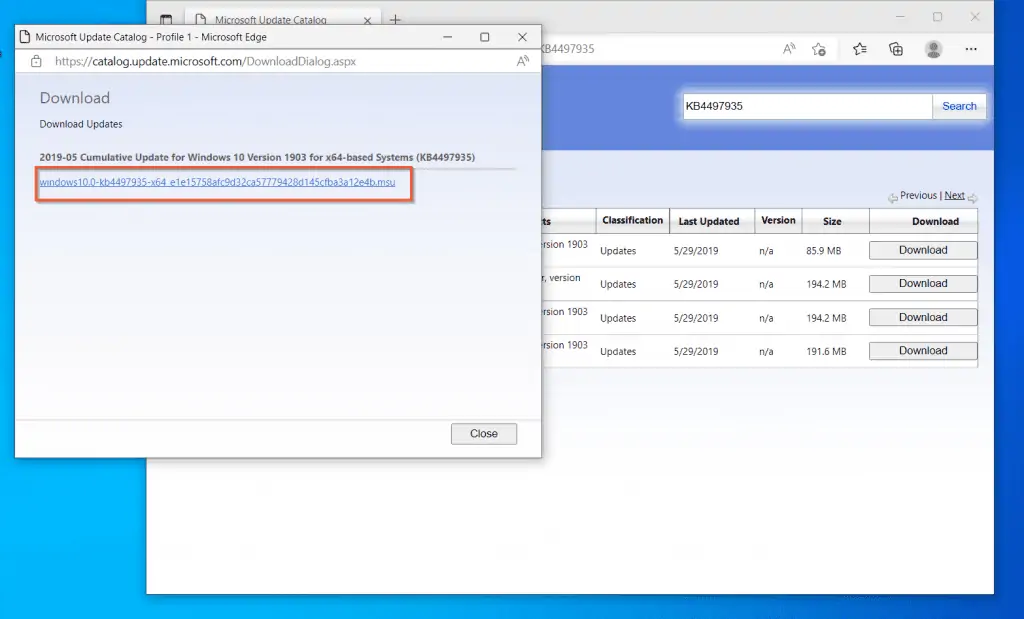
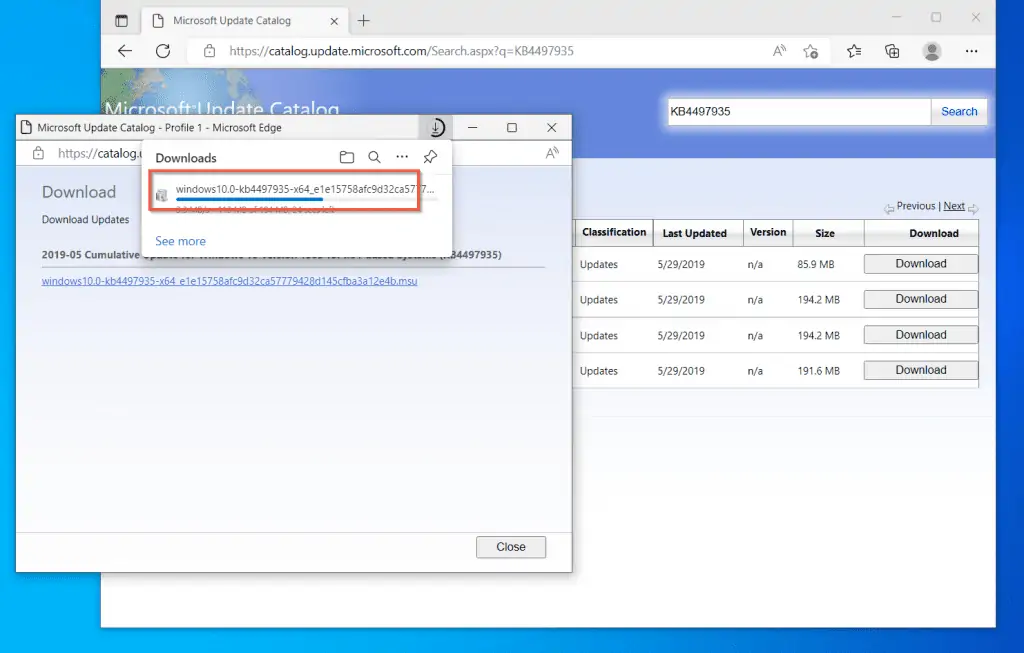
- Then, click the “Open file” link (this may look different depending on your browser). If you have installed any update later than Windows 10 1903, you’ll receive the error message shown in the second screenshot below.
Otherwise, the installation will continue.
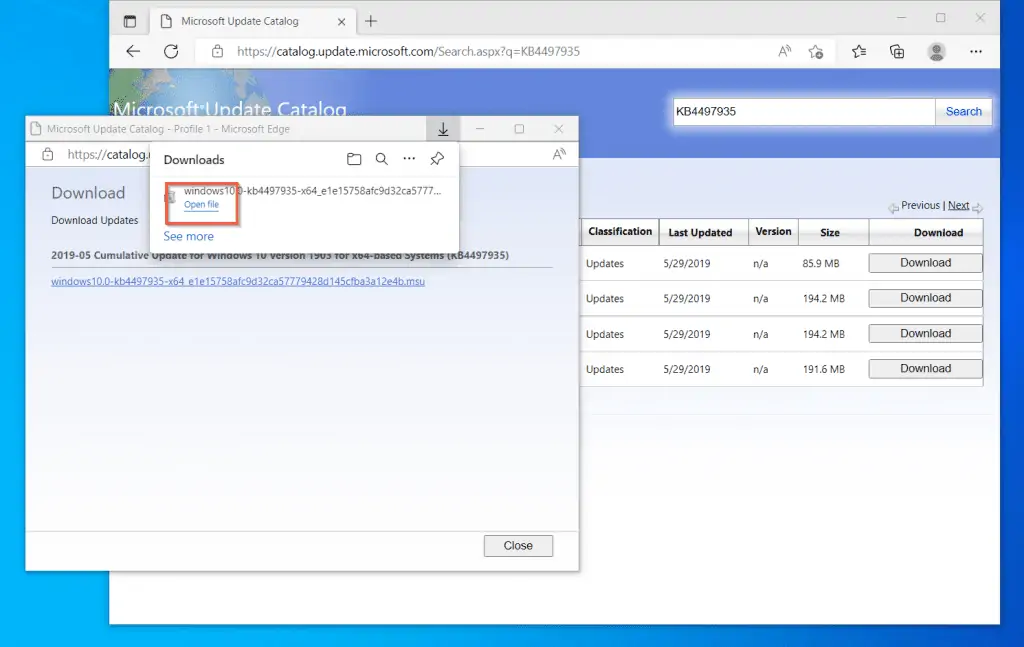
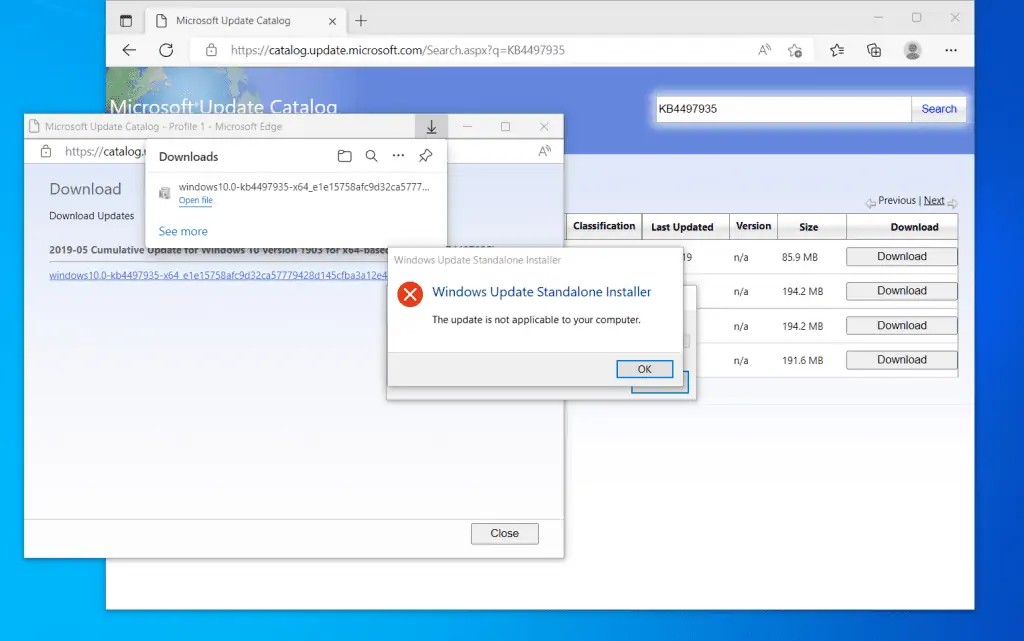
Option 2: Install with the Windows Update Assistance
If you were not able to install Windows 10 1903 update manually because your computer already runs a higher update, your only option is to install the latest Windows 10 update.
Follow the steps below to install the latest update available as of the time you’re performing this update.
- Open Microsoft.com/en-us/software-download/windows10 (opens in a new browser tab). Here is what the link looks like (as at the time of writing)
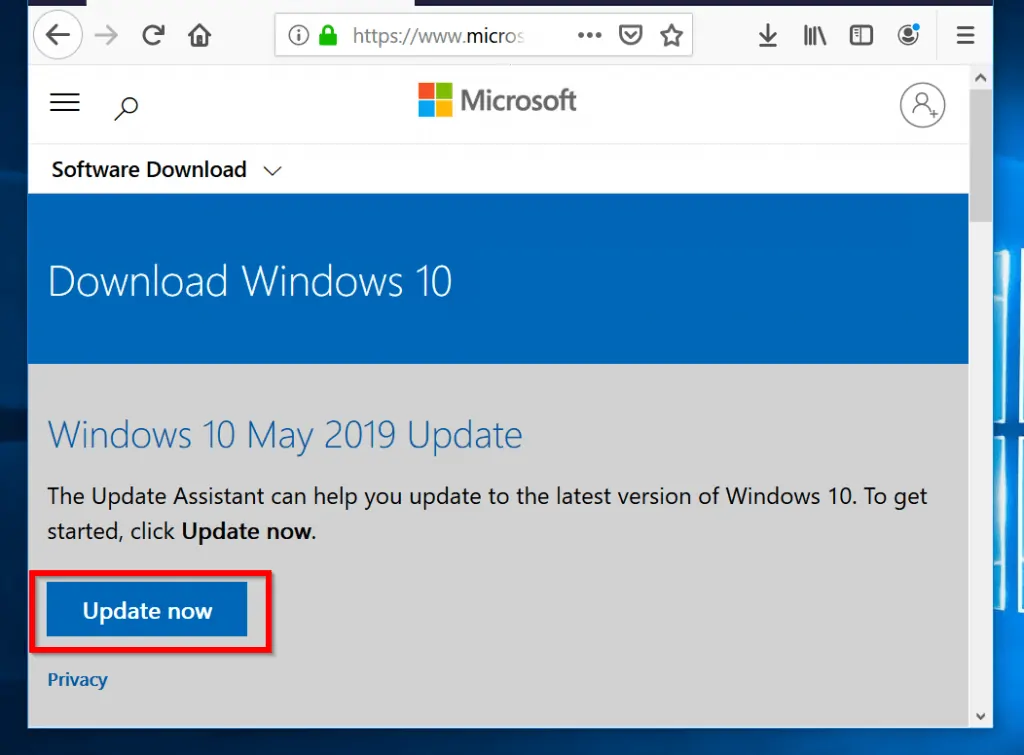
- Then click Update now (highlighted in the previous image). You will receive a prompt to download the file.
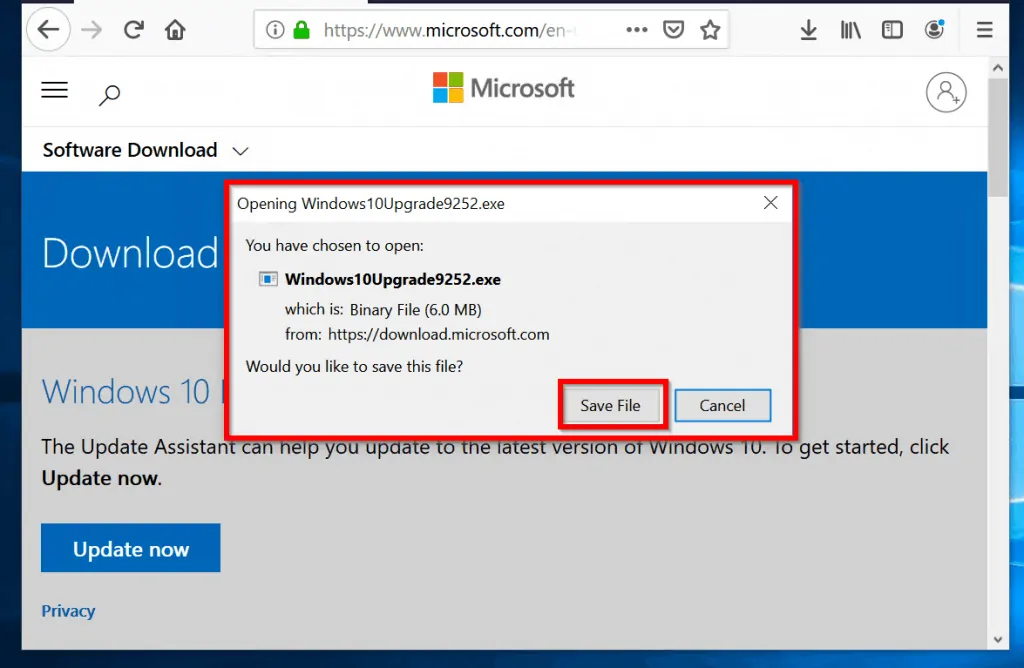
- To save the file to a location on your computer, click Save File.
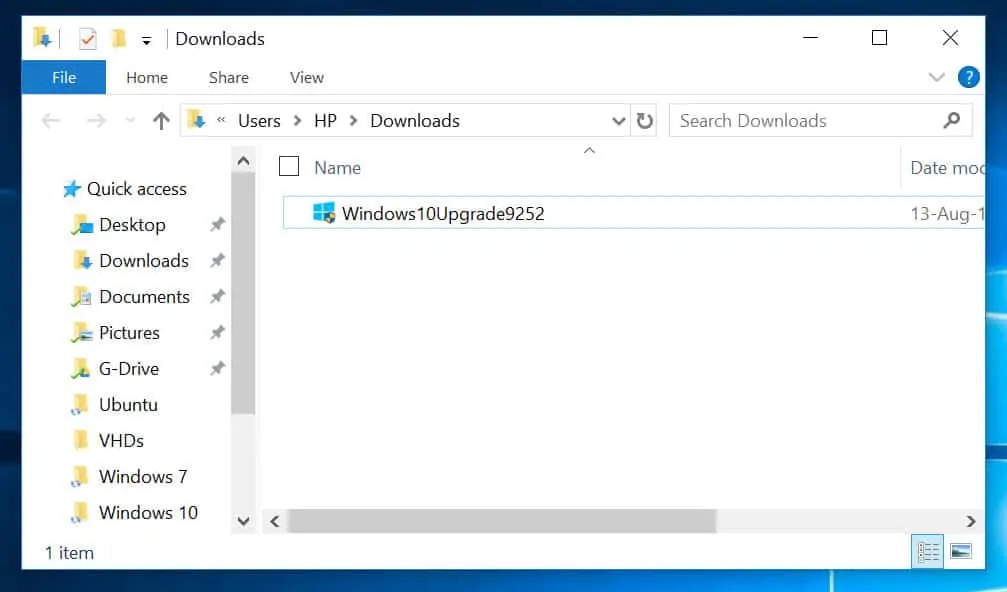
- Open the folder you saved the update assistant file. Then double-click it. On the User Account Control dialogue, click Yes.
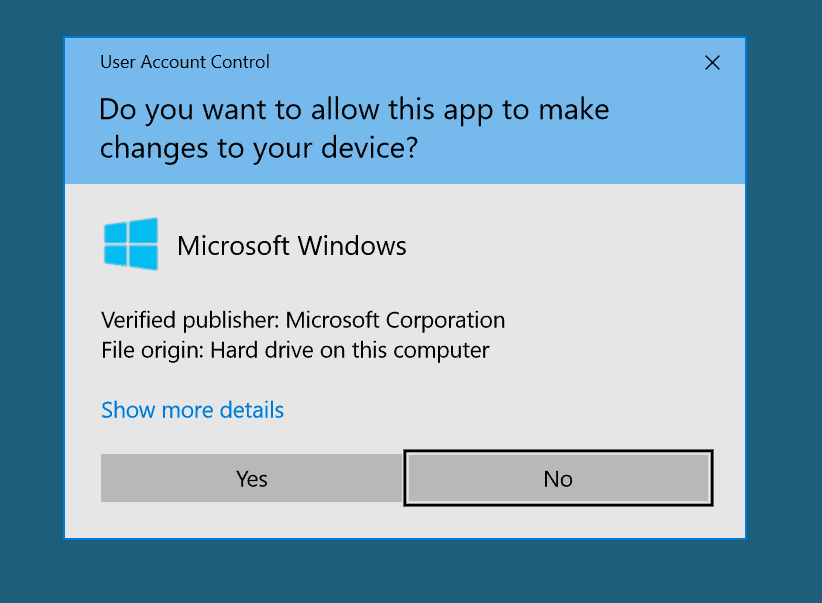
- When the Update to latest version of Windows 10 page opens, click Update Now.
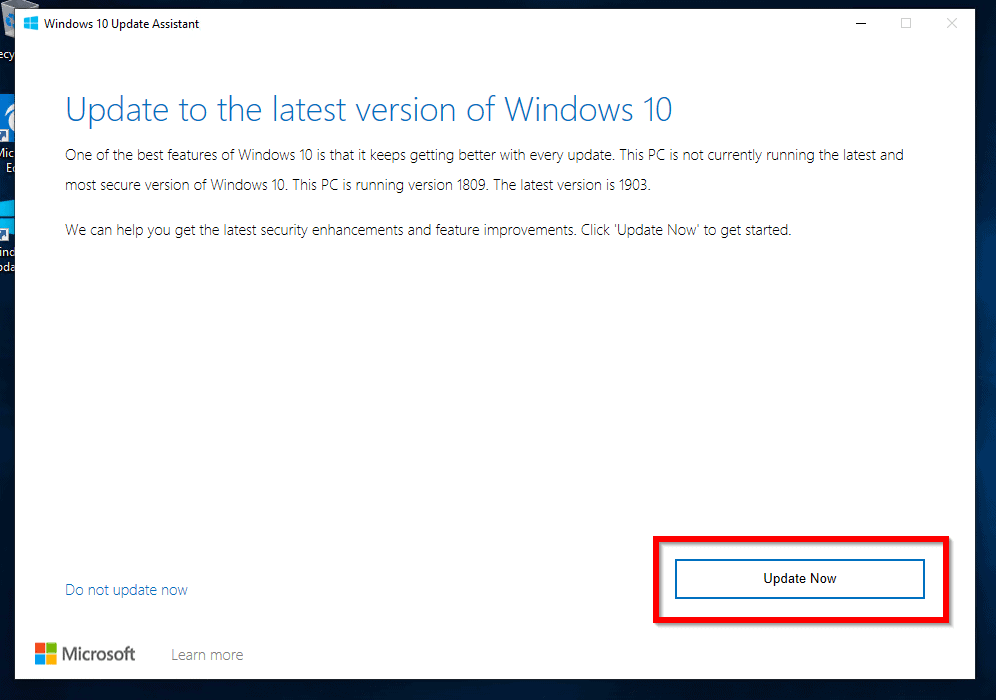
- Windows 10 update assistant will check your PC for compatibility.
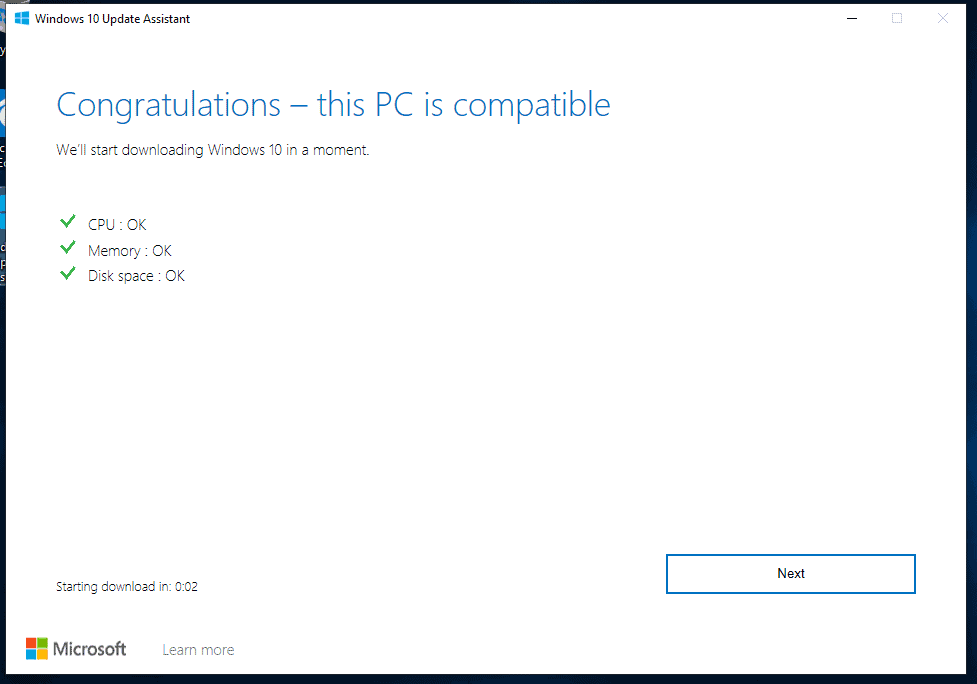
- If your PC passes the compatibility test, the update assistant will start downloading the update.
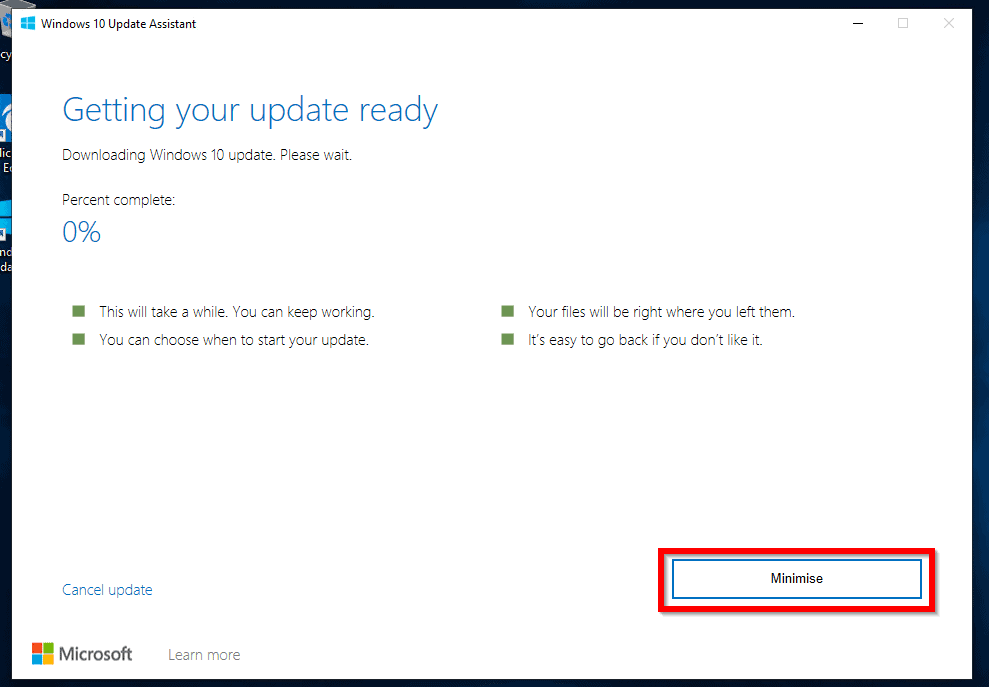
- When the download completes, the update assistant will start updating Windows 10. Wait for the update to finish.
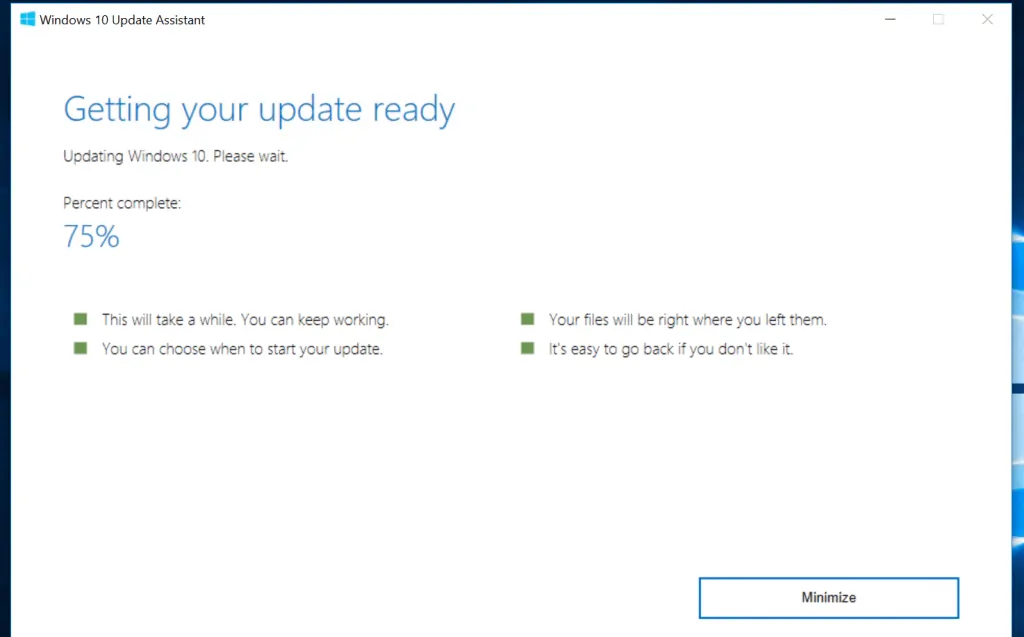
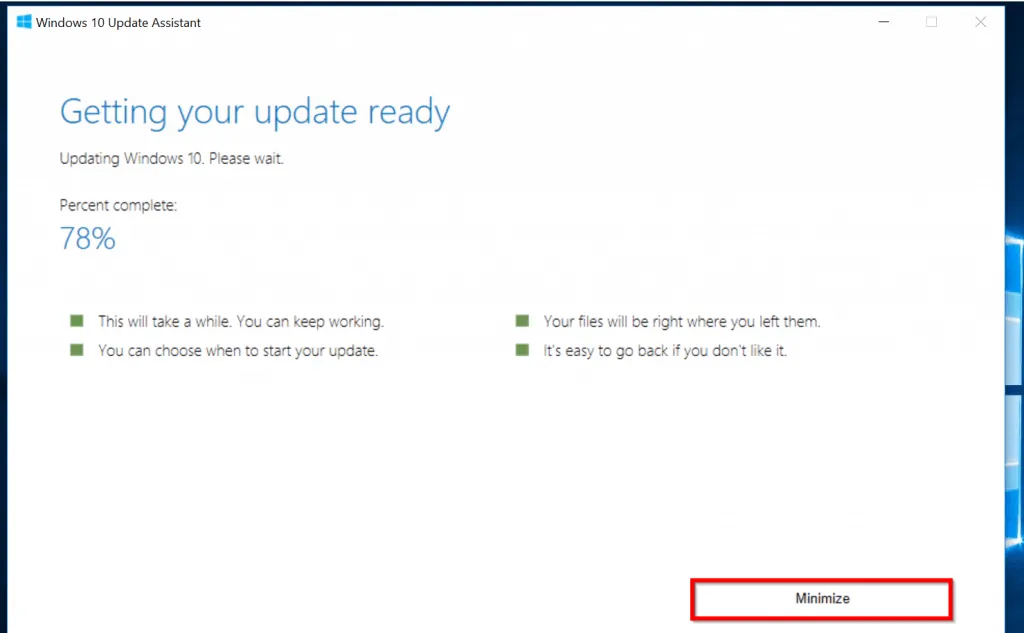
- When Windows 10 is ready to install, it offers 3 options. 1, count-down and auto-restart. 2, Restart later. 3, Restart now.
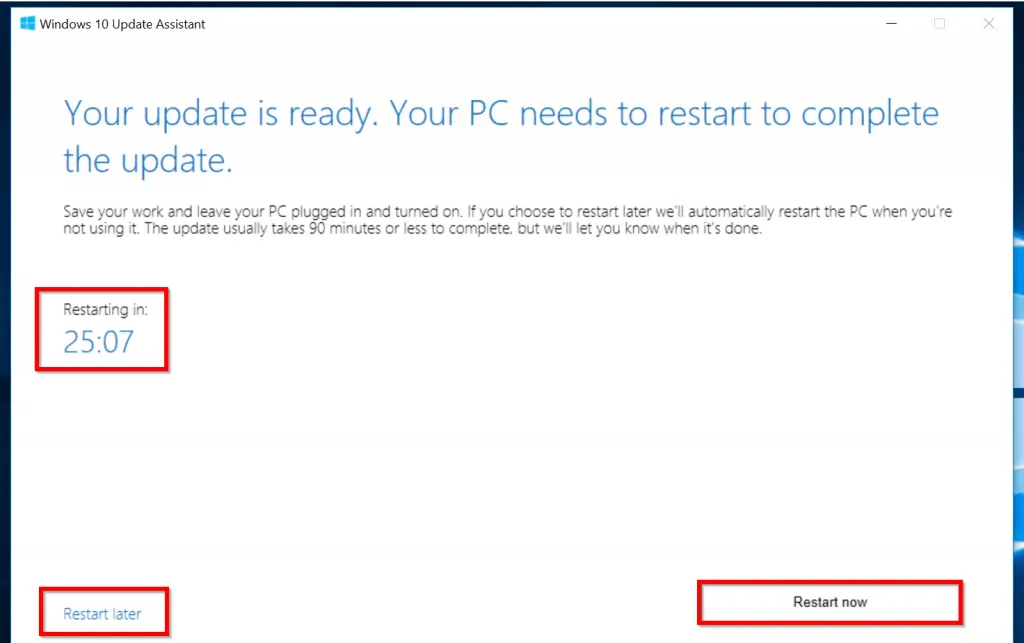
If you do not do anything, your computer will restart automatically when the Restarting in: countdown reaches zero (0). You could also click Restart later. Then select a convenient date and time to install the update.
Alternatively, you could click Restart Now. Your computer will restart immediately and install Windows 10 1903 update manually.
- To install the update immediately, click Restart Now. You will receive the notification below. This will give you time to save your work before your computer restarts.
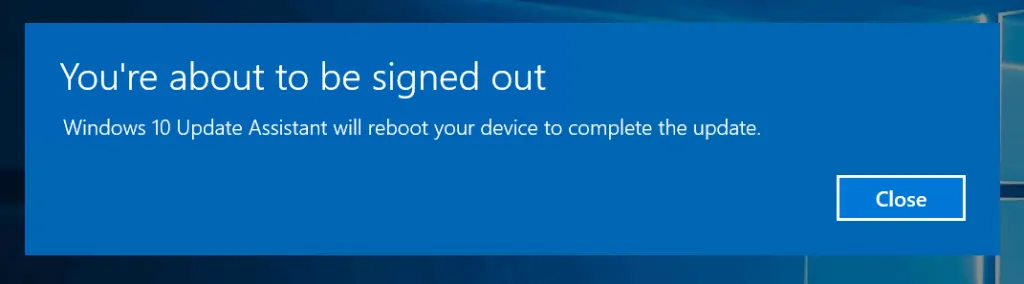
During the update, your computer will restart several times. It will take some time for the update to install. When it is installed, your Windows 10 will have a new look!
Conclusion
I sincerely do not know why anyone will want to be installing Windows 10 1903 now. I say that because this update was released in May 2019.
When I updated this guide in 2022, Windows 10 1903 was already 3 years! I strongly recommend that you follow the steps in section four of this guide to update to the latest version of Windows 10.
However, if you have a specific reason to install Windows 10 1903, I hope that you were able to do so using the steps in sections 1 and 2 of this guide.
If you installed Windows 10 1903, I would be keen to know why and how this guide was helpful. You can share your experience by responding to the “Was this page helpful?” question below.
Better still, one of our community members may also respond.
For more Windows 10 articles, visit our Windows 10 how-to page.



![How To Run Sysprep (Generalize) In Windows 10 [2 Methods]](https://www.itechguides.com/wp-content/uploads/2022/05/8-2.webp)
my pc shows a error oxa0000400 while update with the updater app
Check that you have enough space on your drive C: