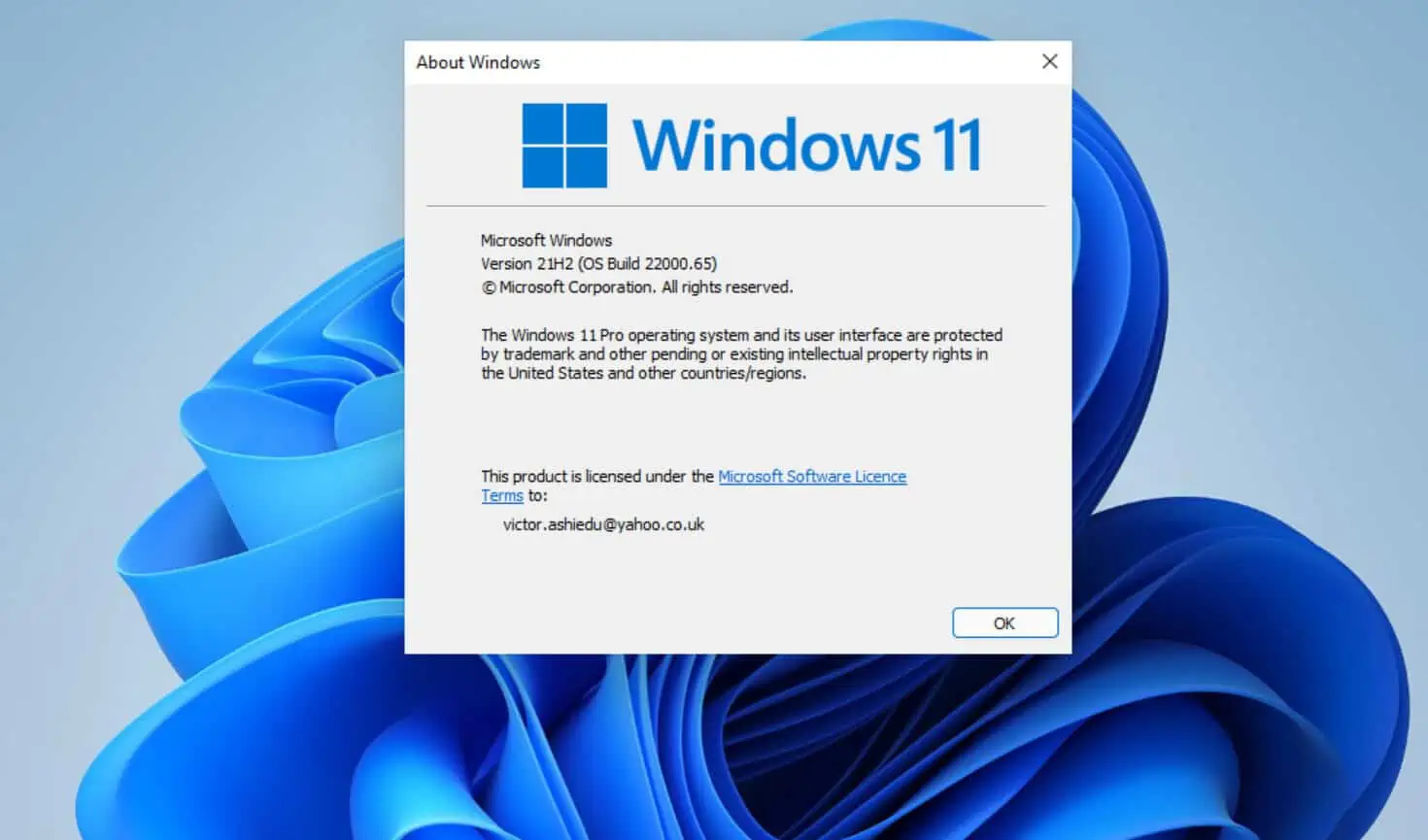Are you planning to upgrade to Windows 11 but unsure what edition you should? This guide explains the editions of Windows 11 to help you make that crucial decision.
Overview
I suspect that most people reading this guide may be considering upgrading to Windows 11. If you’re, one question on your mind is likely whether you can upgrade your current Windows edition to Windows 11.
I’ll answer this question later in the guide but first, let me answer another important question – what is the difference between Windows “editions” and “versions”?
While the “Editions” of Windows 11 represent “Models of the same product,” the “Versions” represent “feature releases and updates.” The primary difference between the editions is the features they offer.
Having covered the basis, Windows 11 has 6 editions – Home, Pro, Pro for Workstations, Enterprise, Education, and Pro Education. Each of them offers different features, benefits, and limitations.
In the subsequent sections, I will discuss how these editions work, their core differentiating features, benefits, and limitations.
How Windows 11 Editions Work
Microsoft offers different editions of its latest Windows to give its different target users options. The entry-level edition is Windows 11 Home.
According to Microsoft, Windows 11 Home targets “home users,” “students,” and “gamers.” The most important thing to note about the Home edition is that it is NOT designed for “business.”
So, as you can imagine, it does not have the features you need to operate in a business environment. On the contrary, if you need an entry-level Windows 11 for your business, go for Windows 11 Pro.
According to Microsoft, Windows 11 Pro (Pro for Business) is “Designed for the hybrid workplace.”
In addition to that, Microsoft adds that “Windows 11 Pro has the business and management features your team needs to work more efficiently, seamlessly, and securely almost anywhere.”
Moving on to Windows 11 Pro for Workstations, Microsoft designed this edition “for people with advanced workloads and data needs.” Specifically, Windows 11 Pro for Workstations targets CAD professionals, graphic designers, media production teams, and animators.
This does not necessarily mean that you cannot use Windows 11 Pro for these purposes. However, Pro for Workstations offers more advanced performance to power more demanding workloads.
Furthermore, there is also a clear difference between the Pro and Enterprise editions of Windows 11. Microsoft claims that Windows 11 Enterprise is “the most secure Windows yet,” and I don’t disagree.
While the Pro editions offer you some advanced features, Enterprise offers those features and focuses more on security and enterprise deployment and management. So, if you’re a big business, you may want to consider deploying Windows 11 Enterprise.
Finally, let’s talk about the three Windows 11 for Education editions. Microsoft offers Windows 11 SE for Education, Windows 11 Pro Education, and Windows 11 Education.
Microsoft targets these three editions for schools and universities. In the next section, I will dive deeper into the features of these editions.
Features of Windows 11 Editions
So far, you’ve read the overview of Windows 11 editions and how they work. In this section, I dive a bit deeper into the features of the various editions.
Features of Windows 11 Home
Windows 11 Home has the following features:
- Device encryption. If you turn this feature on, you’ll stop unauthorized individuals from accessing your device and data stored on the PC.
- Find my device. Enable this feature to grant Microsoft permission to Keep track of your device.
Find my device can also track your digital pen. - Firewall, network, and Browser protection. Windows 11 Home has built-in Antivirus, Firewall & network protection, and overall device security.
Microsoft calls these security features “Windows Security.” “Windows Security” also includes “App & Browser” security that helps protect your Windows 11 PC from potentially dangerous apps, malicious files, websites, and file downloads. - Parental controls and protection. If you’re a parent, you want to be able to control what your kids do online – Windows 11 Home edition offers you the ability to Manage screen time and limit access to mature content.
In addition to that, with Parental controls and protection, you can also control online purchases when you connect your family’s Microsoft accounts. - Secure boot and Windows Hello. In addition to the security features I already mentioned, Windows 10 Home offers additional security features.
Specifically, with the Home edition of Windows 11, you get “Secure boot” (prevents dangerous software loading during boot), and “Windows Hello” (allows you to use facial recognition, fingerprint, and PIN to sign in to your PC)
Features of Windows 11 Pro
In addition to all the features of Windows 11 Home edition, Windows 11 Pro also has the following features:
- BitLocker device encryption. Protects your device if you lose it or someone steals it.
If you enable BitLocker device encryption if your PC is lost or stolen, this security feature locks down your computer so no one can access the PC or the data. - Windows Information Protection (WIP). This is yet another advanced security feature that the Windows 11 Pro edition offers you.
WIP protects apps on business-owned and personal laptops that team members bring to work. - Assigned Access. If multiple users use the same computer, you can use this feature to run different applications depending on the user.
This helps keep individual identities separate and secured. - Dynamic Provisioning. Large organizations want the ability to deploy PCs to new users quickly.
Windows 11 Pro offers you the ability to deploy customized Windows with business apps to new PCs in no time. - Enterprise State Roaming with Azure. If your business has an Azure AD Premium or Enterprise Mobility + Security (EMS) license, you can take advantage of Enterprise State Roaming with Azure.
This feature offers users a unified experience across their Windows devices. In addition to offering a unified experience, Enterprise State Roaming with Azure reduces the time needed for organizations to configure a new device. - Support for Active Directory and Group Policy. Unlike Windows 11 Home, the Pro edition allows you to manage domain-joined Windows 11 PCs with Group Policy.
In addition to controlling PCs with Group Policy, the Pro edition also has a feature called Local Security Policy. This is similar to Group Policy, but instead of the network admin deploying the policies, you can configure them locally. - Kiosk mode setup. This is another business enhancement feature.
You can configure a Windows 11 Pro device locally on the device. Alternatively, you can configure the device remotely using Mobile Device Management. - Microsoft Store for Business. If you have Windows 11 Pro license, you have access to a specialized Microsoft store where you can find, manage, and distribute apps to Windows 11 devices on a large scale.
- Support for Azure Active Directory. Just like you cannot join a Windows 11 Home PC to an on-premise Active Directory domain, you cannot join them to Azure AD domains.
However, you can take advantage of the features of Azure AD with the Windows 11 Pro edition. - Windows Update for Business. When you have multiple PCs, you need to be able to update them on a large scale.
Windows 11 Pro, Enterprise, Pro for Workstation, and Education editions, SysAdmins can control what Windows Updates are installed on the PCs they manage.
Features of Windows 11 Pro for Workstation
In addition to the features of the Home and Pro editions listed above, the Windows 11 Pro for Workstation edition has the following features:
- Server-grade data protection and performance. The Pro for Workstation supports additional data protection capabilities not available in the Pro edition.
For example, with Pro for Workstation, you get automatic data corruption repair. This edition is able to support automatic data corruption repair because it features the Resilient File System (ReFS).
ReFS has the capability to detect when data becomes corrupt on one of the mirrored drives. Then, it uses a healthy copy of your data on other drives to correct the corrupt data – protecting your data from loss. - Supports up to 4 CPUs and 6TB of memory. This edition of Windows 11 allows you to add more CPUs and RAM.
More CPUs and memory translate to faster performance and management of demanding workloads. - Supports Remote Direct Memory Access. Pro for Workstation meets advanced workloads needs because of its improved memory performance.
This edition of Windows 11 supports a feature called Remote Direct Memory Access (RDMA). RDMA is an improved version of the Direct Memory Access (DMA) technology.
DMA allows access to a PC’s memory directly without going through the CPU. RDMA goes one step further – allowing the accessing of memory data from one host to another.
Long story short, Pro for Workstation’s support for Remote Direct Memory Access leads to improved performance.
Features of Windows 11 Enterprise
Windows 11 Enterprise edition comes with all the features of Home and Pro editions. In addition to that, you also get the following:
Windows 11 Enterprise is not necessarily the operating system feature. Rather, it offers tools and resources companies need to manage Windows 11 on a large scale.
- Microsoft built Windows 11 Enterprise with “hybrid work” in mind. This edition is available in the Windows 11 Enterprise plans (part of Microsoft 365 Enterprise).
Since Microsoft designed Windows 11 Enterprise with “hybrid work” in mind, it included all the features that people need to work from the office, remotely, and on the go. - Multiple options for Operating System deployment. The “Windows Enterprise E5” subscription (only available for Windows 11 Enterprise E3) offers companies various ways to deploy Windows 11 to devices.
- Microsoft Defender for Endpoint is only available for the Enterprise edition. Microsoft Defender for Endpoint is a complete endpoint security solution.
- Serverless print management with Universal Print. Windows 11 Enterprise plans offer you the ability to manage your printers from the cloud, thereby eliminating the need for on-premise print servers.
This means that you can print securely from anywhere in the world. - Device and app management. With Windows 11 Enterprise plans, you also get the ability to manage your devices and apps from the cloud.
It offers you the capability to deploy Windows 11 devices with cloud configuration. This makes it easy and fast to deploy new devices.
Features of Windows 11 Pro Education and Windows 11 SE for Education
These two Education editions of Windows 11 offer all the features of Home and Pro. In addition to that, Microsoft provides additional features unique to educators.
Some of these unique features are:
- Comes with Microsoft 365 Education. Microsoft 365 Education is a subscription-based offering that gives schools the tools their students need to collaborate and study remotely.
- Windows 11 Education devices come at affordable prices. Part of what Microsoft offers in the Education editions is affordability.
You can purchase Windows 11 Education devices via the Shape the Future Program. Alternatively, you can also buy Windows Pro Education licenses from Microsoft’s Classroom Technology Tools & Licensing page. - Windows 11 SE Education is a cloud-first operating system. The primary difference between Windows 11 Pro Education and Windows 11 SE for Education is that SE for Education allows only IT administrators can install apps on Windows devices.
However, on Windows 11 Pro Education devices, students and other end users can install apps on their Windows 11 devices. Microsoft offers a “lockdown” version of Windows 11 SE for Education because it is targeted at K-8 – so security is of utmost importance. - Full-screen app launch, Cloud-first storage plus 1 TB, and improved battery life. These are some additional features of Windows 11 SE for Education.
You Can Upgrade to Windows 11 Editions from Previous Compactible Windows Operating Systems
Another important feature of all Windows 11 editions is that you can upgrade from previous compatible Windows Operating Systems, sometimes for free.
If your PC currently runs Windows 10, you can upgrade to a compatible Windows 11 edition. For example, if your current version of Windows 10 is Home, you can upgrade to Windows 11.
Unfortunately, Microsoft does not permit Windows 7 and Windows 8.1 PCs to upgrade directly to Windows 11. If your PC runs Windows 7 or 8.1, first upgrade to Windows 10.
Then, upgrade the Windows 10 to Windows 11. Windows 11 has very high-bar hardware requirements, so there is a possibility that your current PC may not be compatible.
If you want to upgrade any PC and bypass the strict Windows 11 hardware checks and requirements, use our guide – How To Install Windows 11 Manually For Free (Upgrade Windows 10).
Pros of Windows 11 Editions
Improved Design from Windows 10, Leading to Improved Productivity
Based on my review, I am convinced that Windows 11 improves your productivity compared to Windows 10.
To read my comparison of the two operating systems, visit my Windows 10 vs Windows 11 article.
Microsoft Offers Discounted Windows 11 Education Devices
One benefit of the Windows 11 Education edition is its affordability.
Microsoft builds affordable Surface PCs specifically for Windows 11 SE for education.
Easy In-place Upgrade for Compatible Windows 10 PCs
Microsoft offers Windows 11 upgrades for compatible Windows 10 PCs.
Upgrades are seamless, and users do not lose their data or apps. To see if your PC qualifies for an upgrade, open Settings -> Windows Update & Security.
Alternatively, you can use our How To Install Windows 11 Manually For Free (Upgrade Windows 10) guide to upgrade any Windows 10 PC.
All Windows 11 Editions Come with an Improved User Experience
Microsoft likes to emphasize the improved Microsoft Store, where you can download apps for your Windows.
You also get Microsoft Teams and an enhanced gaming experience. To read the full improvements Microsoft introduced in Windows 11, visit Compare Windows 11 Home vs Pro Versions.
Cons of Windows 11 Editions
Windows 11 Home Lacks Some Important Features
The Windows 11 Home lacks features like BitLocker, Local Security Policy, and the ability to join Active Directory.
In addition to these limitations, you also will not be able to join your Windows 10 Home PC to Azure Active Directory.
The Minimum Hardware Requirements for Installing Windows 11 are too High
Microsoft increased the bar of the hardware required to install Windows 11 further than the hardware requirements for any previous Windows.
So, most existing PCs may not be able to install Windows 11. However, as I have mentioned more than once in this guide, you can upgrade your Windows 10 to Windows 11 (even on incompatible PCs) using our How To Install Windows 11 Manually For Free (Upgrade Windows 10) guide.
You Need Very Advanced Hardware to Reap the Benefits of Windows 11 Pro for Workstations
As mentioned 2 above, the minimum hardware requirements to install Windows 11 are relatively high.
If you read this guide from the beginning, you would have seen that one of the editions of Windows 11 is Pro for Workstations. Microsoft sings the praises of this improved Pro edition, but you need to be aware that you need to buy a more advanced PC to enjoy those performance improvements.
This, in my opinion, is a serious limitation for people who cannot afford expensive PCs.
Windows 11 SE for Education Compromises Low-end hardware to Lower Cost
In the last subsection of this guide, I mentioned “discounted Windows 11 Education devices”.
These devices are discounted because they are effectively low-end devices that you cannot use for high-end, demanding tasks. This is not a problem if you use these devices for their intended purpose – learning.
However, they’ll lag if you try to use these low-end devices to carry out demanding tasks.
You Cannot Upgrade Windows 7 and Windows 8.1 Directly to Windows 11
This is another major setback for users who still have Windows 7 or Windows 8.1.
These users will have to perform a two-step upgrade to get Windows 11. Specifically, you have to first upgrade from Windows 7 or 8.1 to Windows 10.
Then, upgrade from Windows 10 to Windows 11. And this is assuming that your PC’s hardware is even compatible with Windows 11 high-bar hardware requirements.
Conclusion
Microsoft offers you five primary options if you’re considering buying a new Windows 11 PC or upgrading your existing one. Specifically, you can get Windows 11 Home, Pro, Pro for Workstations, Enterprise, or Education editions.
It is important to note that the entry-level Windows 11 Home edition does not offer the security features you need to operate in a business environment. Microsft’s target audience for this basic edition is home users and students.
So, if you need additional security benefits, you should be buying Windows 11 Pro. Moreover, if you’re a graphics designer, CAD pro, media producer, or animator, you should be going for Windows 11 Pro for Workstations.
Moving on, if you’re a corporate business, you can go for any of the Windows 11 Enterprise edition subscriptions. Finally, schools and universities should go for the Windows 11 Education editions.
I hope I have made it easy for you to decide which of the five Windows 11 editions is best for you! If I did, click on “Yes” beside the “Was this page helpful” question below.
You may also express your thoughts and opinions by using the “Leave a Comment” form at the bottom of this page.
Finally, to read more Windows 11 articles, visit our Windows 11 How-To Guides – Get Windows 11 Guides or Windows 11 Fix Guides pages.