Do you receive an annoying chrome.exe popup banner whenever you adjust your Windows 10 audio volume? Remain calm as this guide offers a solution to this problem.
Disable Hardware Media Key Handling
The chrome.exe media banner attached to the Windows 10 volume popup can be annoying and pesky. This issue is unique to Windows 10 PCs with the Chrome browser installed.
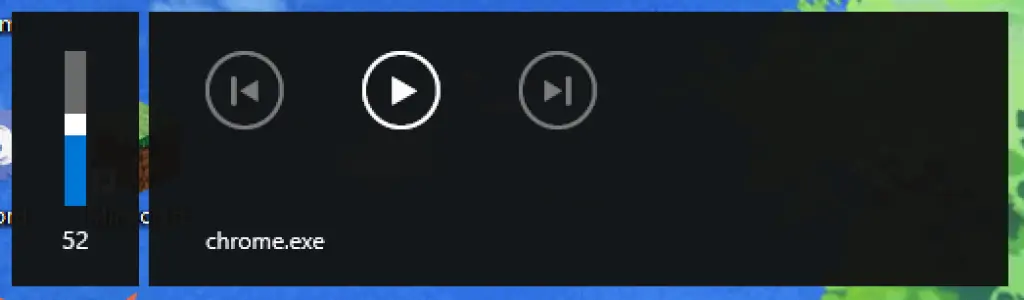
Hence, in order to fix the problem, you have to disable the Hardware Media Key Handling in your Chrome browser. Follow the steps below to perform this task.
- Open the Chrome browser on your Windows 10 PC. Then, open a new tab.
- Next, type chrome://flags/#hardware-media-key-handling in the URL field of the tab and press Enter. This action will open the Chrome Experiments page and take you directly to the Hardware Media Key Handling.
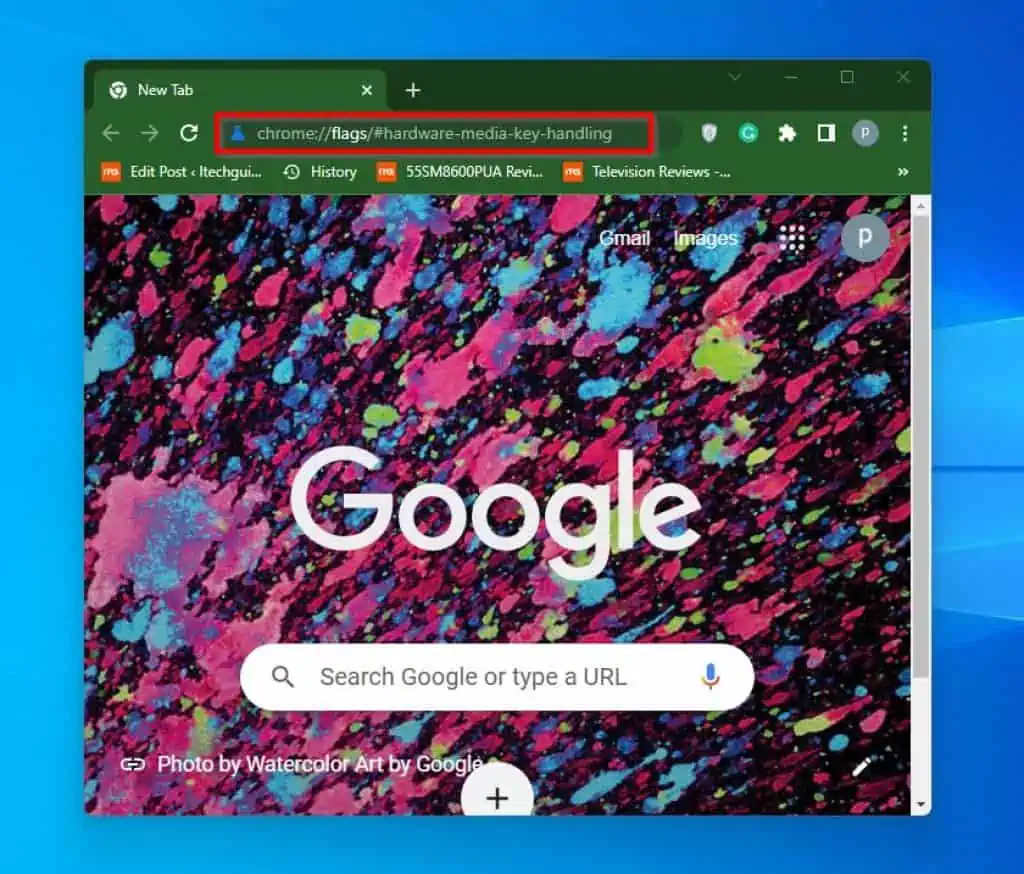
- Then, click on the drop-down next to the Hardware Media Key Handling and select Disable.
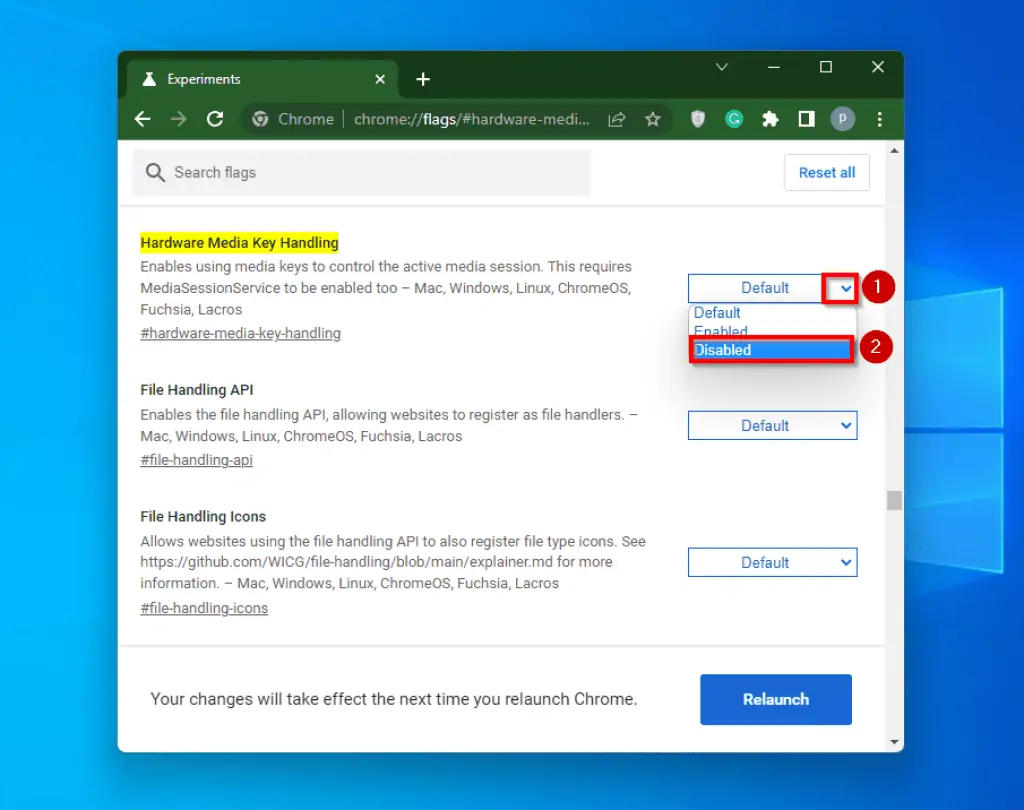
- After doing that, a Relaunch button will appear at the bottom of the screen. Click this button, then your Chrome browser will be restarted, and the changes will be applied.

When you are done with these steps, the annoying Windows 10 chrome.exe volume popup banner issue should be a thing of the past.
Frequently Asked Questions
Media keys are dedicated keys on the keyboard that control your computer’s multimedia. To give more details, these keys control the audio volume of your PC.
a) Open your Chrome web browser.
b) Then, type chrome://flags/#hardware-media-key-handling on a new tab and press Enter.
c) Next, click the drop-down beside the Hardware Media Key Handling flag and select Disable.
d) Finally, click the Relaunch button displayed on the screen to restart Chrome and save the changes.
Volume OSD is the volume bar on your Windows 10 PC when you adjust the audio volume using a media key.
The Audio Service not running message is a Windows warning message. This message indicates that the driver responsible for sound production has stopped working and cannot be activated automatically.
It is a function that allows media playback to be controlled in the Chrome browser with media keys on the keyboard.
Conclusion
The chrome.exe popup banner that appears whenever you adjust the audio volume of your Windows 10 PC can be annoying. Furthermore, the issue is unique to Windows 10 computers with the Chrome browser installed.
However, in this guide, I have provided a solution to this problem. This solution involved disabling Hardware Media Key Handling in the Chrome browser.
Hence, if you closely followed the steps provided in this guide, this issue should have been solved. If you found the article helpful, click on “Yes” beside the “Was this page helpful” question below.
You may also express your thoughts and opinions by using the “Leave a Comment” form at the bottom of this page.
Finally, for more Windows 10 fix-it guides, visit our Windows 10 Fix-it guides page.



