Is your Windows 10 computer stuck on the restarting screen? No need to panic, this guide should help you solve the problem.
If the problem still persists, carry on with the solutions in this guide.
How To Fix The Problem When You Can Sign In
Some users have reported being able to start their computer normally to the Windows 10 sign-in screen. However, when they restart the computer, it gets stuck on the restarting screen.
If the above description fits your situation, try the solutions in the subsections below to fix the problem.
Solution 1: Run DISM and SFC Scans
Running DISM and SFC scans might stop your Windows 10 PC from getting stuck on restarting. To perform this task, follow the steps below.
- On the Windows 10 search bar, type “cmd”. Then, right-click the Command Prompt application from the search result and click Run as administrator.
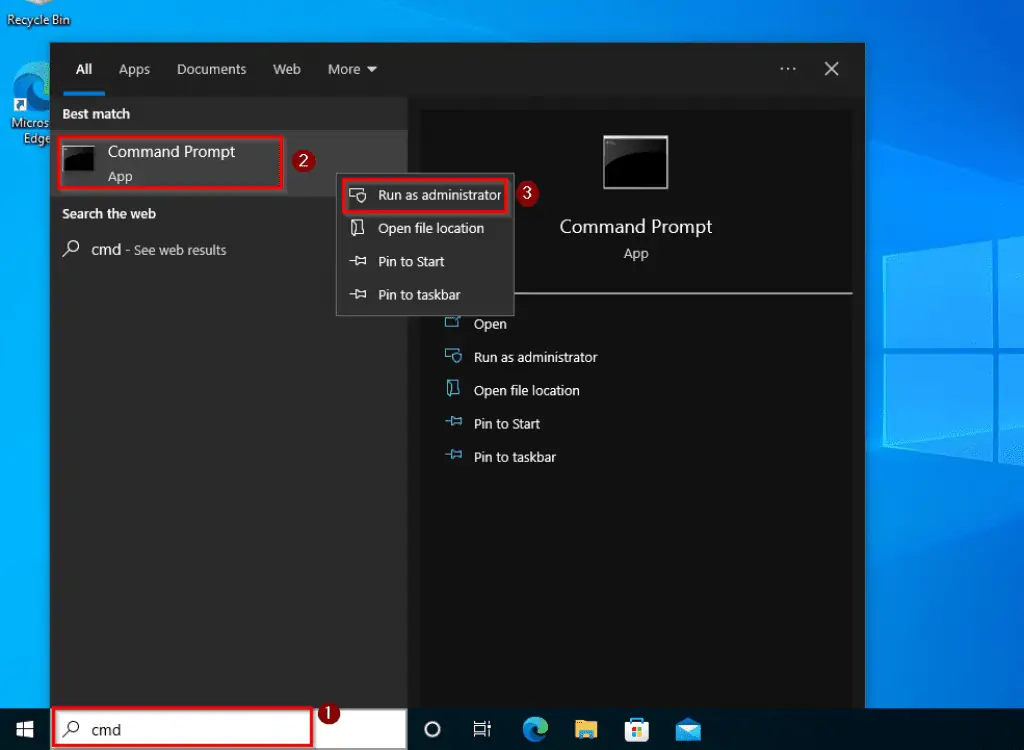
- After doing that, you will receive a User Account Control prompt requesting permission to allow the app make changes to your computer. Select Yes to continue.
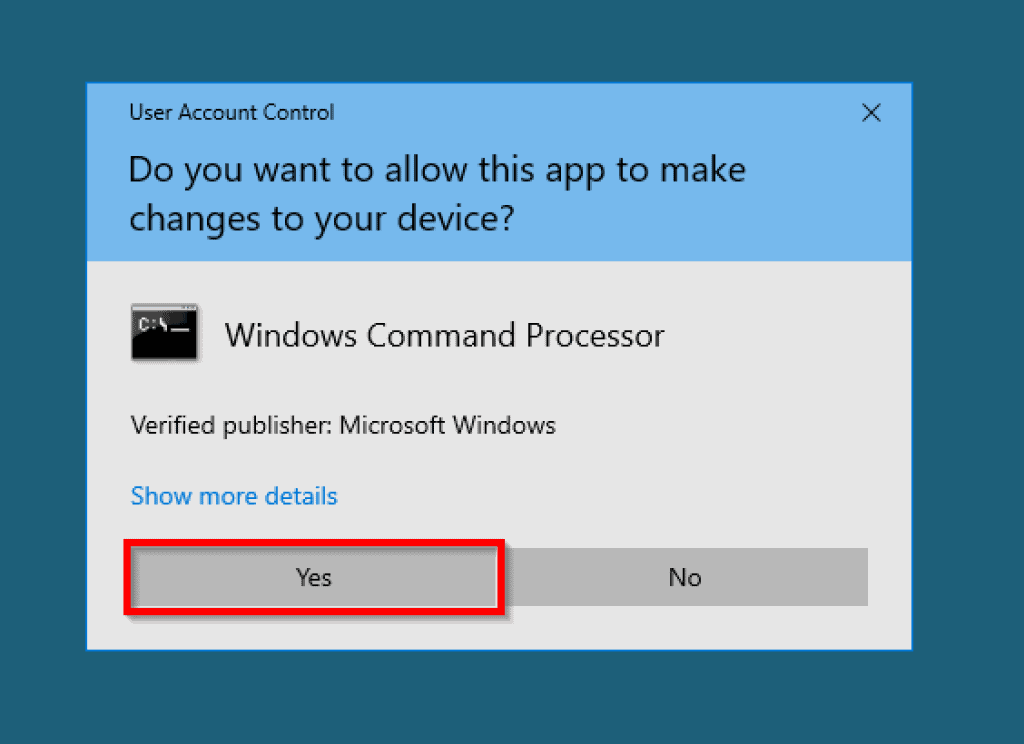
- When the Command Prompt application opens, input the commands below and press Enter to run the DISM scan. After that, wait for the scan to complete.
Dism.exe /Online /Cleanup-Image /Restorehealth
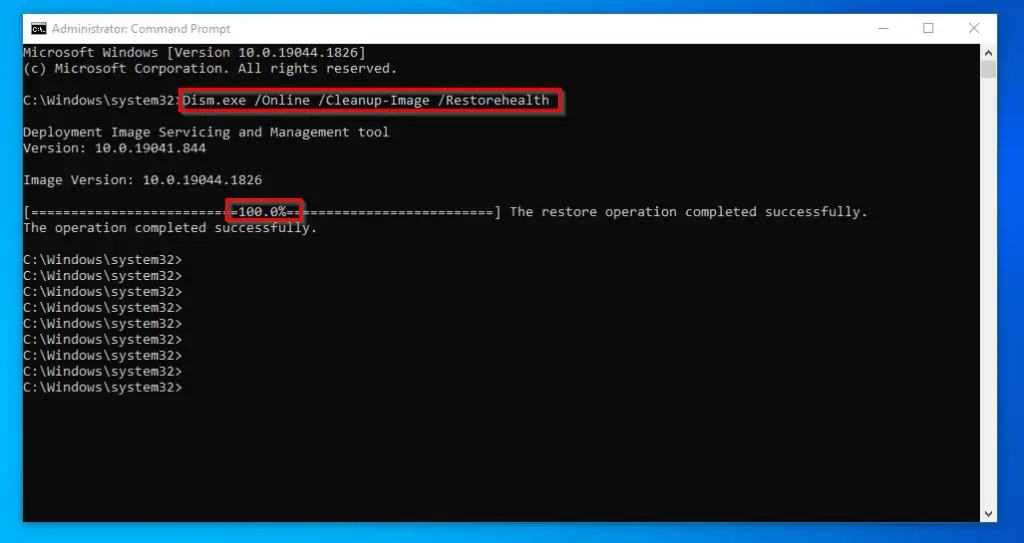
- When the DISM scan is complete, input the commands below and press Enter to begin the SFC scan. Then, wait for the SFC scan to complete by reaching 100% before proceeding.
SFC /SCANNOW

After both scans have been completed, restart your Windows 10 PC and check if the issue is still there. If the issue is still there, check out the next solution below.
Solution 2: Run System Maintenance
This problem of Windows 10 getting stuck on restarting can also be solved by running system maintenance. Follow the steps below to perform this task.
- Type “control panel” on the Windows 10 search bar and select the Control Panel app from the search result.
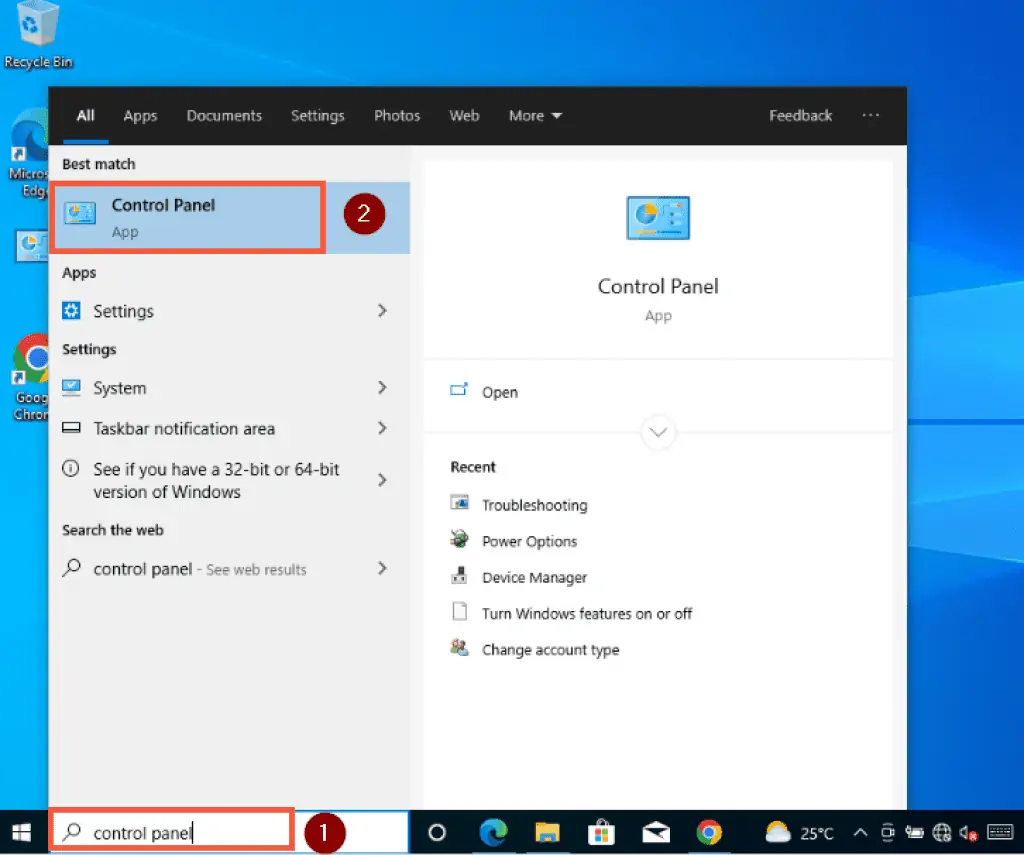
- When Control Panel opens, go to View by on the top-right corner and switch from Category to Large icons.

- After that, scroll down to locate and click Troubleshooting.

- On the Troubleshooting page, go to the left pane and select View all.
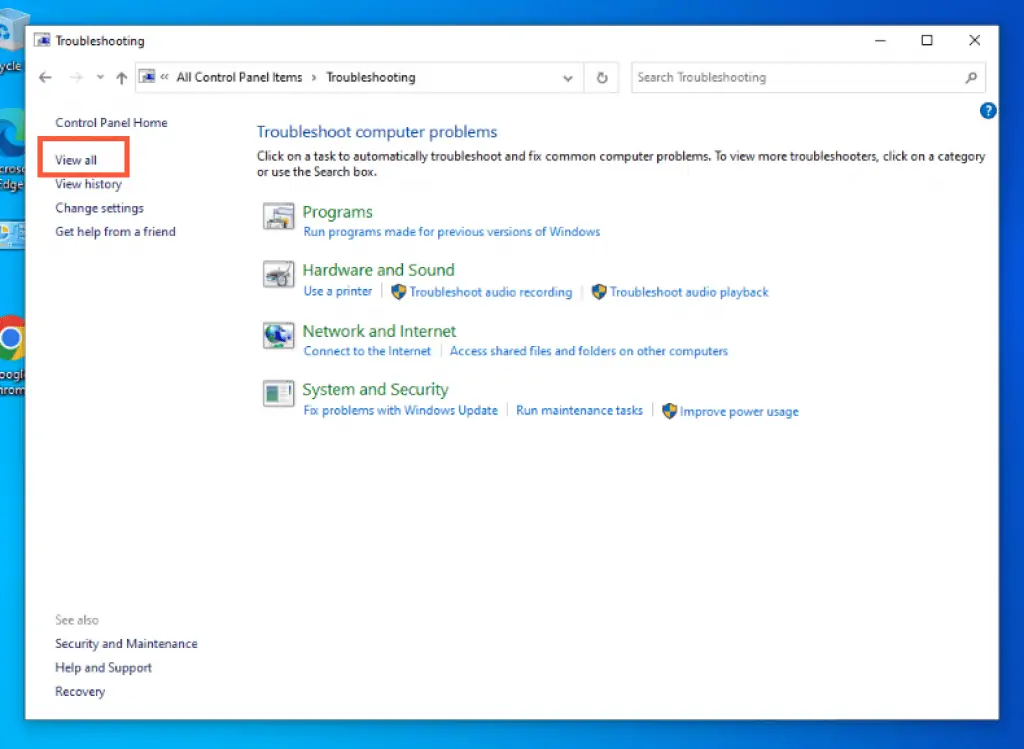
- On the All Categories page, locate and click System maintenance.
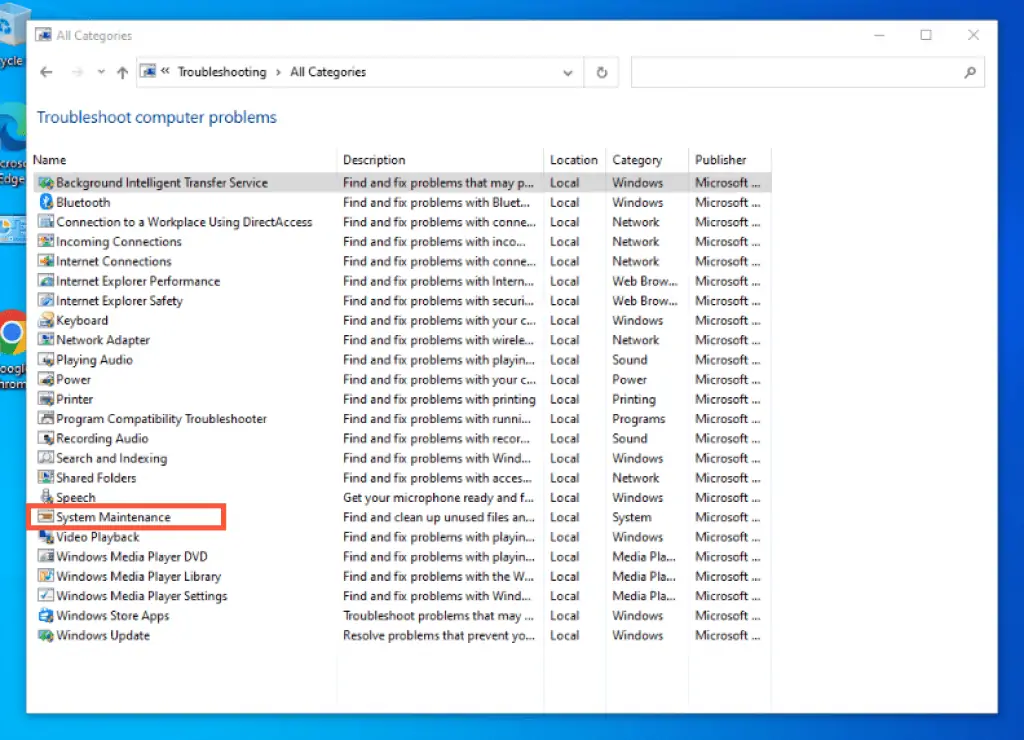
- Then, on the System Maintenance window, click Advanced.

- After doing that, check the Apply repair automatically box and click Run as administrator. Then, press the Next button.
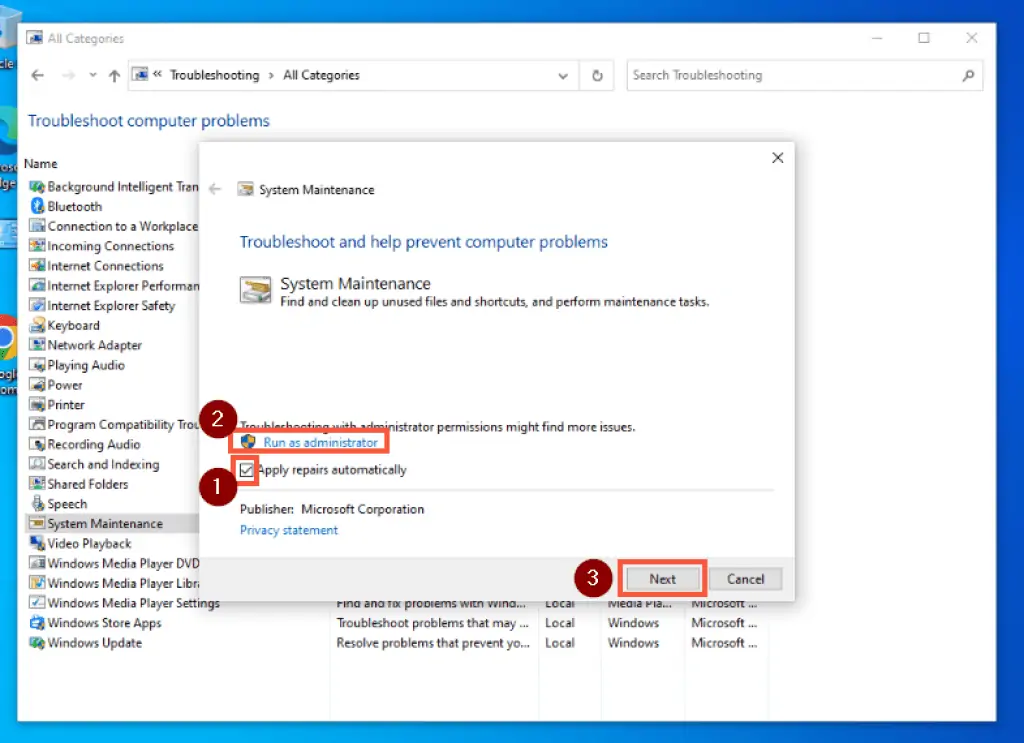
- After that, System Maintenance should begin to detect what may be causing your Windows 10 PC to get stuck on restarting, among other issues. If it finds the problem, it will provide a solution and try to fix it.
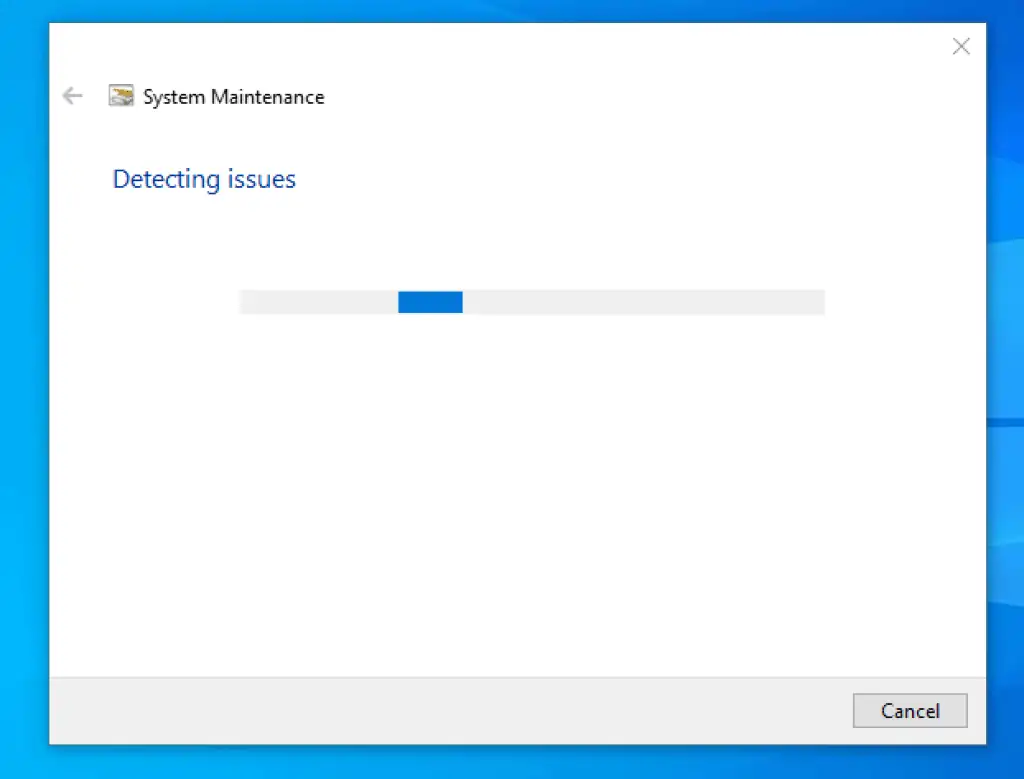
I hope that fixes the issue of your Windows 10 computer being stuck on restarting. However, if it didn’t solve the problem, you need to try out the last solution below.
Solution 3: Disable the Fast Startup Feature
If the fast startup feature is enabled on your Windows 10 PC, it may cause the PC to get stuck on restarting. Hence, in order to fix the problem, you have to disable the fast startup feature.
To do that, follow the steps below.
- Type “control panel” on the Windows 10 search bar, then from the search result, click Control Panel.
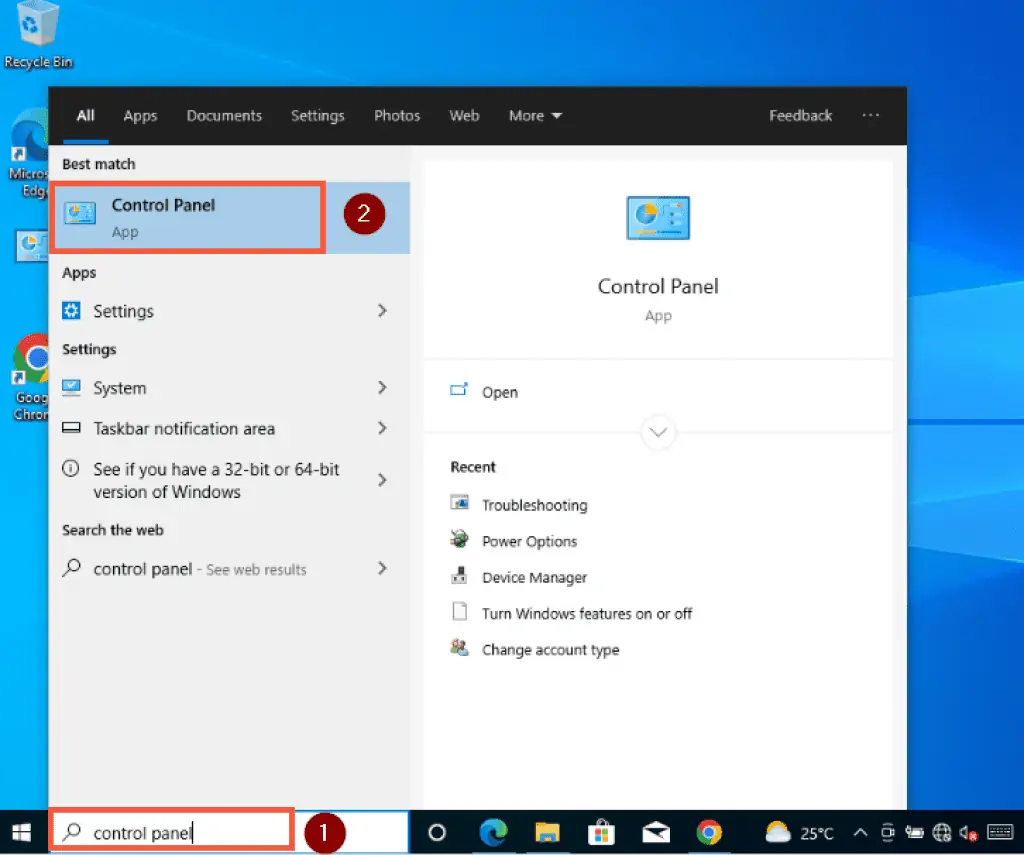
- On the Control Panel window, go to View by on the top right side of the page and switch from Category to Small icons.

- Then, locate and select Power Options.
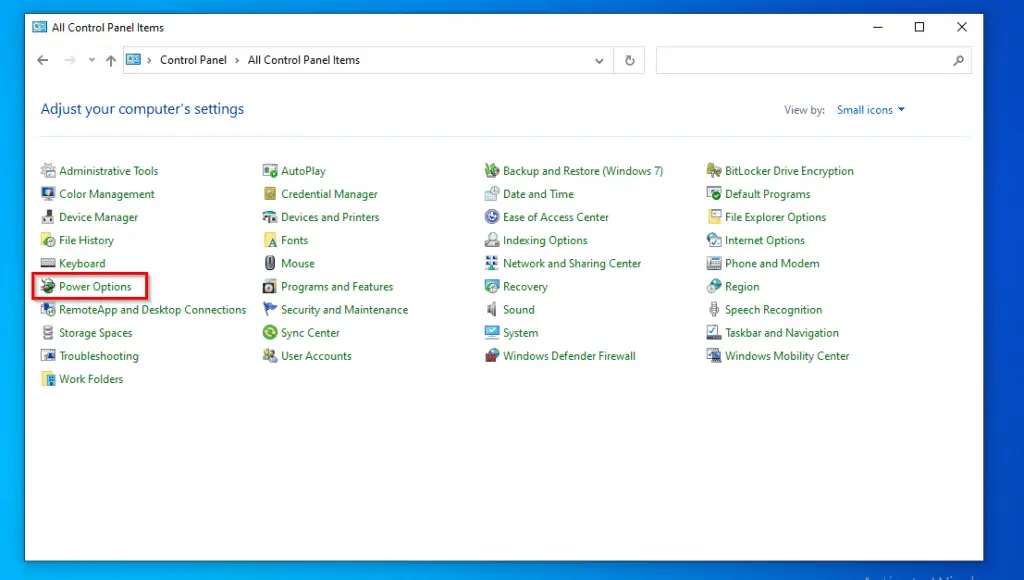
- On the Power Options window, select Choose what the power buttons do on the left pane.
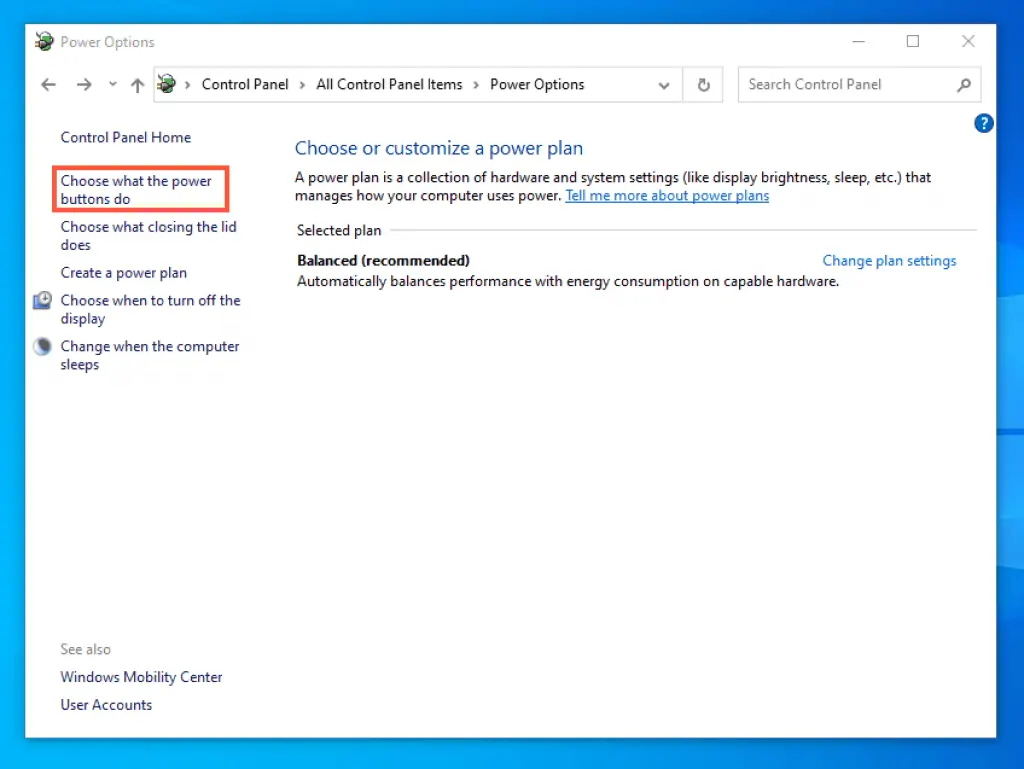
- Then, click on Change settings that are currently unavailable. When you do that, a User Account Control prompt will pop up requesting permission for the app to make changes to your PC – click Yes to continue.
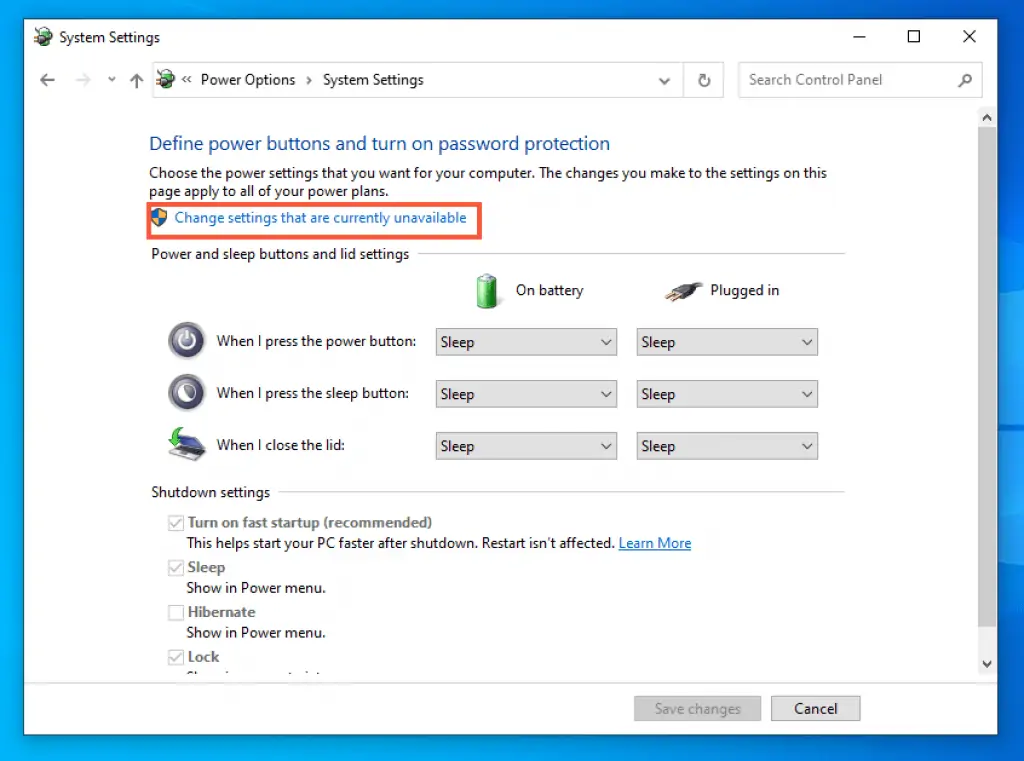
- When you are done with step 5, the options under the Shutdown settings category will be active. Then, uncheck the Turn on fast startup (recommended) box.
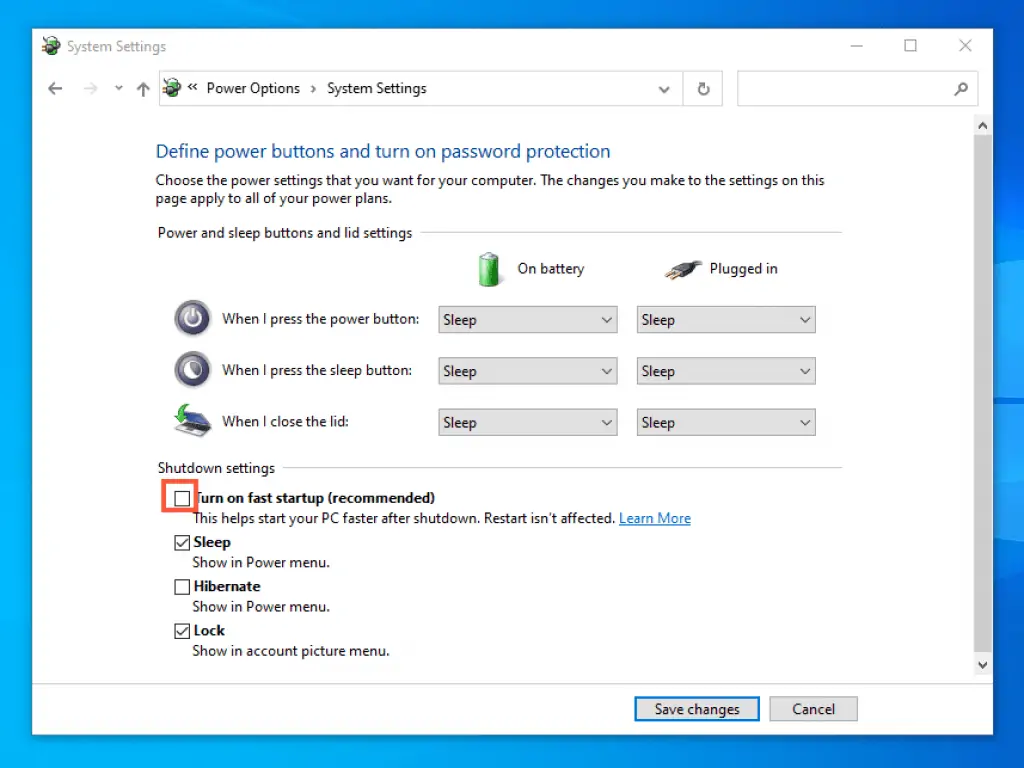
- After that, restart your computer, and the problem should be fixed.
How To Fix the Problem When You Can’t Sign In
Sometimes, your Windows 10 PC can get stuck restarting after an update. Due to this, you might not be able to log into the computer in order to fix the problem.
Therefore, you need to boot your computer into safe mode to fix the problem or carry out any solutions. Follow the steps below to boot your Windows 10 computer into safe mode.
Boot Into Safe Mode
- Press and hold the power button on your PC until it shuts down.
- Then, press the power button again to start the computer. When Windows 10 is starting up, press and hold the power button on your computer again until it shuts down.
- When you start your Windows 10 computer for the third time, it will boot into recovery mode.
- Then, on the Recovery page, select See advanced repair options.
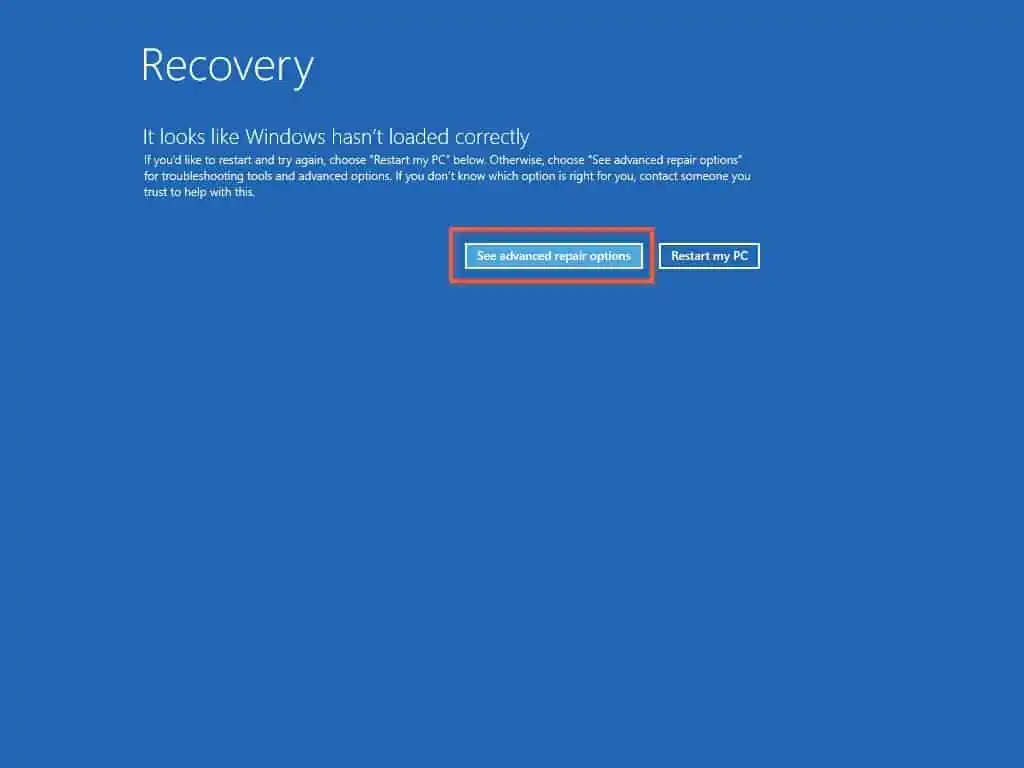
- After that, select Troubleshoot from the options that appear.

- When you have done that, click Advanced options.
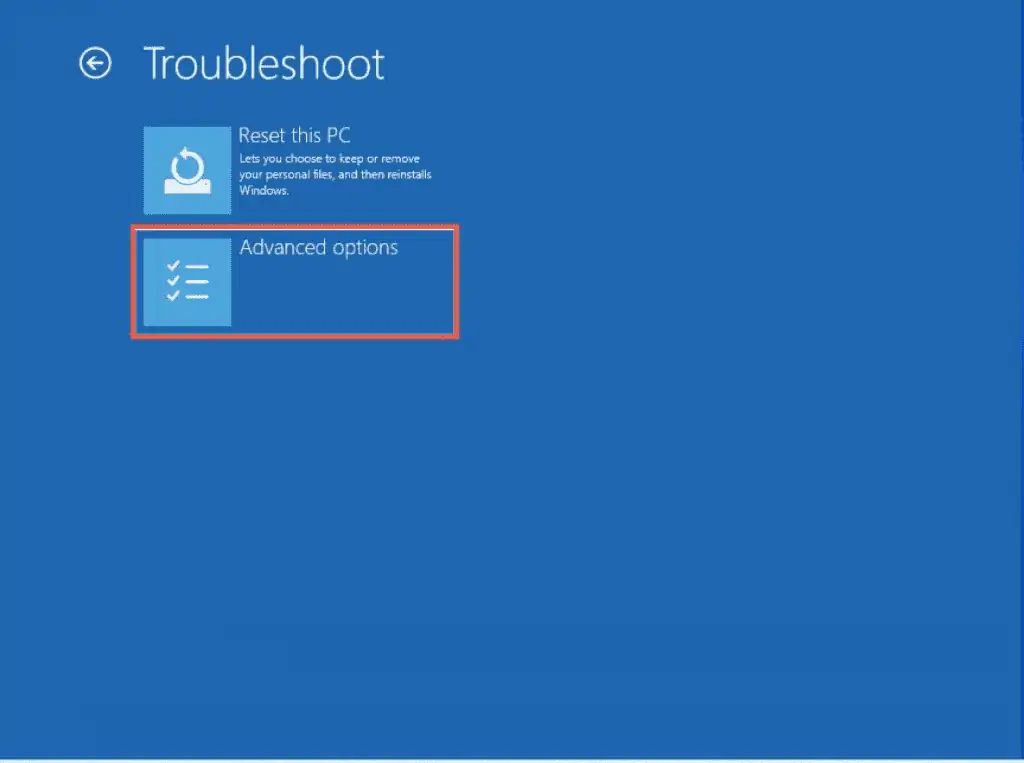
- On the Advanced options page, select Startup settings.

- Then, click on the Restart button.
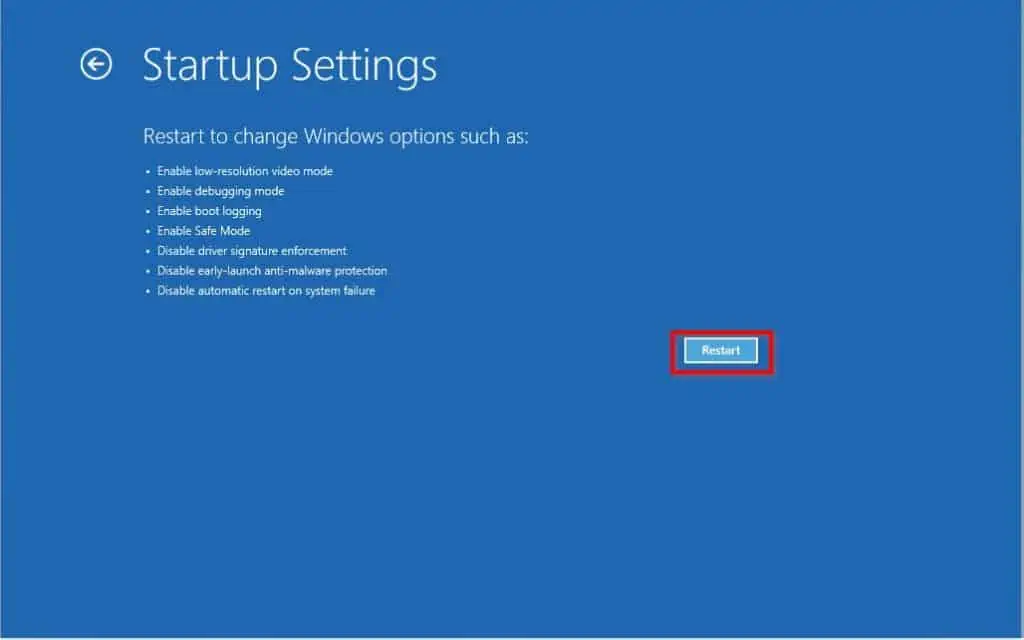
- After doing that, press “4” on your keyboard to boot your Windows 10 computer into safe mode.
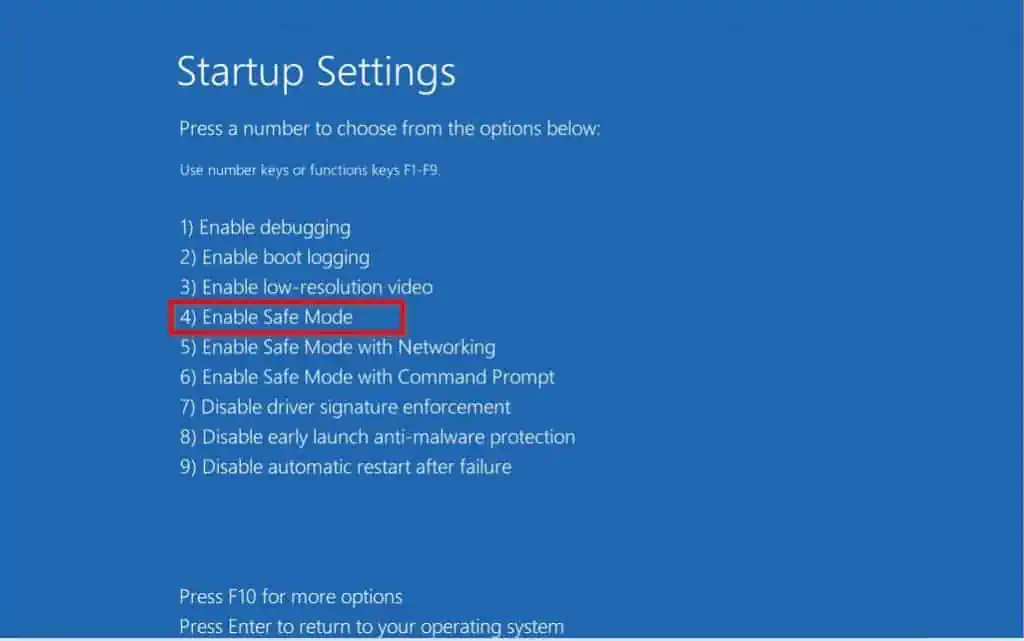
After you have successfully booted your Windows 10 PC into safe mode, you can then carry out the solutions below.
Solution 1: Run DISM and SFC Scans in Safe Mode
Running DISM and SFC scans in safe mode when you can’t sign into Windows 10 can fix your PC getting stuck on restarting. In order to perform this task, follow the procedures below.
- After booting into safe mode, click on the Windows 10 search bar and type “cmd”. Then, right-click the Command Prompt application from the search result and click Run as administrator.
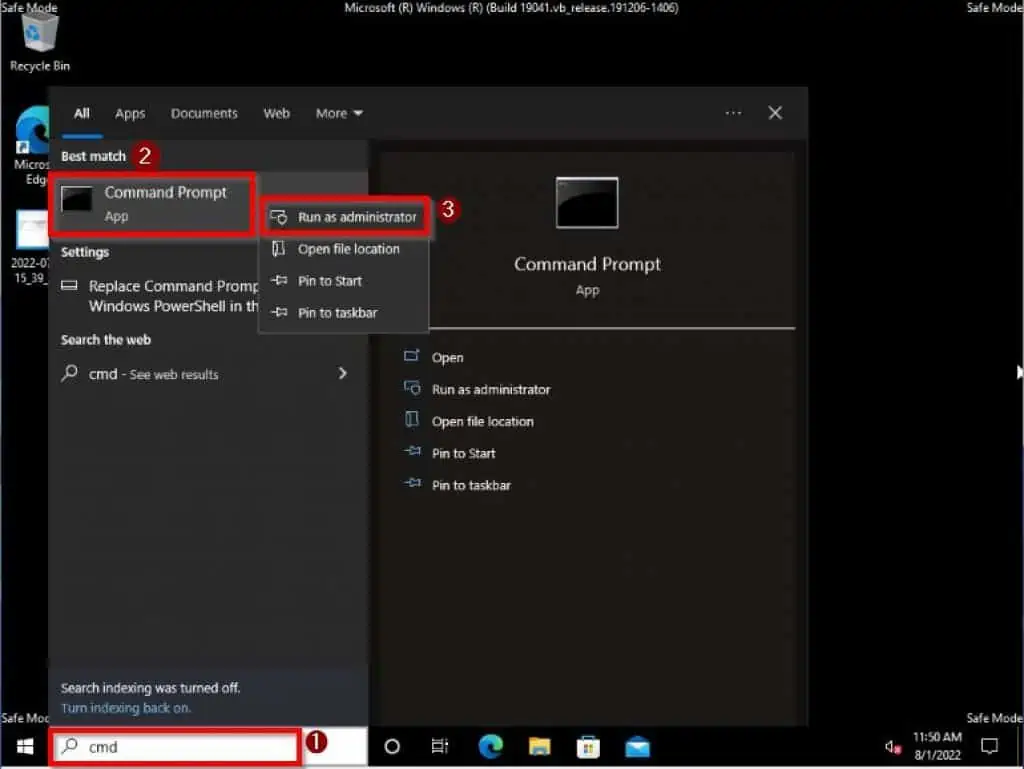
- When the Command Prompt application opens, input the commands below and press Enter to run the DISM scan. After that, wait for the scan to complete.
Dism.exe /Online /Cleanup-Image /Restorehealth
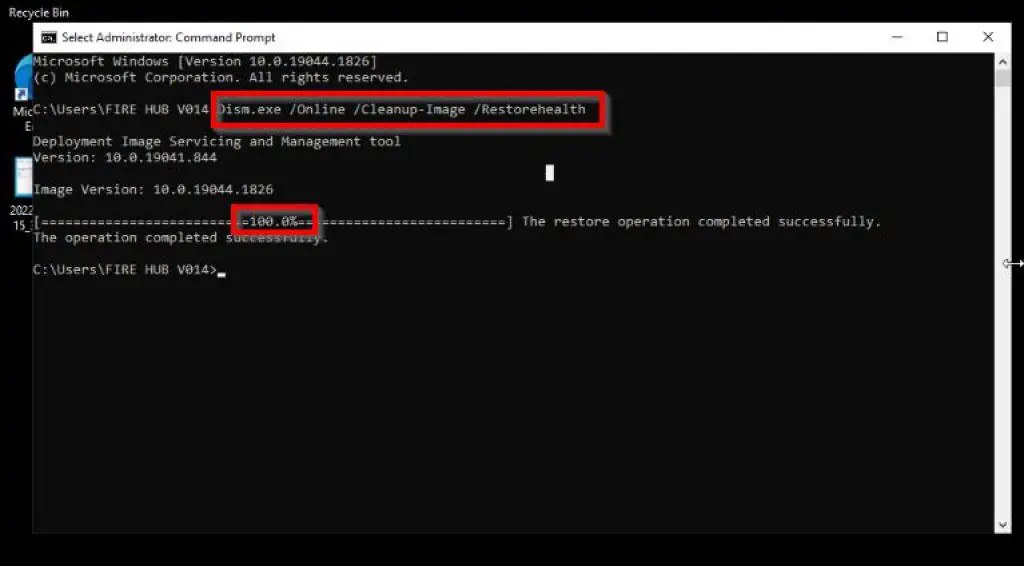
- When the DISM scan is complete, input the commands below and press Enter to begin the SFC scan. Also, wait for the SFC scan to complete by reaching 100% before proceeding.
SFC /SCANNOW
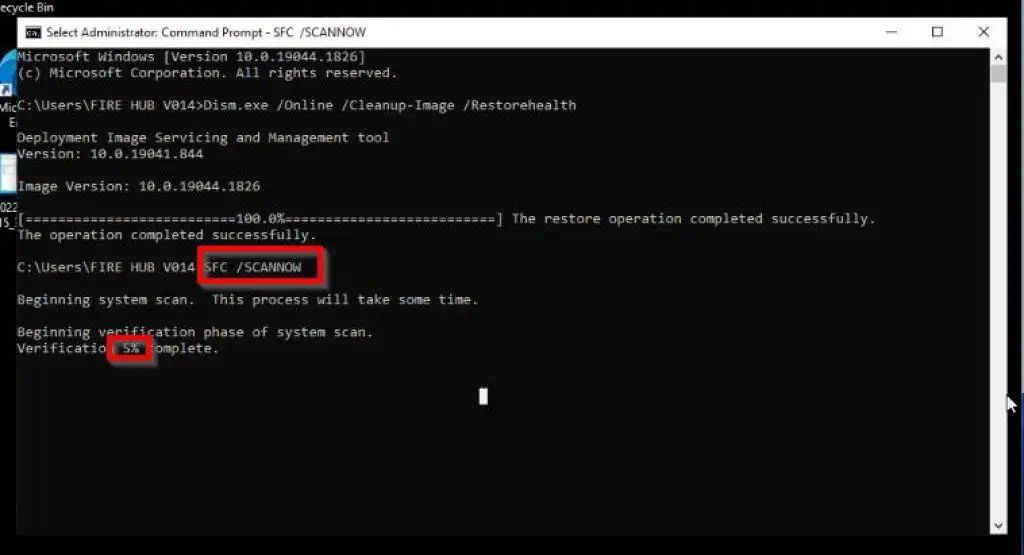
After both scans have been completed, restart your Windows 10 PC and check if the problem has been solved. If it hasn’t been solved, try out the next solution below.
Solution 2: Run System Maintenance in Safe Mode
Another solution to fix Windows 10 stuck on restarting when you can’t sign in is to run system maintenance in safe mode. Follow the steps below to perform this task.
- Boot your Windows 10 PC into safe mode by following the steps in the How To Boot Into Safe Mode In Windows 10 sub-section above.
- When your computer is booted into safe mode, type “control panel” on the Windows 10 search bar. Then, select the Control Panel app from the search result.
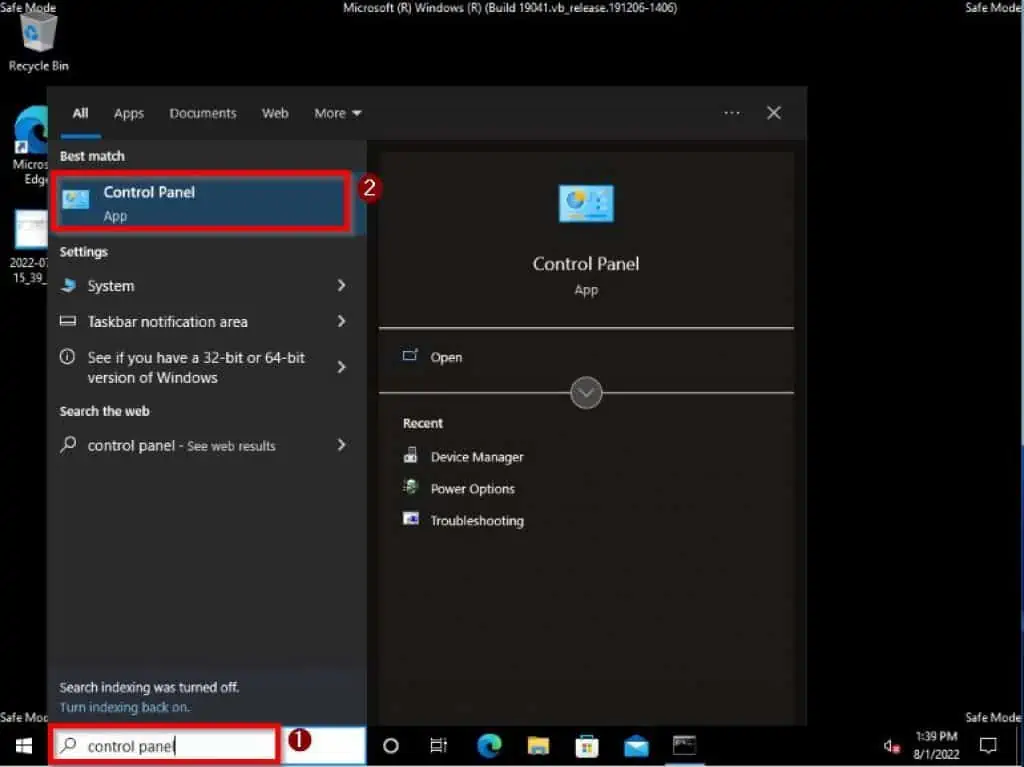
- When Control Panel opens, go to View by on the top-right corner and switch from Category to Large icons.
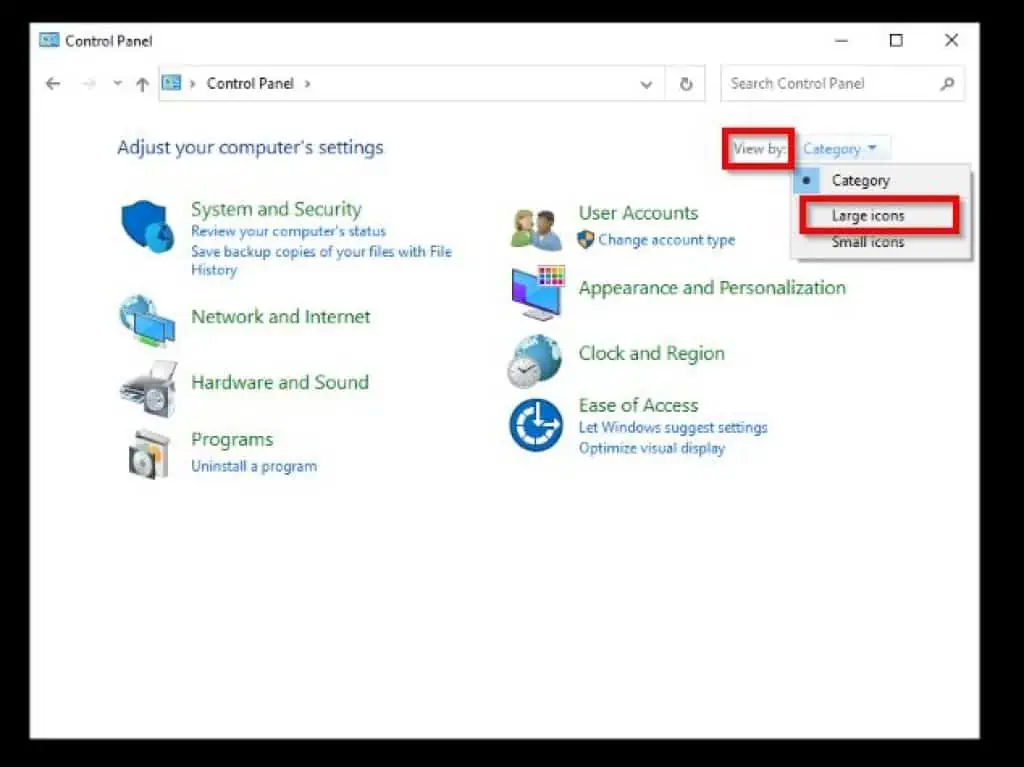
- After that, click Troubleshooting.
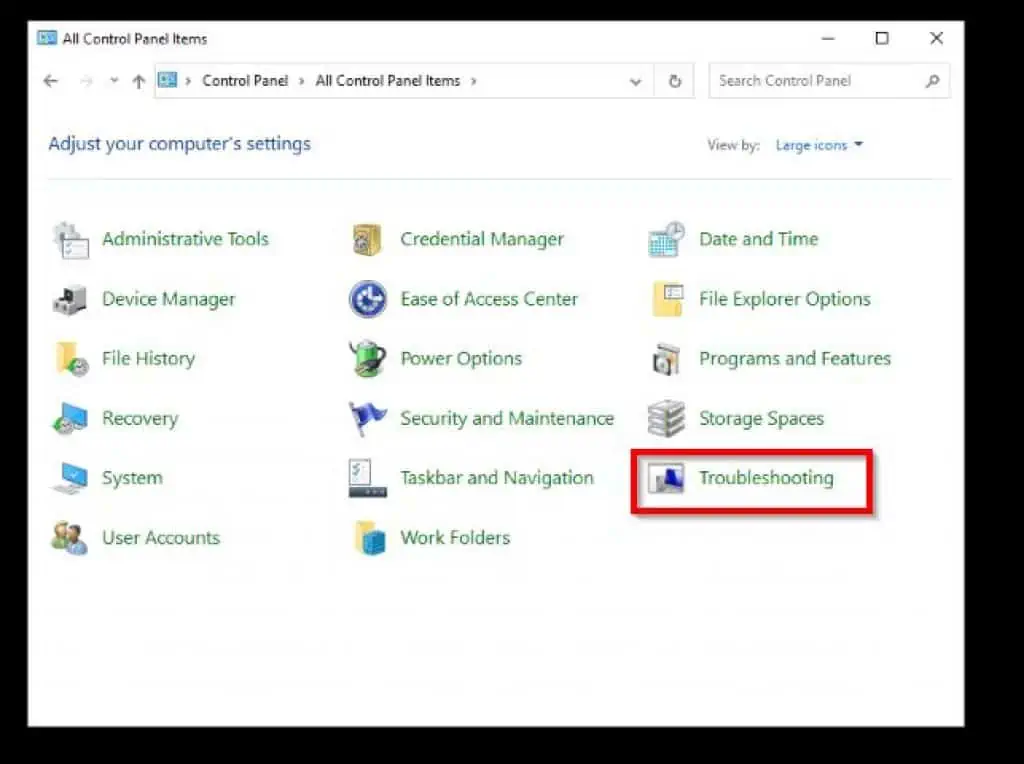
- On the Troubleshooting page, go to the left pane and select View all.
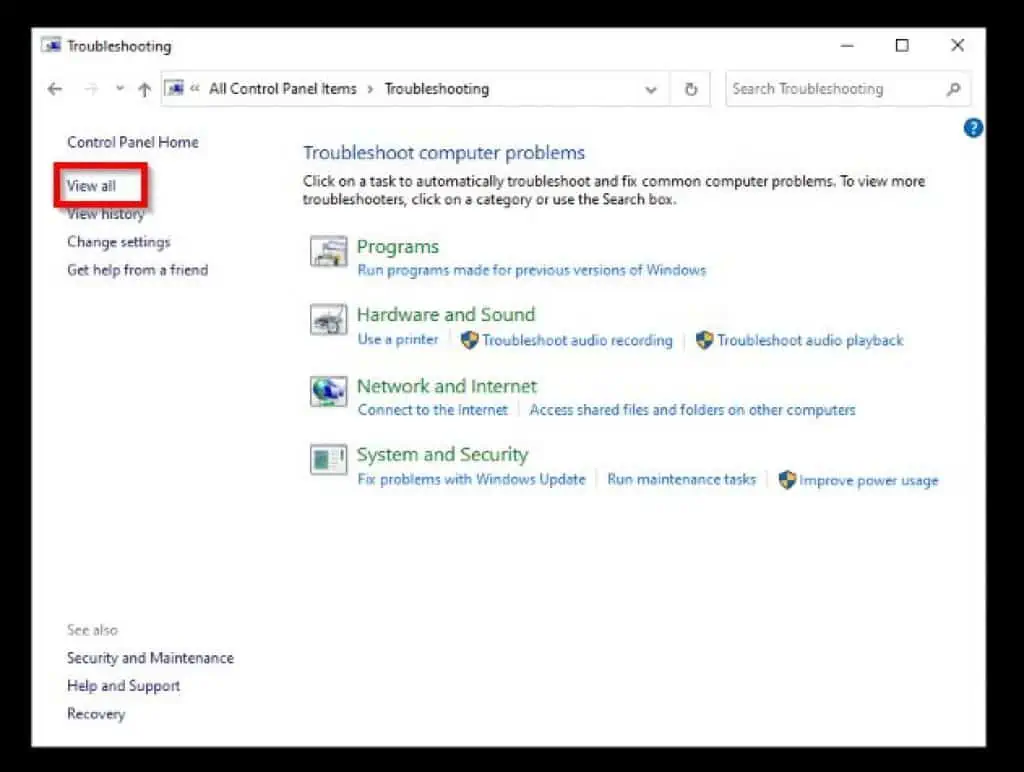
- On the All Categories page, locate and click System maintenance.
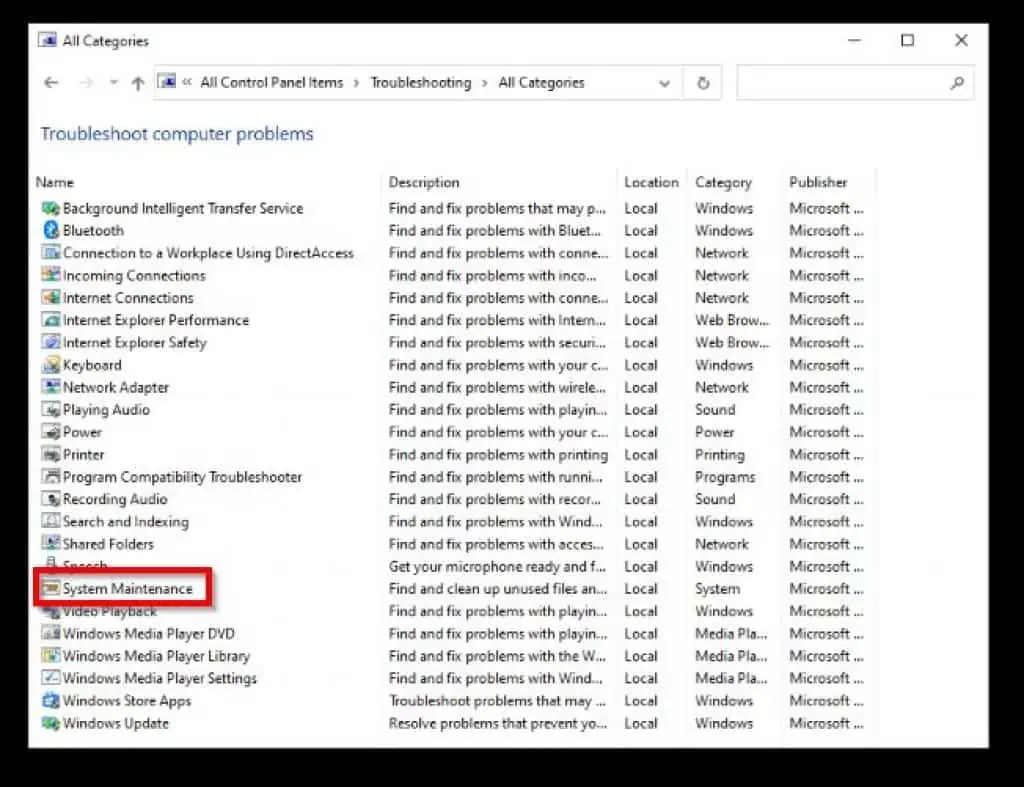
- Then, on the System Maintenance window, click Advanced.
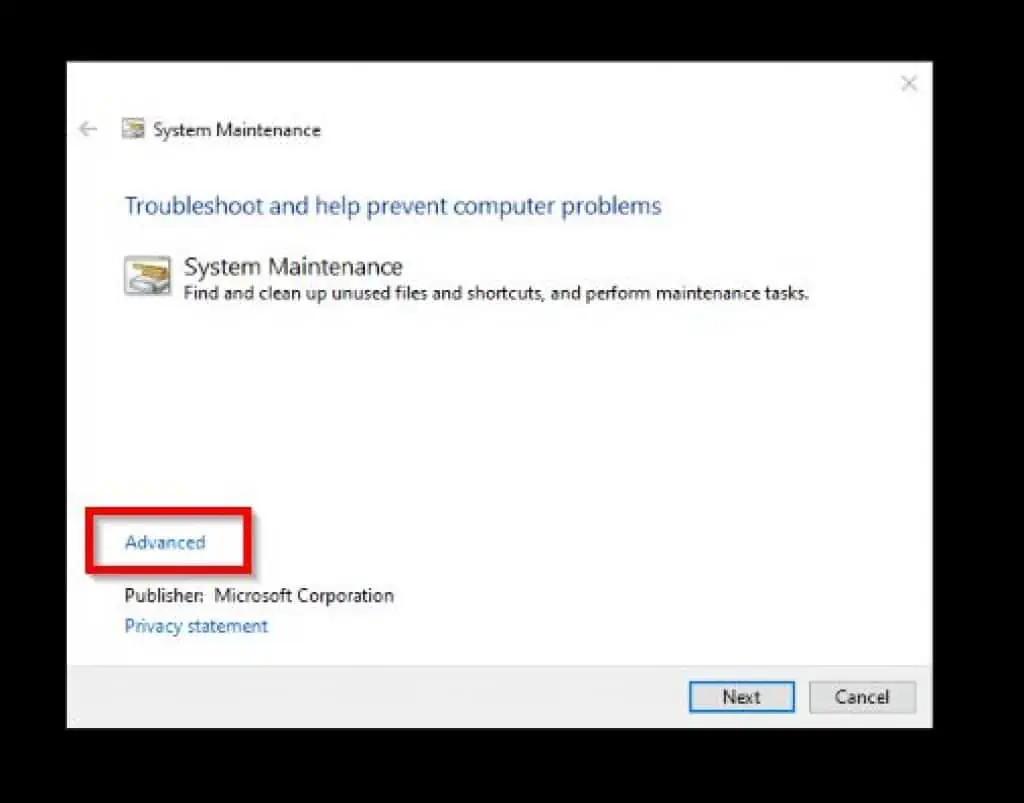
- After doing that, make sure the Apply repair automatically box is checked. Then, press the Next button.
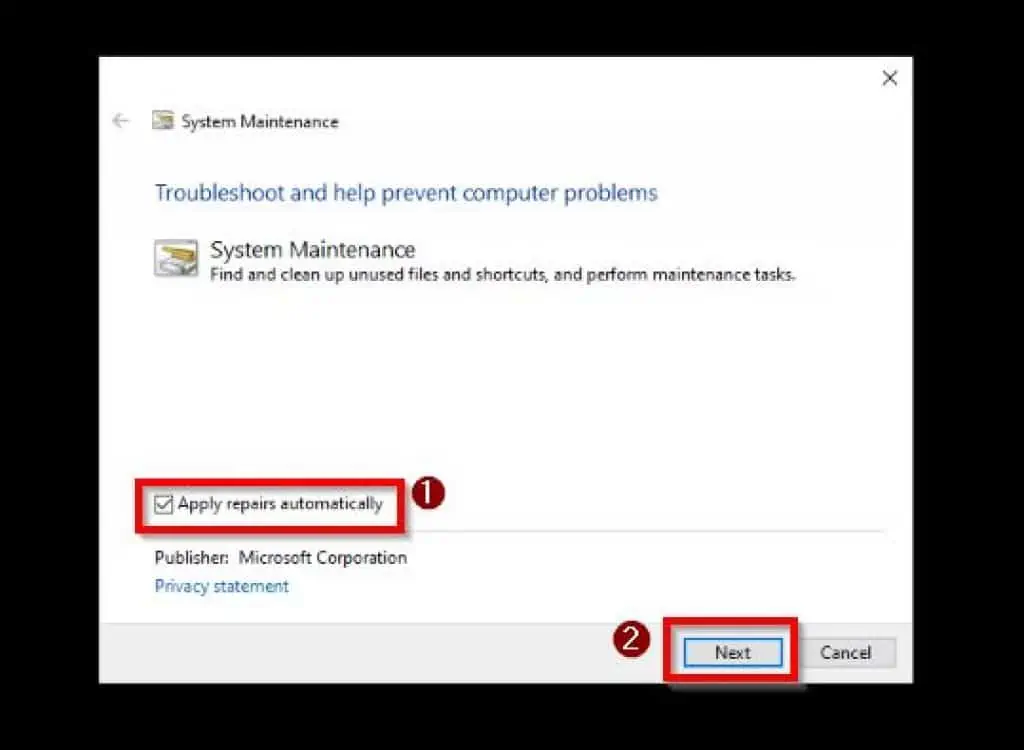
- After that, System Maintenance should begin to detect what may be causing your Windows 10 PC to get stuck on restarting, among other issues. If it finds the problem, it will provide a solution and try to fix it.
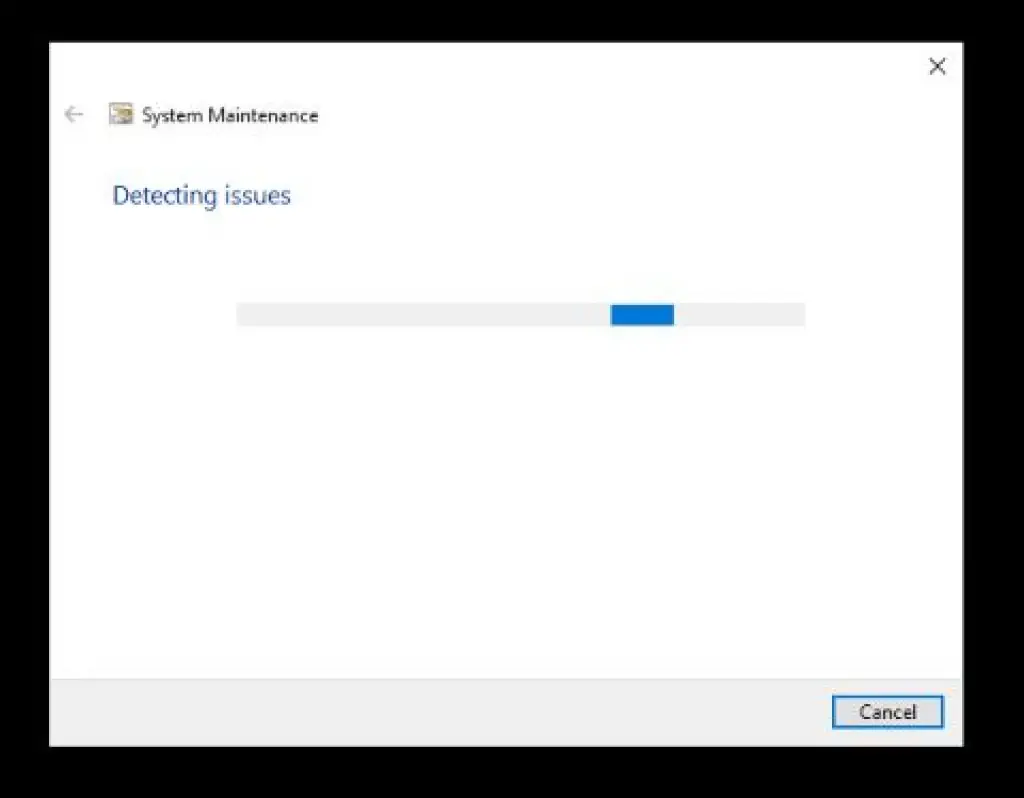
When all that is done, restart your Windows 10 computer, and the problem should be long gone.
Frequently Asked Questions
To restart your Windows 10 PC, follow the steps below.
a) Press Ctrl + Alt + Del keys on your keyboard.
b) On the bottom right corner, you will see the power button. Hence, click it and select Restart from the options that appear.
Yes, restarting your computer momentarily turns it off to clear the RAM and processor cache as well as stop all pending activities.
Yes, reboot and restart mean the same thing.
Restarting your Windows 10 computer is a simple process that usually takes just a few seconds. However, in some cases, it may take longer than a few seconds due to updates or some other factors.
Yes, restarting your computer makes it perform more efficiently. This is because it clears the RAM and temporary files that may be causing the computer to lag.
Conclusion
Several problems may be associated with your Windows 10 PC getting stuck on restarting. As a matter of fact, your Windows 10 computer can get stuck on restarting immediately after an update.
If that’s the case, you might not even be able to sign into Windows 10. However, in this guide, we discussed several solutions to solve the problem, whether you can sign in or not.
Hence, if you followed the procedures in this guide thoroughly, this issue should be something of the past.
Was this guide helpful? If it was, click on “Yes” beside the “Was this page helpful” question below.
You may also express your thoughts and opinions by using the “Leave a Comment” form at the bottom of this page.
Finally, you may find our other Windows 10 Fix-it guides helpful.



