If you use a WSUS server to deploy Windows Updates, follow the steps in this guide to install Windows 10 1903.
Step 1: Configure WSUS for Windows 10 1903 Upgrade
Before you can download and install Windows 10 1903 with WSUS, you have to configure WSUS to download this feature upgrade.
Here are the steps:
- Login to your WSUS server and open Server Manager.
- From Server Manager, click Tools. Then select Windows Server Update Service.
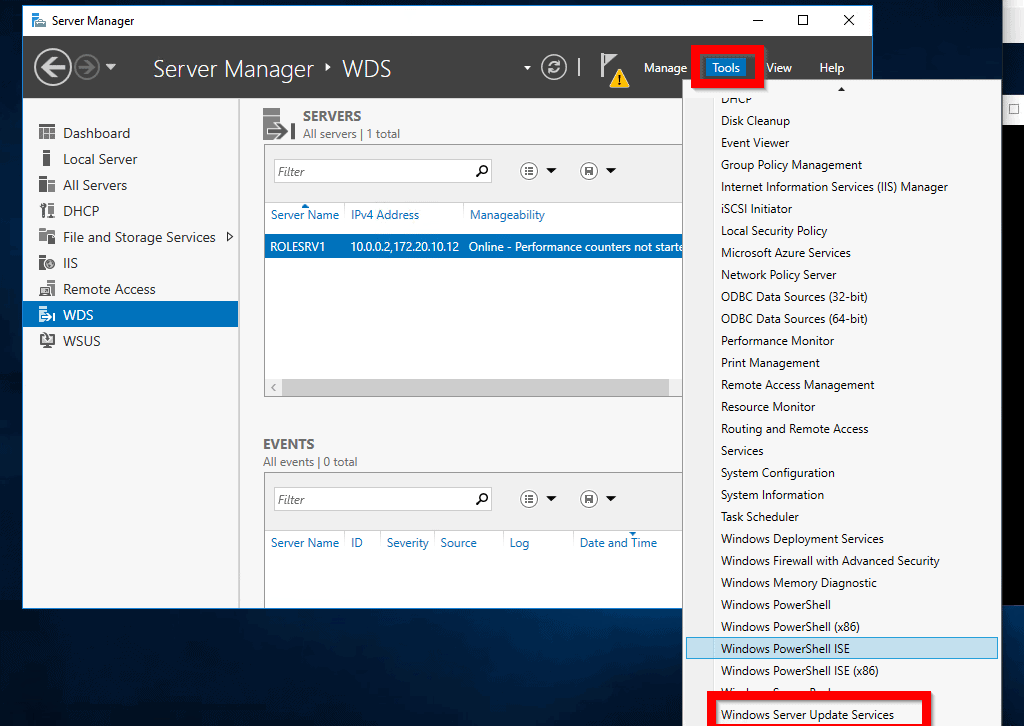
- From WSUS console, click Options. Then click Products Classifications.
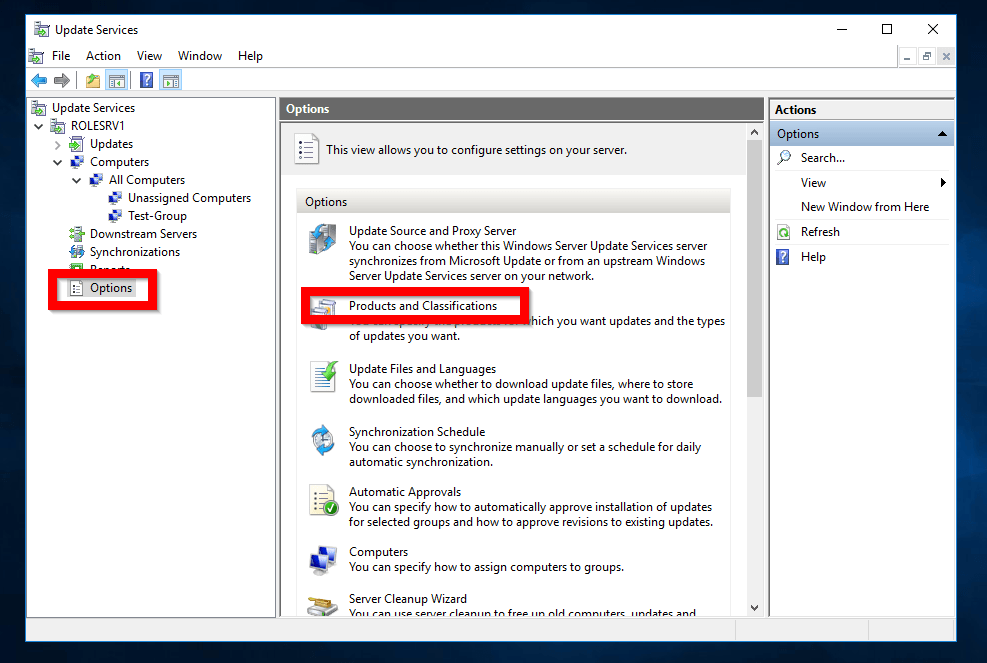
- When Products Classifications opens, on the Products tab scroll down to the Windows group.
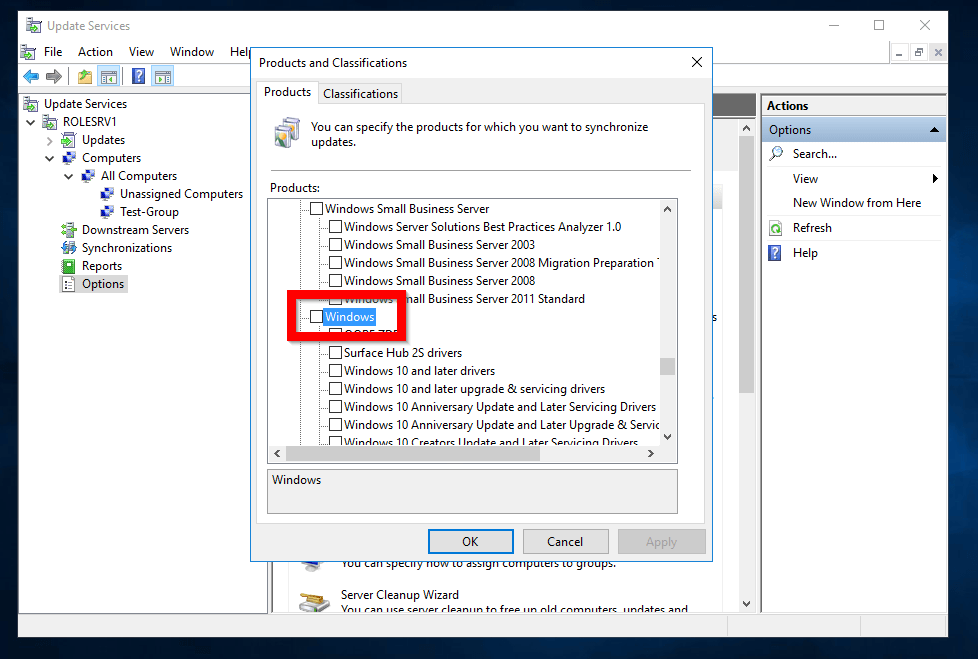
- Within the Windows group, locate and check the following:
- Windows 10, version 1903 and later, Upgrade & Servicing Drivers
- Windows 10, version 1903 and later
- Windows 10
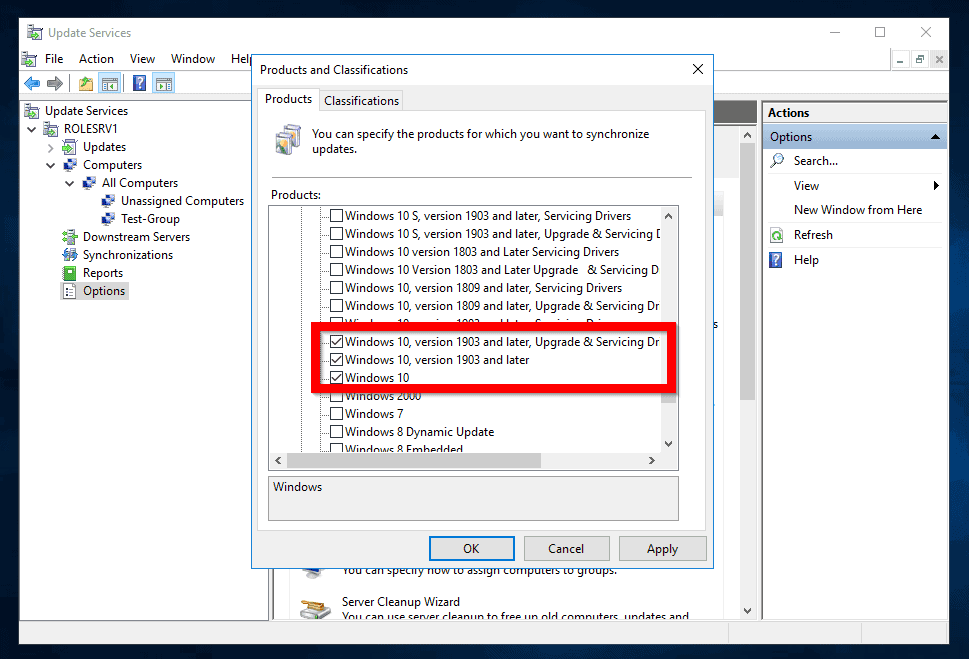
- Still on the Products and Classifications, click Classifications tab. Check the Upgrades box. Finally, click Apply, then click OK.
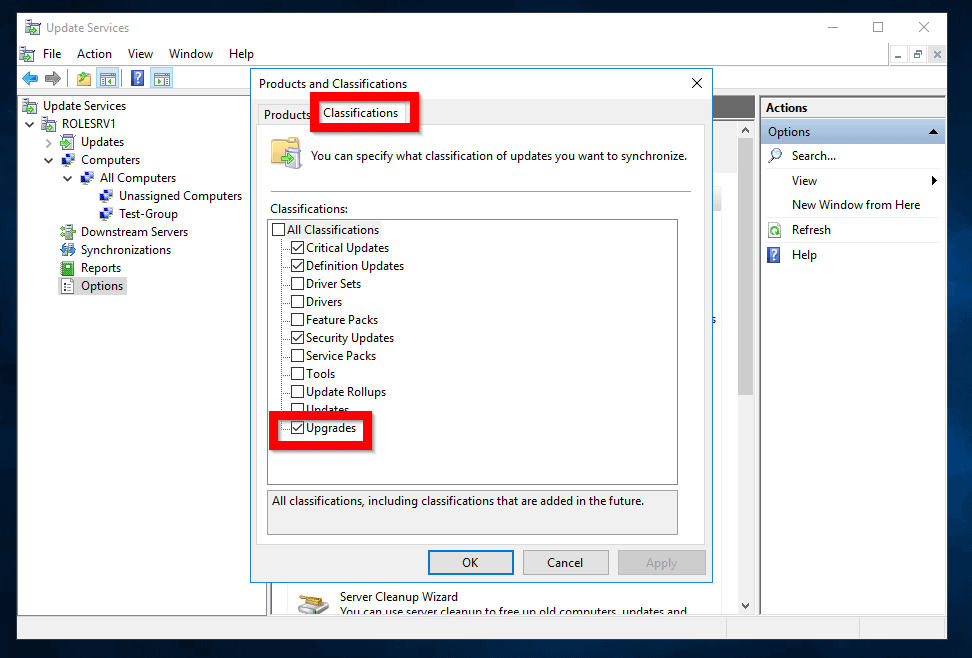
Step 2: Force WSUS Manual Synchronization
After configuring WSUS to download the feature update, you could force WSUS to download it as soon as possible.
To force the feature update to download as soon as possible, perform the following tasks:
- Back to Options, click Synchronization Schedule.
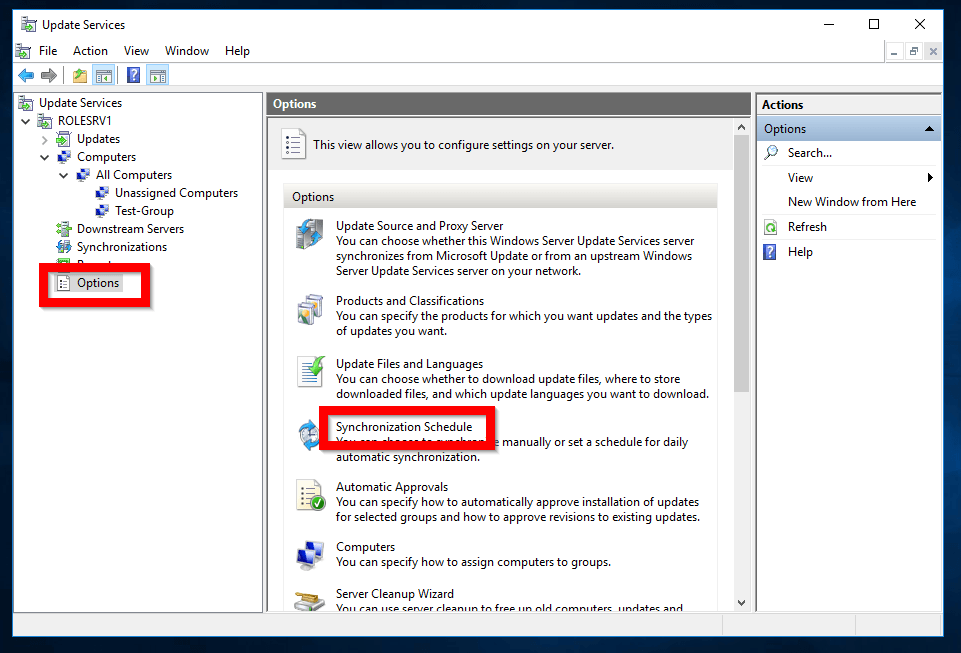
- Then click Synchronize Manually and click OK.
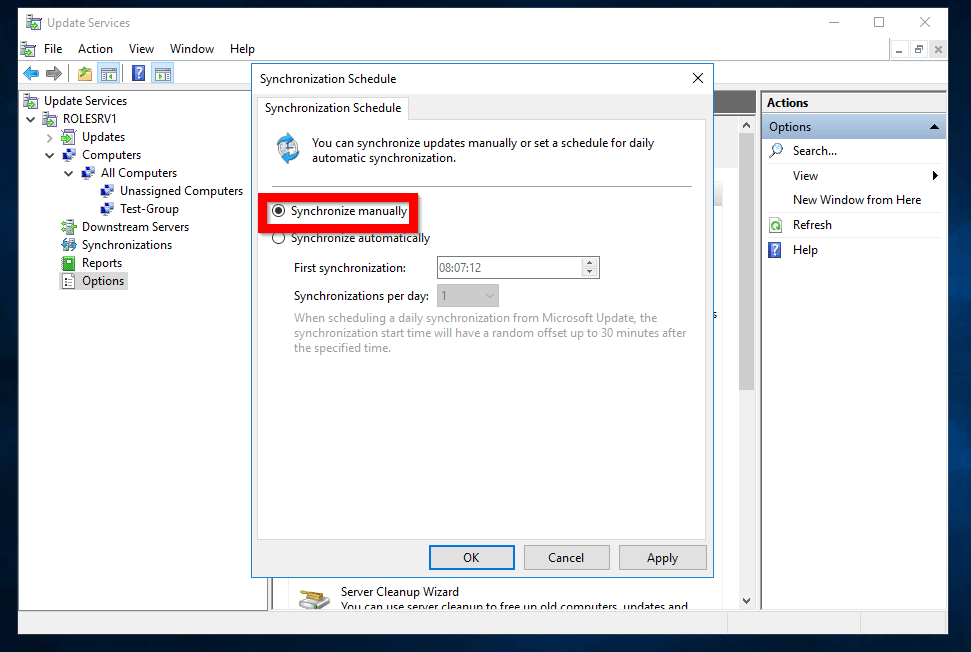
- After sometime, the feature update should be downloaded.
Step 3: Approve Windows 10 1903 For Deployment
You need to approve the feature update for WSUS to deploy it to Windows 10 PCs.
Here are the steps:
- From Windows Server Update Service console, expand the server name. Then expand the Updates node. Finally, click All Updates.
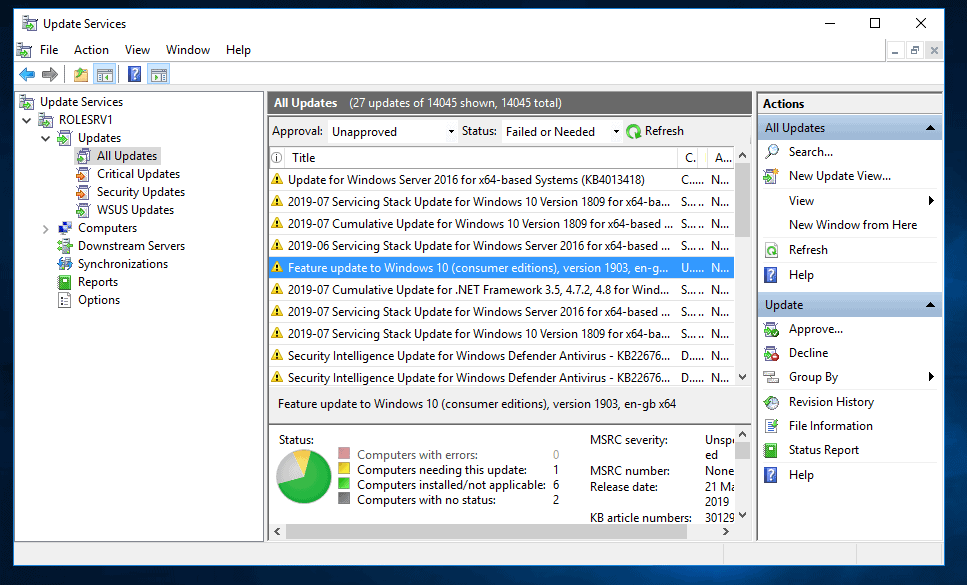
- Then, locate Feature update to Windows 10 (consumer edition), version 1903. Right-click it and select Approve.
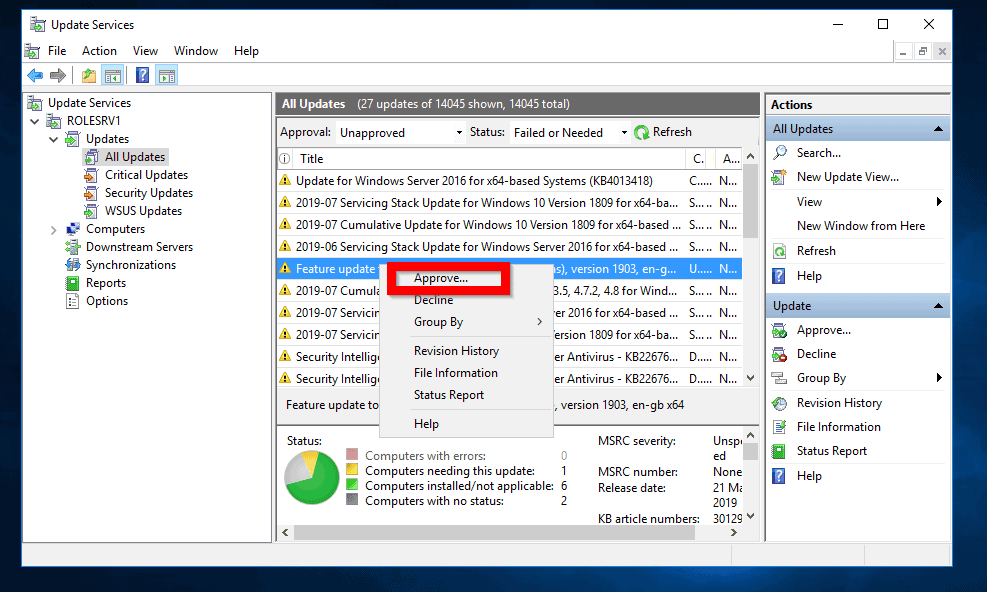
- At Approve Updates screen, right-click the Computer group you wish to roll out the upgrade to. Then select Approve for Install.
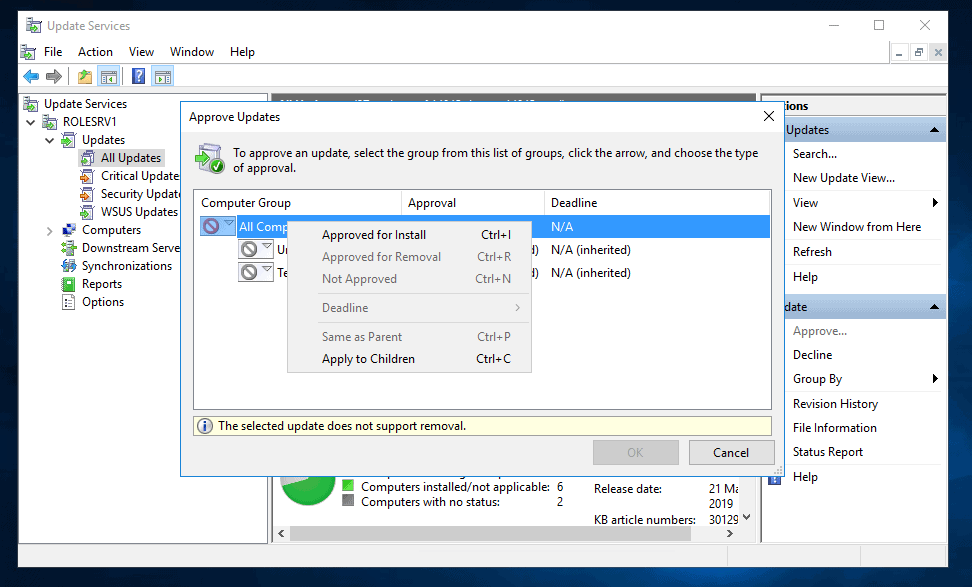
- To apply a Deadline, right-click the same Computer group, point to Deadline. Then select when the update MUST be installed.
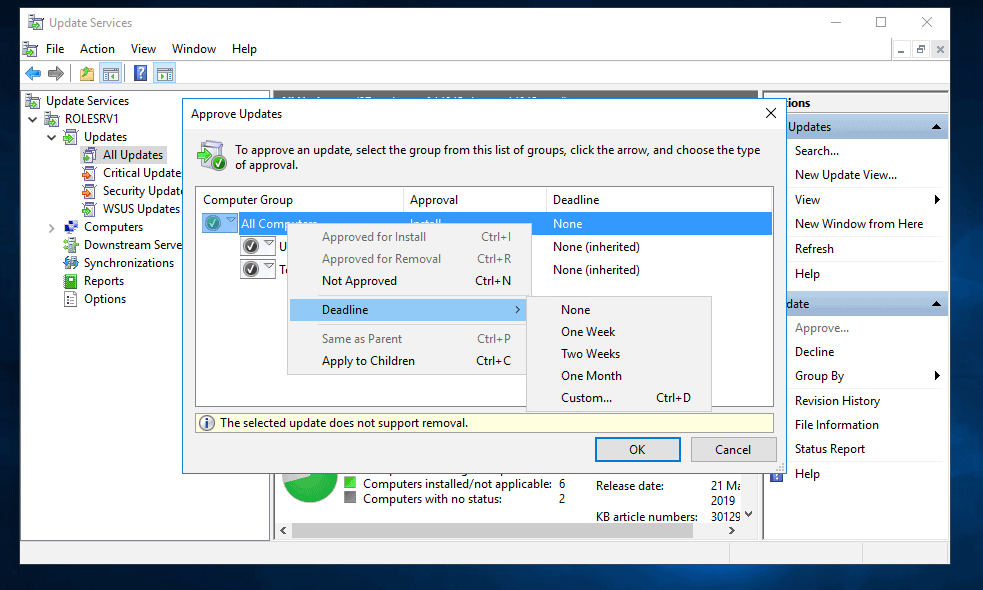
- Finally, to save your changes click OK. Then wait for WSUS to approve the updates. When the update is fully approved, click Close (See the second image below).
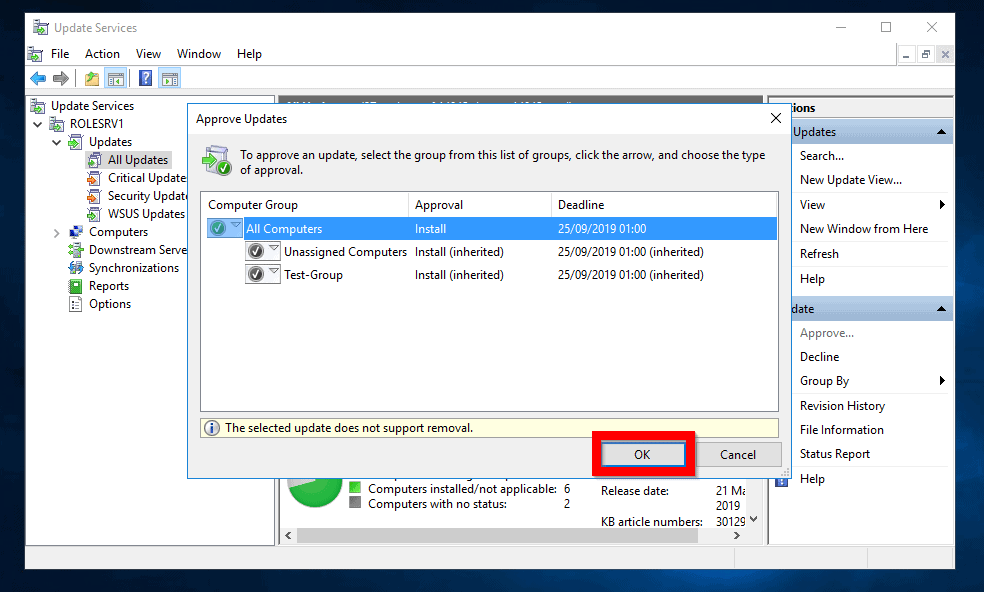
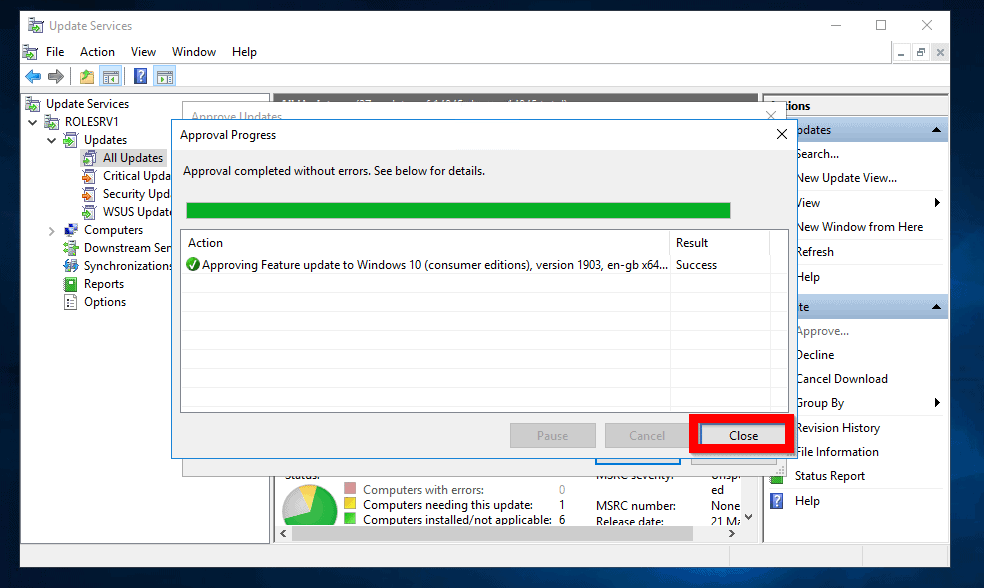
Conclusion
Deploying Windows 10 1903 with WSUS is an easy way to install this feature update on multiple PCs. Let me know if you successfully deployed this Windows update with the steps I explained in this guide.
Share your experience by responding to the “Was this page helpful?” question below.
In conclusion, for more Windows guides visit our Windows How To page.



![How To Run Sysprep (Generalize) In Windows 10 [2 Methods]](https://www.itechguides.com/wp-content/uploads/2022/05/8-2.webp)
Hello,
I have a WSUS server under Windows server 2012, I cannot deploy the feature updates for Windows 10 1909.
I have approved these updates and they are downloaded. On a client computer under Windows 10, the computer detects the update that is trying to download it, the download goes twice up to 100% in a few seconds and then remains blocked at 0%.
Do you have an idea of the problem ?
FYI, all our posts are in 1703 and we want to pass them on the 1909 version via WSUS.
thank you,
Have a good day.