This Itechguide explains what G Suite is. The guide starts with a detailed explanation of Google G Suite. Then, it explains its features and benefits.
What is G Suite?
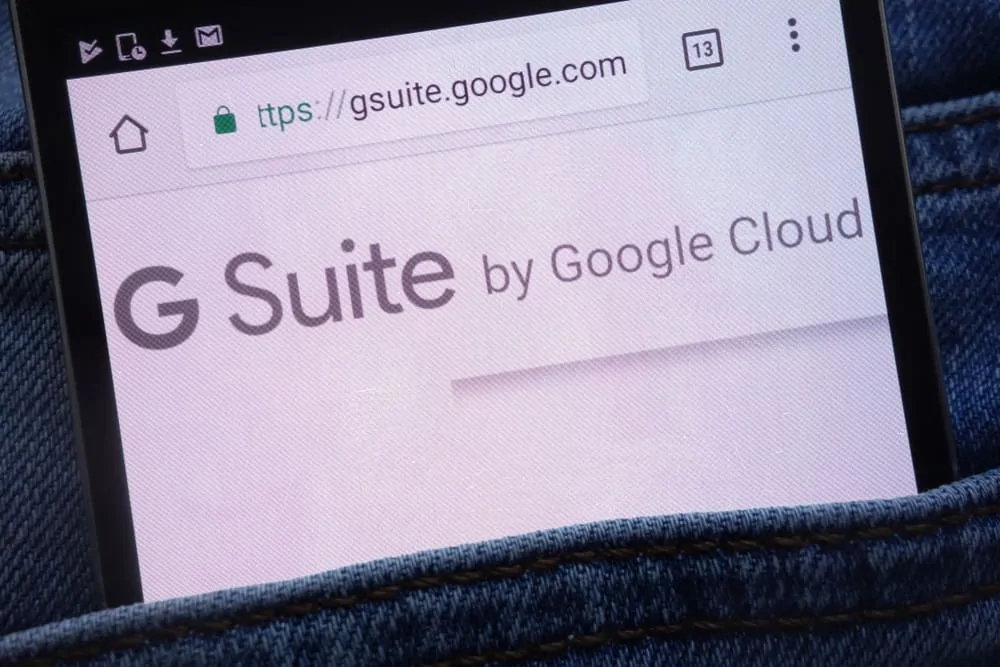
G Suite is a set of cloud-based productivity and collaboration tools designed by Google for businesses. This tool is a direct competitor to Office 365 and offers a viable alternative.
G Suite include Gmail for business, Calendar, Currents, Google Chat, Google Meet, and an optional Meet hardware. It also includes Google Docs, Sheets, Slides, Sites, Jamboard, Drive and Google Cloud Search.
Finally, for this section, G Suite comes with an Admin console, Vault, Endpoint, and Work insights. These tools are for administrators to manage, and secure G Suite for their organization.
Features & Benefits of G Suite
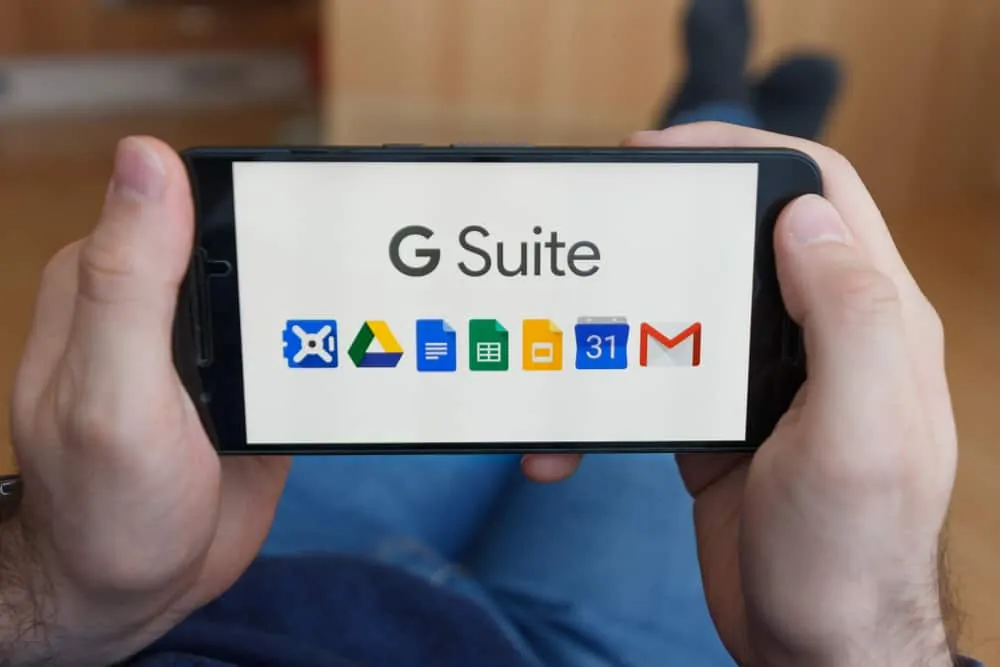
To further explain how this technology works, here are some of the features and benefits:
Business Emails with Chat
With G Suite from Google, your administrator can create business emails like [email protected]. The email is like your free Gmail but with additional features.
Moreover, administrators can also create mailing groups. If you ever used a shared mail box on Microsoft Exchange, the G Suite mailing groups serves the same purpose – allows multiple users to access the same email.
You can access your emails via a browser, Microsoft Outlook, or your mobile devices. Furthermore, your email comes with integrated chat for real-time conversation with your team.
Calendar, Currents and Google Meet
This tool also comes with Google Calendar to create and track events, Google Currents to allow you engage in meaning conversations and work towards a common goal. It also includes Google Meet for video conferencing and virtual meetings.
Create and Share Contents With Docs, Sheets and More…
This cloud-based business tool also comes with Google Docs, Google Sheets, Slides and Sites to easily create and share contents with your team. Moreover, your changes are saved automatically.
With these Google collaboration tools, you and your team can work on the same document at the same time and even chat on real-team.
Share Ideas with Google Jamboard
G Suite supports Jamboard – a digital whiteboard tool that allows teams to share ideas, host meetings and collaborate in real-time. To use Jamboard, you need to purchase the hardware.
Cloud Storage and Admin & File Security
G Suite comes with a cloud storage (Google Drive) for every user in your organization. The storage available to each user depends on the subscription plan you signed up for. Some subscription plans (Business and Enterprise editions) offer flexible storage options. This offers enough space for your files.
There is also centralized administration and Vault for Drive – used to manage file sharing to meet data compliance needs. Furthermore, Drive comes with Shared drive – shared file space where documents are available to all team members.
I hope this Itechgude successfully explained G Suite? I also hope that you found it helpful. If you found it helpful, kindly vote Yes to the “Was this post Helpful” question below.
Alternatively, you could ask a question, leave a comment or provide feedback with the “Leave a Reply” form found towards the end of this page.
Finally, for more Google Tech Itechguides, visit our Google & YouTube Explained page. You may also find our Work from Home page very helpful.



