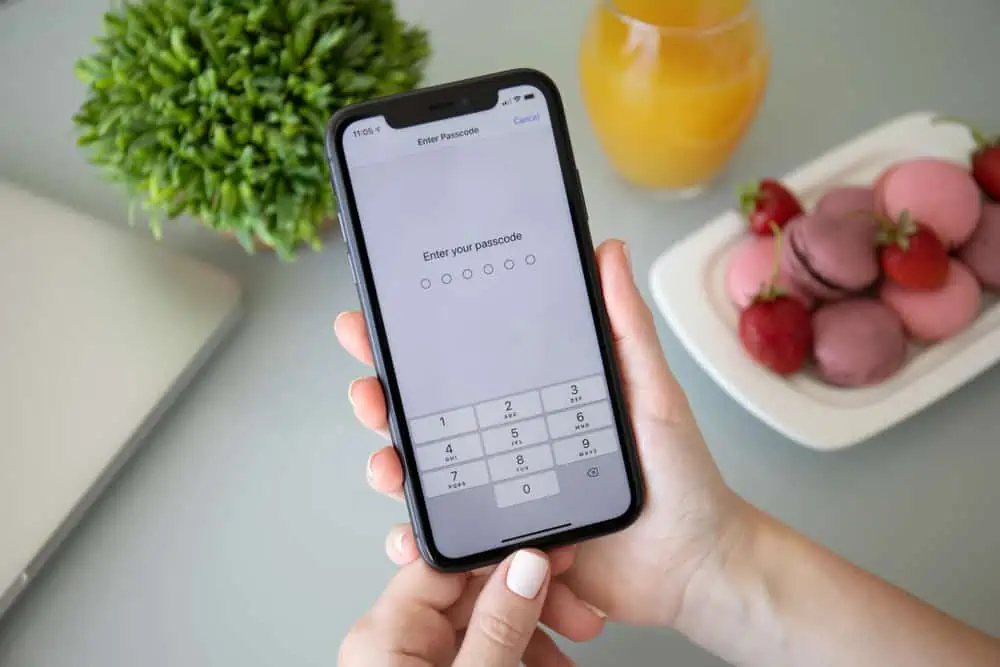Introduction
Looking for your iPhone model? It is fairly straightforward. This guide will take you through the steps. To know the model of your iPhone, follow these two simple steps:
- Get the Model number
- Determine the model by looking at this list at the end of this page.
Step 1: Get the Model Number of Your iPhone
There are two ways you can get the model number of your phone:
- From the General settings of your iPhone
- On the body of your iPhone
What iPhone Do I Have: Get Your Phone Model from Settings
To get the model number of your phone, follow the steps below:
- Open your phone and click the Settings app.
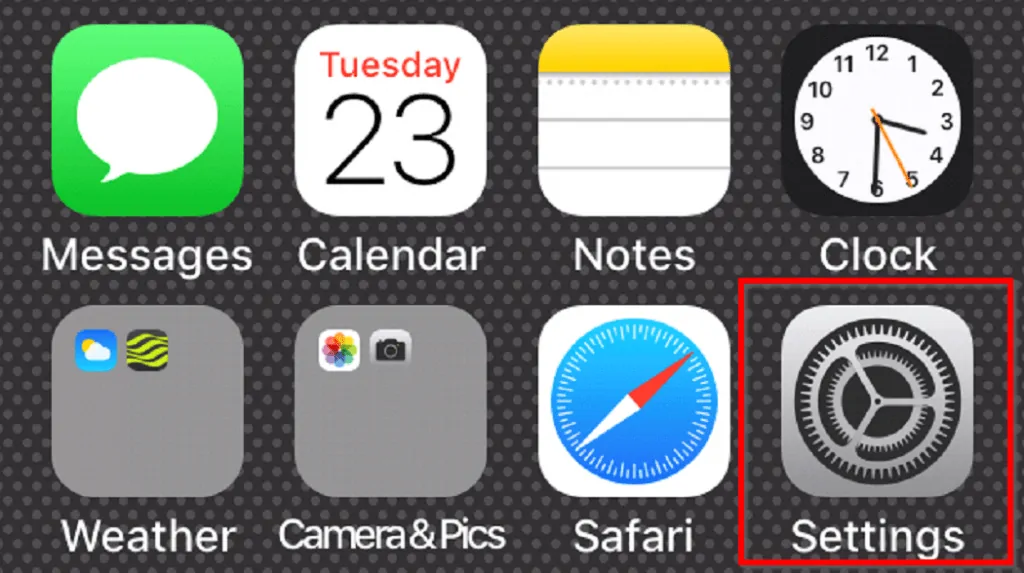
- When Settings App loads, scroll down until you local General. Click it.
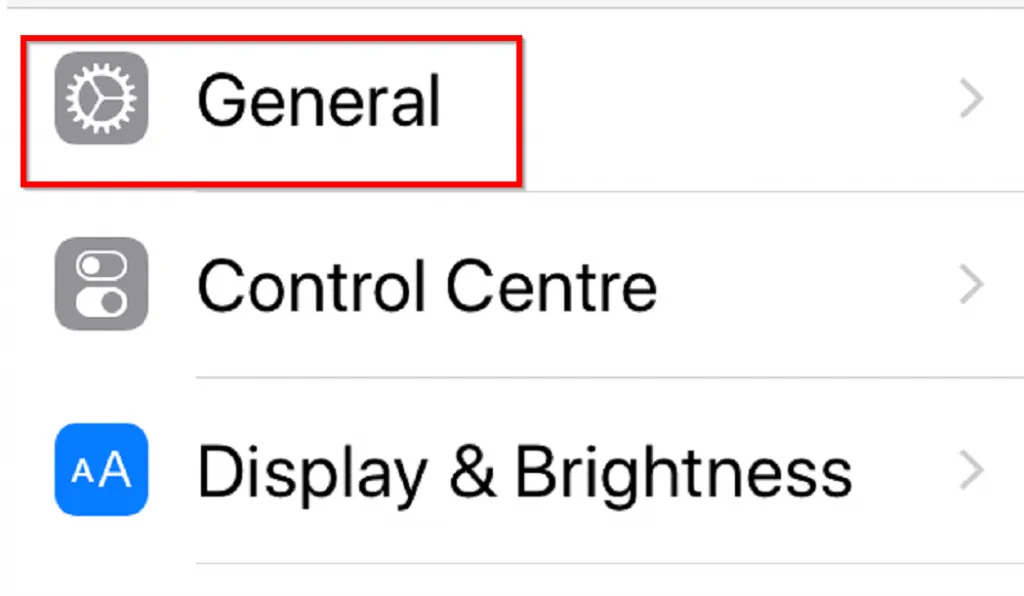
- The first item on the General Settings page is About. Click it.

- On the About page, scroll down to Model number and note it.
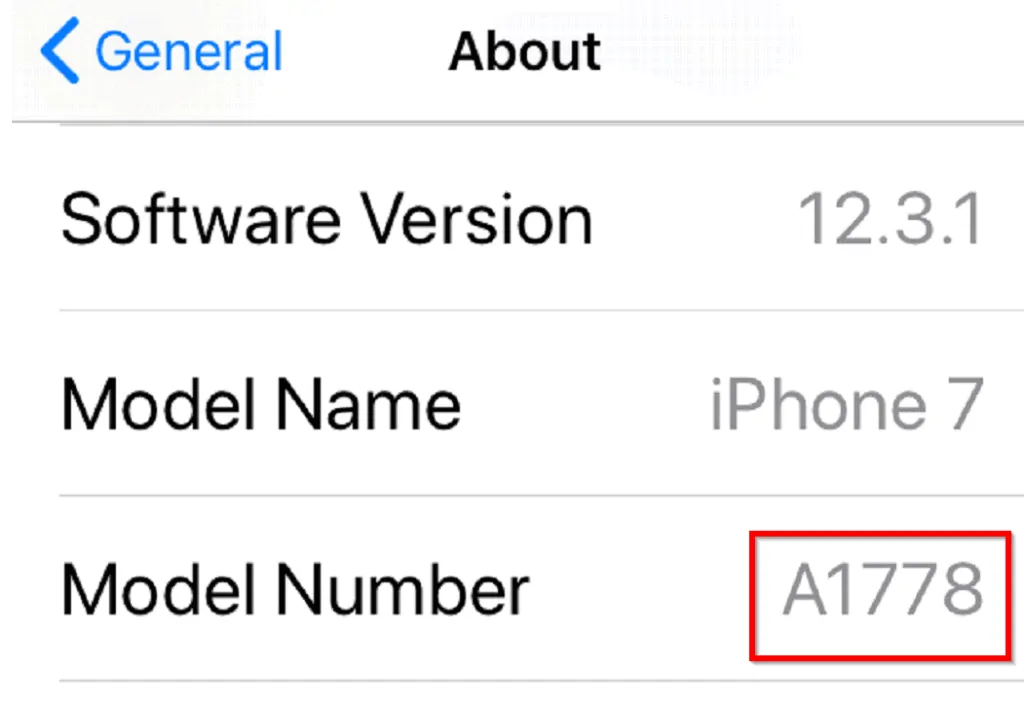
What iPhone Do I Have: Get Your Phone Model from the Body
You can get the model number of iPhone 7 from the back of the phone.

If you use iPhone 8 or later, follow the steps below to find the model number:
- Remove the SIM tray and look in the SIM tray slot
- Make sure that you are looking at the side with the bright light above
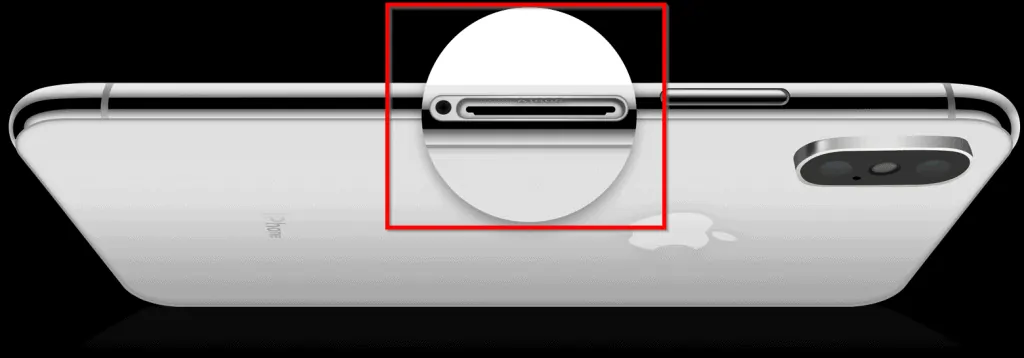
- The model number is on the upper side, the side with the display.
Step 2: Find Your iPhone Model in this List
As of the time of writing, here is a full list of iPhone model numbers and their corresponding models.
To determine the model of your phone, check for your model number below:
| S/N | Model Numbers | iPhone Model |
| 1 | A1920, A2097, A2098, A2100 | iPhone XS |
| 2 | A1921, A2101, A2102, A2104 | iPhone XS Max |
| 3 | A1984, A2105, A2106, A2108 | iPhone XR |
| 4 | A1865, A1901, A1902 | iPhone X |
| 5 | A1863, A1905, A1906 | iPhone 8 |
| 6 | A1864, A1897, A1898 | iPhone 8 Plus |
| 7 | A1660, A1778, A1779 | iPhone 7 |
| 8 | A1661, A1784, A1785 | iPhone 7 Plus |
| 9 | A1633, A1688, A1700 | iPhone 6s |
| 10 | A1634, A1687, A1699 | iPhone 6s Plus |
| 11 | A1549, A1586, A1589 | iPhone 6 |
| 12 | A1522, A1524, A1593 | iPhone 6 Plus |
| 13 | A1723, A1662, A1724 | iPhone SE |
| 14 | A1453, A1457, A1518, A1528, A1530, A1533 | iPhone 5s |
| 15 | A1456, A1507, A1516, A1529, A1532 | iPhone 5c |
| 16 | A1428, A1429, A1442 | iPhone 5 |
| 17 | A1431, A1387 | iPhone 4s |
| 18 | A1349, A1332 | iPhone 4 |
| 19 | A1325, A1303 | iPhone 3GS |
| 20 | A1324, A1241 | iPhone 3G |
| 21 | A1203 | iPhone |
Conclusion
Checking the model of your iPhone is a two-step process:
- Get the model number from Settings or the body of the phone
- Check the model number on the list above to determine what iPhone you have
I hope you found this Itechguide helpful. Let us know by responding to the “Was this page helpful?” question below. You could also share your feedback or ask a question with the “Leave a Reply” form located at the bottom of this page.