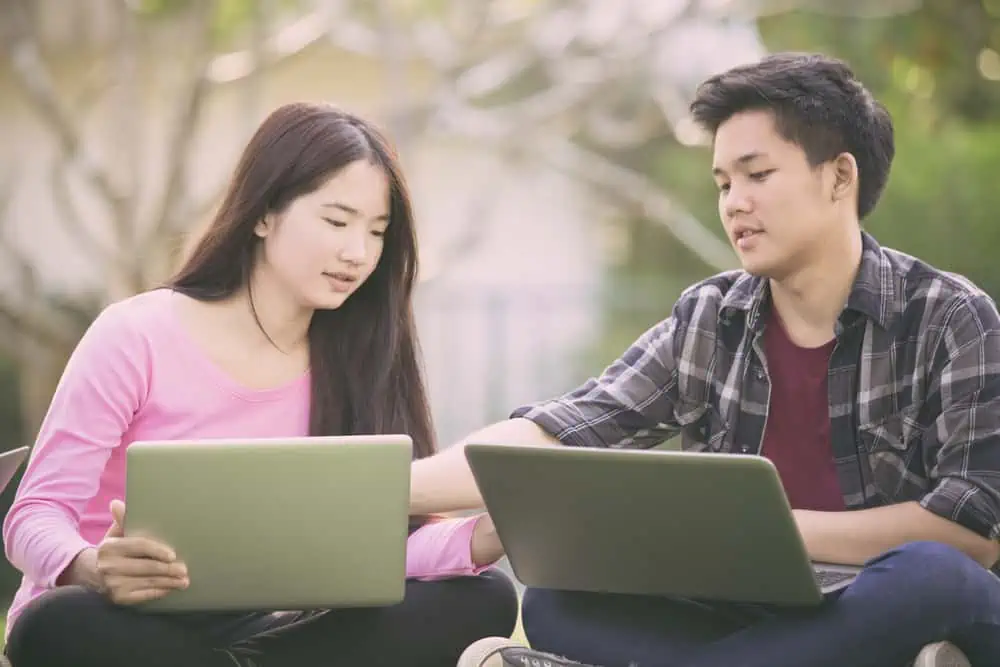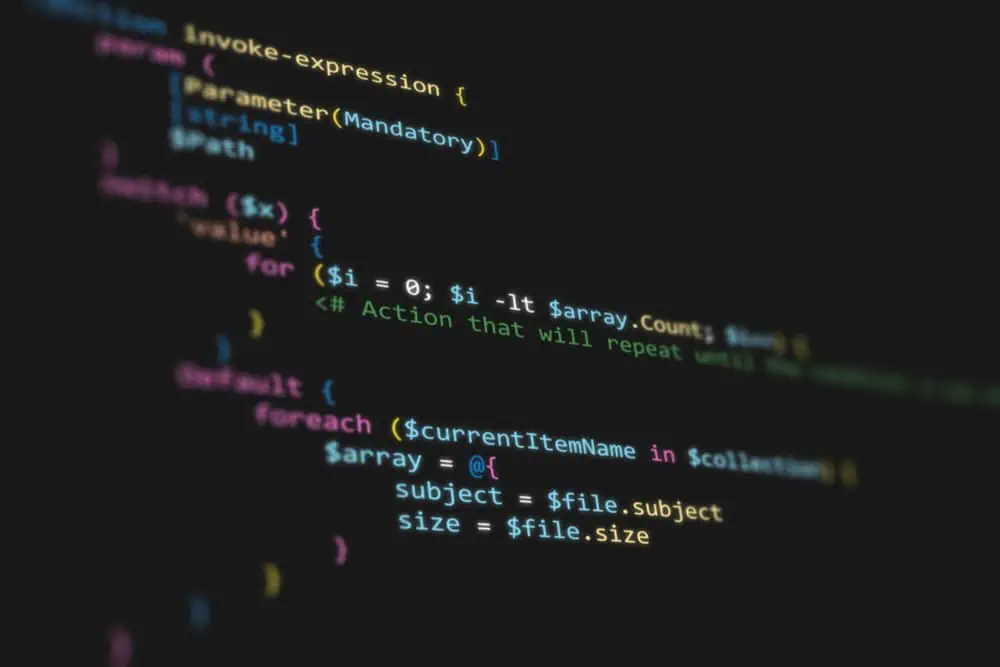Do you want to install or uninstall Spotify on your Linux computer but don’t know how? Read through this guide, as it contains multiple methods to install and uninstall Spotify on Linux.
How to Install Spotify
You can either install the Spotify application on your Linux computer through the Software Center in the GUI or the terminal. The following sub-sections demonstrate how to install the application through those means.
Option 1: Install Spotify Through the GUI
Almost all the distributions of the Linux OS offer a graphical user interface (GUI) with a Software Center for installing various applications. Therefore, if you use a Linux operating system with a graphical user interface, follow the procedures below to install Spotify.
However, it is important to note that the following procedures are performed on the Ubuntu 22.04 Linux-based operating system. Hence, the procedures may be slightly different on the GUI of other Linux operating systems.
- On the taskbar, click the Show applications button. Next, type “ubuntu software” in the search box, then select Ubuntu Software from the search result.
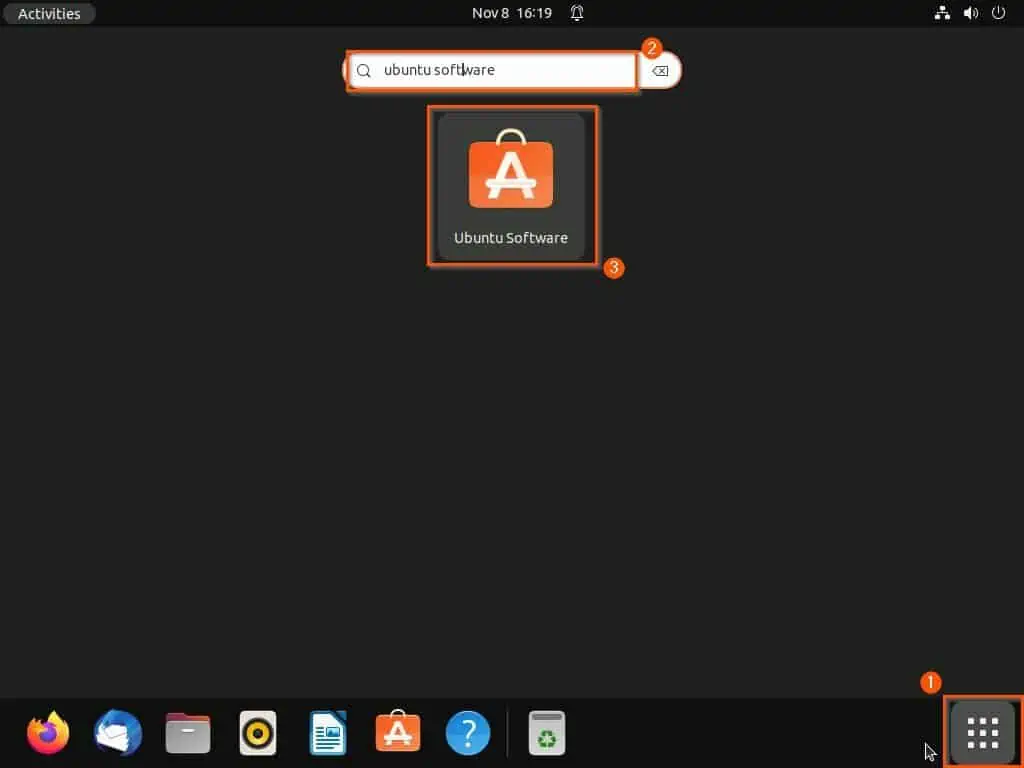
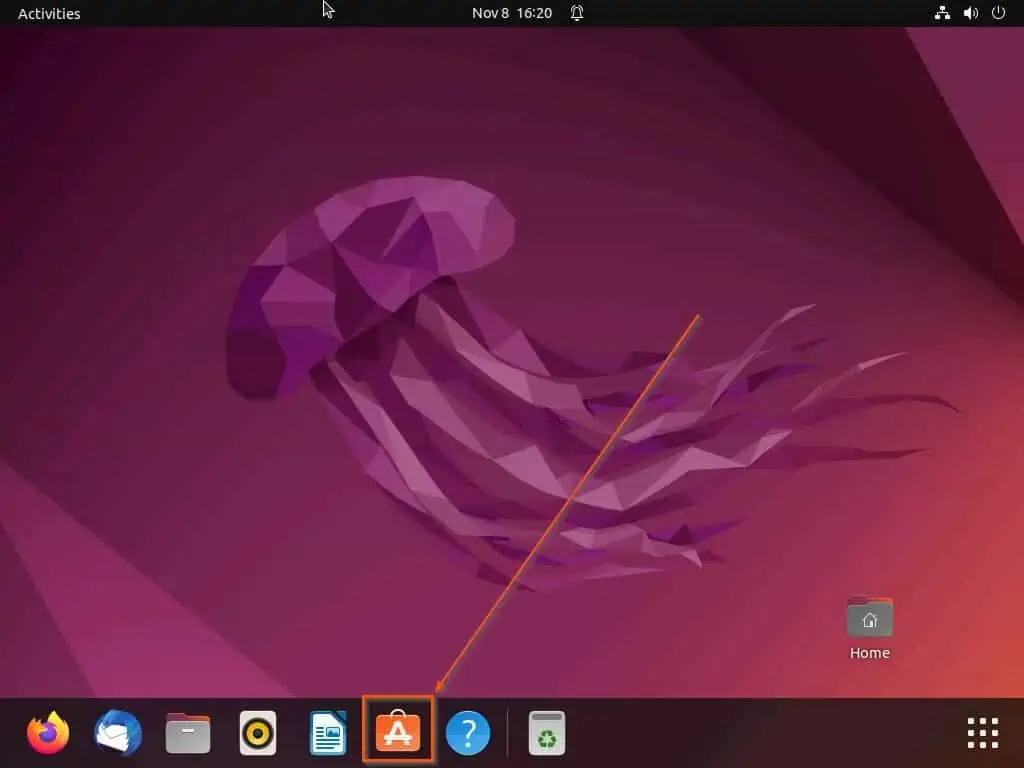
- In the Ubuntu Software Center window, click the Search icon at the top left corner. Then, type “spotify” (with the quotes) in the search box and select the Spotify application from the search result.
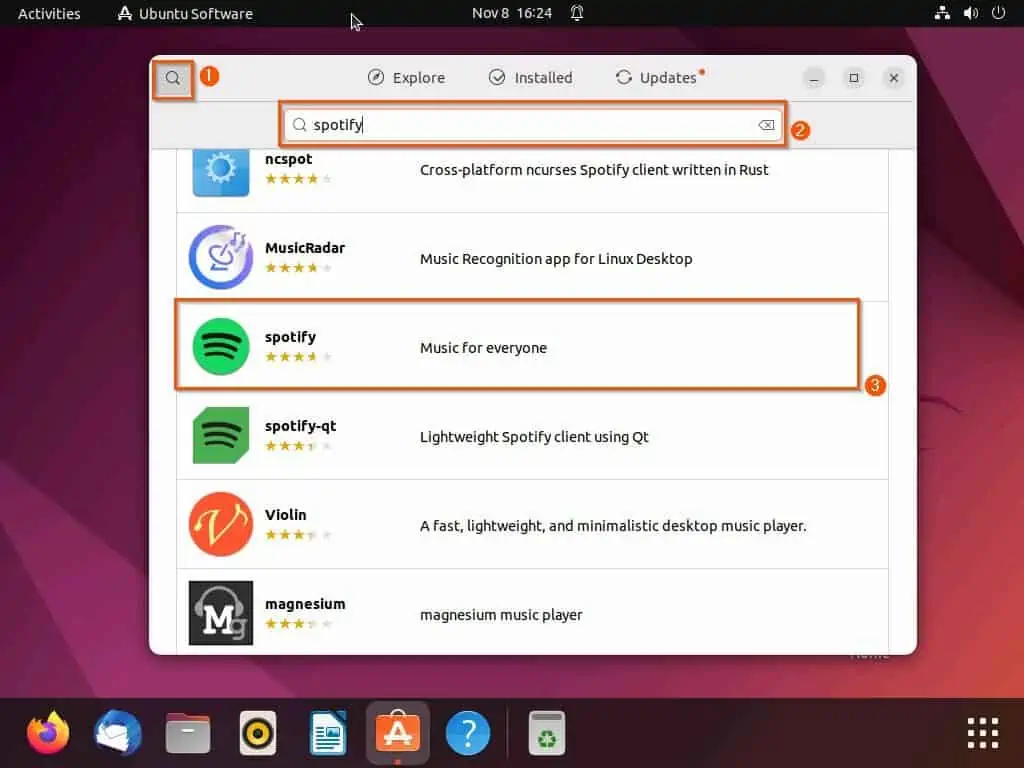
- After doing that, click the green Install button on the next page.
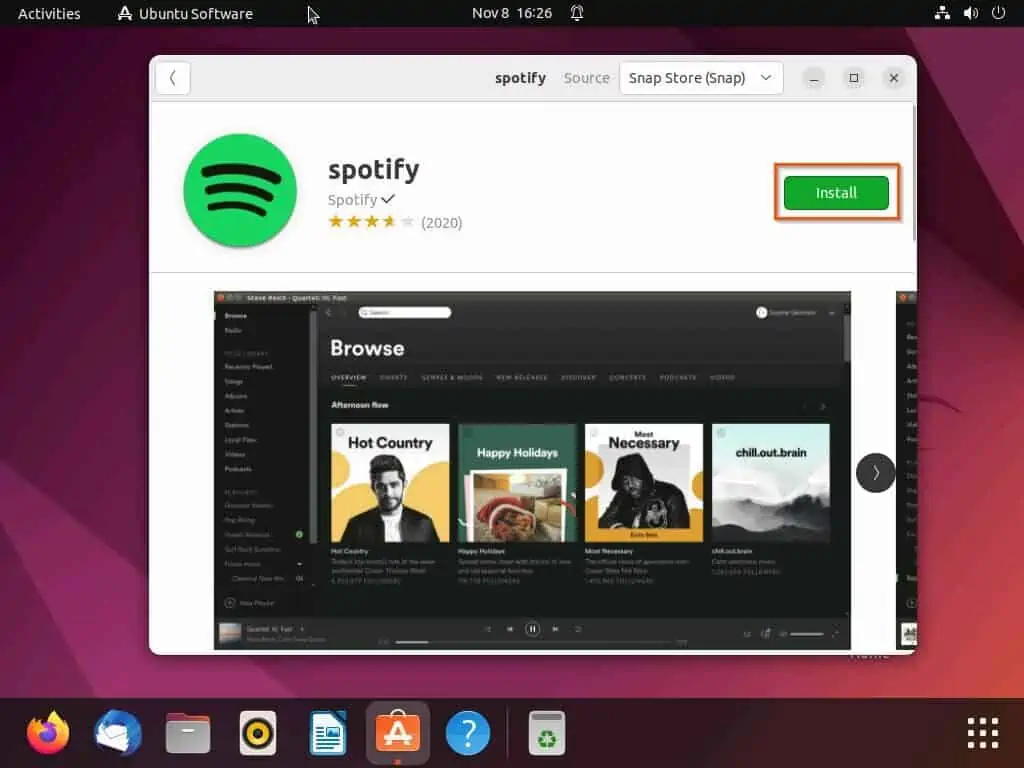
- After that, you will be prompted to input your computer password for authentication before proceeding with the installation. Hence, type your password, then click the Authenticate button to proceed.
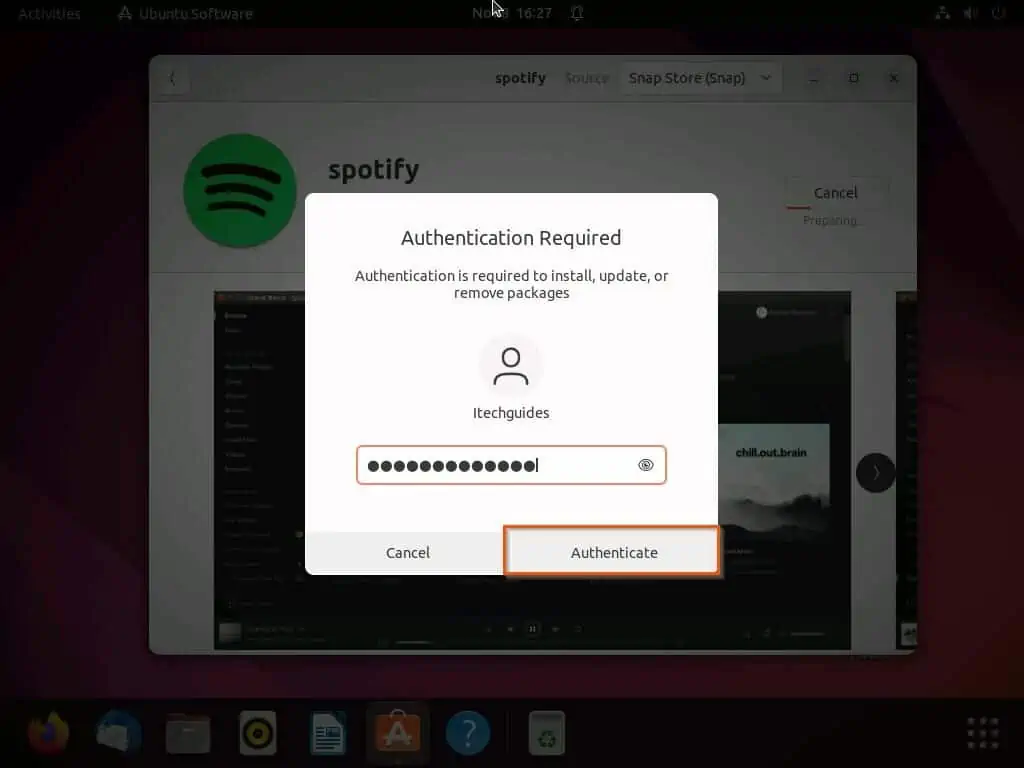
- Finally, the Spotify application should begin to install on your Linux computer.
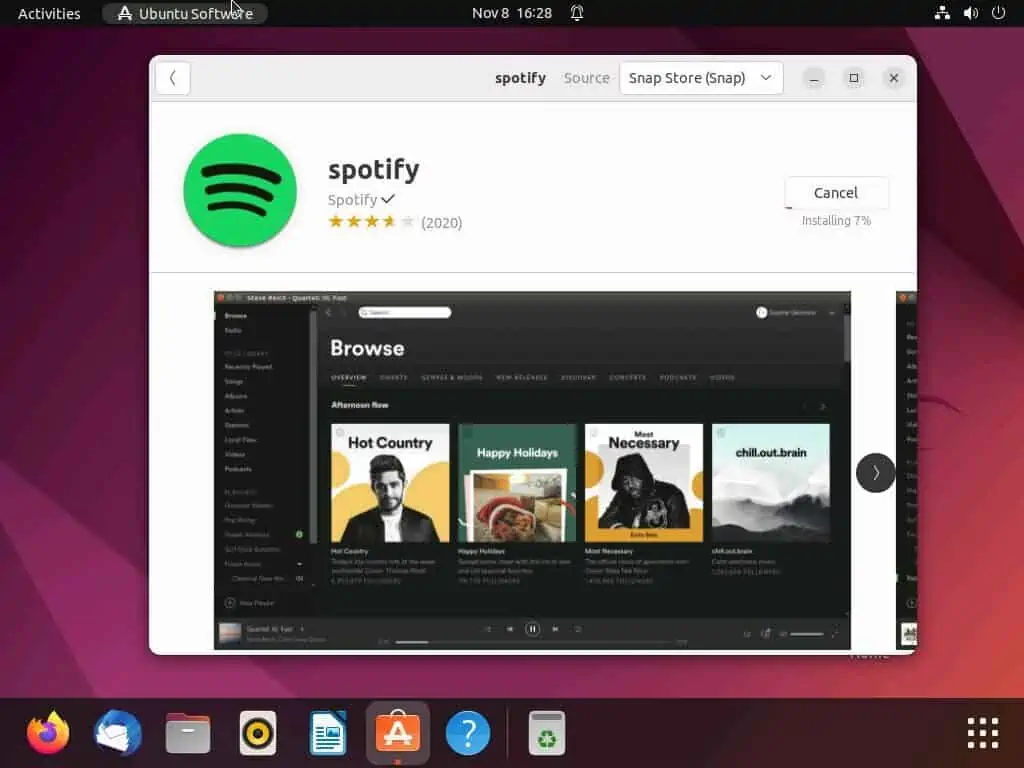
Option 2: Install Spotify via the Terminal
You can also install the Spotify application on your Linux computer through the terminal by using the snap command. To do that, carefully follow the subsequent procedures below.
- Right-click any free area on your Linux desktop, then select Open in Terminal from the options that show up. Alternatively, use the Ctrl + Alt + T keyboard shortcut to launch the terminal in Linux.
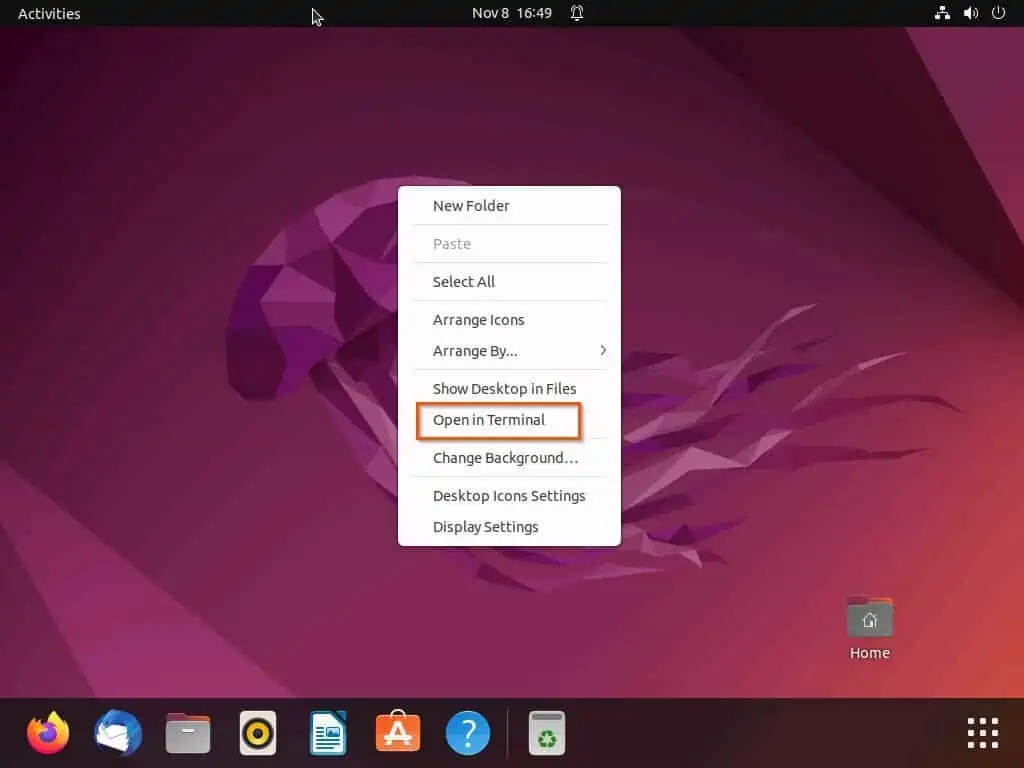
- When the terminal opens on your Linux computer, execute the following command below to install the Spotify application. Consequently, you will be requested to input your password – input your password and press the enter key to proceed.
sudo snap install spotify
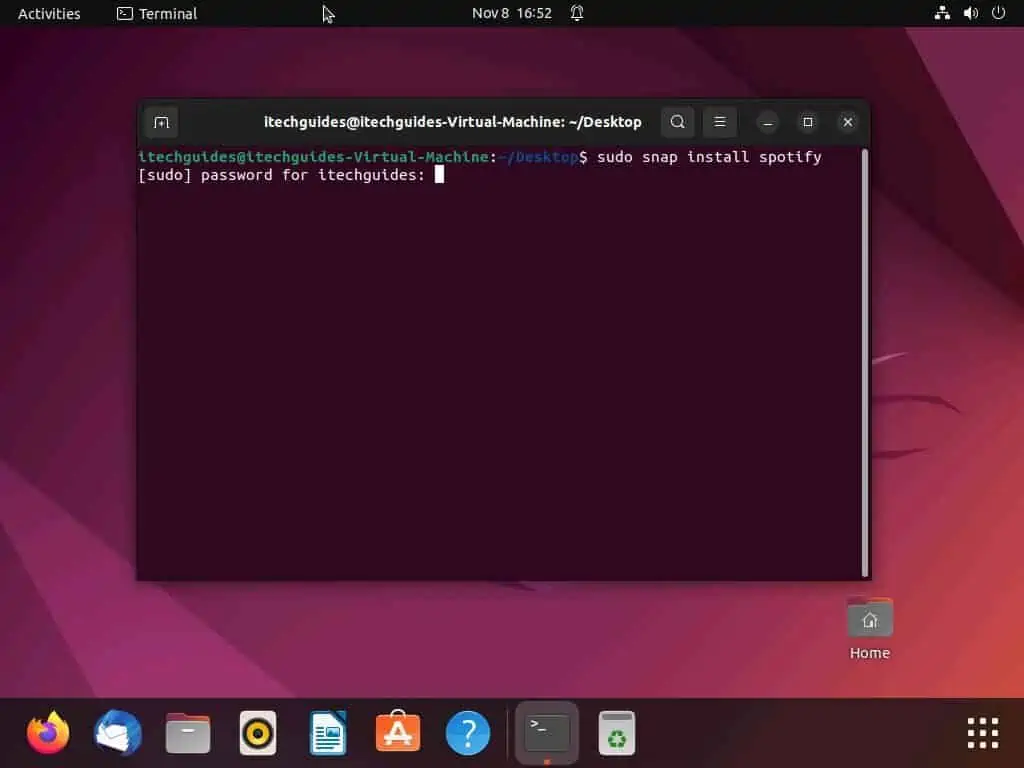
- After doing that, the Spotify application should start to install on your Linux computer.
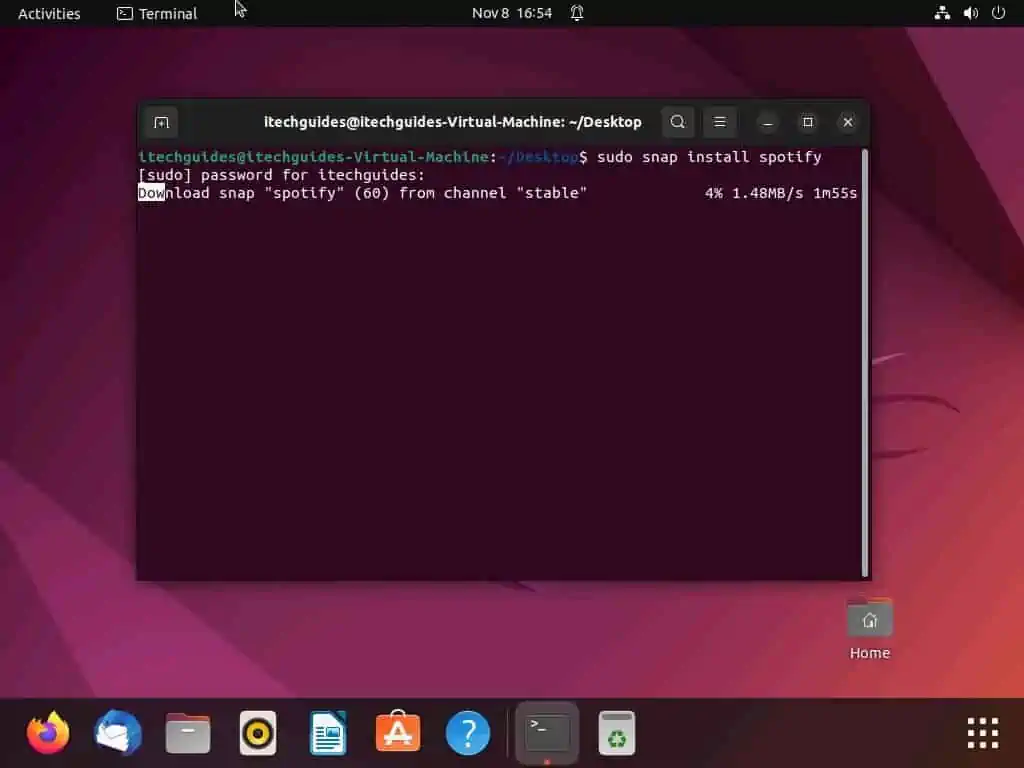
sudo apt update
sudo apt install snapd
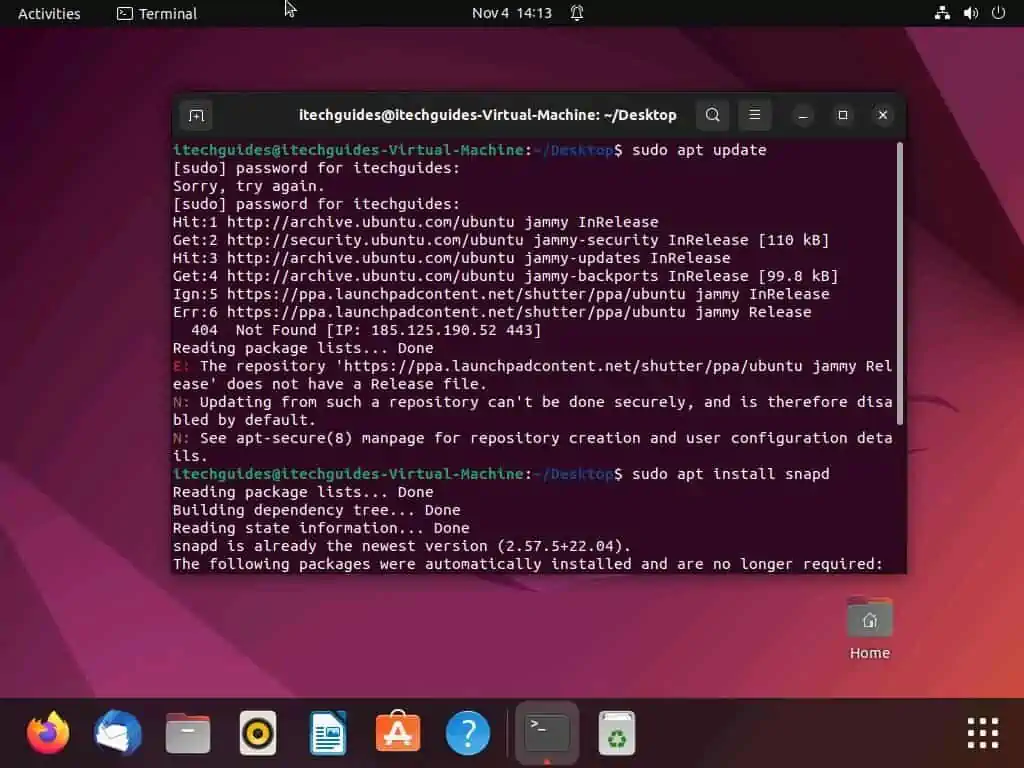
How to Uninstall Spotify
Similar to installing the application, you can also uninstall Spotify on your Linux computer through the GUI and terminal. The subsequent sub-sections illustrate how to uninstall the application via the Linux GUI as well as the terminal.
Option 1: Uninstall Spotify Through the GUI
Uninstalling the Spotify app on your Linux computer through the GUI is very similar to installing the application. Basically, you can uninstall the application through the software center in the Linux GUI.
To do that, follow the procedures below.
- On the Linux taskbar, click the Show applications button. Then, type “ubuntu software” in the search box and left-click Ubuntu Software from the search result.
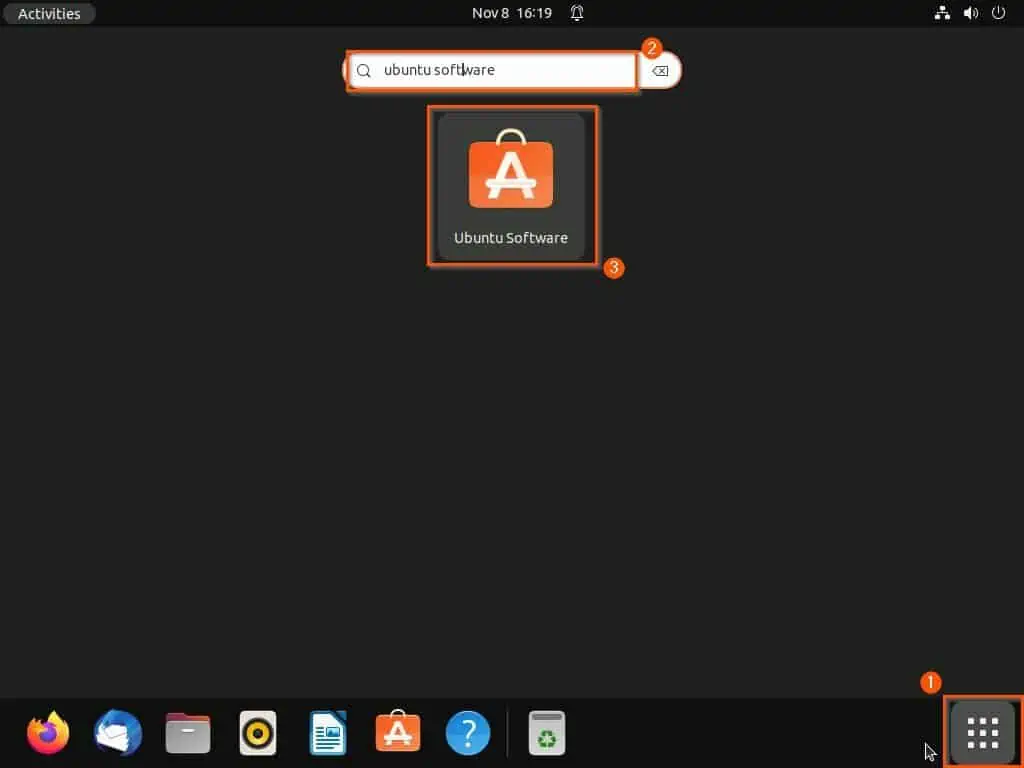
- When the Ubuntu Software Center opens, click the Search icon at the top left corner. Then, type “spotify” (with the quotes) in the search box and select the Spotify app from the search result.
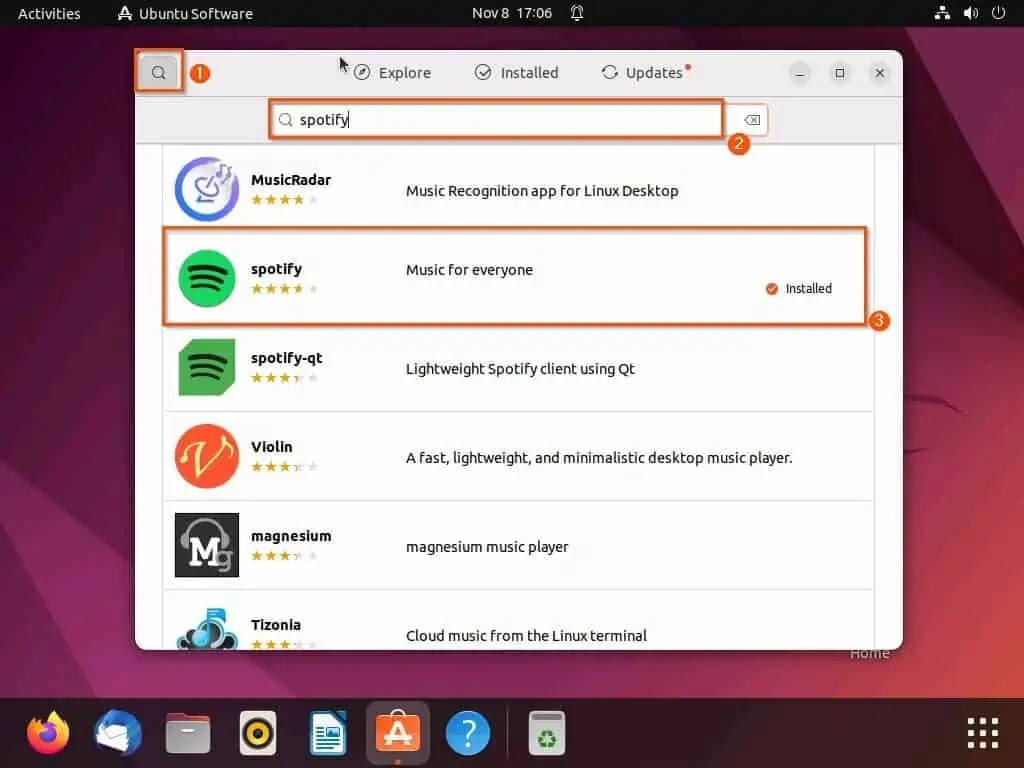
- Following that, click the red trash icon opposite the Permissions button.
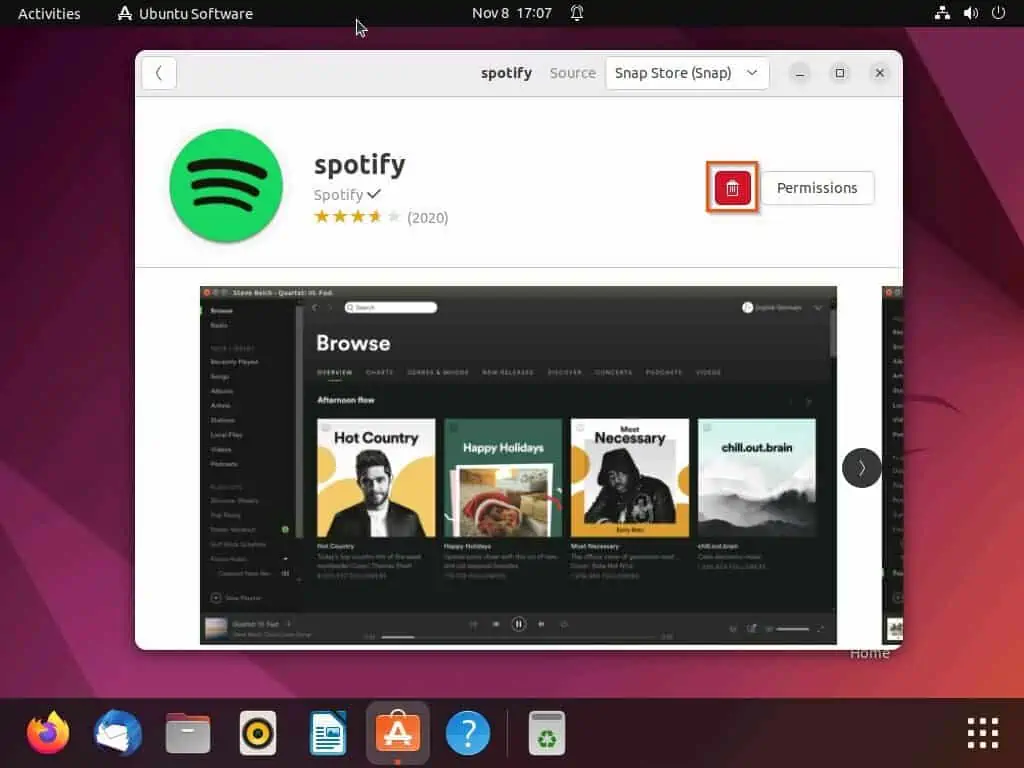
- Consequently, you will receive a prompt with a warning saying Spotify will be uninstalled. Hence, click the red Uninstall button in the prompt to proceed with the uninstallation.
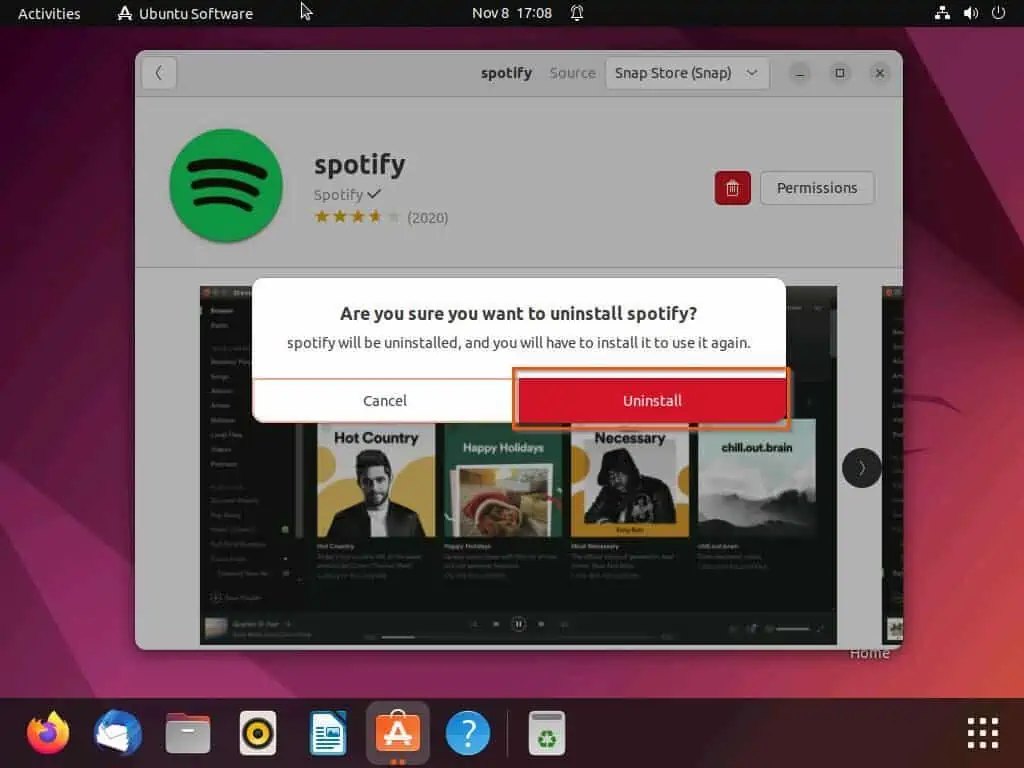
- Then, you will be asked to input your computer password for authentication before proceeding. Finally, input your password and click the Authenticate button to proceed.
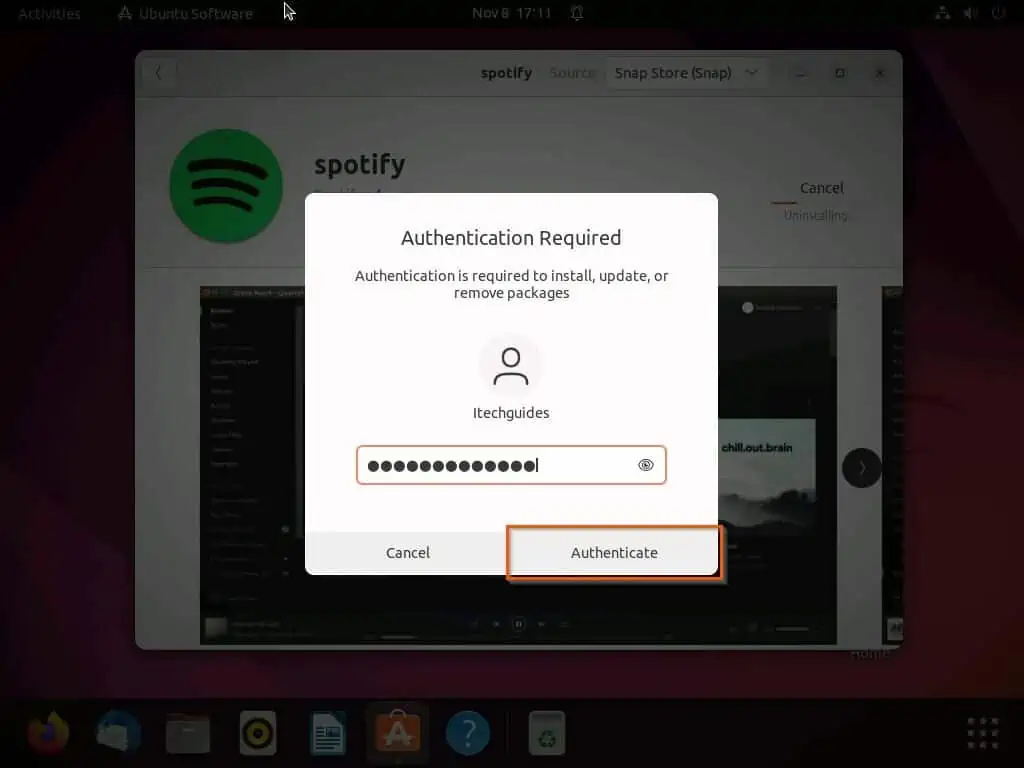
Option 2: Uninstall Spotify via the Terminal
If you used the sudo command to install Spotify through the terminal, you could also uninstall the app using the same command. To accomplish that, follow the procedures and screenshot images below.
- Right-click a free area on your Linux desktop, then left-click Open in Terminal from the options that appear. Alternatively, use the Ctrl + Alt + T shortcut to open the terminal in Linux.
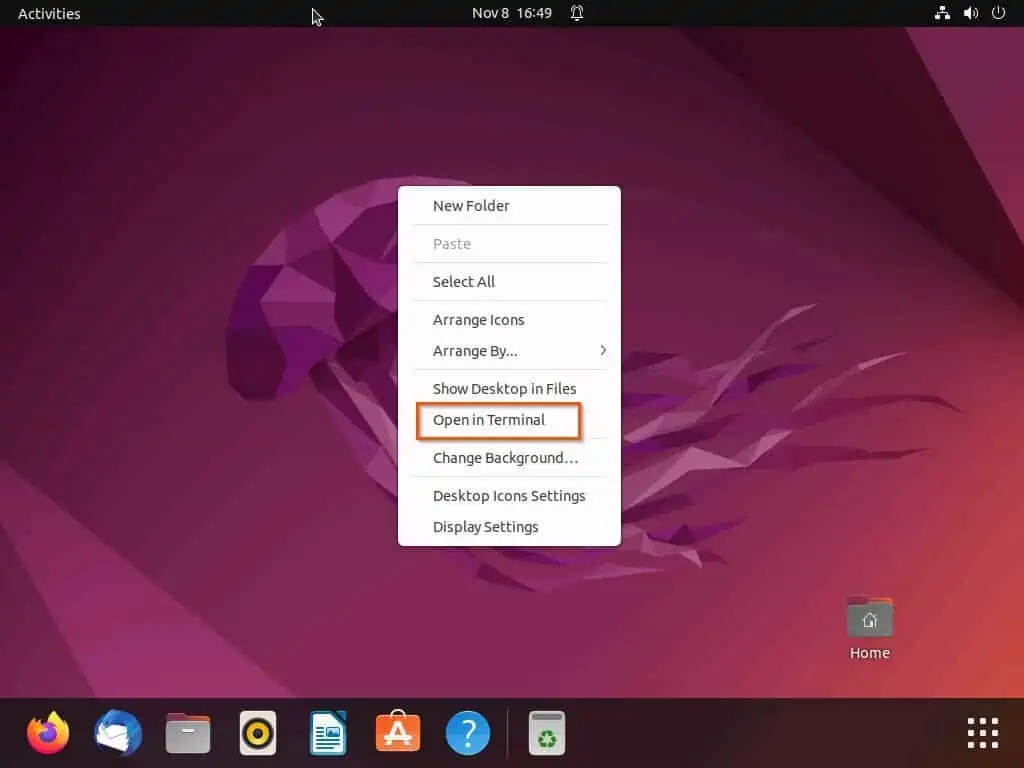
- After that, execute the following command in the Linux terminal. Hence, you will be prompted to input your password – do that, then press the enter key to continue.
sudo snap remove spotify

- Afterward, Linux will begin to uninstall the Spotify application from your computer.
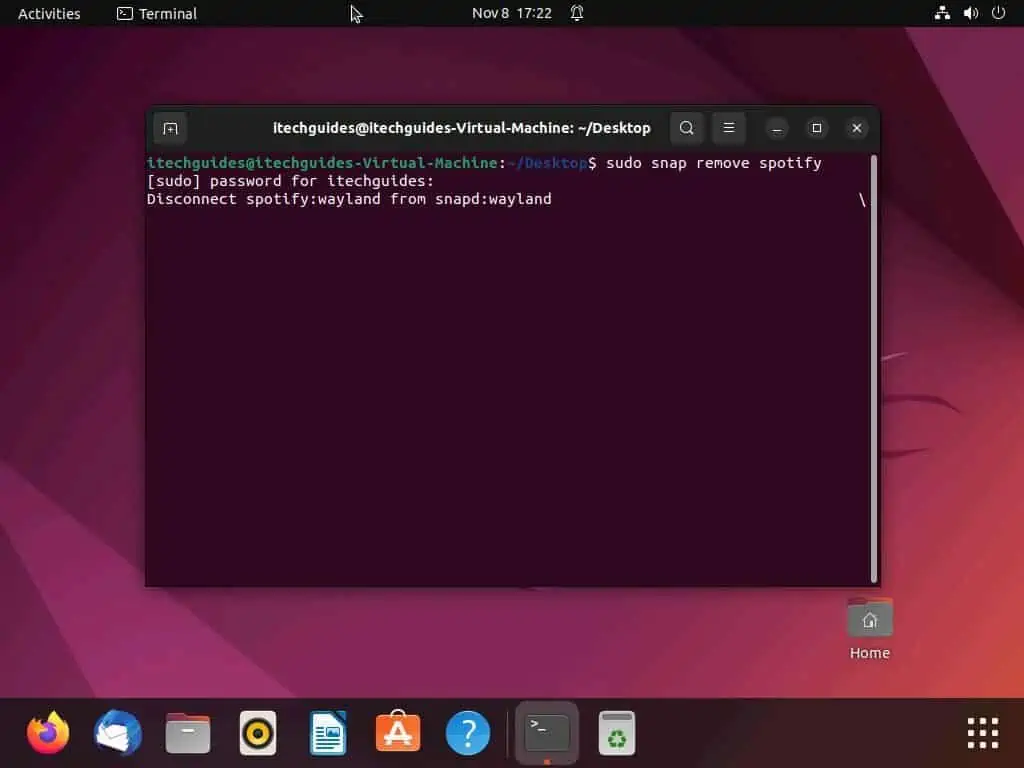
Frequently Asked Questions
Yes, the Spotify application is free on all operating systems, including the Linux OS.
Spotify is a digital streaming service that gives users access to millions of songs and podcasts from various musicians and creators all over the world.
Spotify makes use of the Python programming language for two major segments – backend services and data analysis.
Yes, you can find the Spotify application on the Ubuntu Software Center.
Spotify is primarily owned by its founders, Daniel Ek and Martin Lorentzon.
Conclusion
Spotify is a free and one of the most popular music streaming services in the world. Furthermore, this application is compatible with most operating systems, including the Linux operating system.
Gladly, this guide illustrated multiple methods to install and uninstall the Spotify application on the Linux OS. To be more specific, we discussed how to perform these tasks through the Linux GUI and terminal.
Now that you’re done with this guide, I hope you found it helpful. If you did find it helpful, click on “Yes” beside the “Was this page helpful” question below.
You may also express your thoughts and opinions by using the “Leave a Comment” form at the bottom of this page.
Finally, visit our Linux how-to page to get more Linux guides.