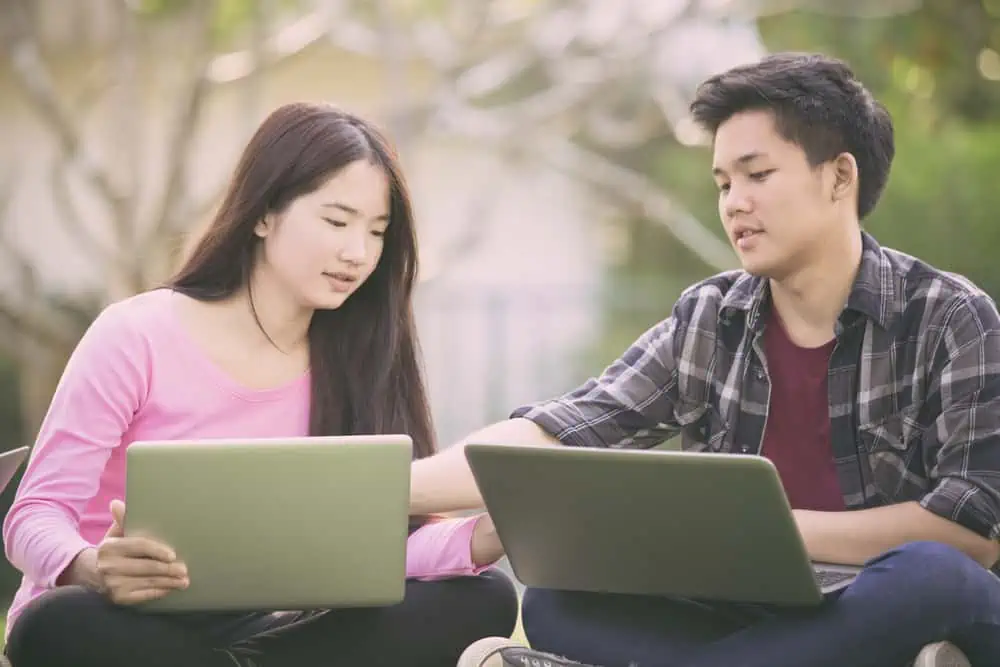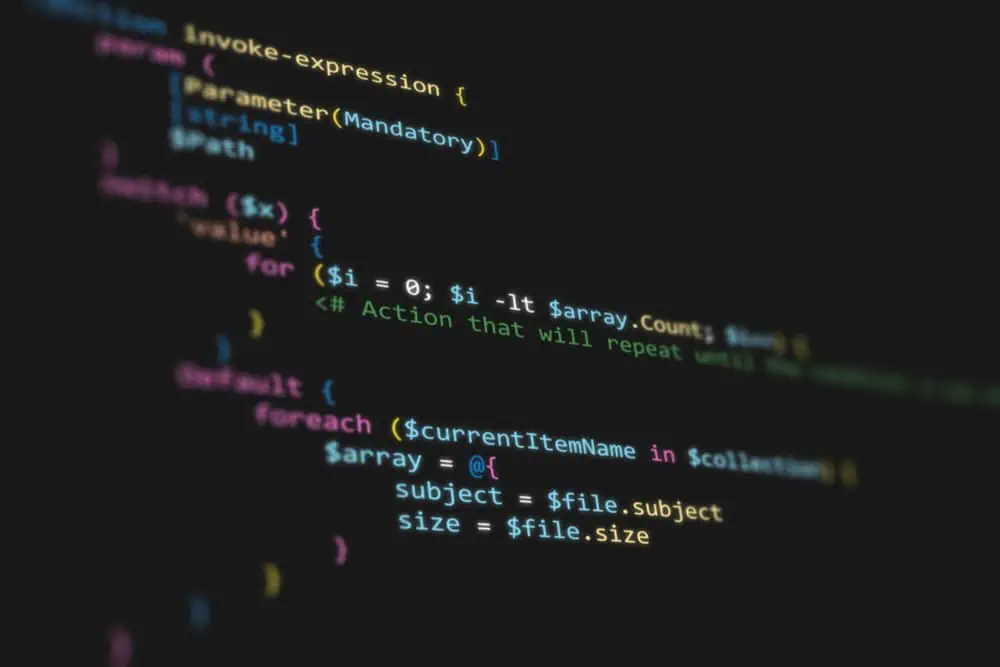Do you need help changing the taskbar size on your Ubuntu computer? You should read this guide – it contains multiple methods to change the taskbar size in Ubuntu.
Option 1: Change Taskbar Size via the GUI
One way to modify the size of the taskbar/dock on your Ubuntu computer is through the setting in the graphical user interface (GUI). To accomplish that, use the procedures and screenshot images below as your guide.
- Click the Show applications button on the Ubuntu taskbar. Then, type “settings” in the search field above and select Settings from the search result.
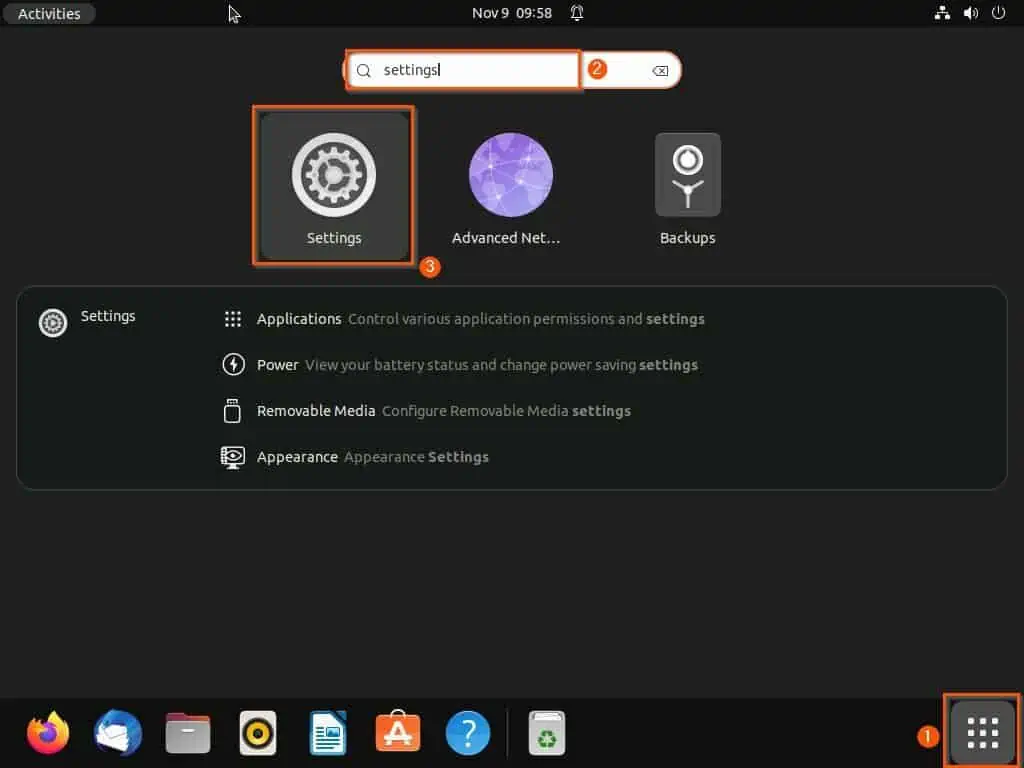
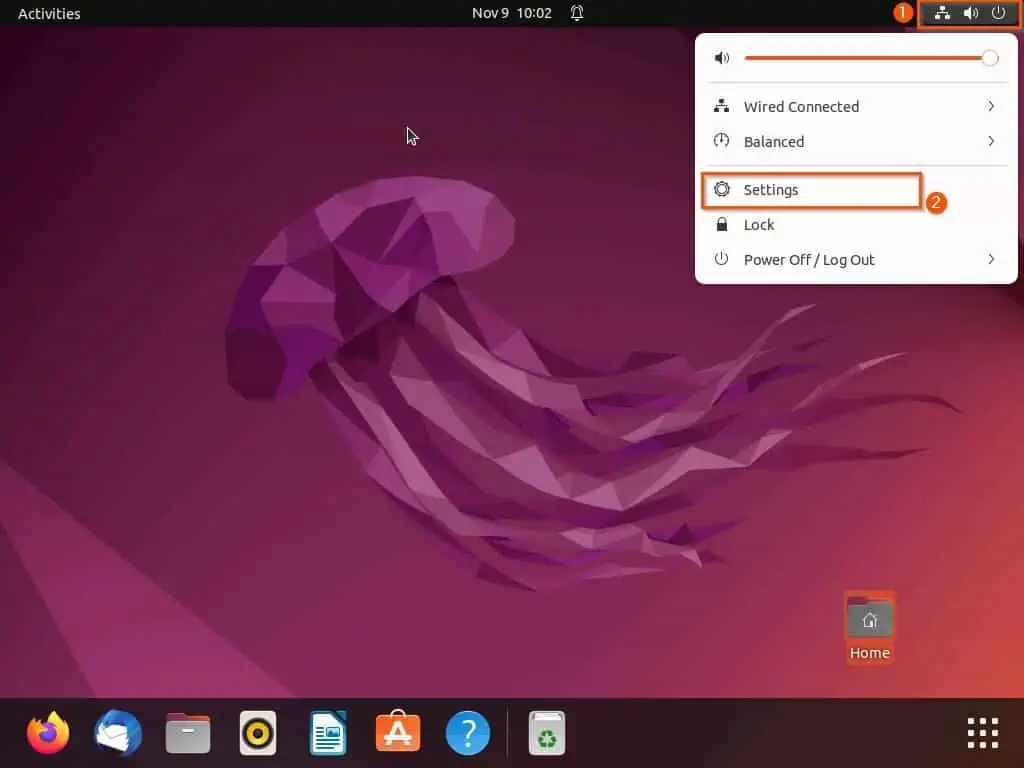
- When the Settings window opens on your Ubuntu computer, click Appearance on the left pane.
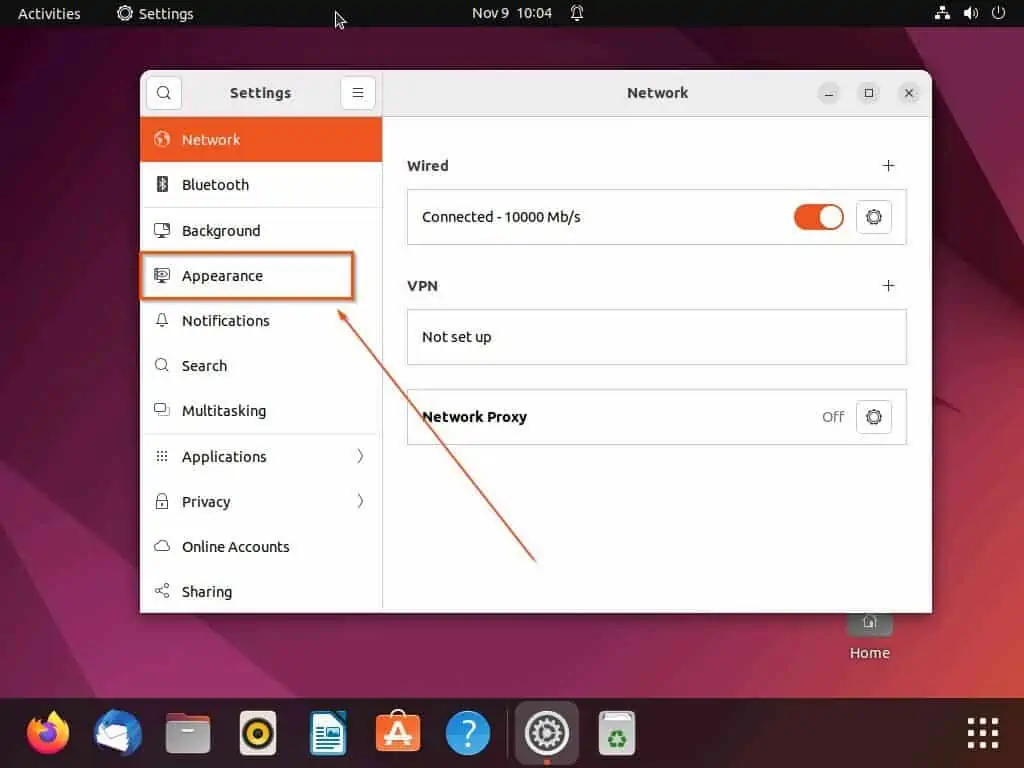
- Finally, under Dock on the right pane, drag the Icon size slider right or left to change the size of the taskbar. Basically, changing the size of the icons on the taskbar reduces the taskbar’s size.
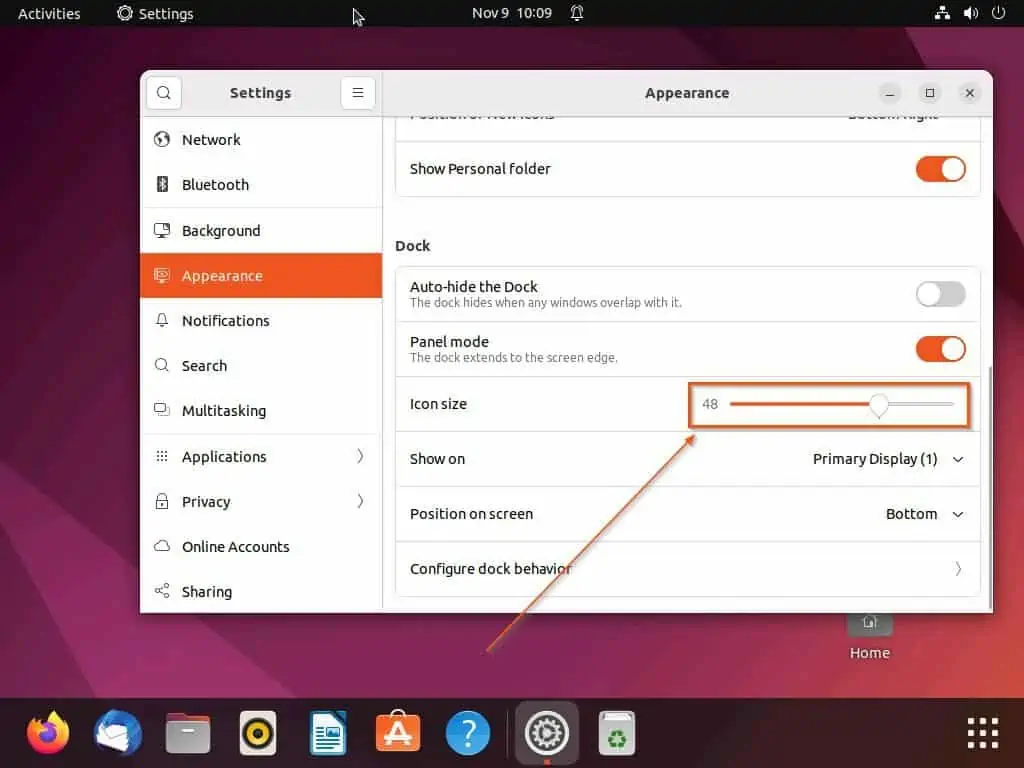
Option 2: Change Taskbar Size Through the Terminal
Interestingly, you can also modify the size of your Ubuntu taskbar/dock by executing a command in the terminal. To do that, carefully observe the subsequent steps and screenshots below.
- On the Ubuntu desktop, right-click any free area and select Open in Terminal from the displayed options. You may also use the Ctrl + Alt + T keyboard shortcut to start the terminal in Ubuntu – see the second screenshot.
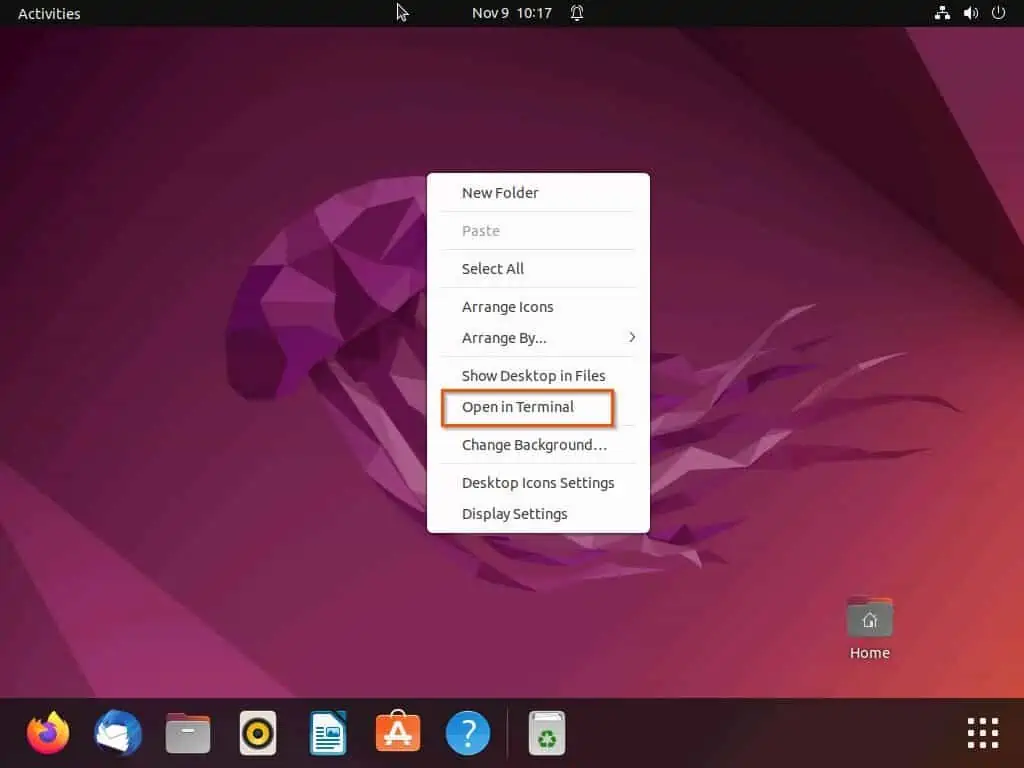

- When the terminal opens, execute the following command line to change the size of your Ubuntu taskbar. However, replace “sizenumber” with the number of the size you wish to change your Ubuntu taskbar to.
gsettings set org.gnome.shell.extensions.dash-to-dock dash-max-icon-size sizenumber
For example, if I wish to change my Ubuntu taskbar to size 60, below is what the command should look like.
gsettings set org.gnome.shell.extensions.dash-to-dock dash-max-icon-size 60
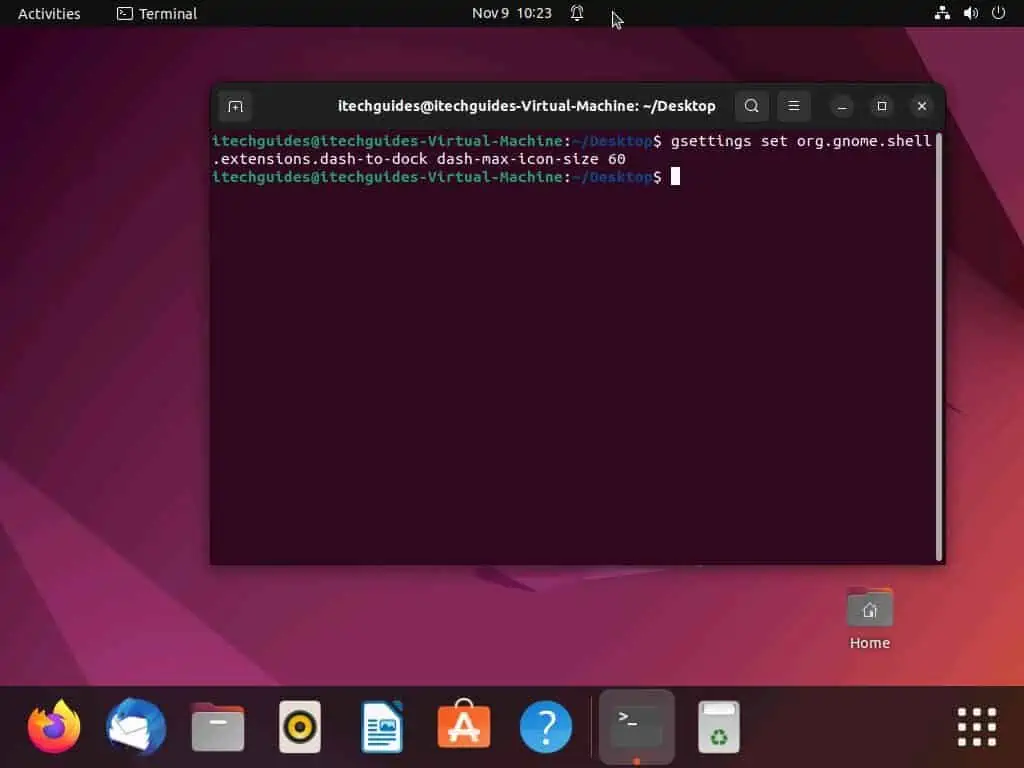
Frequently Asked Questions
Yes, you can change the position of the dock/taskbar on your Ubuntu 22.04 LTS computer. To do that, follow the procedures below.
a) At the top right corner of the Ubuntu desktop, click the quick access panel at the top right corner. Then, left-click Settings from the displayed options.
b) Thereafter, click Appearance on the left pane of the Settings window.
c) In the Dock section on the right pane of the window, click the Position on screen drop-down. Finally, select any preferred position for your Ubuntu dock from the displayed options.
The Ubuntu OS belongs to the Linux operating system family. Basically, the OS is one of the many versions of the Linux operating system developed by Canonical.
a) Click the Show applications button on the Ubuntu taskbar.
b) Then, type “settings” in the search field above and select Settings from the search result.
c) When the Settings window opens on your Ubuntu computer, click Appearance on the left pane.
d) Finally, under Dock on the right pane, drag the Icon size slider right or left to resize the Ubuntu taskbar.
As with other versions of the Linux OS, the Ubuntu operating system is open source and free.
The first version of the Ubuntu operating system is Ubuntu 4.10, which was released on 20 October 2004.
Conclusion
Modifying the size of the taskbar/dock is one of the many ways you can customize your Ubuntu graphical user interface. Fortunately, this guide demonstrated two methods to change the size of the Ubuntu taskbar/dock.
To be more precise, I illustrated how to perform the task through the settings on the Ubuntu GUI. We also learned how to change the taskbar size via the Ubuntu terminal.
If you found this article helpful, click on “Yes” beside the “Was this page helpful” question below. You may also express your thoughts and opinions by using the “Leave a Comment” form at the bottom of this page.
Finally, visit our Linux how-to page for more Linux guides.