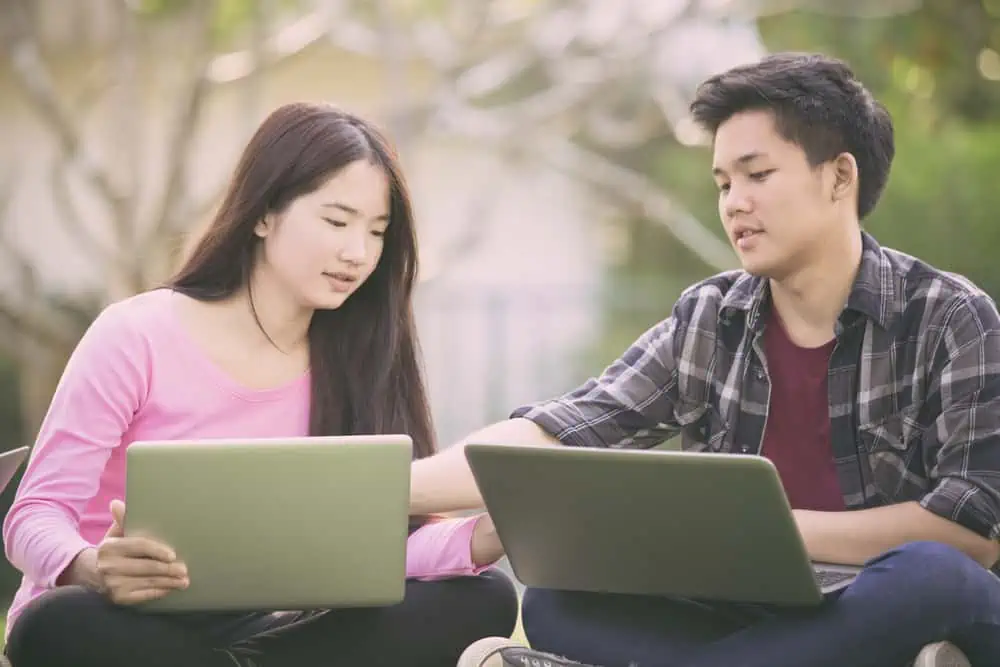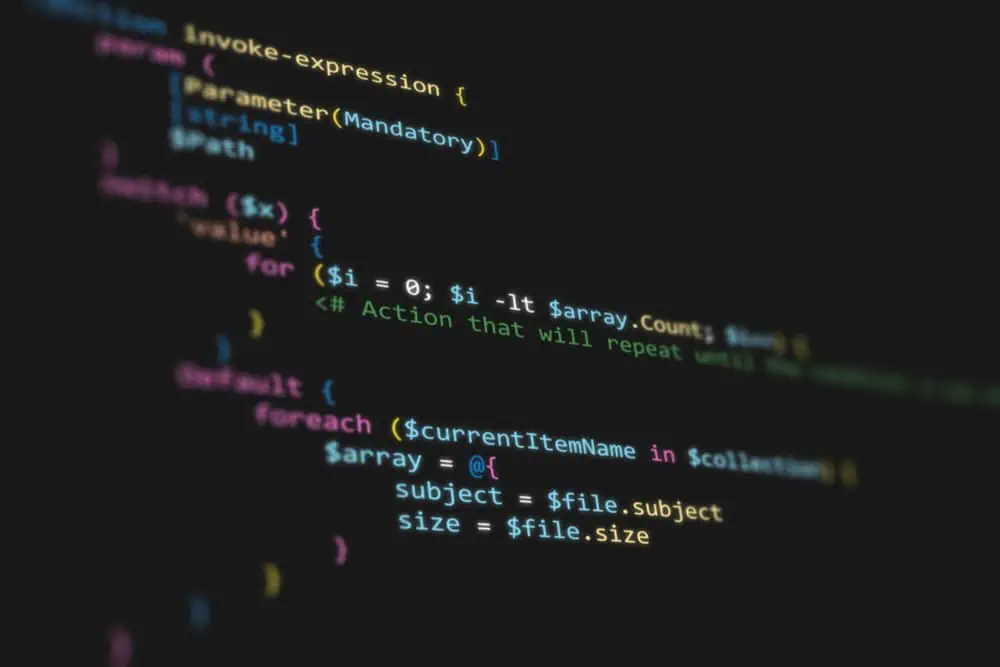Do you want to learn various methods to shut down your Ubuntu system? You have arrived at the right place as this guide teaches numerous ways to shut down Ubuntu.
Option 1: Shut Down Through the GUI
One of the quickest ways to turn off your Ubuntu system is through the GUI (Graphical User Interface). In order to accomplish that, observe the following procedures and screenshots below.
- Click the quick access menu at the top right corner of the Ubuntu desktop.
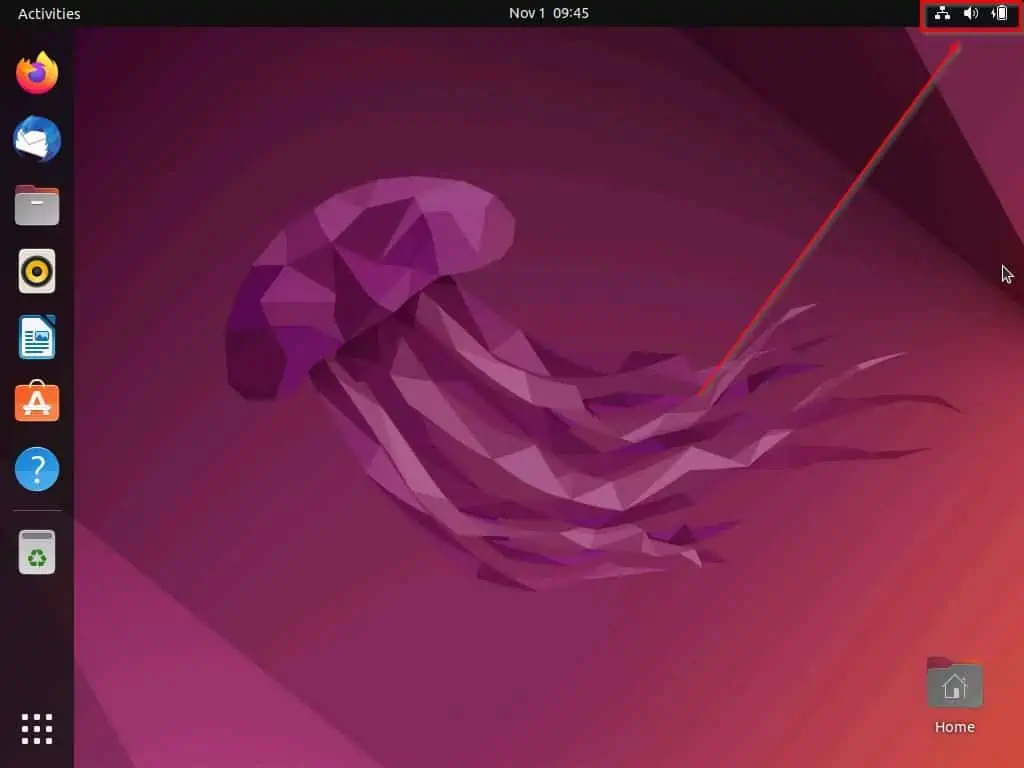
- Following that, select Power Off/Log Out from the options that appear.
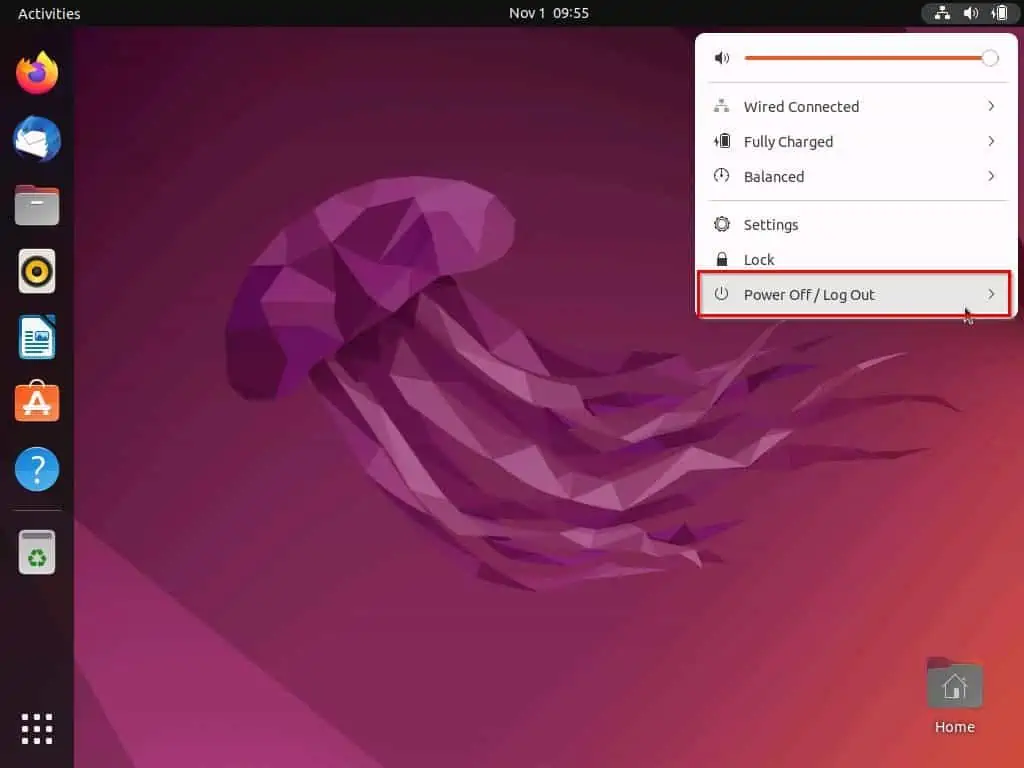
- Under Power Off/Log Out, click Power Off….
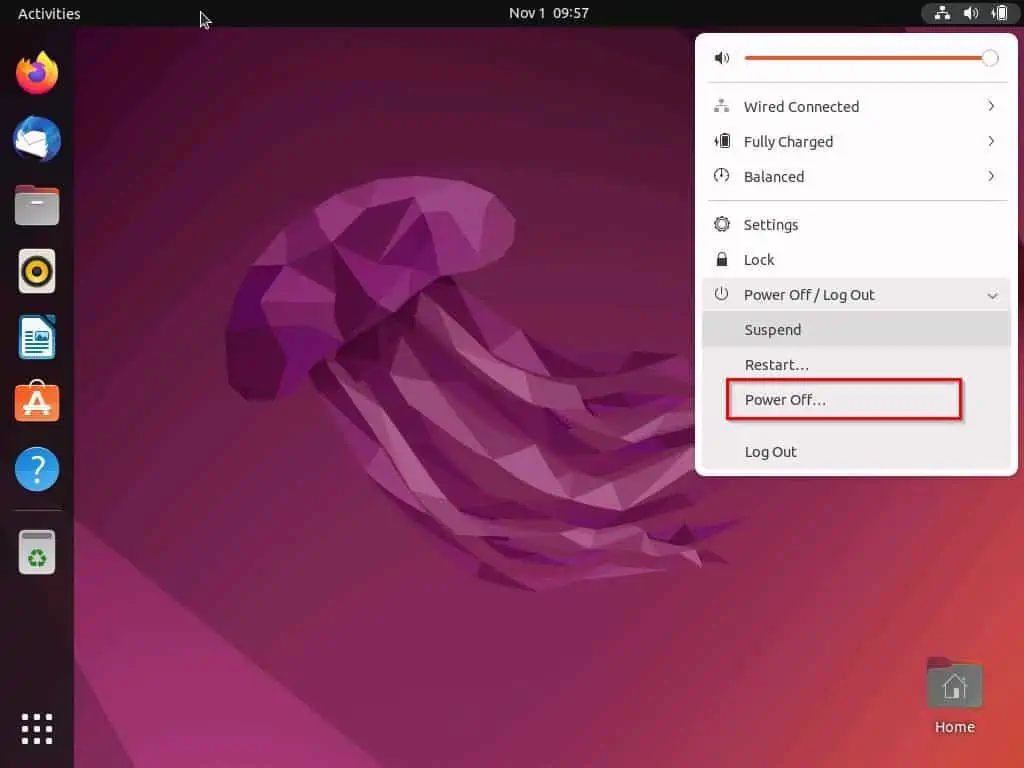
- Accordingly, you will receive a prompt with a 60 seconds countdown for your Ubuntu system to automatically shut down. If you want to turn off your Ubuntu system instantly, select the Power Off option in the prompt.
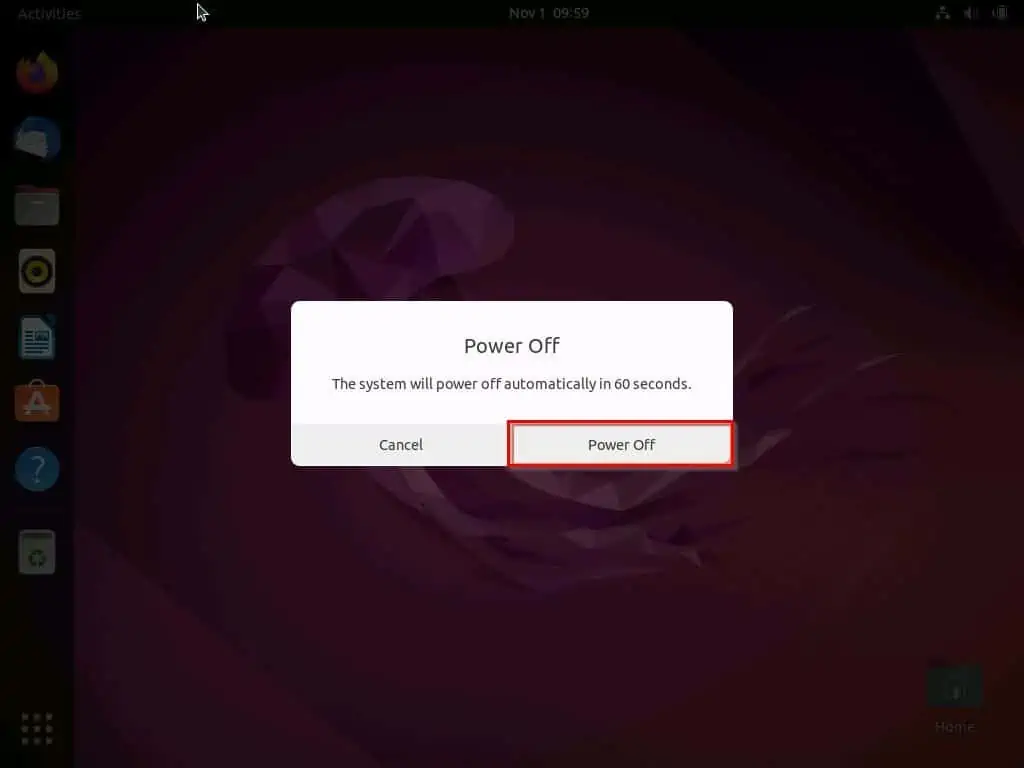
Option 2: Power Off Using the Search Feature
Interestingly, you can also turn off your Ubuntu system using the search feature. Follow the procedures below to learn how to achieve that.
- Click the Show applications button at the bottom of the Ubuntu taskbar.
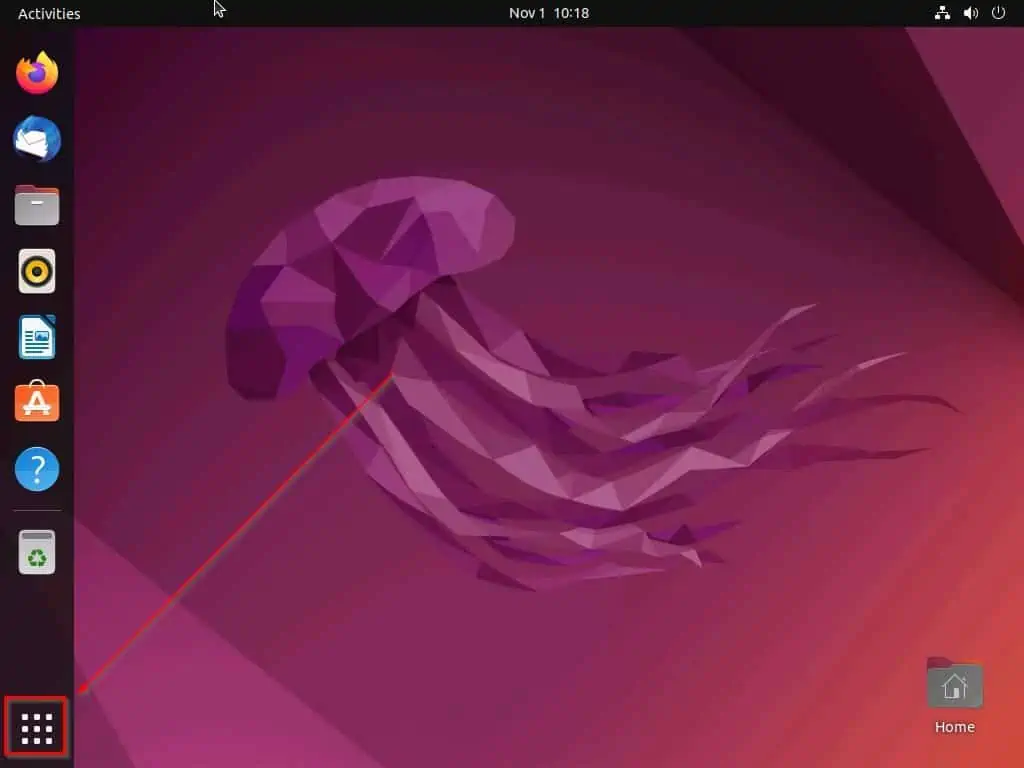
- After that, type “power off” (without the quotes) in the search box, then select Power Off from the search result.
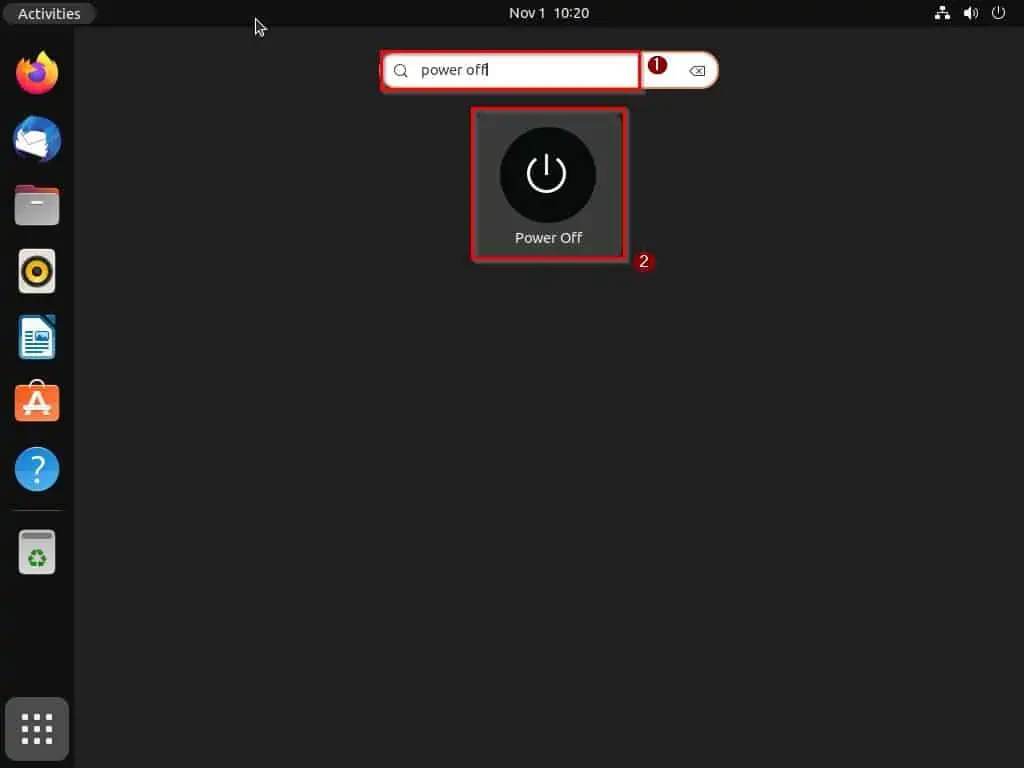
- Consequently, you will receive a prompt with a 60 seconds countdown for your Ubuntu system to automatically shut down – you can click the Power Off button to turn off your Ubuntu system instantly.
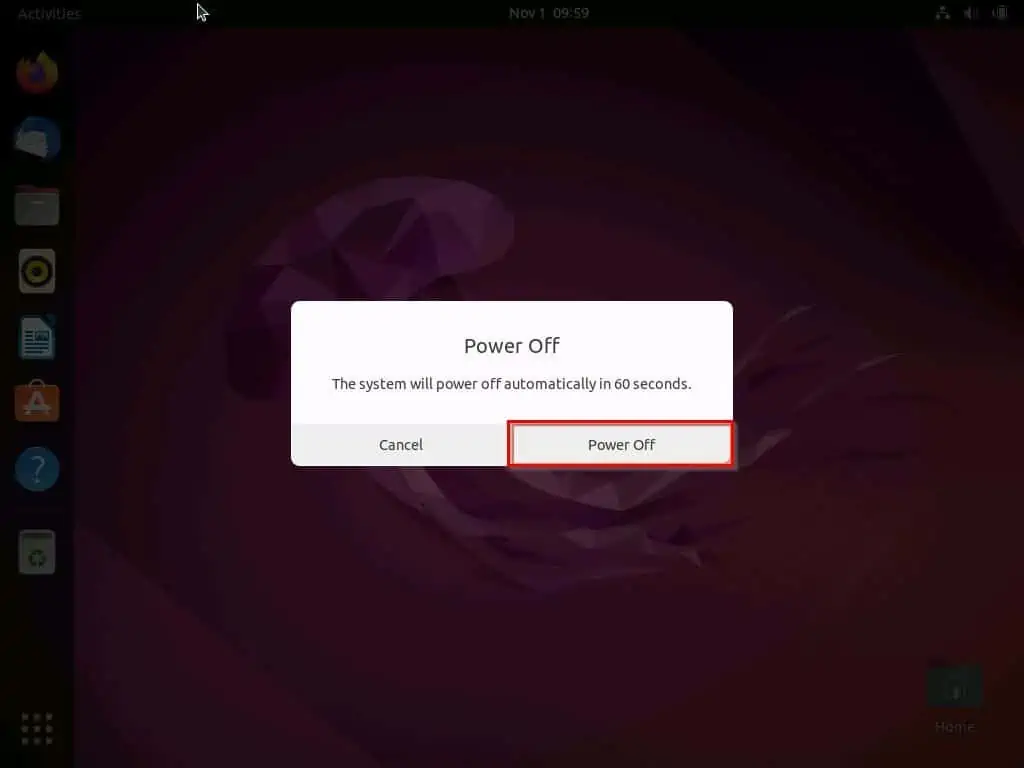
Option 3: Turn Off via the Terminal
If you are a terminal-savvy person or comfortable running commands, you can also turn off Ubuntu by running command lines in the terminal. The following steps and screenshot demonstrate how to accomplish that.
- Right-click any free area on your Ubuntu desktop and select Open in Terminal from the displayed options.
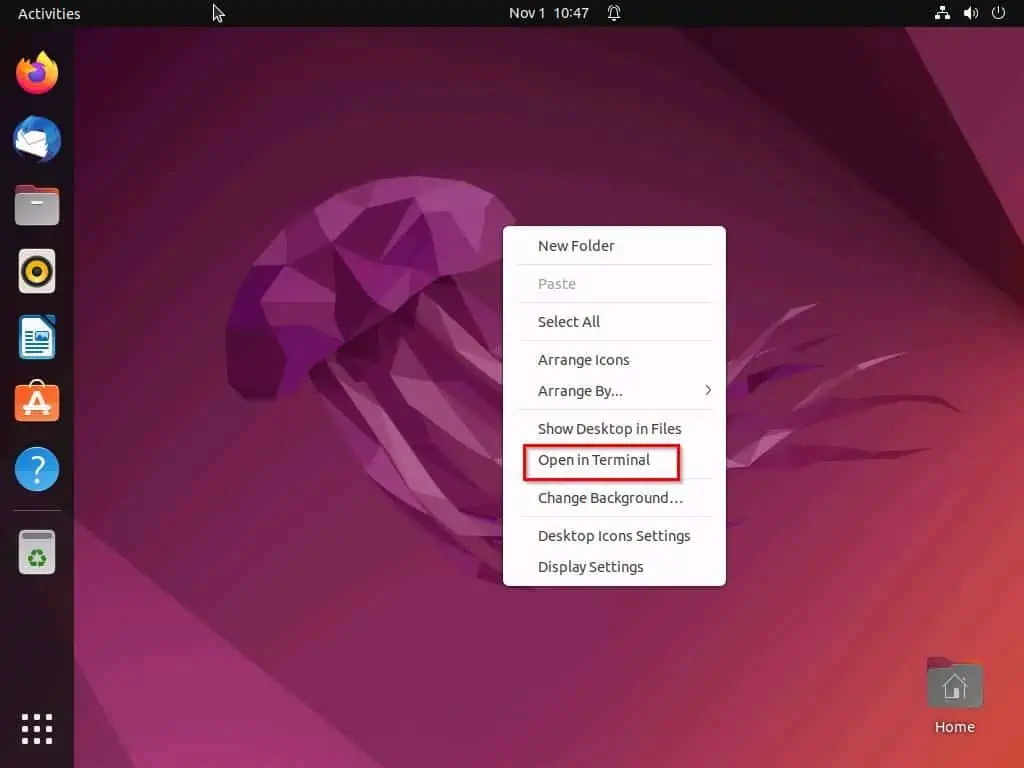
- When the terminal opens, input the command below and press the enter key to shut down.
shutdown
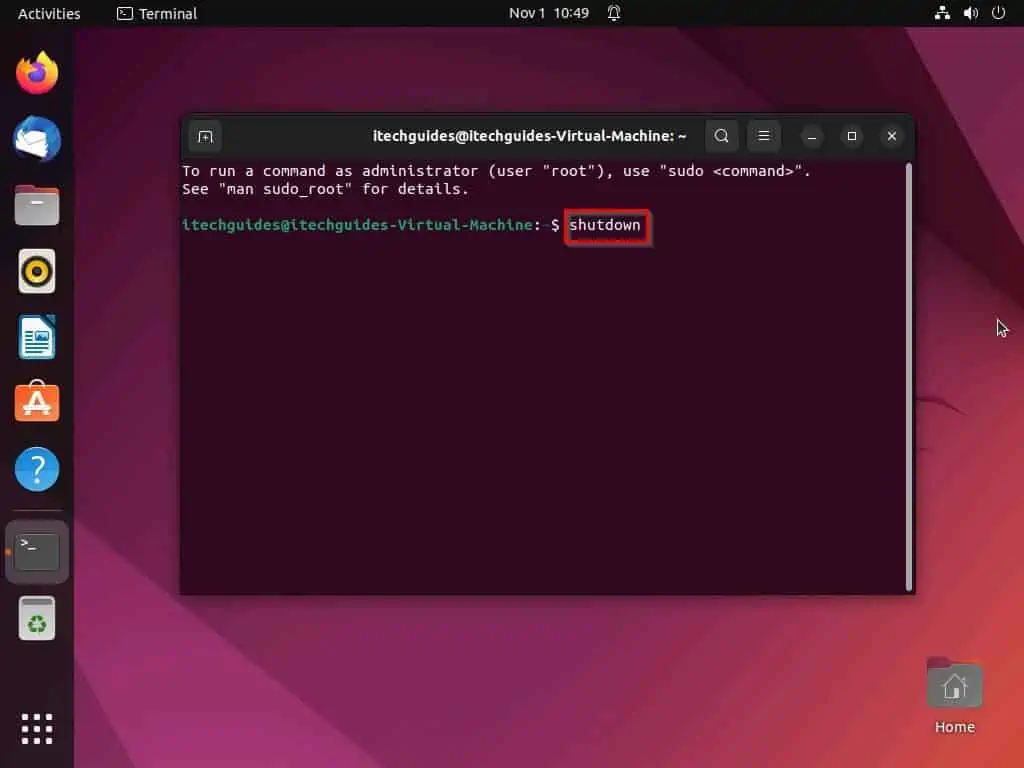
- After doing that, the shutdown will be scheduled automatically. Basically, Ubuntu will give you a bit of time – usually one minute – to save anything you are working on before shutting down.
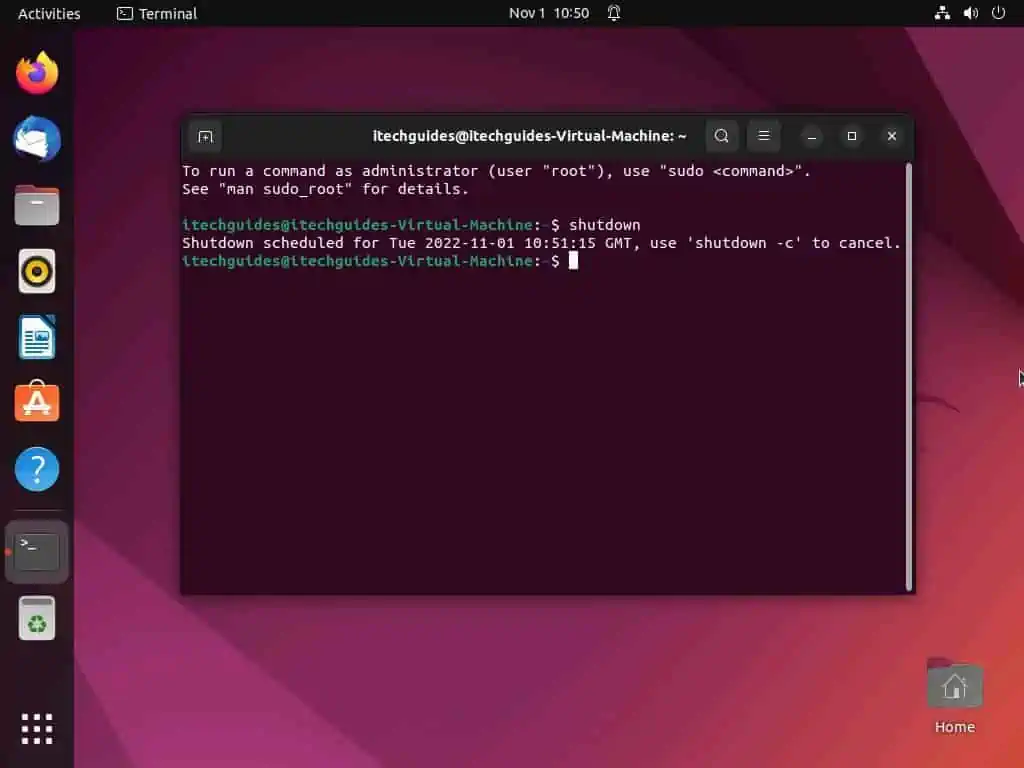
Nonetheless, if you wish to turn off your Ubuntu system instantly, execute the following command. Then, input your system password and press the enter key on your keyboard.
sudo shutdown now
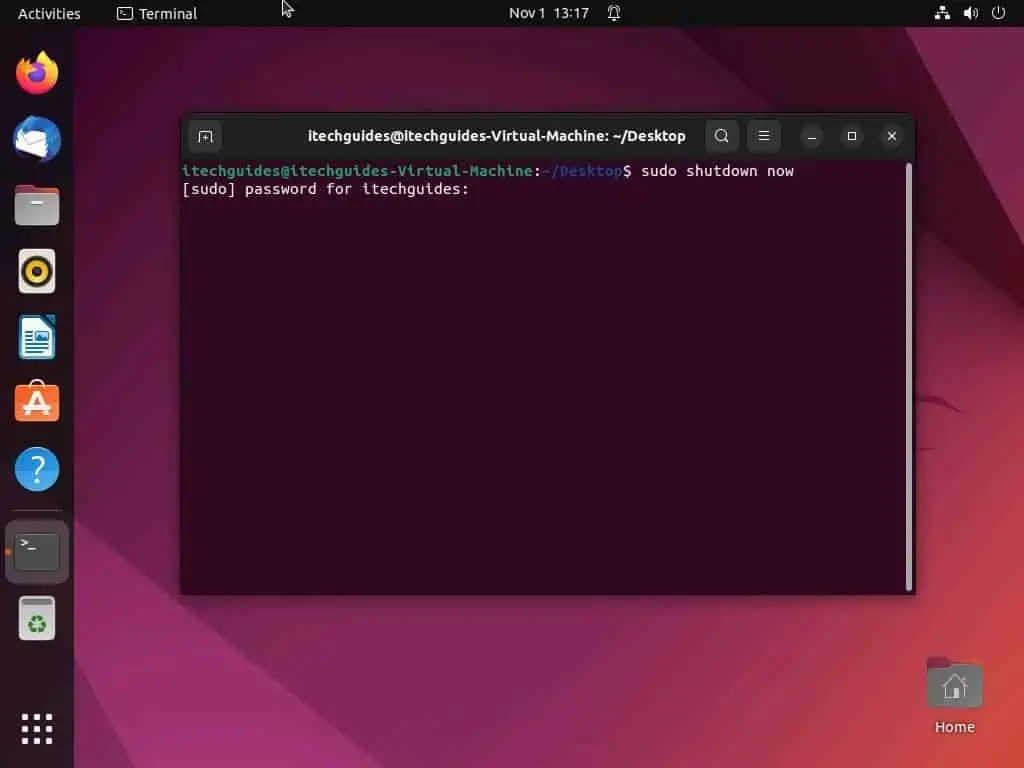
Interestingly, you can also manually schedule a shutdown in Ubuntu through the terminal. Basically, input the command below in the terminal and press the enter key on your keyboard.
shutdown +minutes
However, before running the command, replace “minutes” with the amount of minute you want to schedule your Ubuntu system to turn off. For instance, if I want to schedule my Ubuntu system to turn off in the next 5 minutes, below is what the command will look like.
shutdown +5
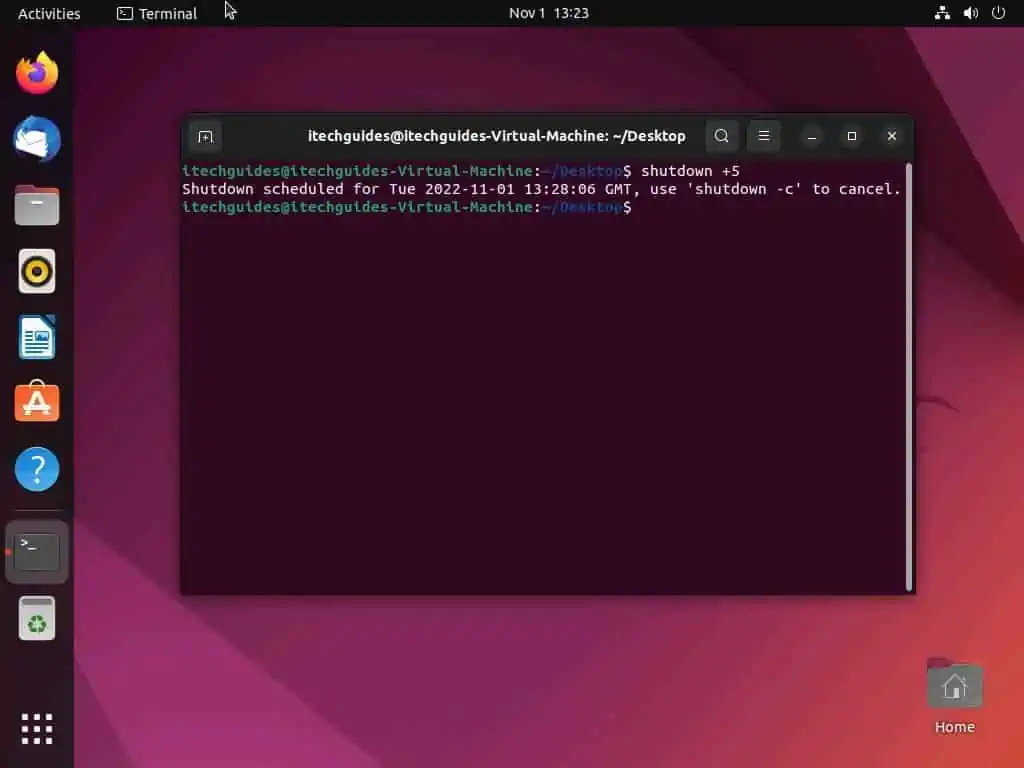
Frequently Asked Questions
The command to turn off your Ubuntu system through the terminal is “shutdown” (without the quotes).
Ubuntu was developed by a British company known as Canonical. The founder and CEO of this company is Mark Richard Shuttleworth.
a) Click the quick access menu at the top right corner of your Ubuntu desktop.
b) Following that, select Power Off/Log Out from the options that appear.
c) Under Power Off/Log Out, click Power Off….
d) Then, you will receive a prompt with a 60-second countdown for your Ubuntu system to automatically shut down. If you want to turn off your Ubuntu system instantly, select the Power Off option in the prompt.
The Ubuntu OS was introduced on October 20, 2004.
Yes, Ubuntu is an open-source operating system.
Conclusion
After a long day of work, you are most likely to turn off your Ubuntu system, if you use one. Gladly, this guide provided numerous methods to turn off a Ubuntu system.
Specifically, we learned how to perform this task through the GUI and search feature. This guide also taught us how to shut down Ubuntu by running a couple of command lines in the terminal.
I hope you found the methods in this guide helpful and easy to understand. If you did find them helpful, click on “Yes” beside the “Was this page helpful” question below.
You may also express your thoughts and opinions by using the “Leave a Comment” form at the bottom of this page.
Finally, visit our Linux how-to page to get more Linux guides.