If you signed into a browser with multiple Google Accounts, the first account you sign in with becomes your default. This Itechguide teaches you how to make another Google Account default.
Step 1: Sign Out of All Google Accounts
- Open Gmail.com from Google Chrome browser on your PC. The next step assumes that you are already signed in to multiple Google Accounts.
- Then on the top right of the page, click the Google icon of the current default account. A menu listing all signed in accounts (and other options) will be displayed.
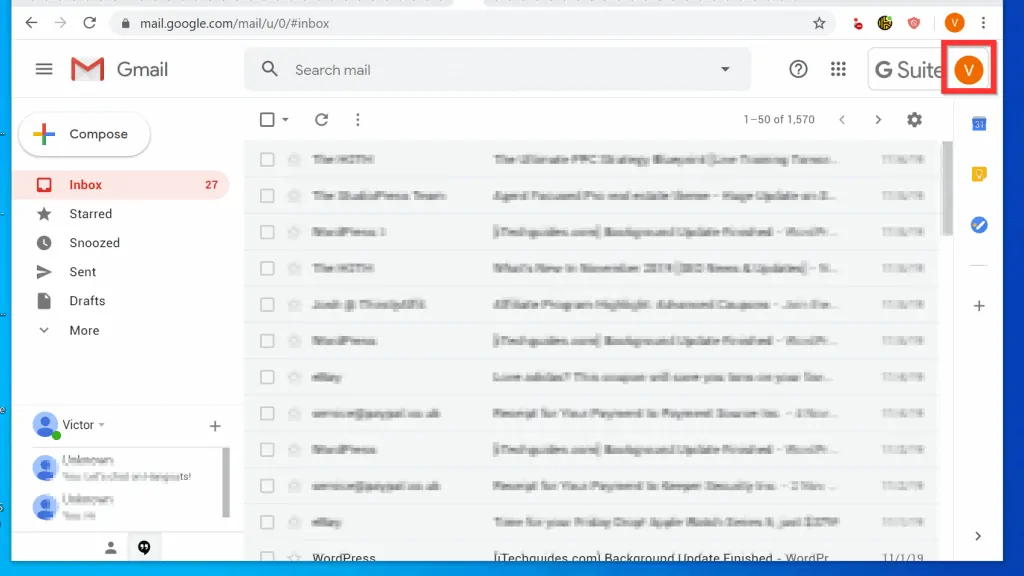
- Scroll down to the bottom of the displayed menu and click Sign out of all accounts.
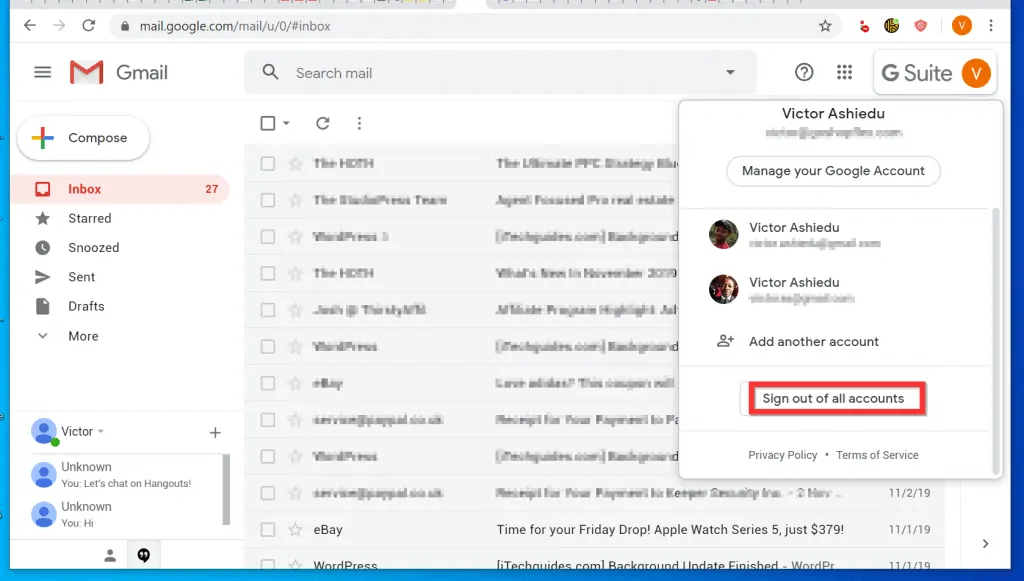
- When you receive a Signed out confirmation page, proceed to the next step below…

Step 2: Sign in With Your Preferred Google Account
After signing out of all accounts, the final step to make another Google Account default is to sign in with that account first. Here are the steps…
- Open Gmail.com on your PC. A list of all Google accounts you have previously signed into will be displayed.
- Then, click on the Google account you want to make default. A password page will be displayed.
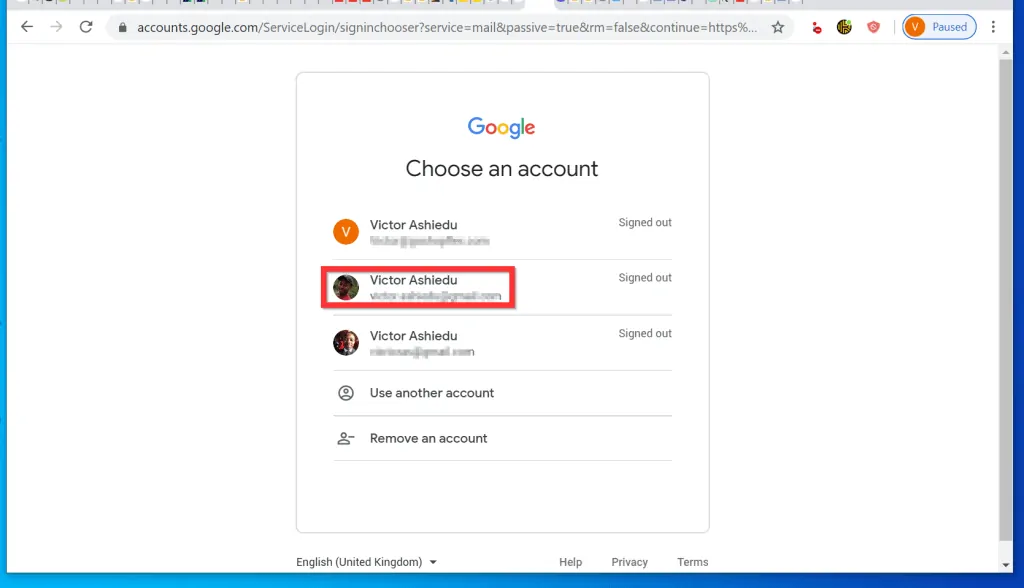
- Enter the password for the Google Account, then at the bottom right of the screen, click Next.
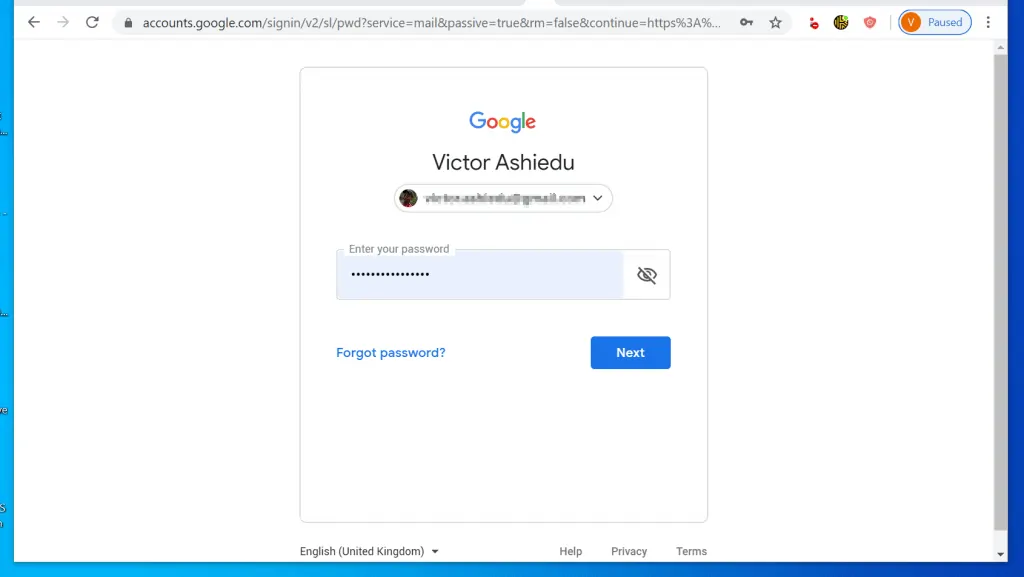
- The account will become your default account. To sign in to the other Google Accounts, click the current account icon on the top right of the page. A menu will be displayed.
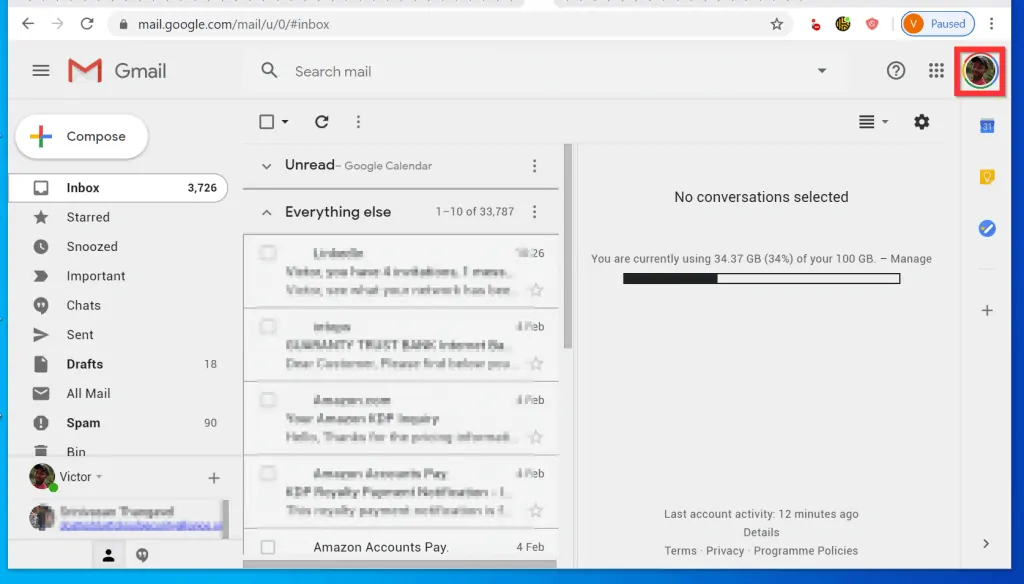
- From the displayed menu, click the account you want to sign in to.
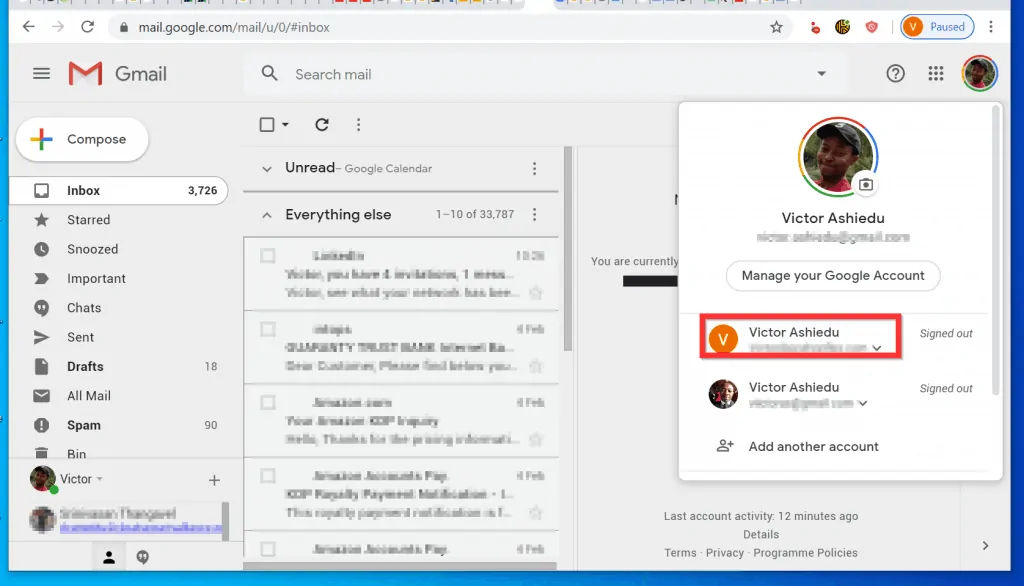
- Then, click the Sign in button displayed beneath the account. The sign in page will open in a new browser tab.
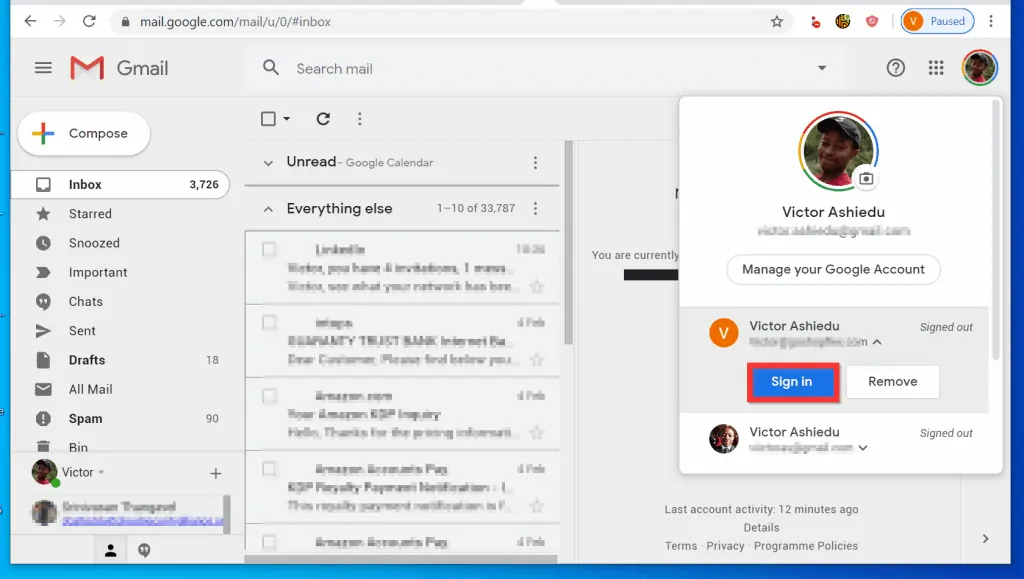
- Open the new tap. Then, at the bottom right of the Verify that it’s you page, click Next.
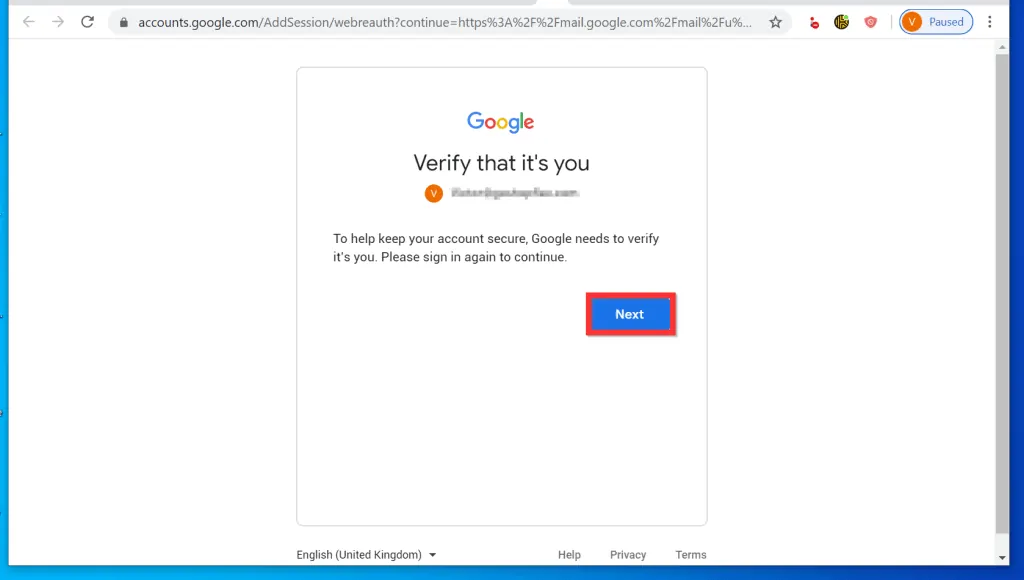
- Then, type the password for the Google Account and click Next.
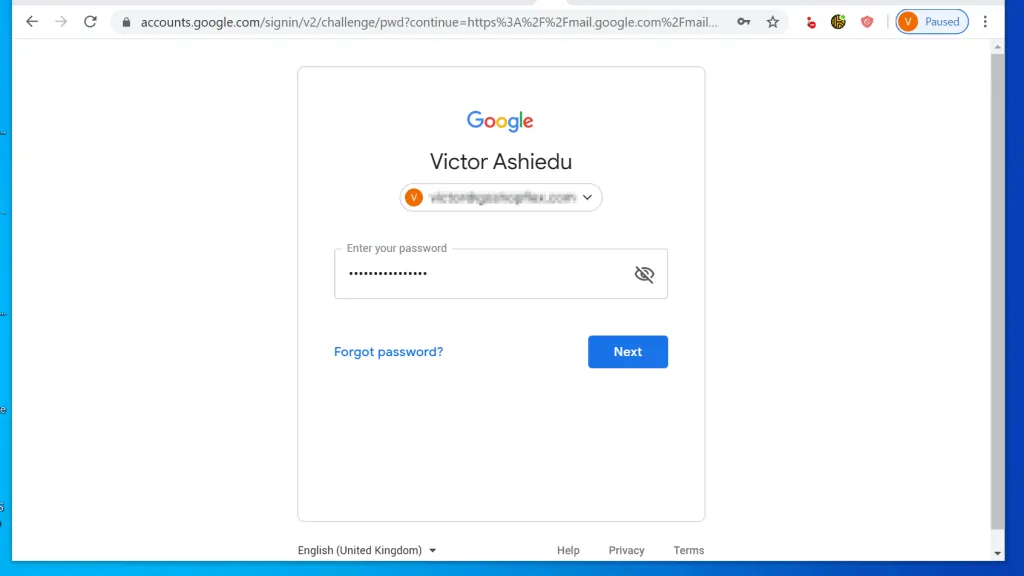
- When you sign into the account, on the top right of the page, click the account profile icon. You will now see that the first account you signed into has become your default.
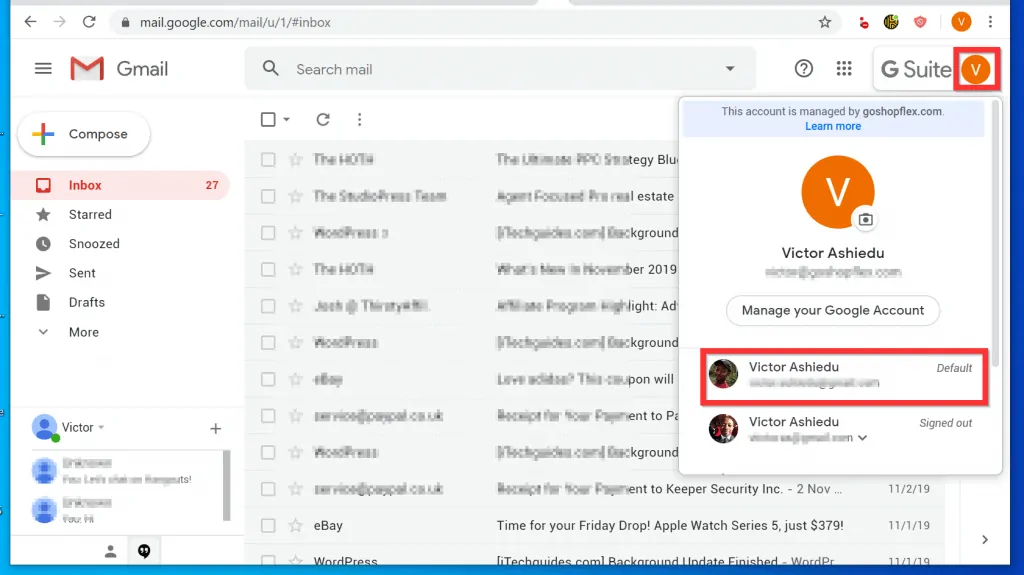
- To confirm, open Gmail.com in a new browser tab, you will sign in to the Google account that is now default.
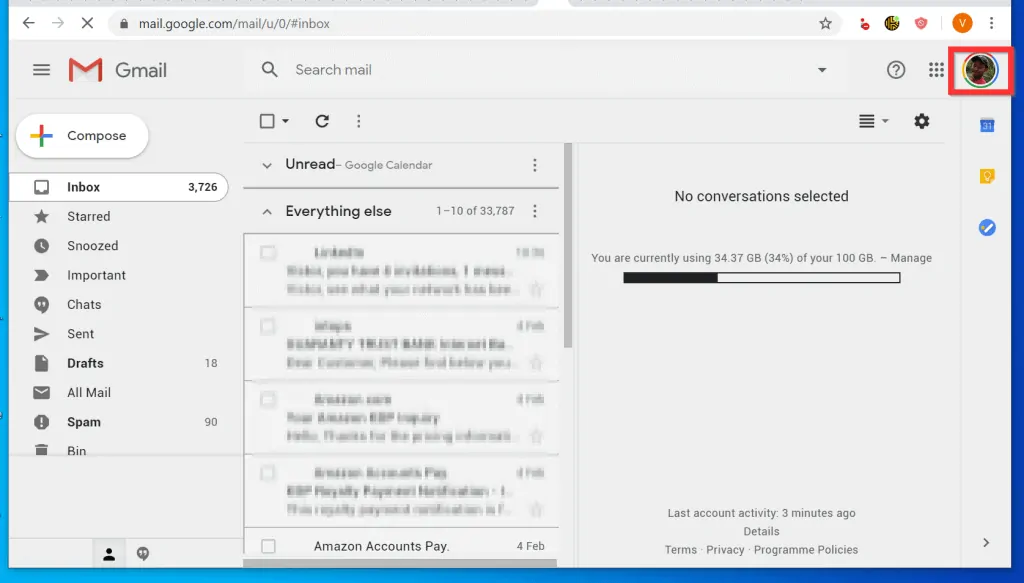
It is this easy to make a Google account default! I hope you found this guide helpful. If you did, click on “Yes” beside the “Was this page helpful” question below.
You may also express your thoughts and opinions by using the “Leave a Comment” form at the bottom of this page.
Finally, for more Google Itechguides, visit our Google How To page.
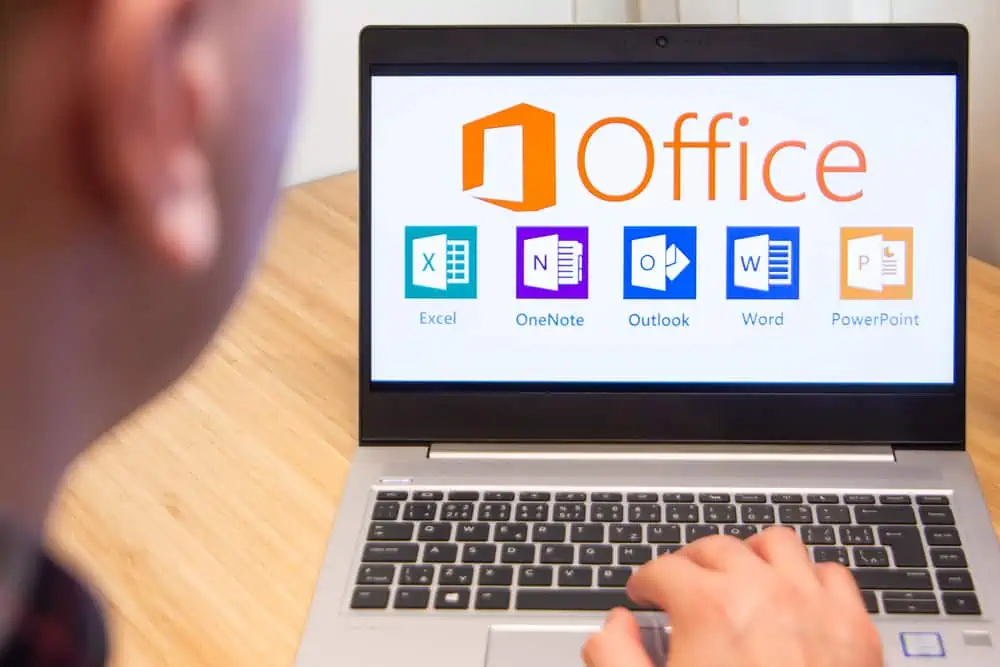
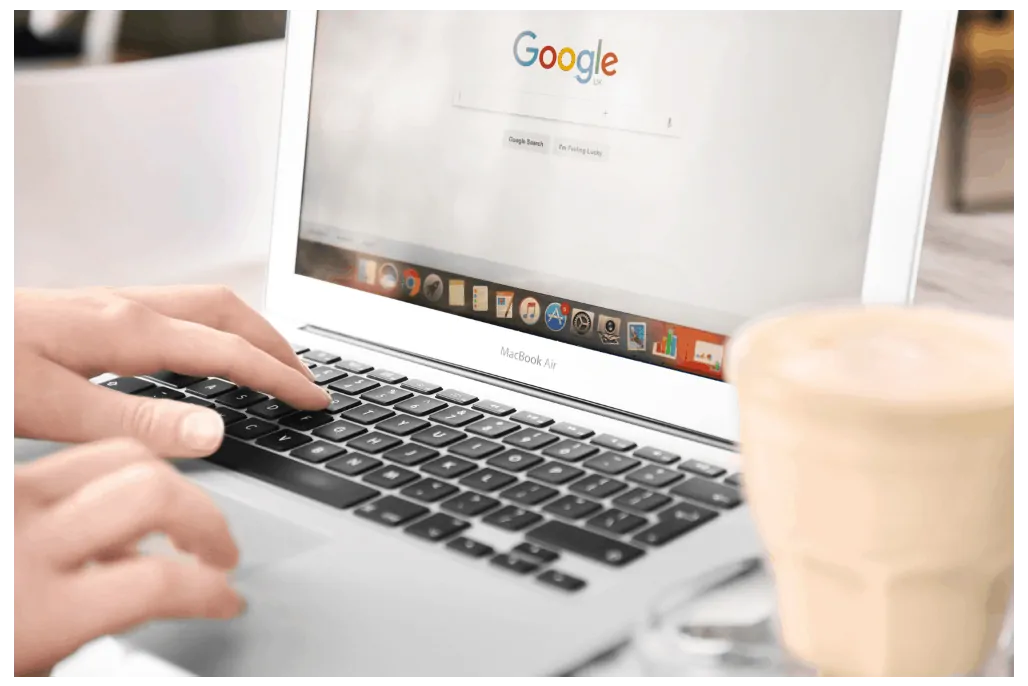
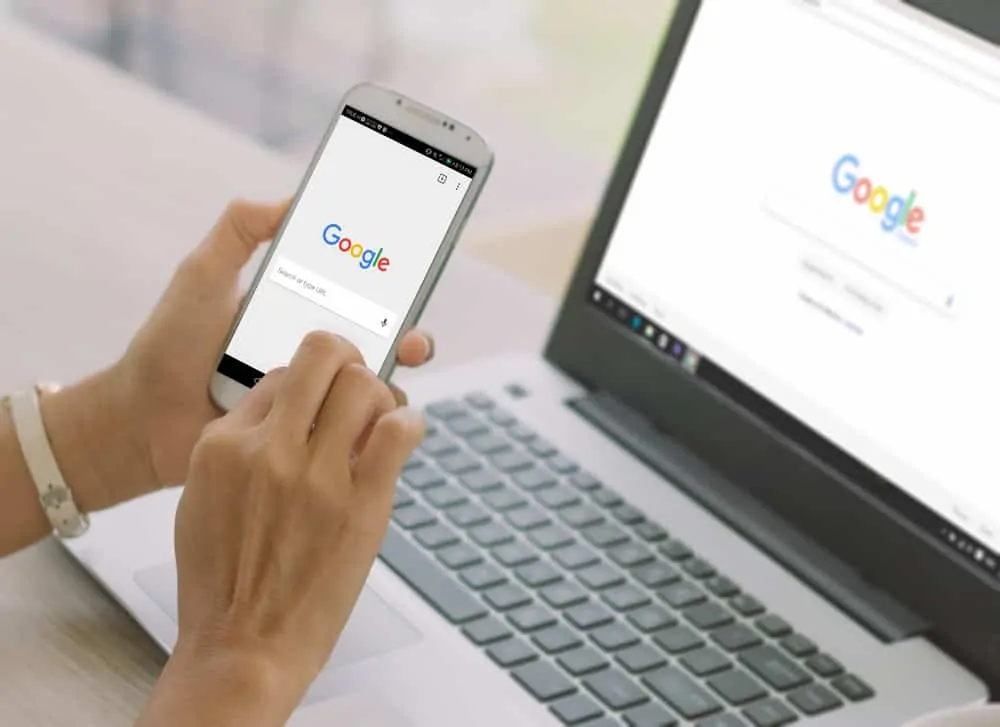
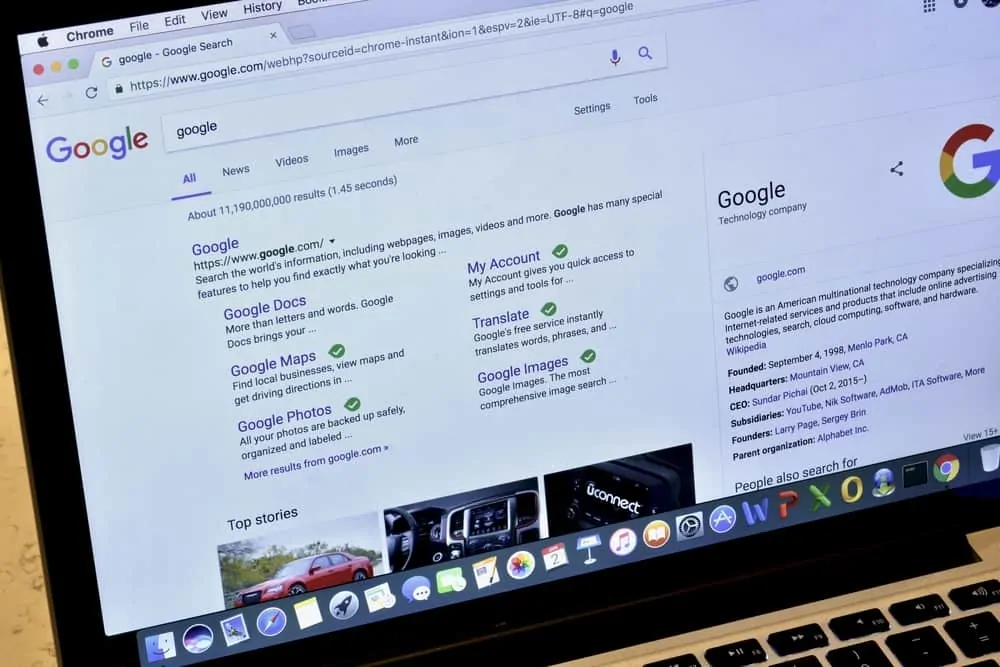
Highly recommend your blog to everyone. Especially this post was quite detailed, and upto the mark. I just stopped by to tell you that it is pretty well written. Keep going.
I agree with you. I was looking for some cross-references, and found this one. I really think that I found something worth reading. I am putting it on my RSS feed to ensure that I don’t miss out on your posts.
You are doing stunning work. This is a great article that helps me and learn a lot of information.
Keep it up.
It’s Amazing! Thanks a lot for sharing worthy information in your blog. I get much information from your site.