This Itechguide teaches you how to clear YouTube history. The guide covers steps to clear YouTube history from a PC (YouTube.com), iPhone or Android App.
Option 1: Clear YouTube History from a PC (YouTube.com)
There are two types of Histories you can clear – Watch or Search History. Here is the step for each…
Method 1: Clear All “Watch History”
- Open your YouTube history page (YouTube.com/feed/history) from a browser on your PC. Your Watch History (list of all videos you have watched) will open by default.
- To delete a specific Watch History, hover over the item, then click the X beside it. Without asking you to confirm, the item will be removed from the list.
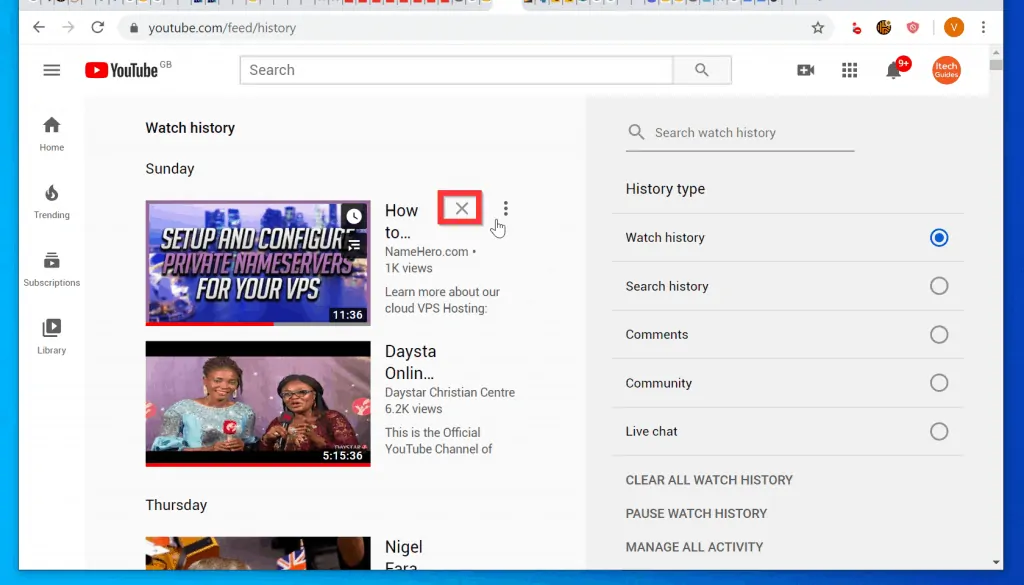
- Alternatively, to clear ALL your YouTube Watch History, at the bottom right of the right pane (History Type pane), click CLEAR ALL WATCH HISTORY.
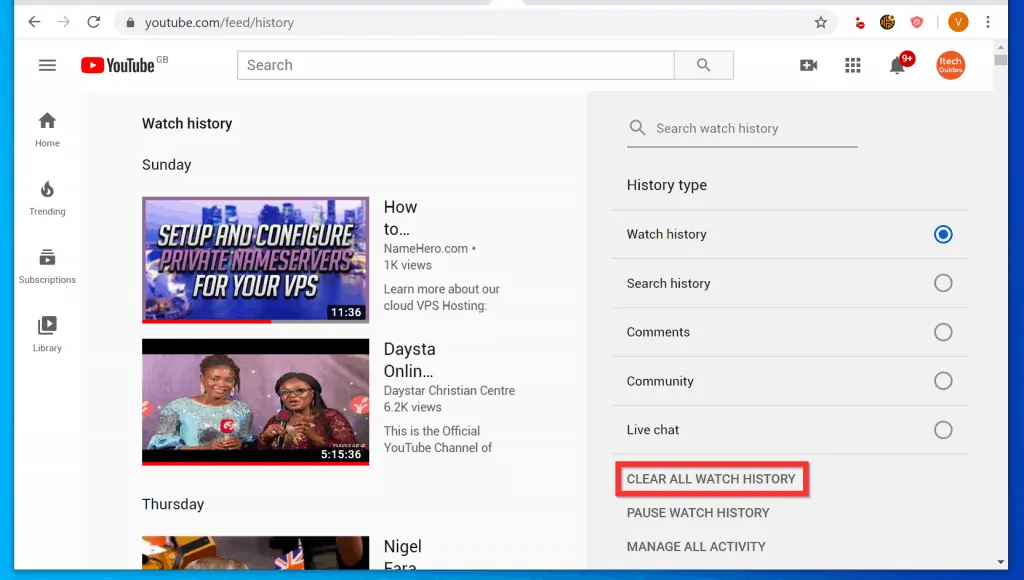
Method 2: Clear All “Search History”
- On the right pane of your YouTube history page, select Search History. All your YouTube search History will be displayed.
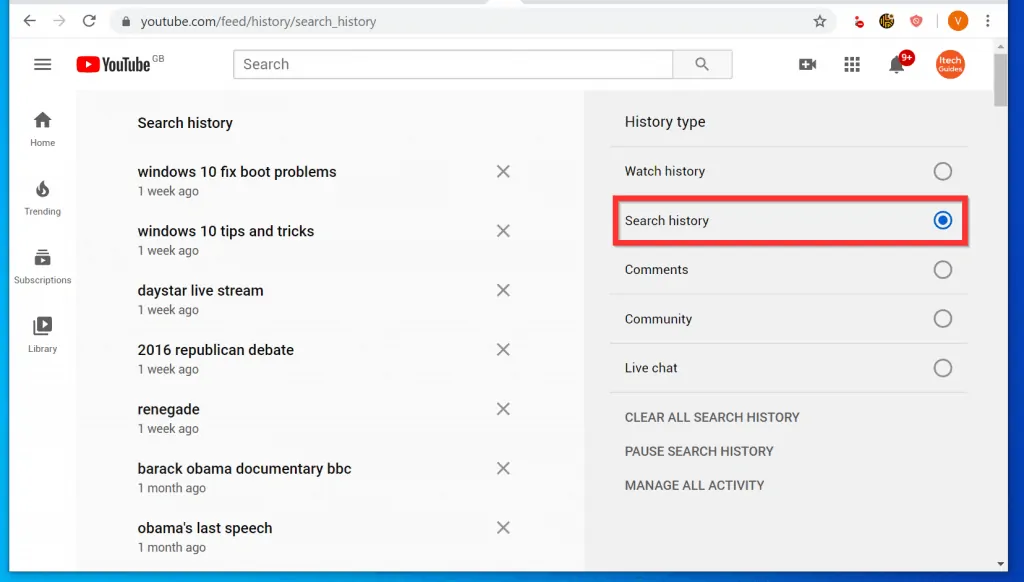
- To clear an individual YouTube Search history, click the X beside the item.
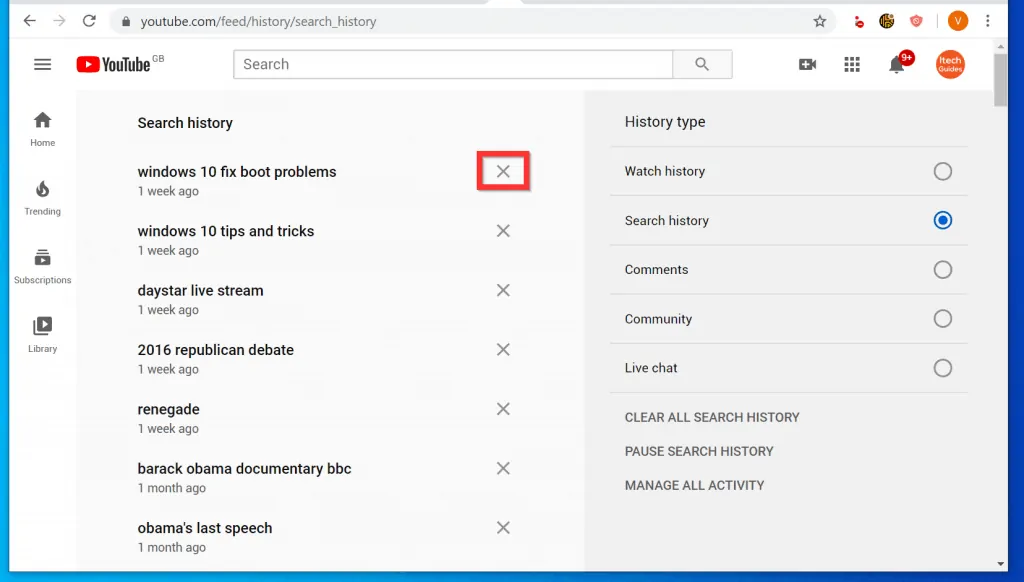
- Alternatively, to clear ALL Search History, at the bottom right pane, click CLEAR ALL SEARCH HISTORY.
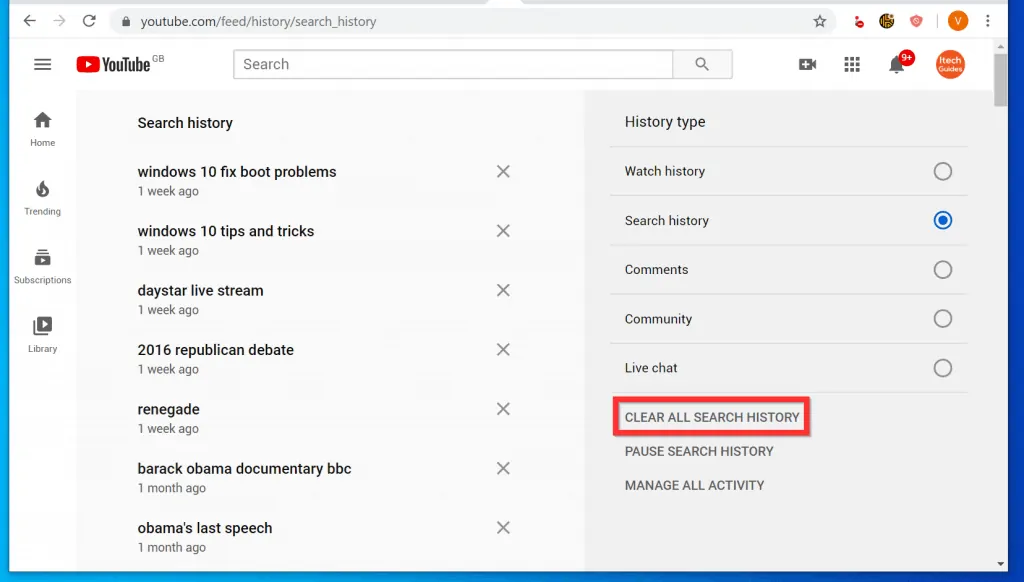
Option 2: Clear YouTube History from Android and iPhone Apps
- Open the YouTube App on your Phone (Android or iPhone).

- Then, at the bottom right of the App, tap Library tab.
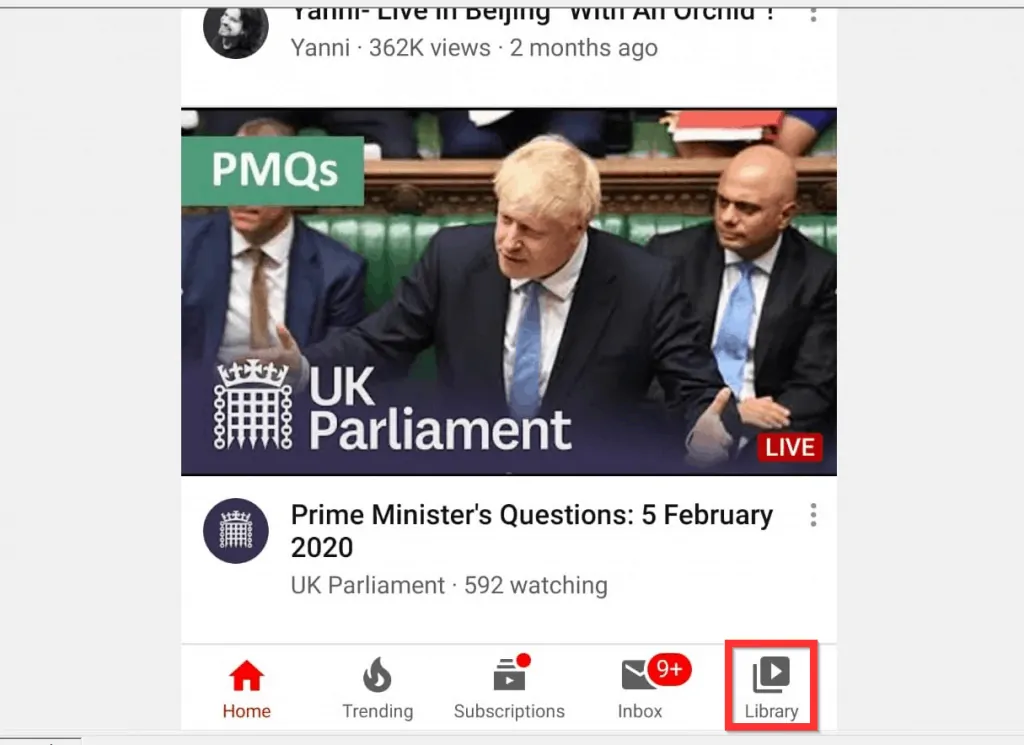
- At the top of your YouTube library, tap History. Your YouTube Search and Watch History page will open.
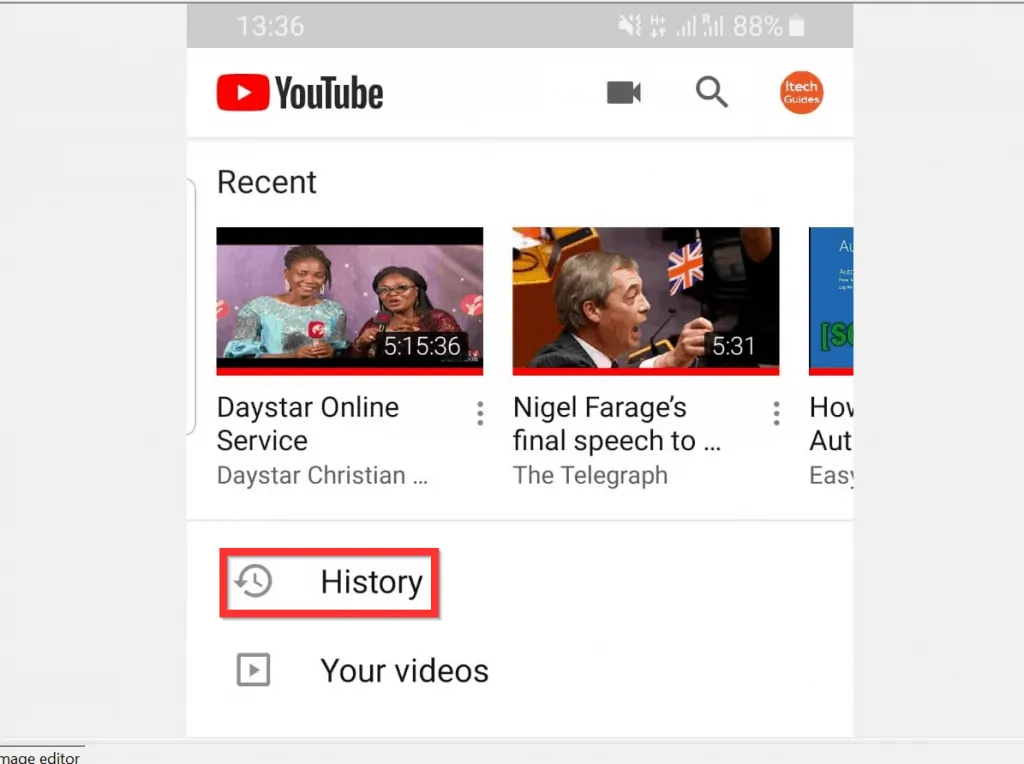
- To clear an individual item from YouTube History, at the top right of the item, tap the menu icon. Then, from the displayed options, tap Remove from Watch History.
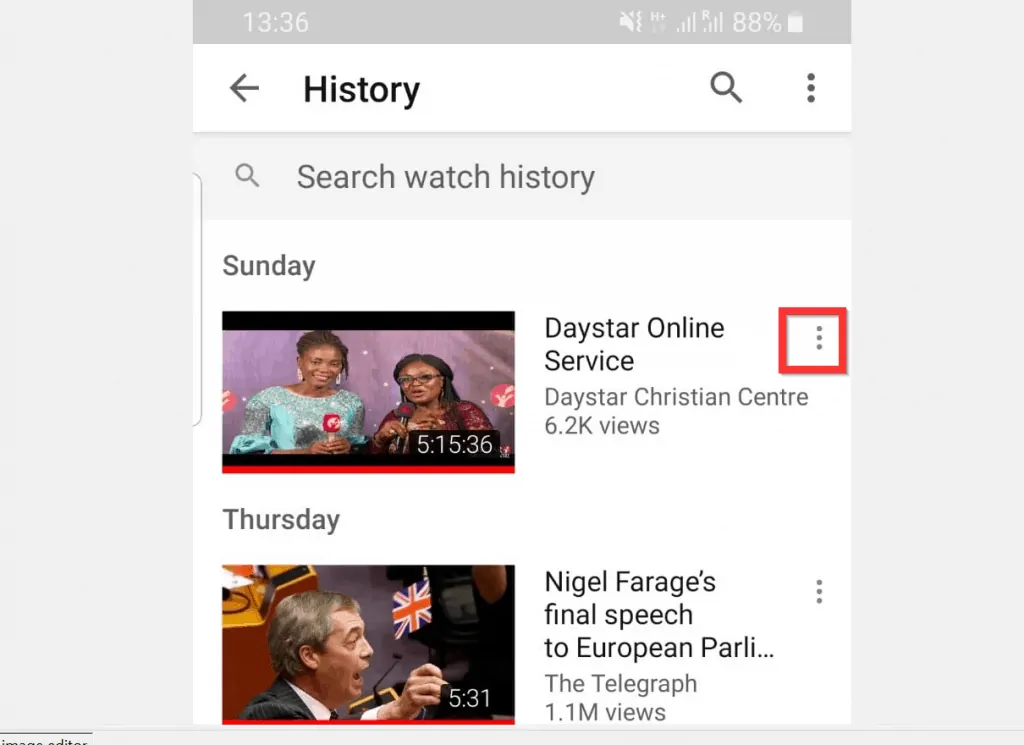
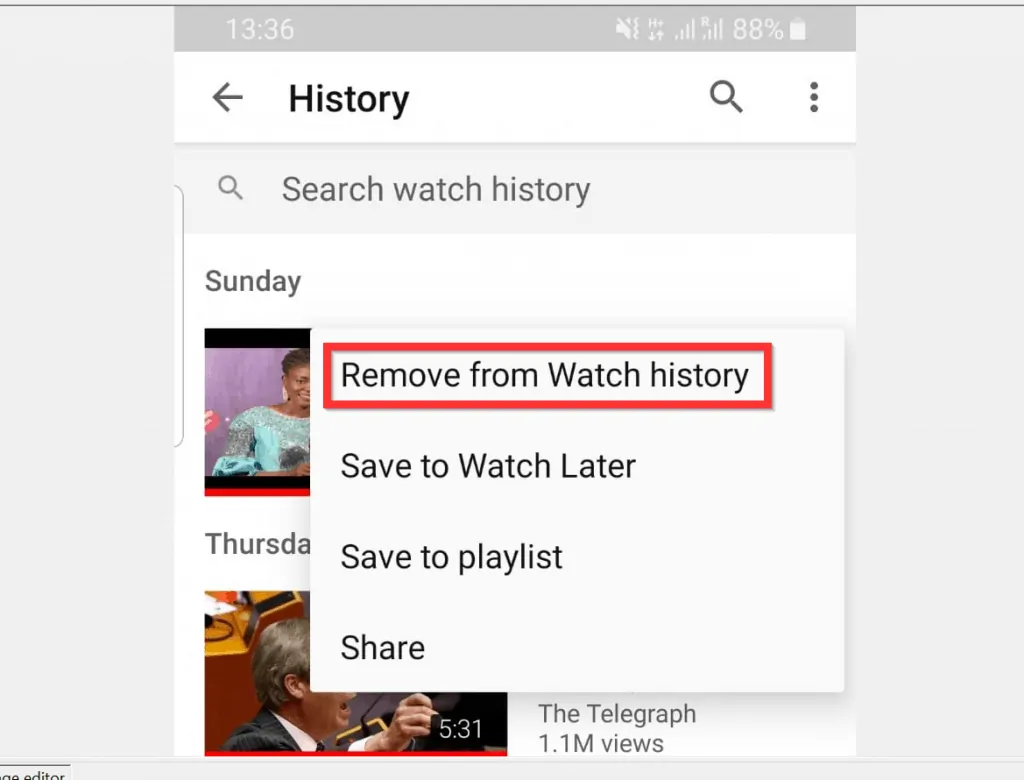
- Alternatively, to clear ALL history (Watch or Search), at the top right of the screen, tap the History menu icon. A list of menu options will be displayed.
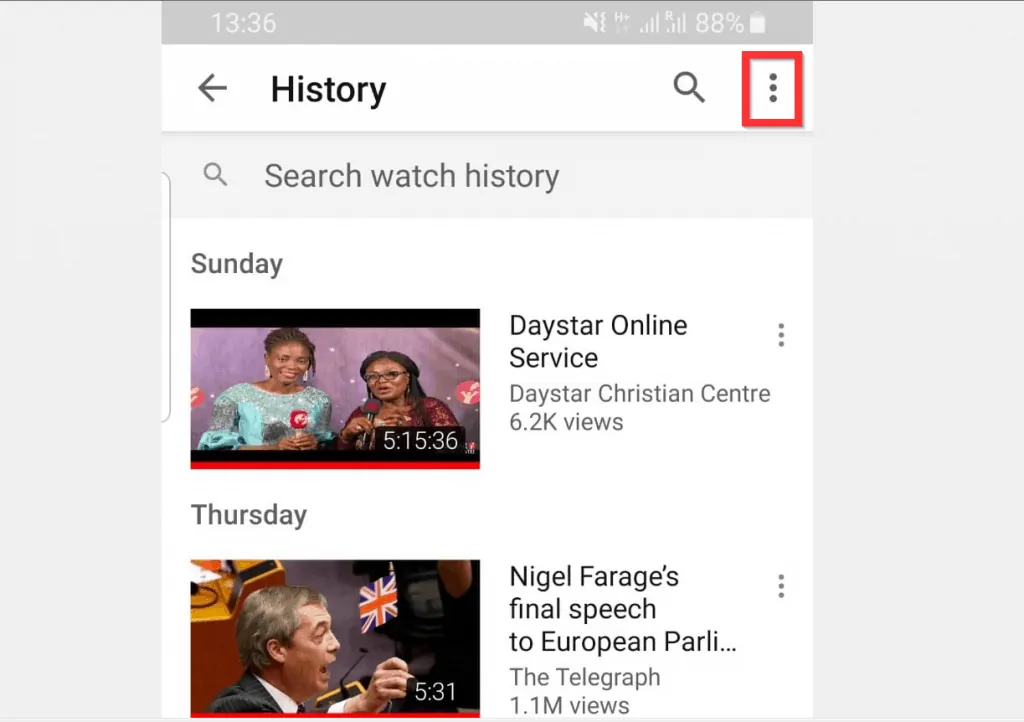
- From the displayed menu options, tap History controls. On an iPhone, the menu options are displayed at the bottom of the screen. See the second image below…
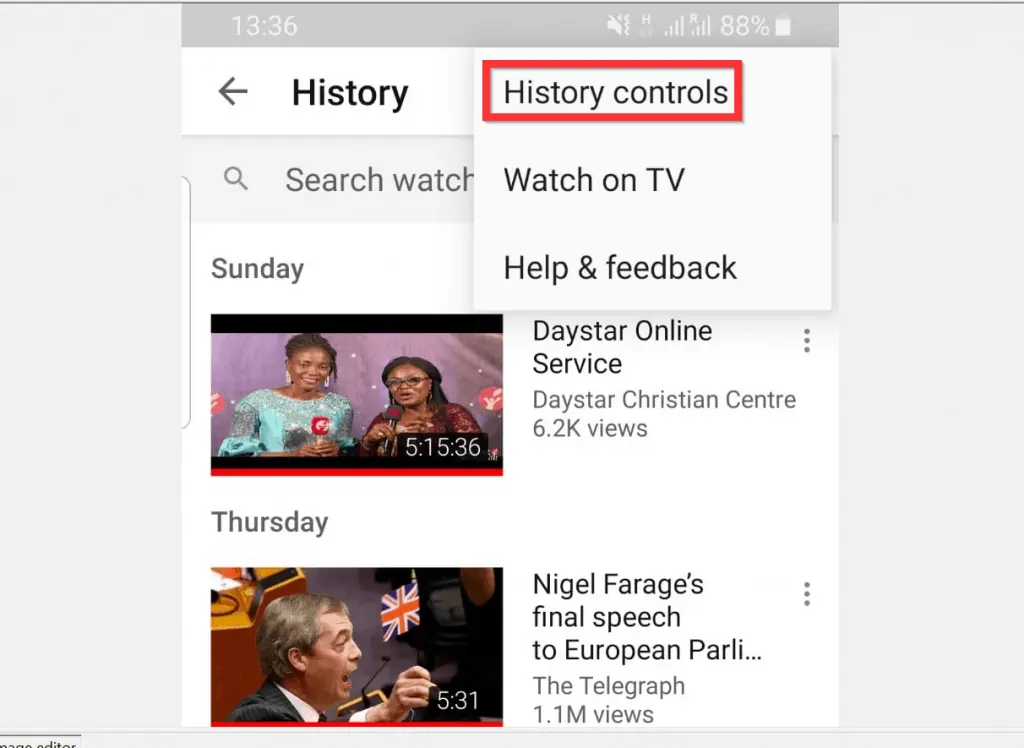
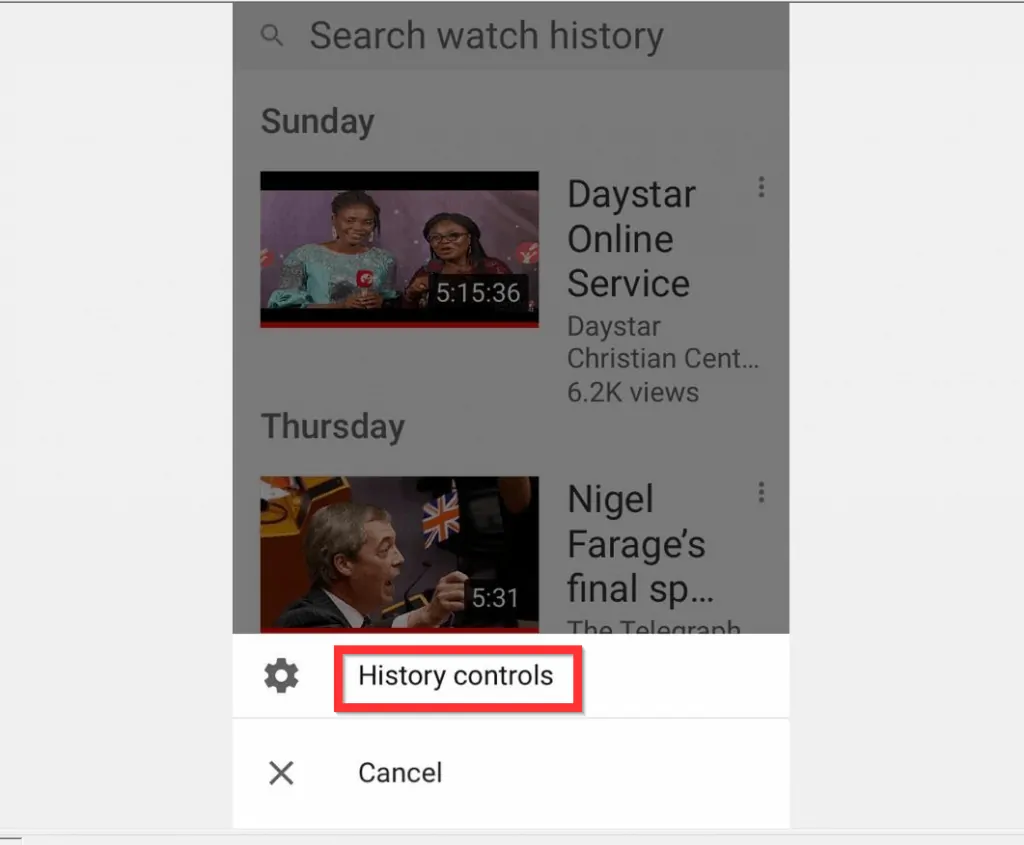
- Finally, at the History and privacy screen, to clear YouTube history, tap either Clear watch history or Clear search history.
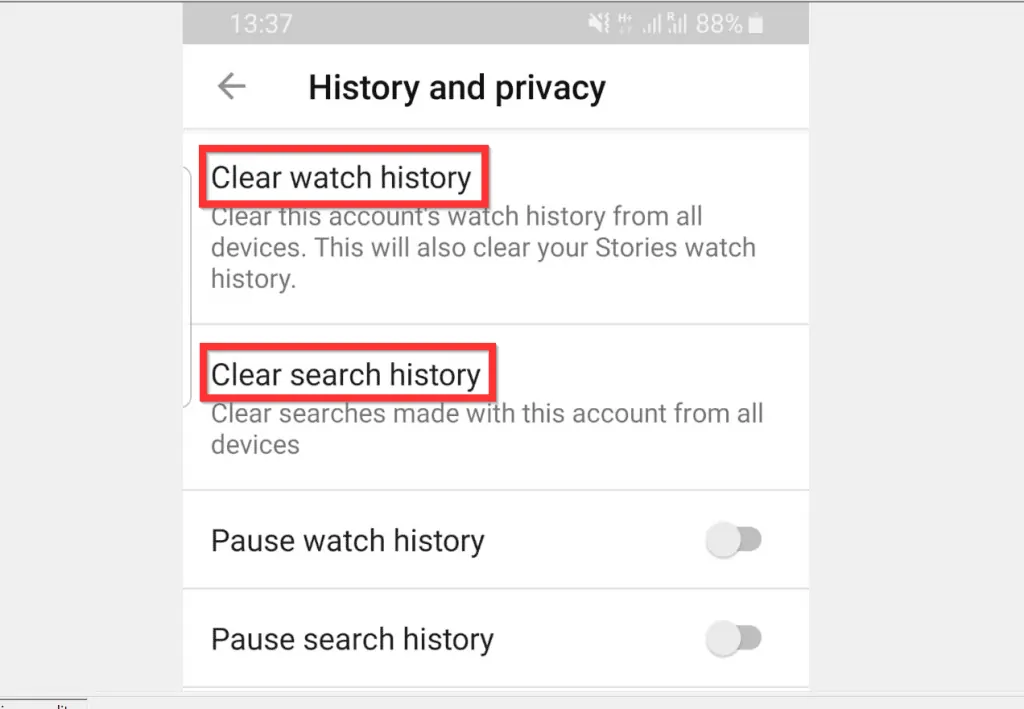
It is this easy to clear YouTube history (Search or Watch history)!
I hope that you found it helpful. If you did, click on “Yes” beside the “Was this page helpful” question below.
You may also express your thoughts and opinions by using the “Leave a Comment” form at the bottom of this page.
Finally, for more Music and Video streaming Itechguides, visit our Music & Video Streaming how to page.



