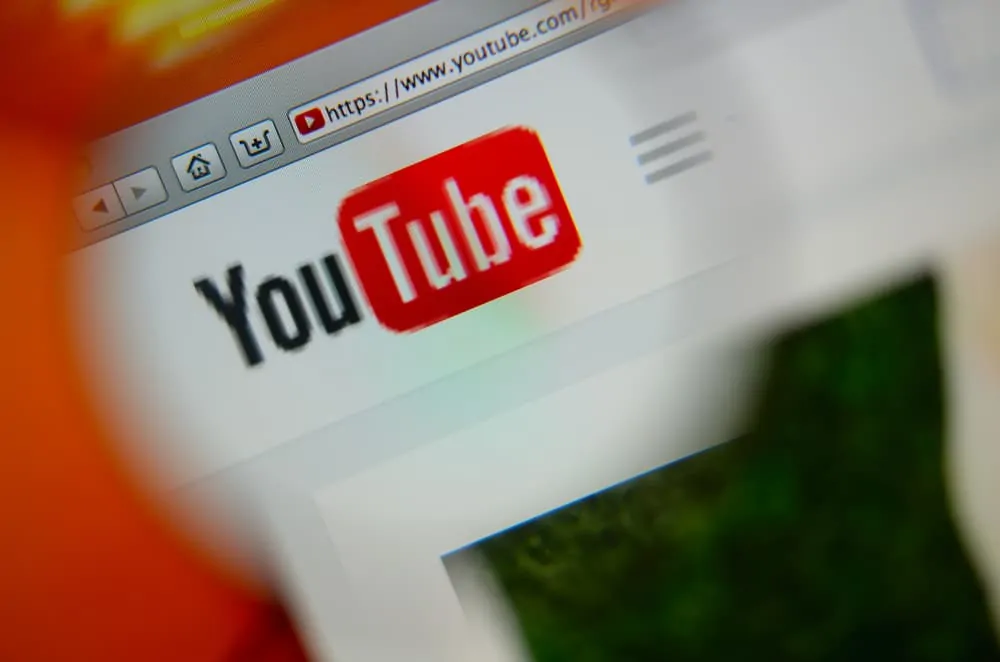This Itechguide teaches you how to comment on YouTube. The guide covers steps to comment on YouTube from a PC, iPhone or Android.
Option 1: Comment via a PC (YouTube.com)
- Open YouTube.com from a browser on your PC. Then, at the top right of the page, click SIGN IN.
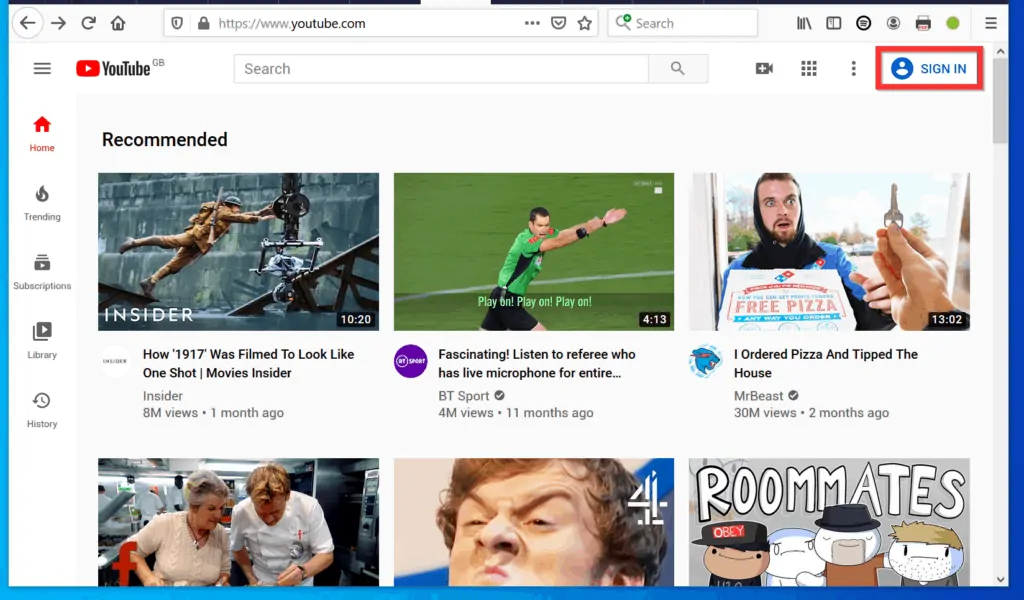
- Once you sign in to YouTube, open the video you want to add comment to.
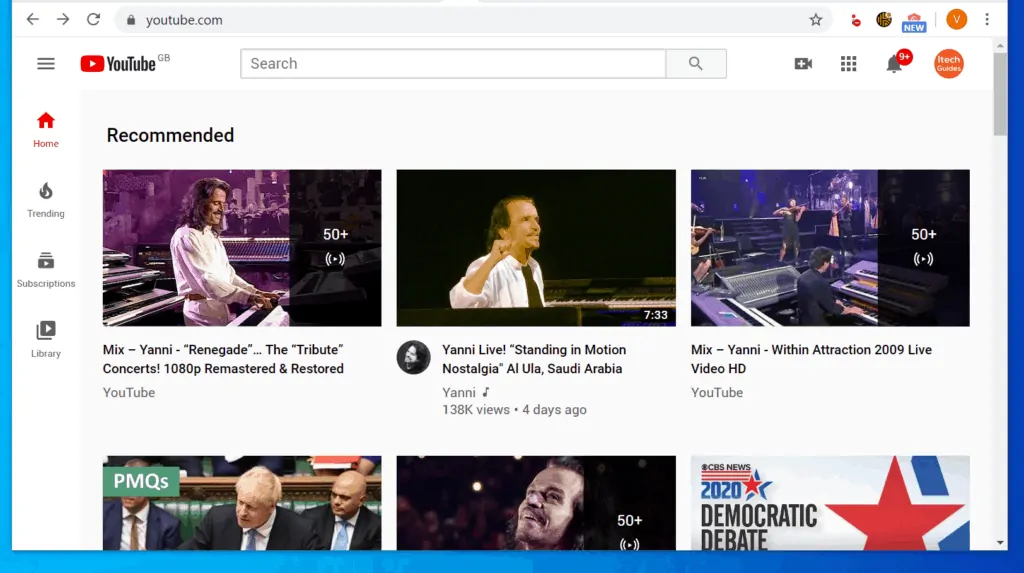
- When you open the video, the option to add a comment is not immediately visible. To find the comment field, scroll down.
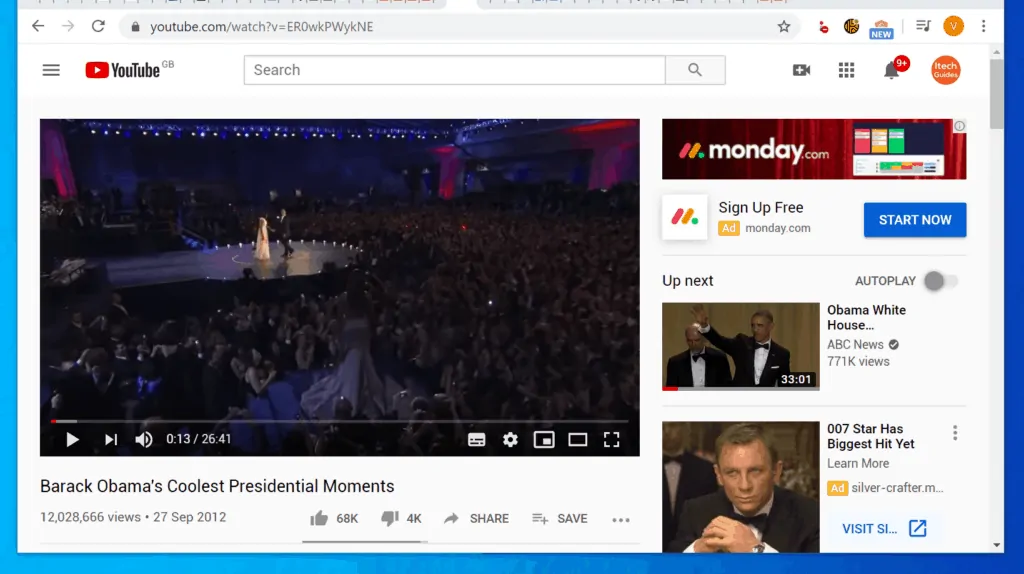
- Once you locate the total number of existing comments, the field to add a comment will be beneath the total number of exiting comments. Click the Add a public comment field and type your comment.
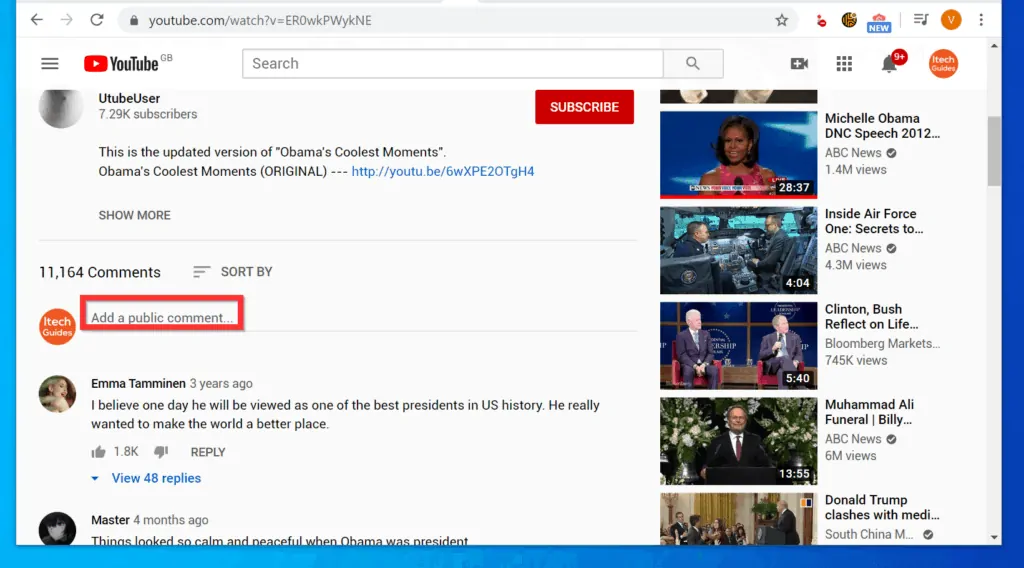
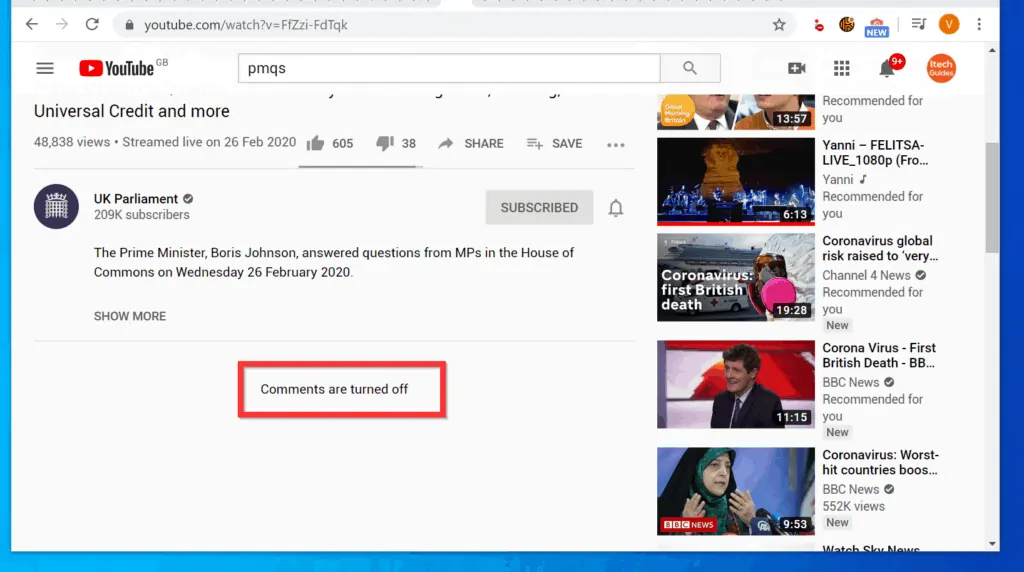
- After typing on the Add a public comment field, to post your comment on YouTube, at the bottom right of your text, click COMMENT.
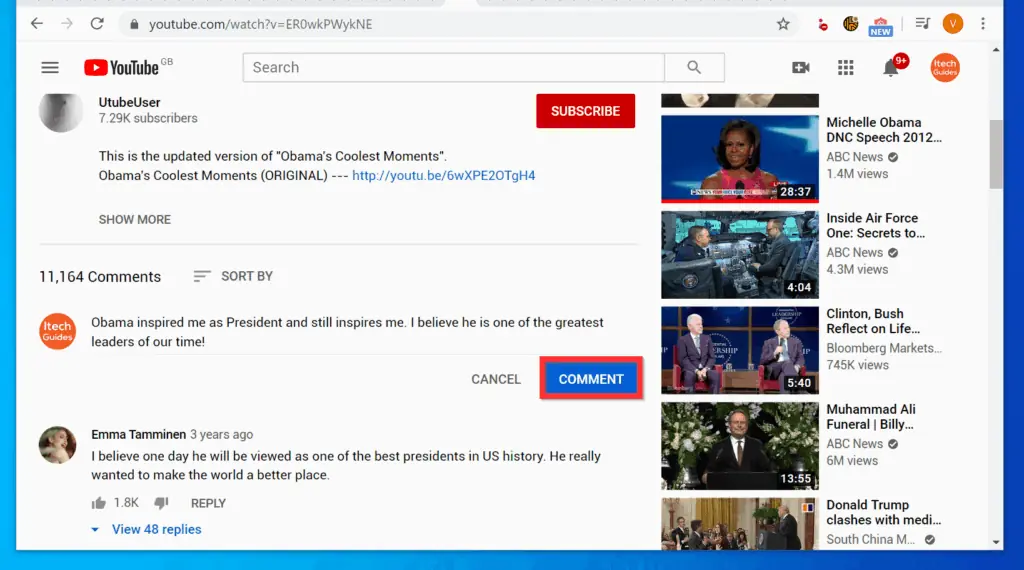
Option 2: Comment Through an Android or iPhone
- Open the YouTube App on your Android or iPhone.

- Then, open the video you want to add comment to. One easy way to find videos on YouTube is to use the YouTube search.
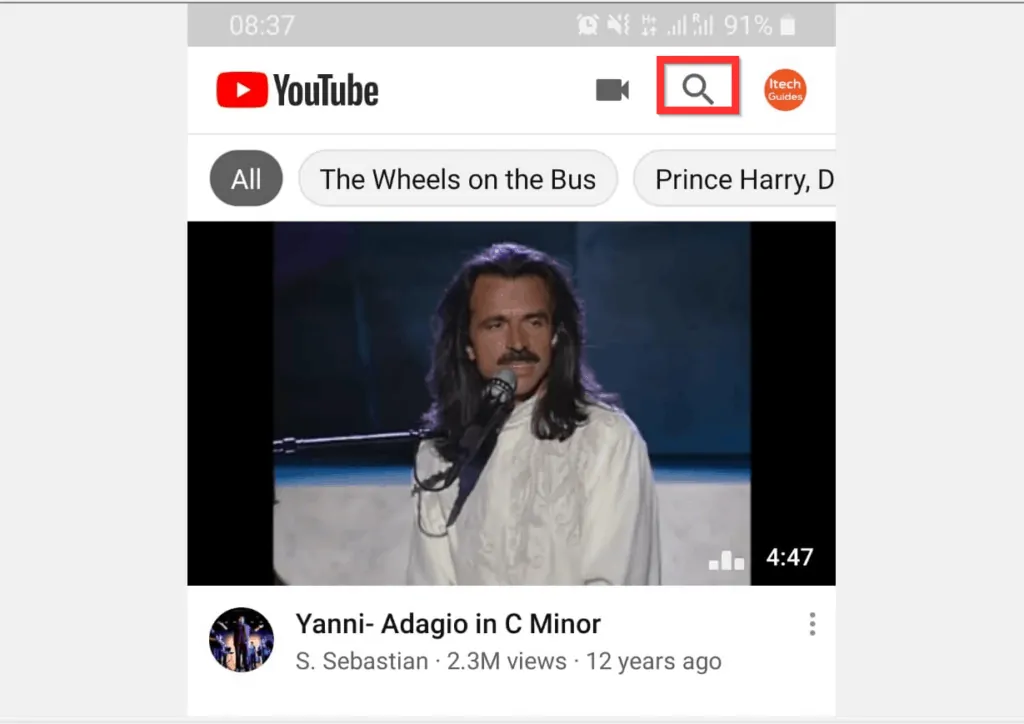
- When the video opens, the option to add comment is not immediately visible. To see the comments field, scroll down until you see existing comments.
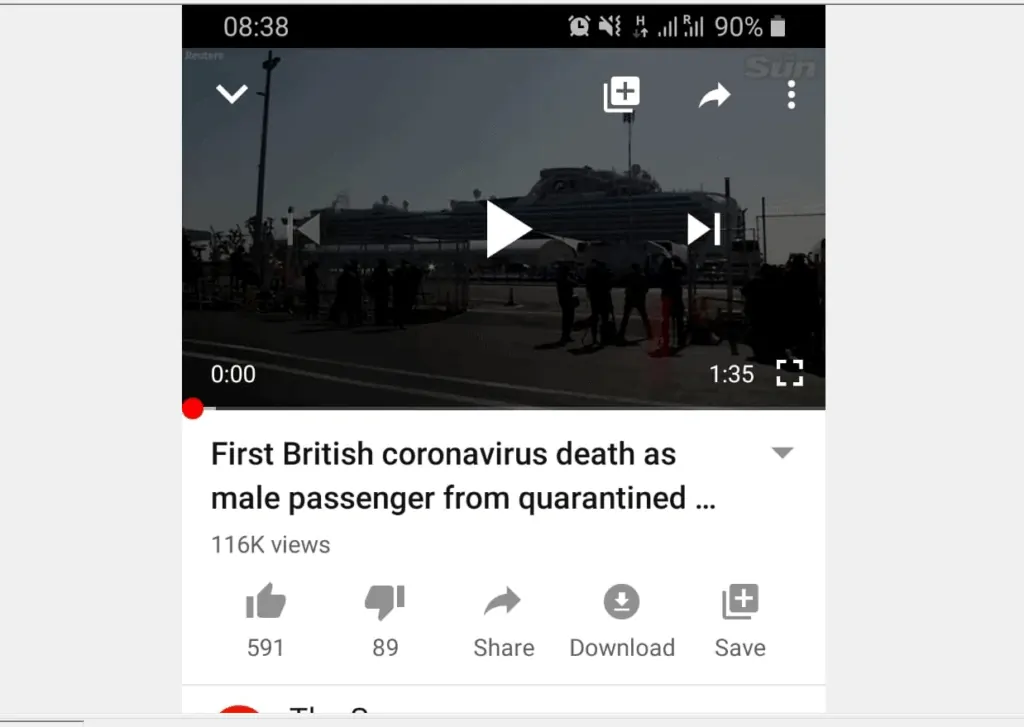
- Then, type your comment in the Add a public comment field. Some videos may not allow comments – such videos will display, “Comments are turned off. See the second image below.
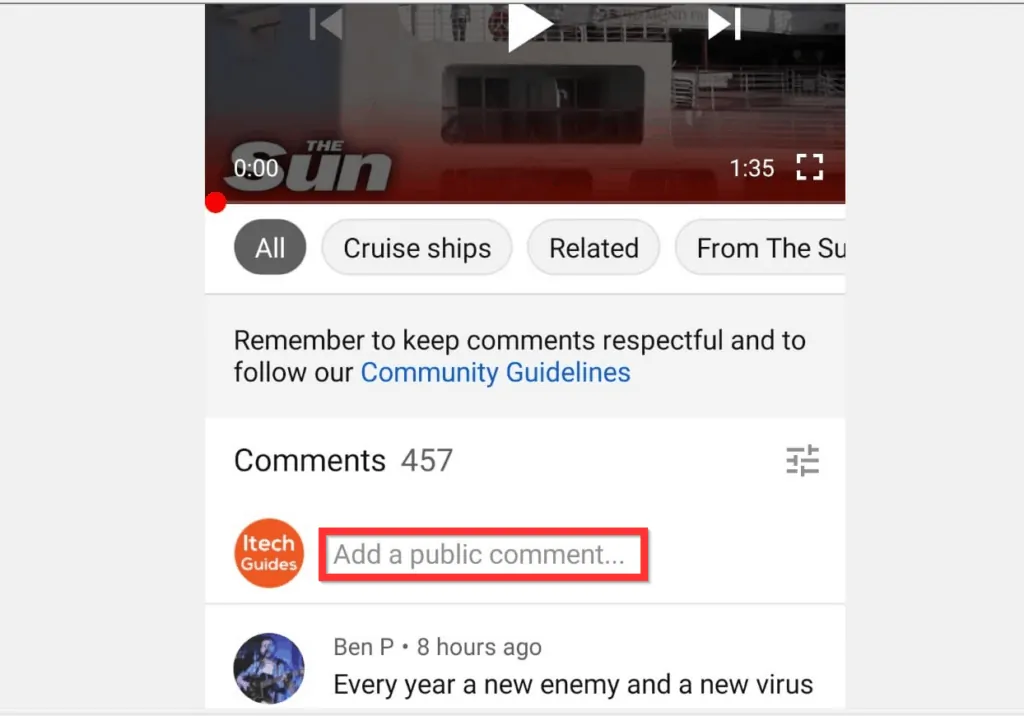
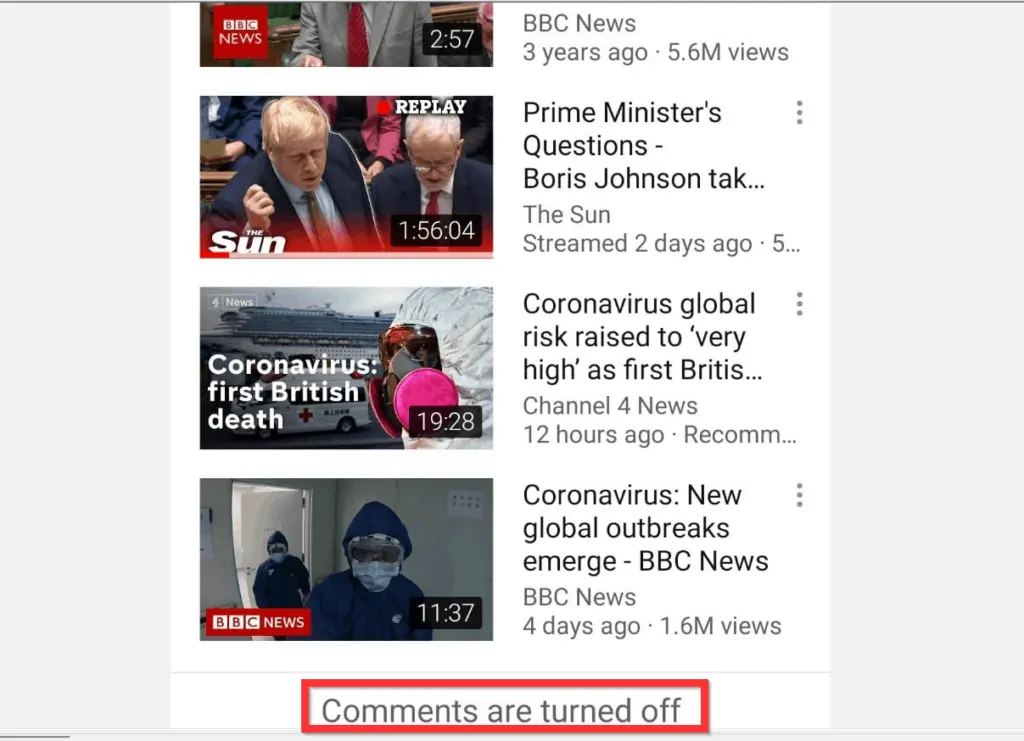
- When you finish typing what you want to say about the video, tap the send icon.
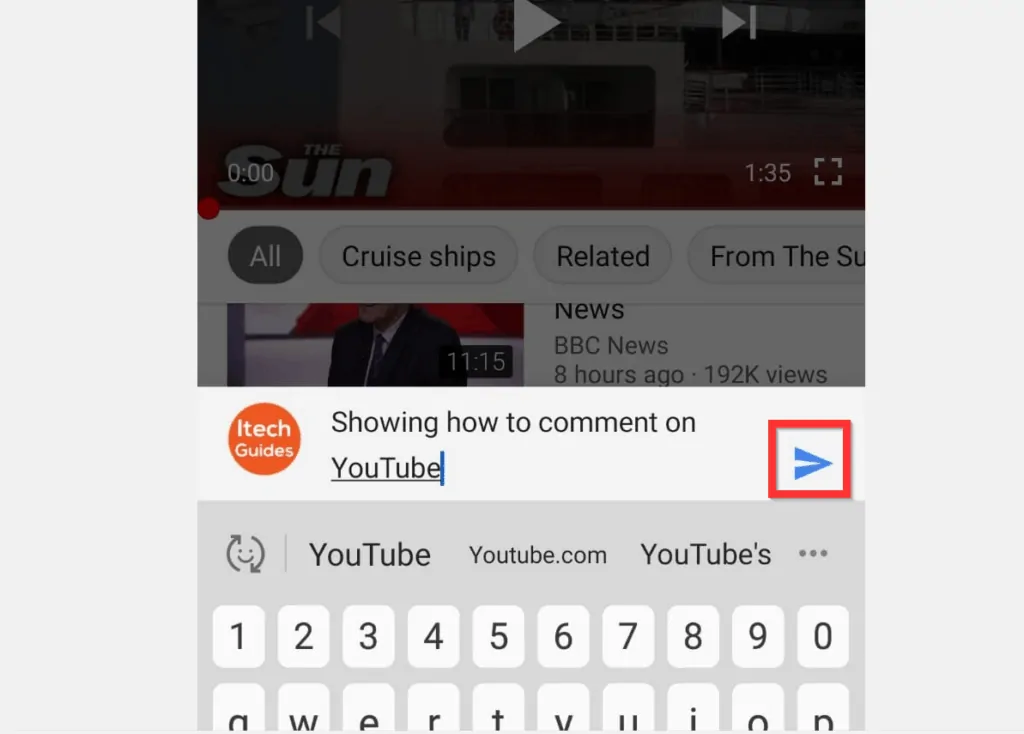
It is this easy to comment on YouTube!
I hope that you found it helpful. If you did, click on “Yes” beside the “Was this page helpful” question below.
You may also express your thoughts and opinions by using the “Leave a Comment” form at the bottom of this page.
Finally, for more Music & video streaming Itechguides, visit our Music & Video Streaming page.