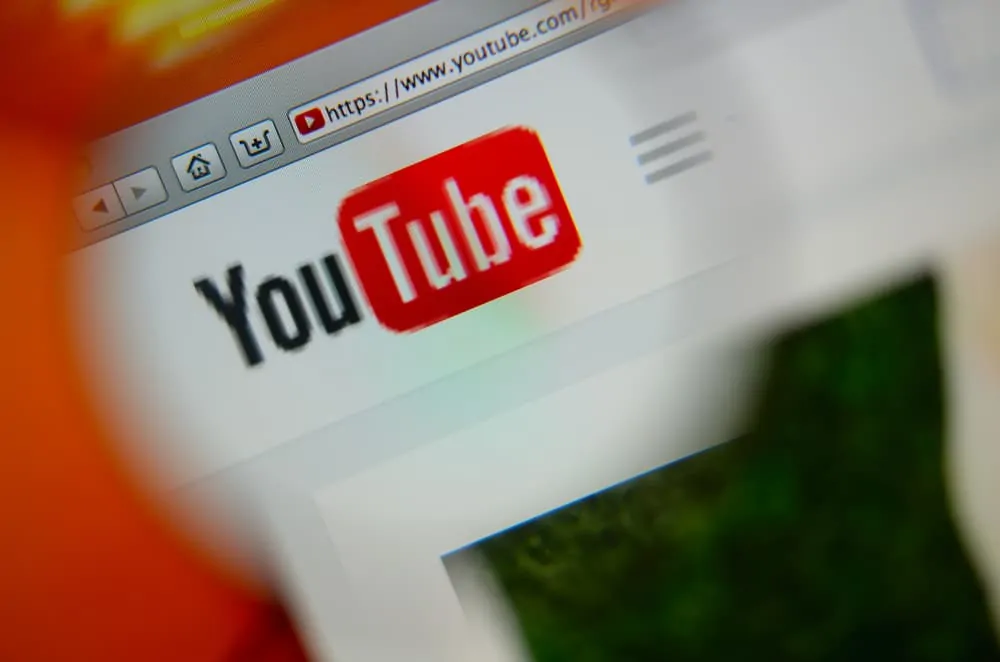This Itechguide teaches you how to put a YouTube video on repeat.
Option 1: Put a Video on Repeat via a Computer
- Open YouTube.com from a browser on your computer.
- Then, open the YouTube video you want to put on continuous play. Finally, right-click anywhere on the video and select Loop.

- To confirm that the video is now on repeat, right-click it again. There will be a tick beside Loop.
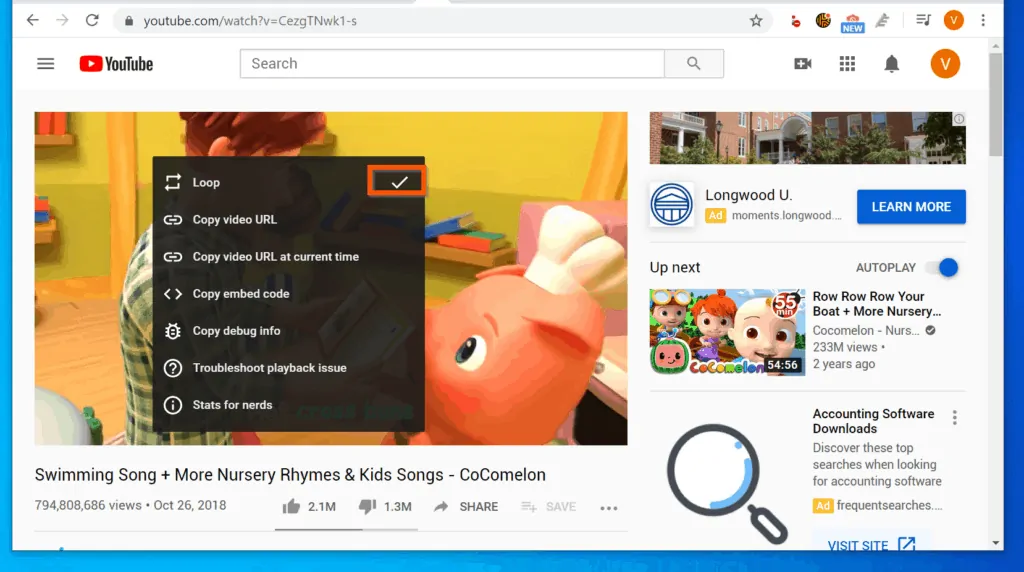
Option 2: Put a Video on Repeat Using a Smartphone
Follow the steps below to create a playlist with of the video you want to look, then setup the playlist to repeat.
- Open the YouTube app on your Android phone or iPhone. Then, open the video you want to put on repeat.
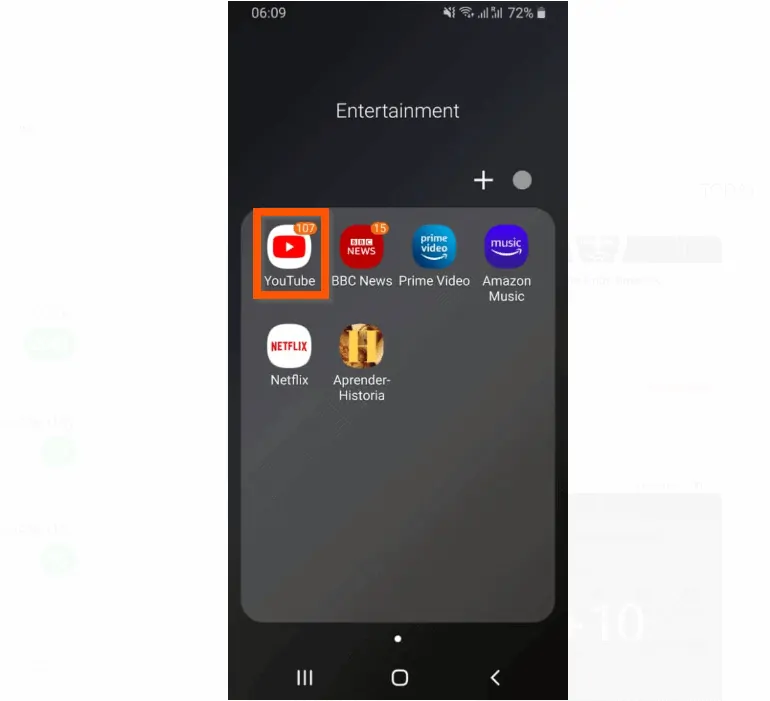
- Tap on the video to display options. From the displayed options, tap the create playlist icon. If you have an existing playlist, the video may be added to the last playlist you added videos to.
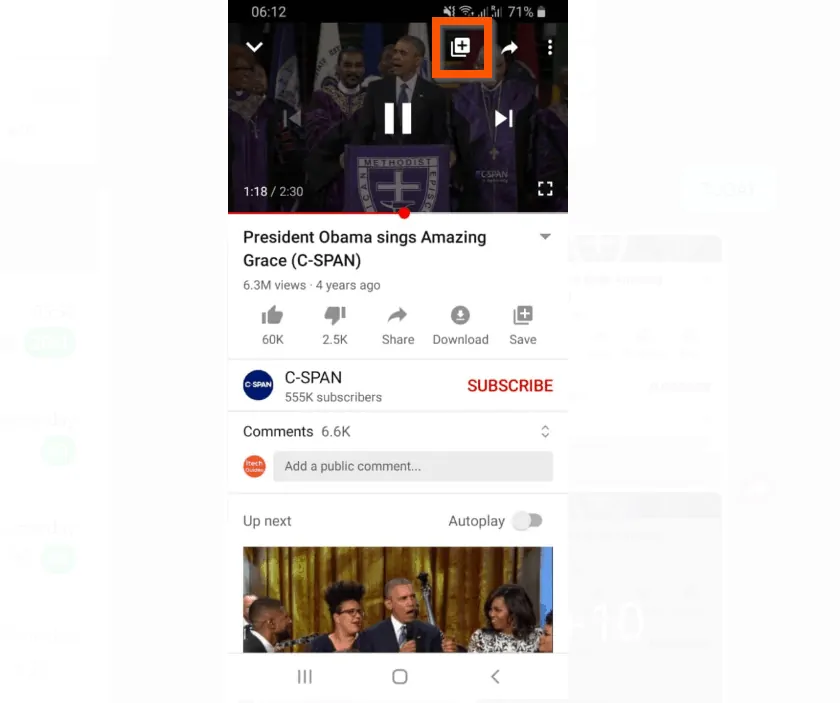
- To open the option to create a new playlist, on the bottom right of the app, tap CHANGE.
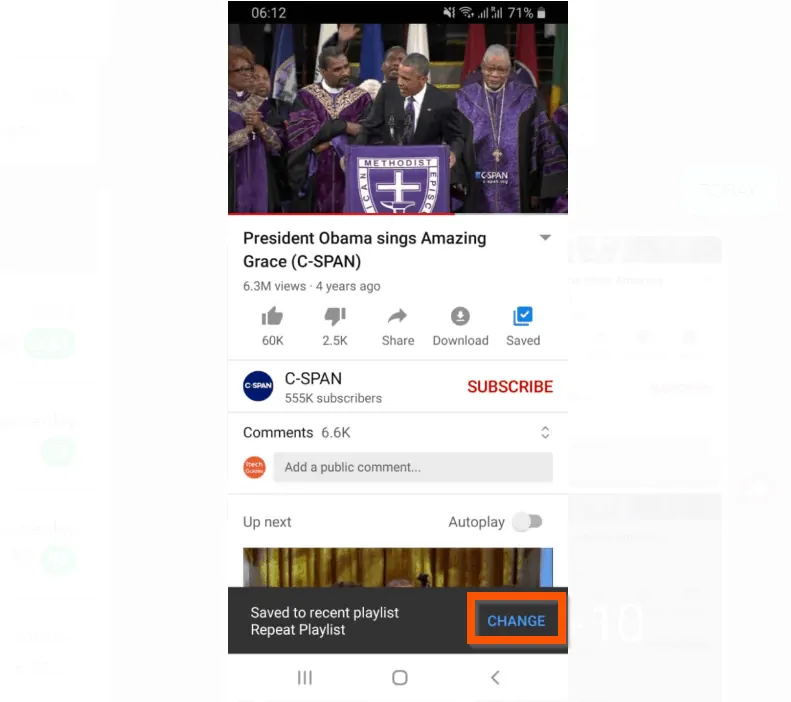
- Then, on the save video to… screen, tap NEW PLAYLIST.
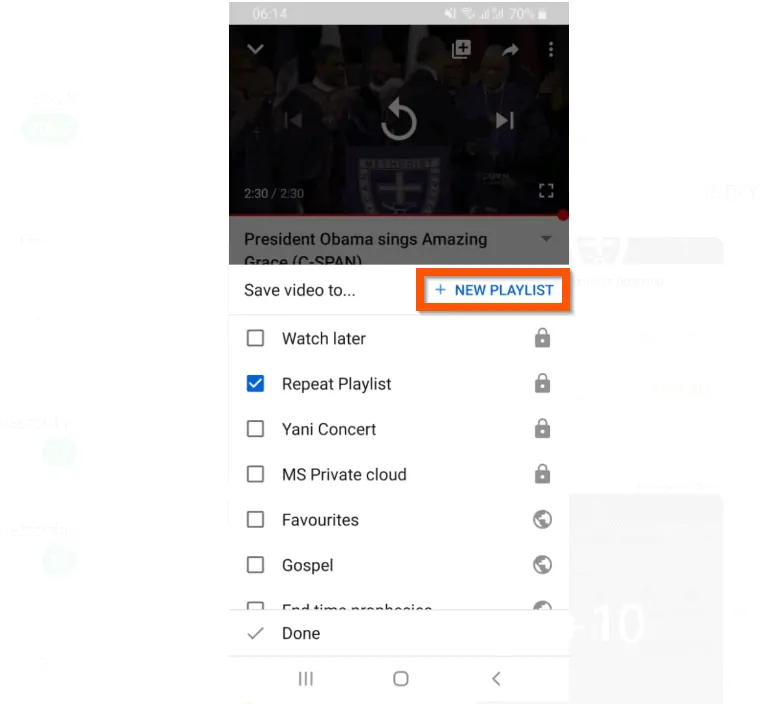
- On the New playlist screen, enter a name for the playlist and tap CREATE. Then, close the video to access the buttons at the bottom of the app.

- On the bottom right of the app, tap the Library tab.
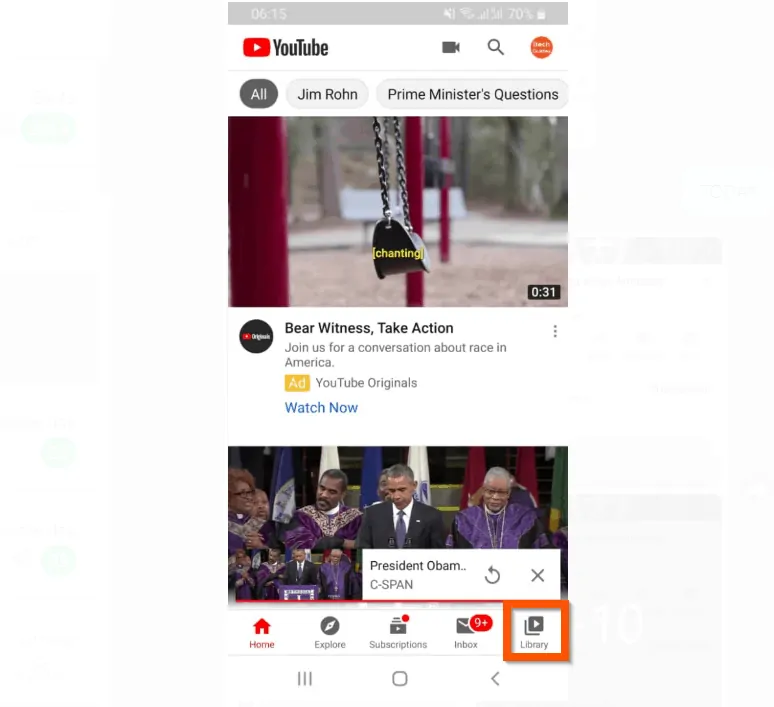
- On the Library tab, scroll down to Playlist and tap on the new playlist you just created.
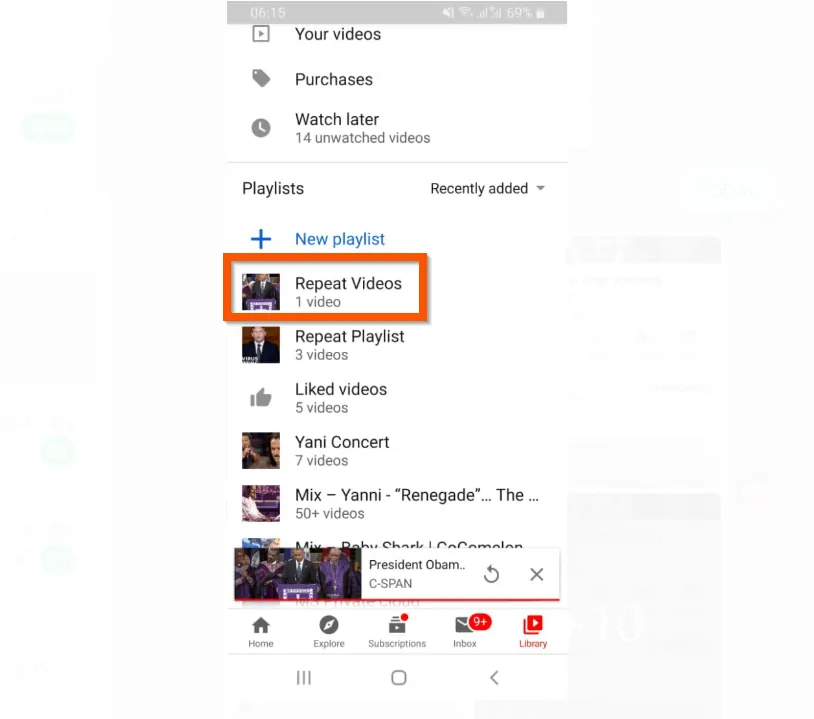
- Then, tap on the video to play it.

- On the bottom right of the video, on the far right of the name of the playlist, tap the arrow pointing downwards.

- Finally, to put the YouTube video on repeat, from the displayed options, tap the Loop icon. When you tap the icon, the color will change from gray to blue.
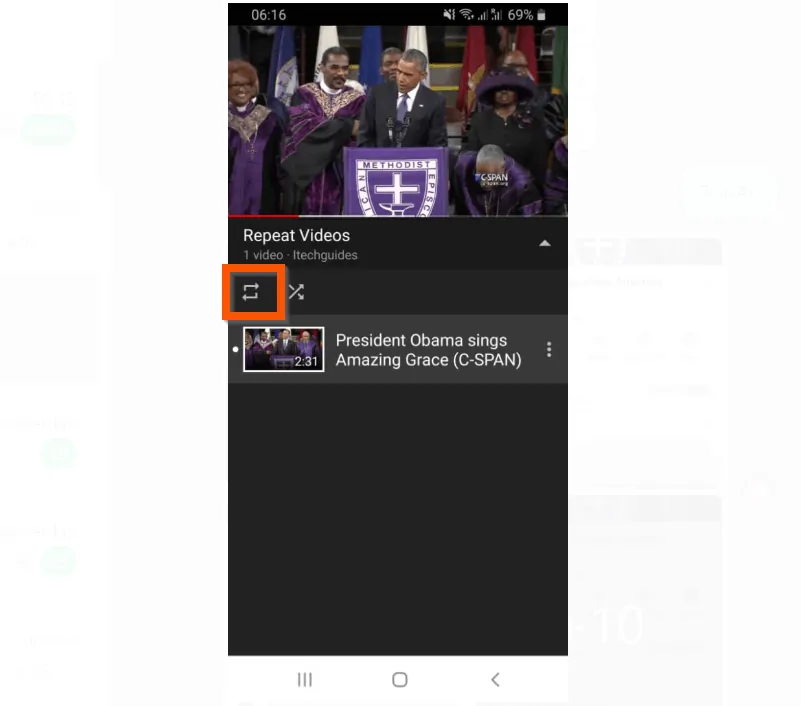
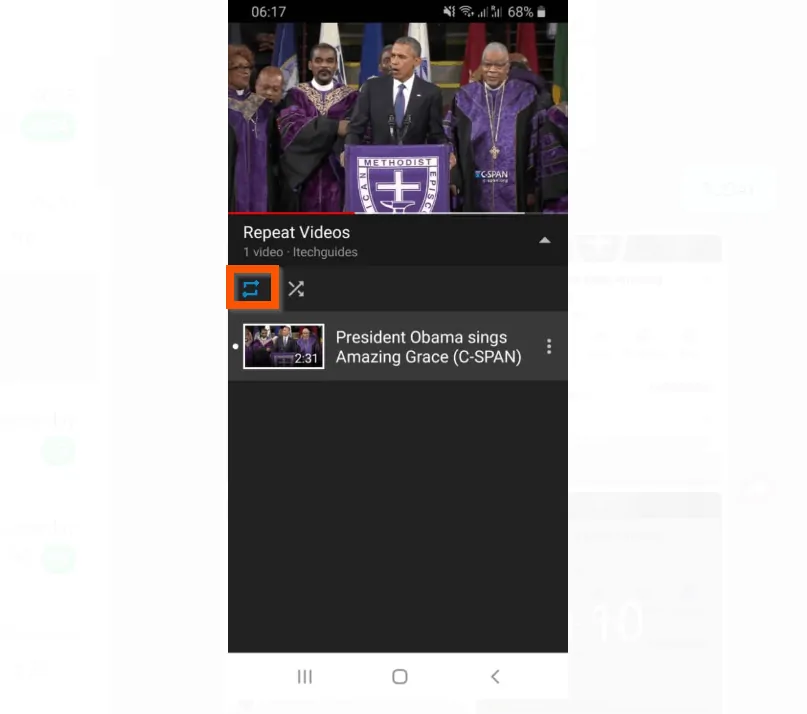
Conclusion
I hope you were able to successfully to put a YouTube video on repeat with one of the methods in this Itechguide?
I also hope that you found it helpful. If you did, click on “Yes” beside the “Was this page helpful” question below.
You may also express your thoughts and opinions by using the “Leave a Comment” form at the bottom of this page.
Finally, for more video and music streaming Itechguides, visit our Video & Music Streaming How-to page. You may also find our Work from Home page very helpful.