This Itechguide teaches you how to block YouTube channels. The guide covers steps to block YouTube channels from a PC (YouTube.com), iPhone or Android.
Option 1: Block YouTube Channels from a PC (YouTube.com)
- Open the YouTube Channel you want to block. Then, on the far right of the channel’s menu, click ABOUT tab.
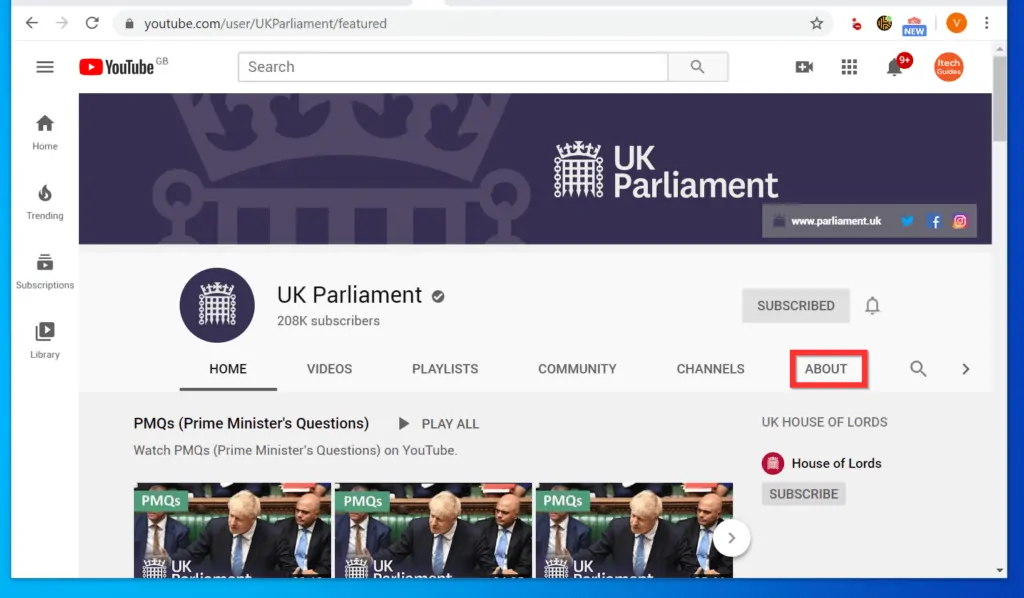
- When the ABOUT tab opens, locate a flag (“Report user”) and click it. A set of options will be displayed.
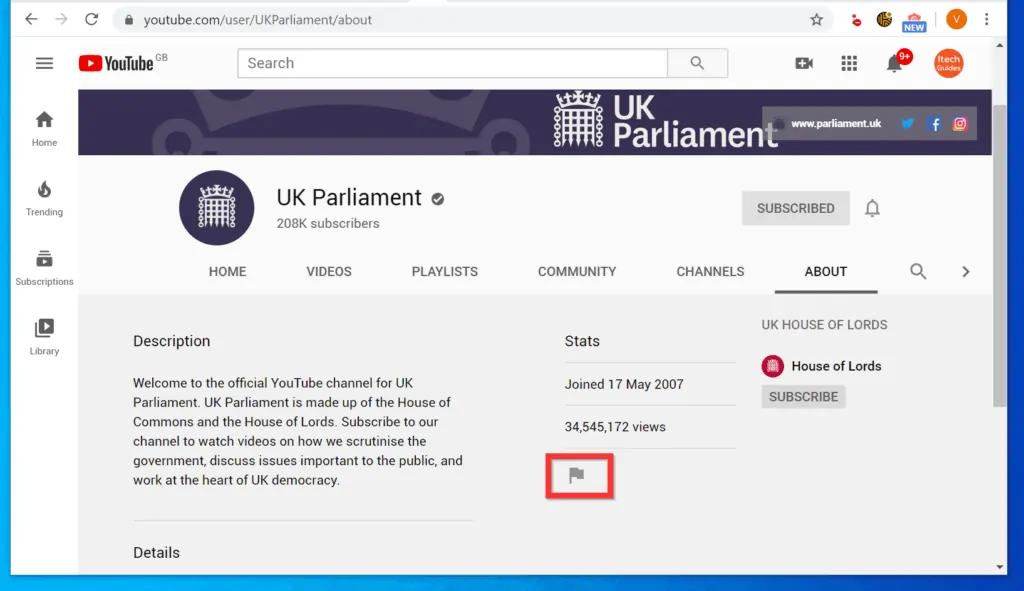
- From the displayed options, click Block user.
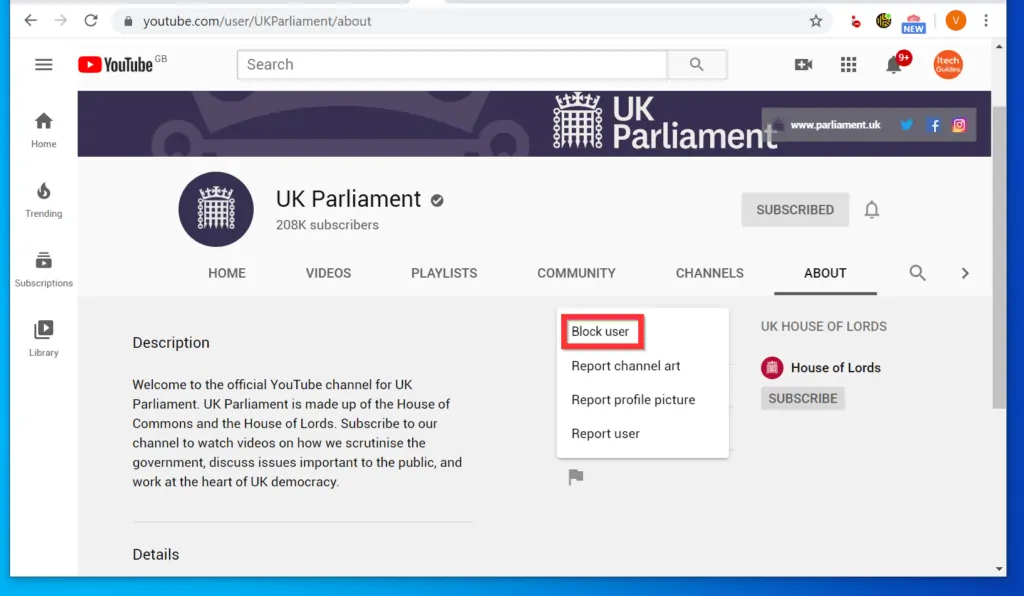
- Finally, on the Block user confirmation pop up window, click SUBMIT.
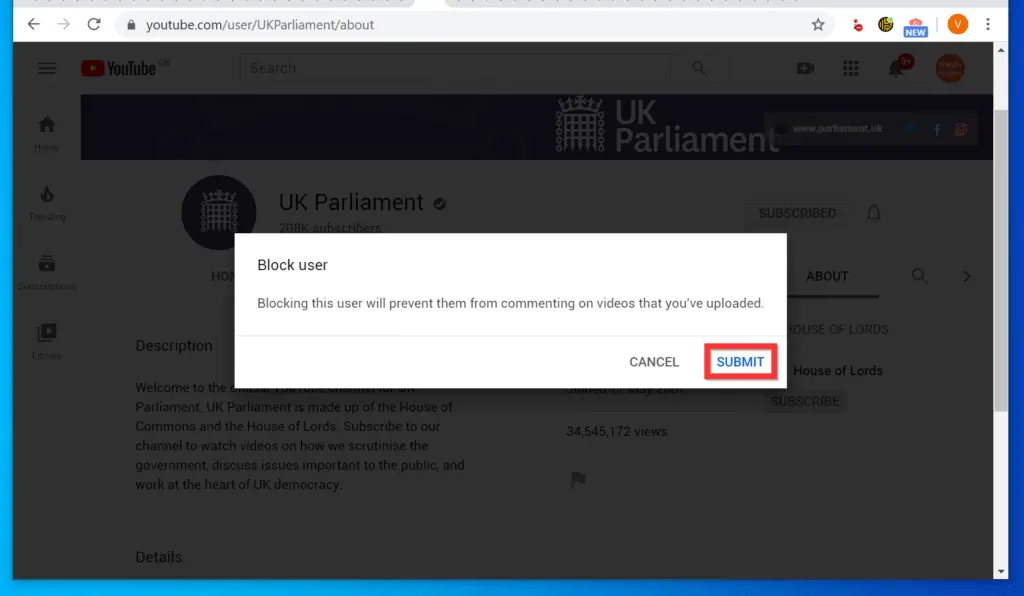
Option 2: Block YouTube Channels from iPhone/iPad (iOS)
- Open the YouTube App on your iPhone.
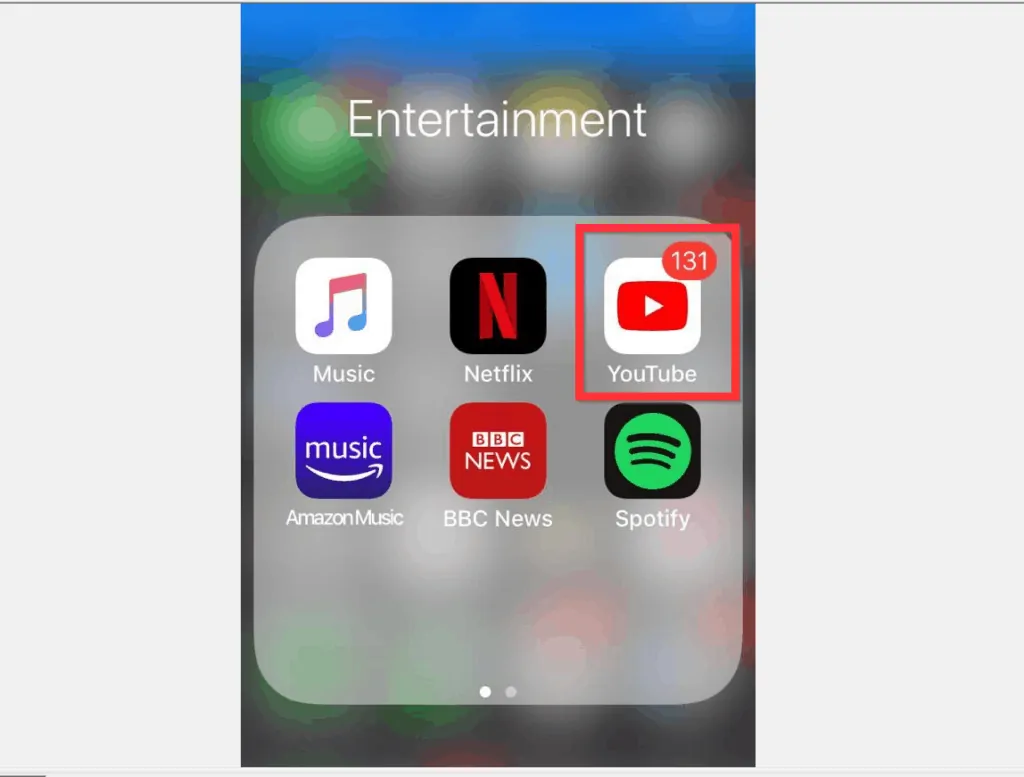
- Then, open the channel you want to block.
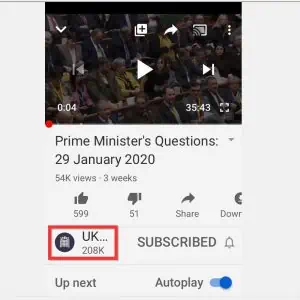
- When the channel opens, tap the menu icon (3 vertical dots) on the top right of the channel. A set of options will be displayed at the bottom of the screen.
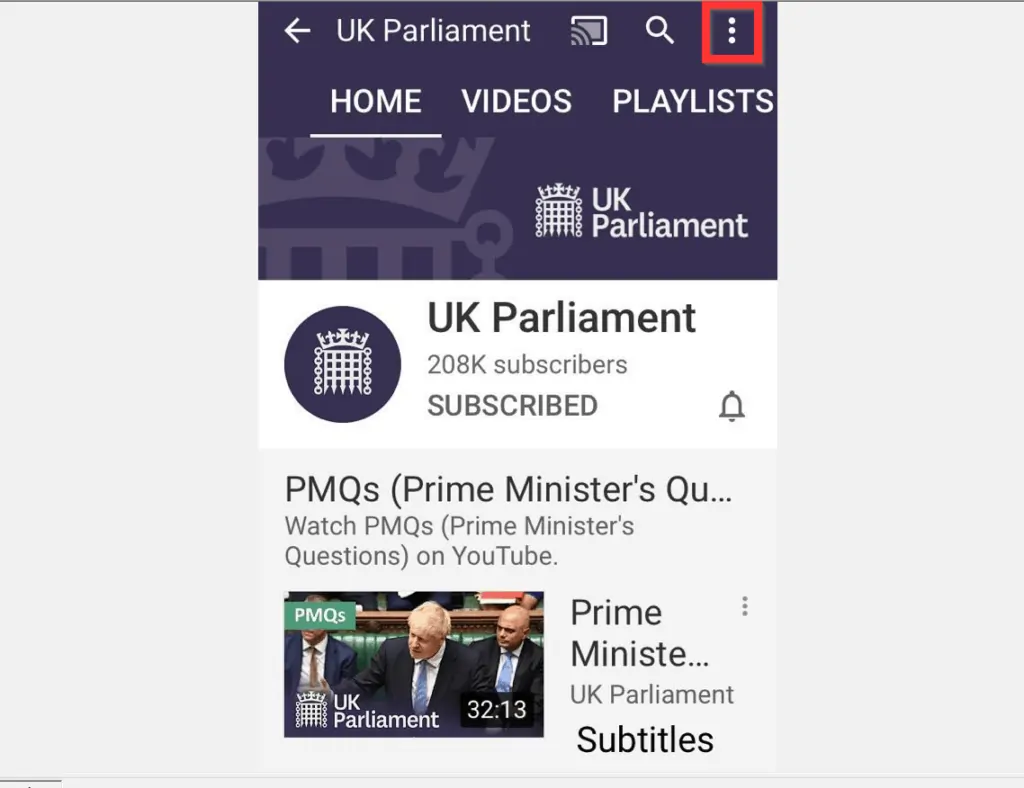
- From the displayed options, tap Block user. YouTube App will display a Block user confirmation pop up.
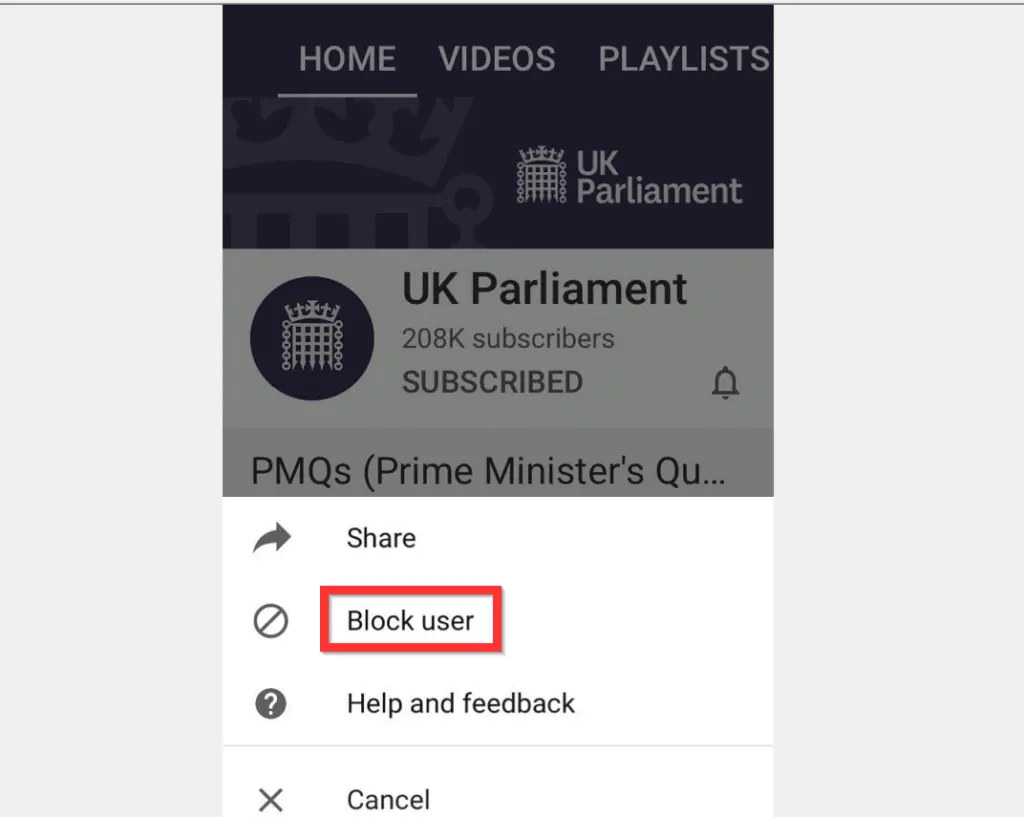
- Finally, at the bottom right of the block user pop up, tap BLOCK.
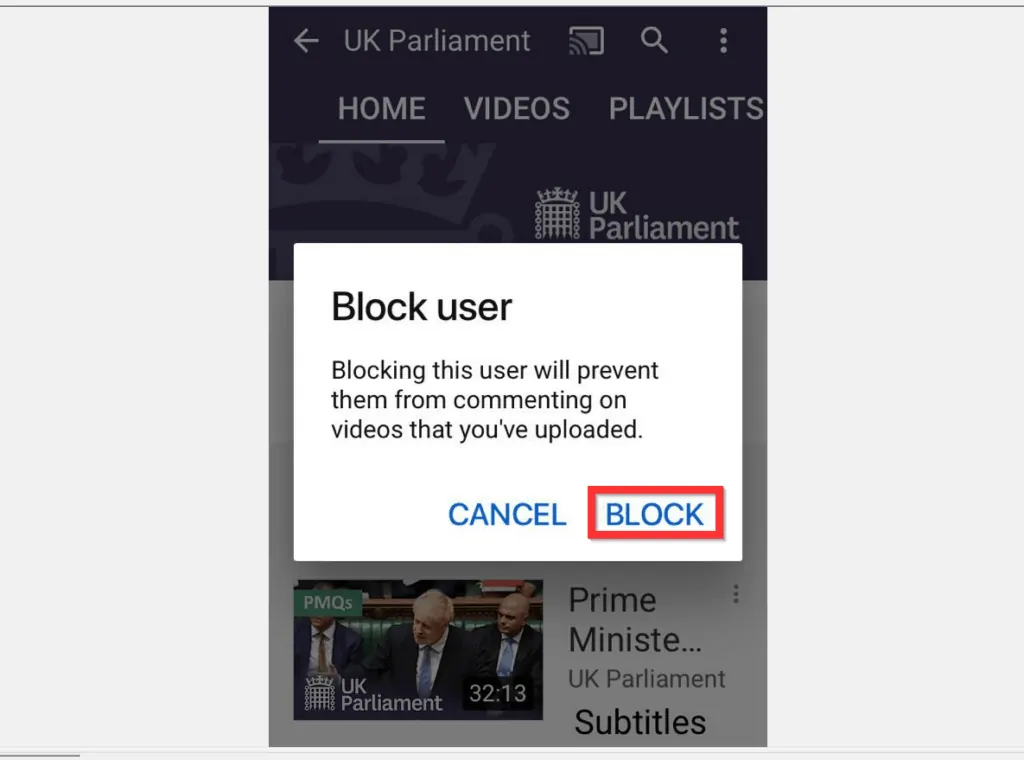
Option 3: Block YouTube Channels from Android
- Open the YouTube App for Android. Then, if you have not signed in to the App, sign in with your Google Account.

- When the App opens, search for the Channel you want to block. Then, tap the channel to open it.

- When the YouTube Channel opens, at the top right of the channel, tap the channel’s menu icon (3 vertical dots). A set of options will be displayed on the top right of the App.
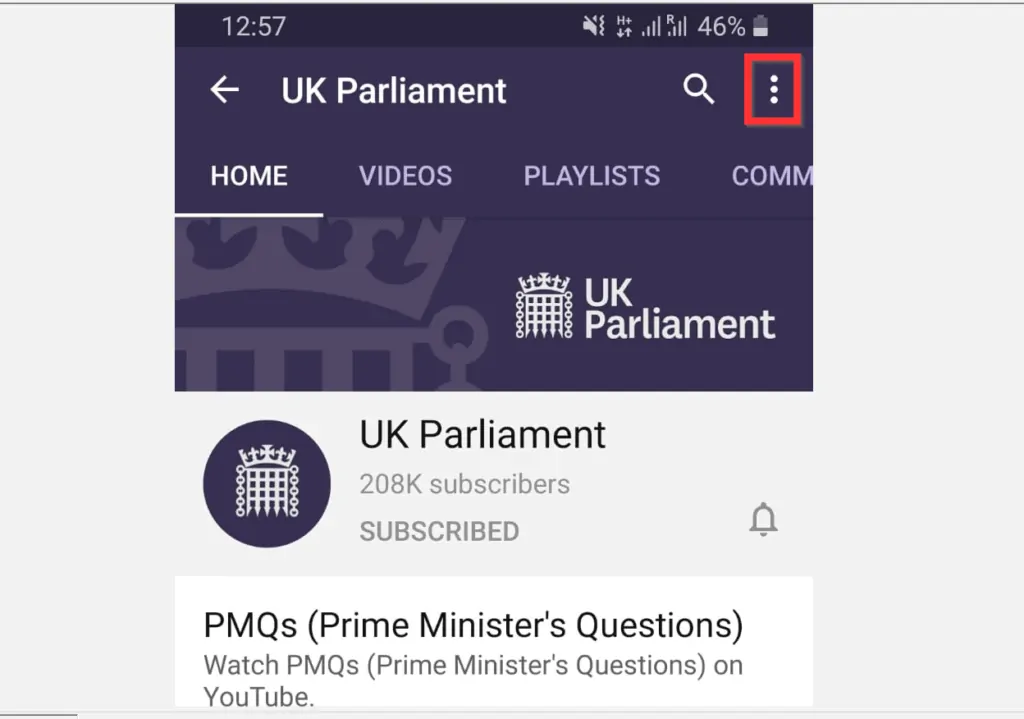
- From the displayed menu options, tap Block user. YouTube App will display a pop up requesting you to confirm that you want to block the channel.

- Finally, at the bottom right of the Block user confirmation pop up, tap BLOCK.
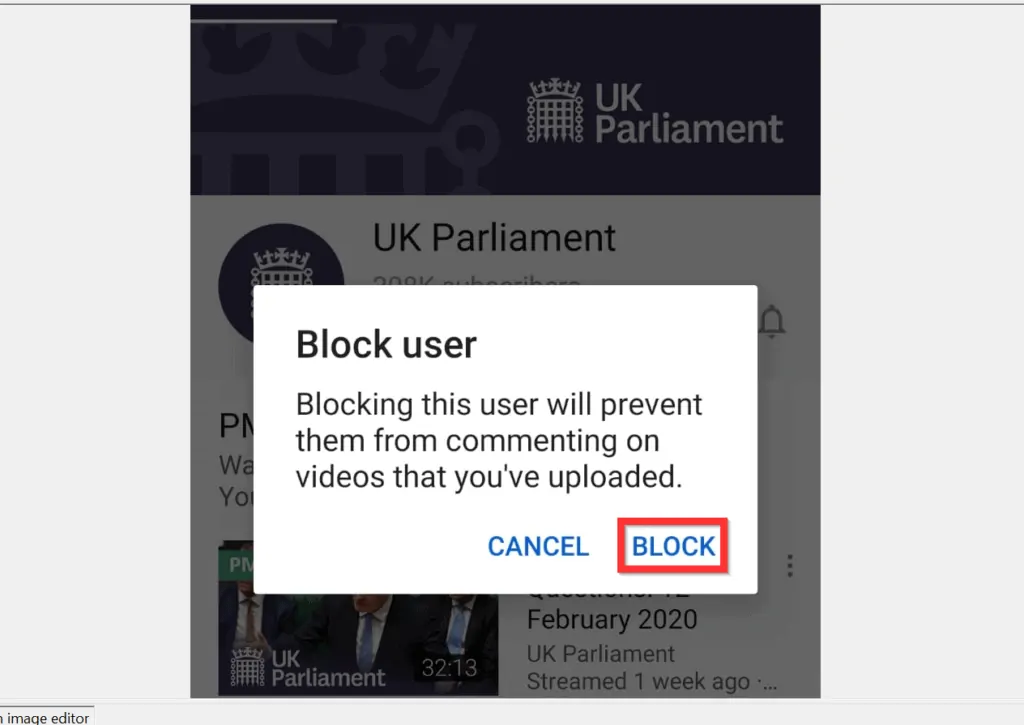
It is this easy to block YouTube channels!
I hope that you found it helpful. If you did, click on “Yes” beside the “Was this page helpful” question below.
You may also express your thoughts and opinions by using the “Leave a Comment” form at the bottom of this page.
Finally, for more music and video streaming Itechguides, visit our Music & Video Streaming page.



