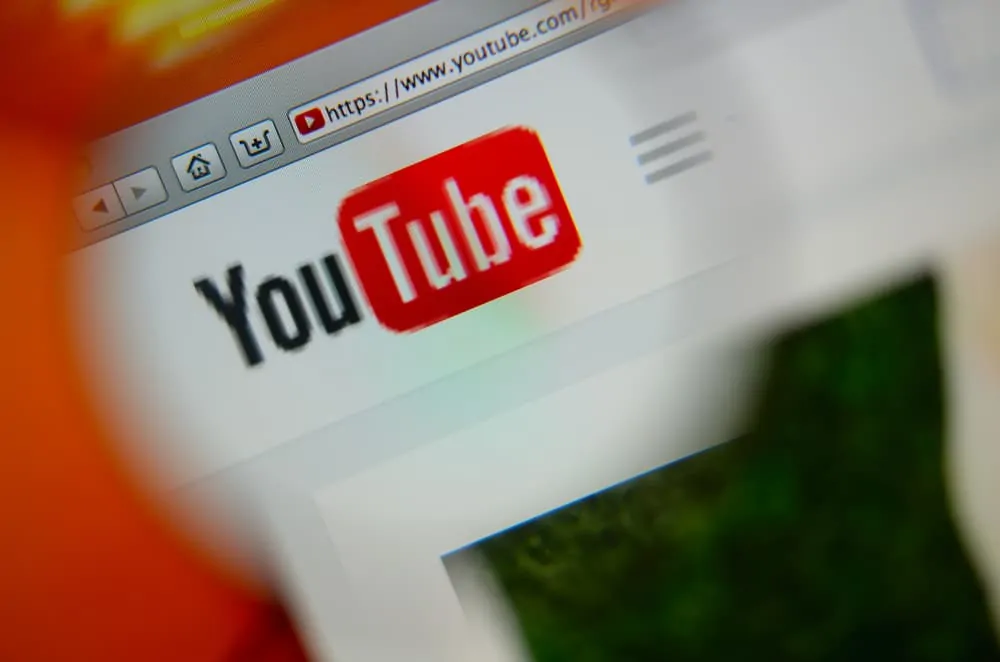If you’re having problems uninstalling Spotify from your Windows 10 PC, follow these steps that I have tested and confirm work.
Step 1: Kill All Instances of Spotify in Task Manager
The first action you need to take to completely uninstall Spotify from your Windows 10 PC is to kill all instances of the application in Task Manager.
Follow the steps below to complete this task.
- Right-click Windows 10 task bar and select Task Manager.
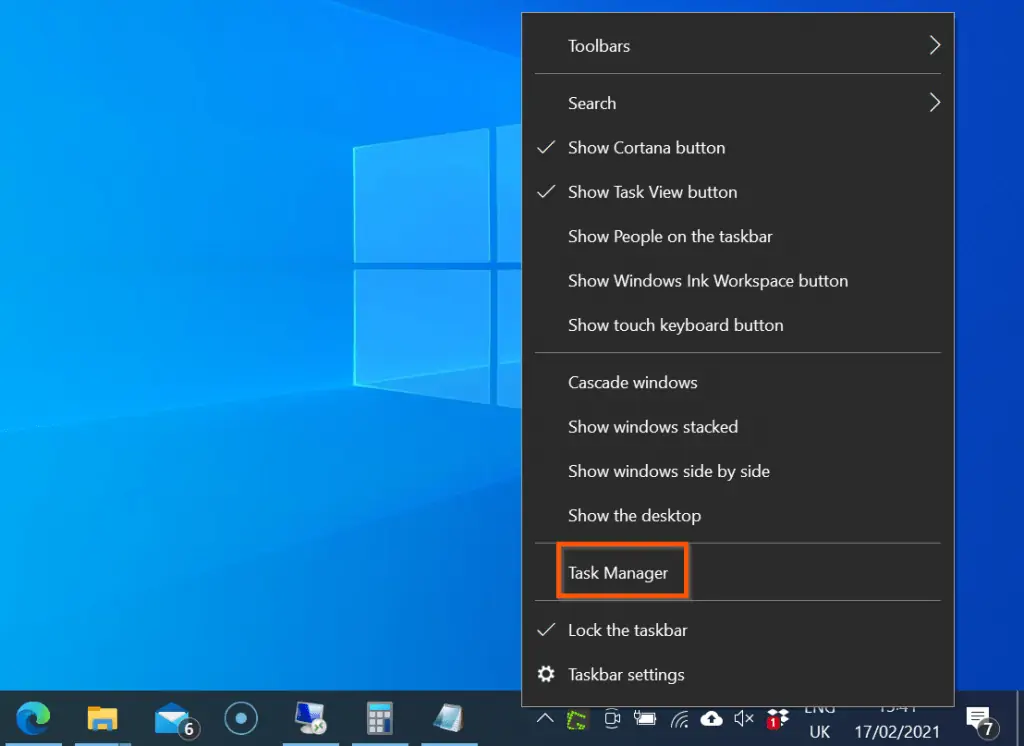
- Then when Task Manager opens, locate Spotify task group, right-click it and select End task. The task will end immediately and will no longer be displayed in the Task Manager list.
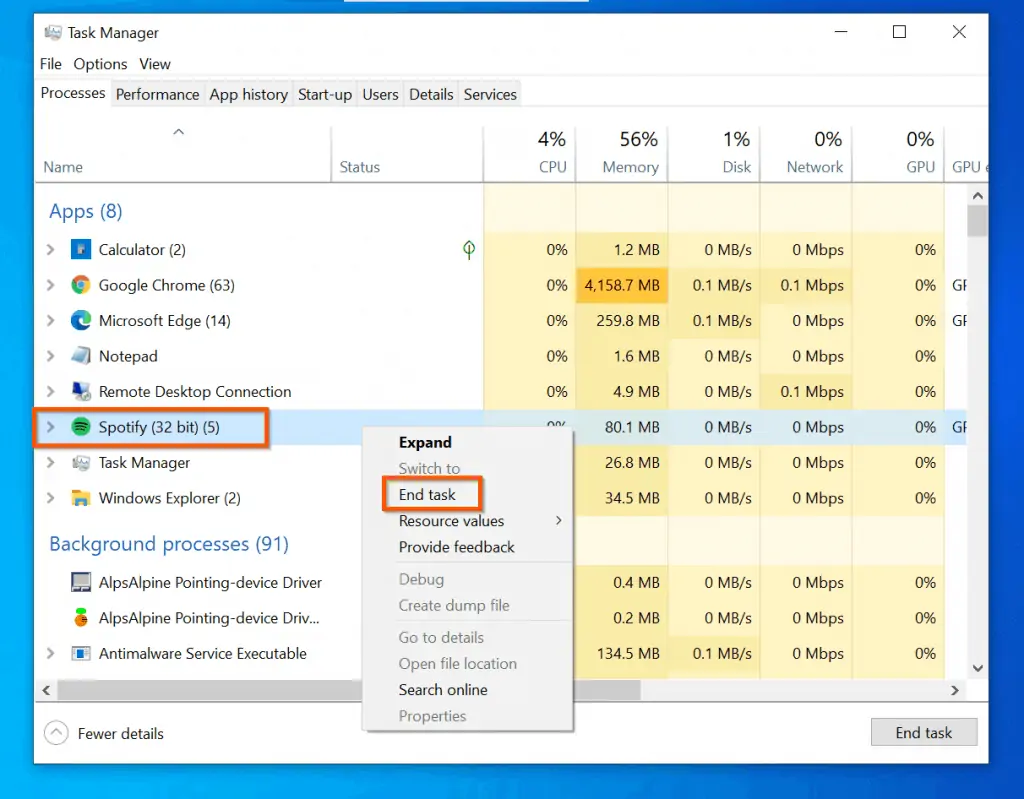
Step 2: Uninstall Spotify From Programs & Features
Once you have ended all instances of Spotify in Task Manager, the next step is to perform the actual uninstall. You probably have performed this task so many times before you found this guide.
However, here are the steps with the fastest way to uninstall the application:
- Search spotify. Then, from the search result right-click Spotify and select Uninstall. This will open Uninstall or change a program.
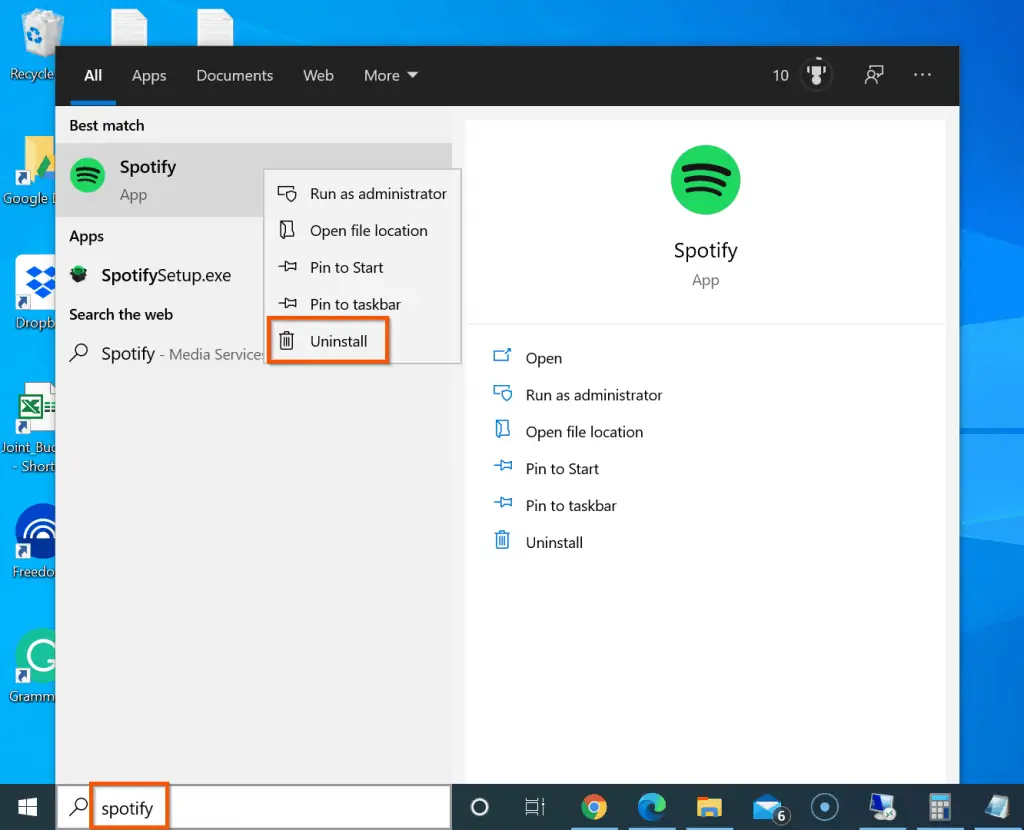
- Now locate Spotify, right-click it and click Uninstall. After uninstalling the application, to be sure it is completely removed, perform the last step in the next section.
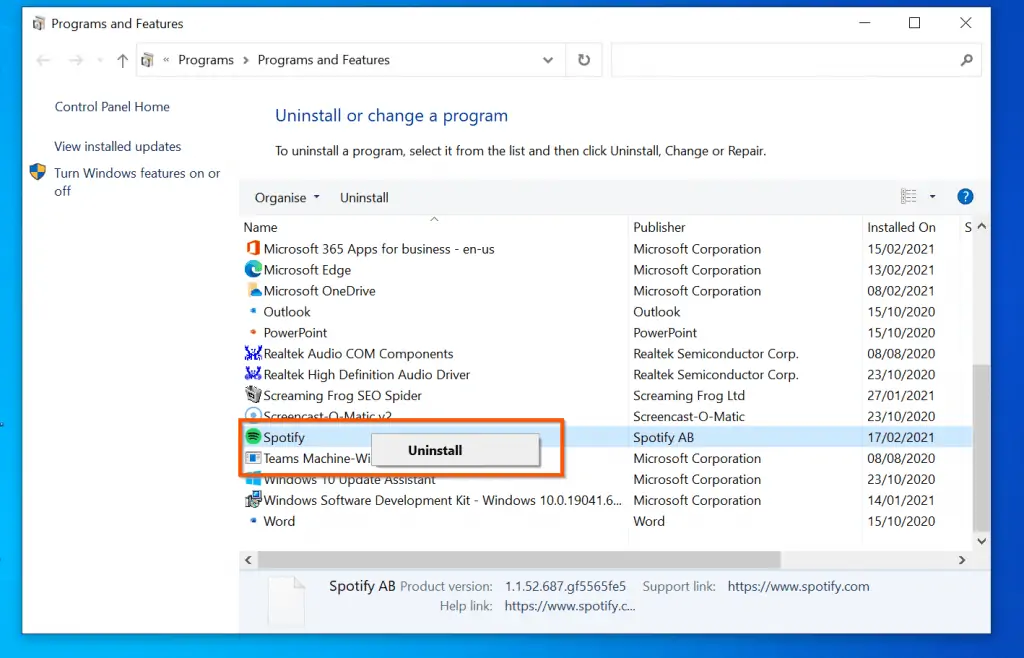
Step 3: Delete All Files and Folders in %appdata%\Spotify
The last step to completely uninstall Spotify in Windows 10 is to delete all files and folders in the Spotify folder.
Ideally, when you uninstalled Spotify in the last section, this folder should have been deleted. However, sometimes, you may have to manually delete the files and subfolders in the Spotify folder.
Follow the steps below to complete this task:
- On the search box (bottom left of the task bar), copy and paste the following:
%appdata%\Spotify
- Then, open the same folder from the search result.
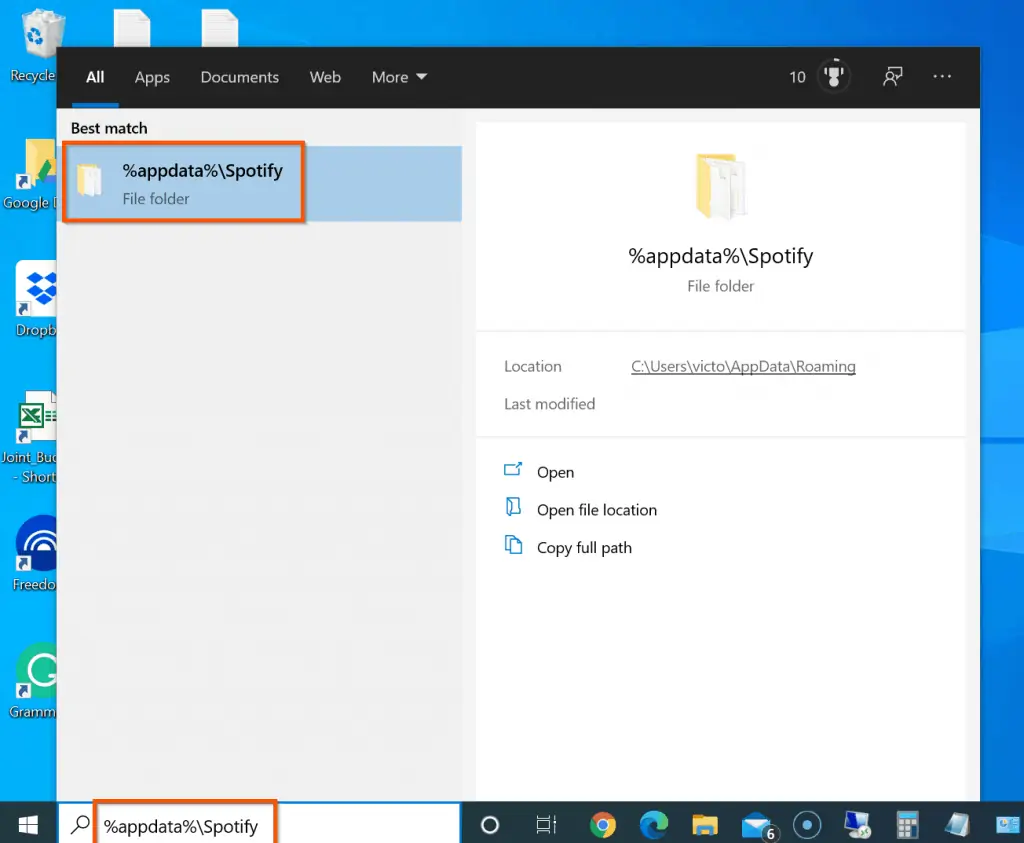
- When the folder opens, click on one file, then, type Ctrl and A keys simultaneously on your keyboard. This will select all the files and folders in the Spotify folder.
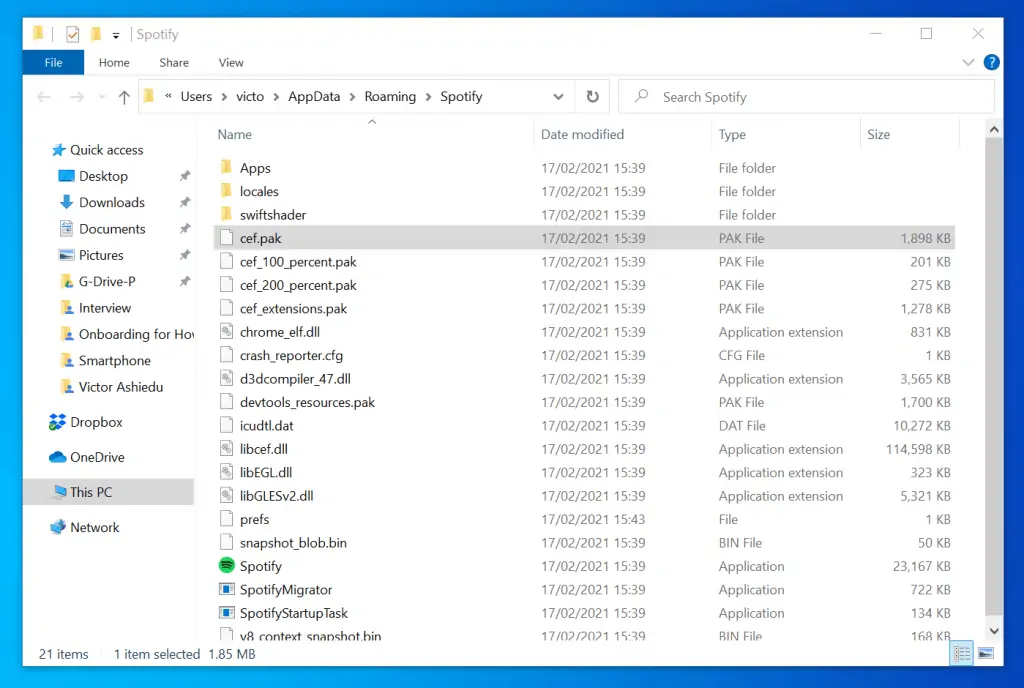
- Finally, right-click the selected files and folders and select Delete. After deleting all the files, restart your computer.

After performing the 3 steps outlined in this guide, Spotify will uninstall completely from your Windows 10 PC.
Conclusion
Uninstalling a program from Windows should be easy. Unfortunately, some apps like Spotify require special steps to remove them.
I hope you were able to remove Spotify by following the 3 steps in this guide. Let me know how it went by responding to the “Was this page helpful?” question below.
Finally, for more music and video streaming Itechguides, visit our Music & Video Streaming How-to page.