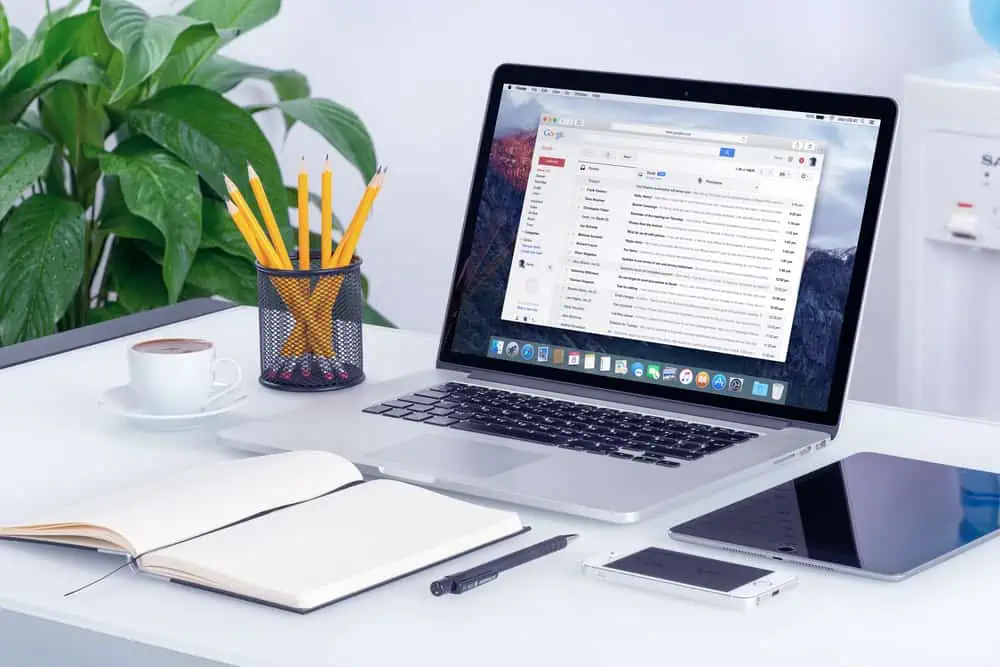Do you want to change the home page of your WordPress website? This article features multiple methods to achieve that.
Option 1: Change the Home Page Through Settings
The fastest way to change the homepage of your WordPress website is through the WordPress settings. So, follow the procedures below to change the homepage in WordPress through the settings.
- Using an administrator account, log in to your WordPress website backend. Next, hover your mouse cursor on Settings on the left pane and select Reading from the displayed options.
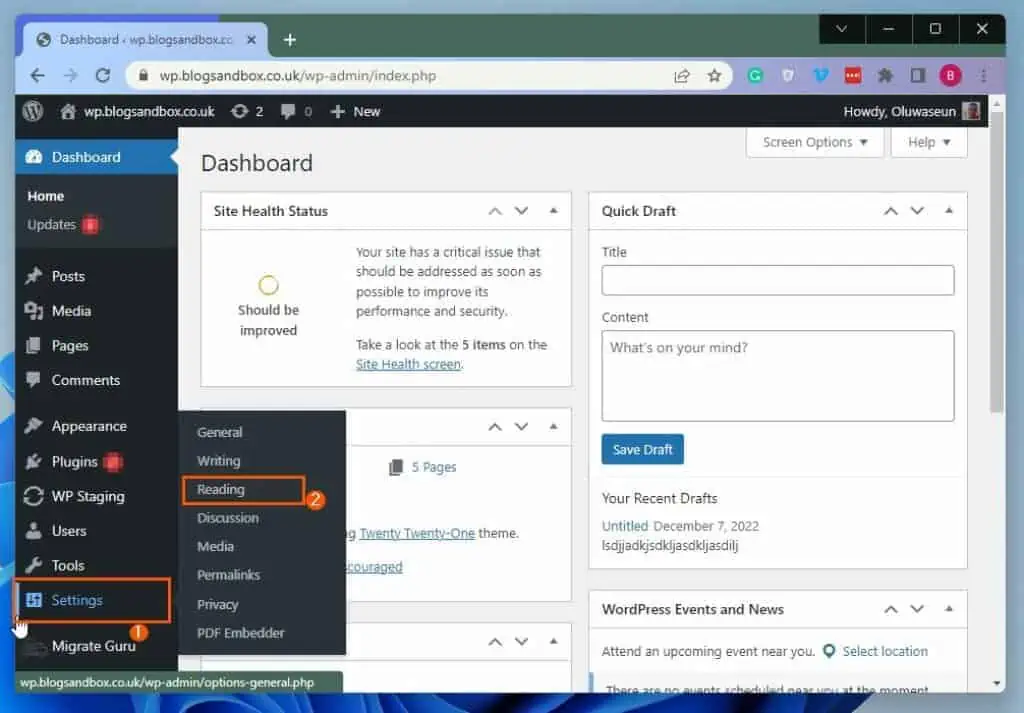
- After doing that, ensure the A static page option is selected in the Your homepage displays category under Reading Settings.
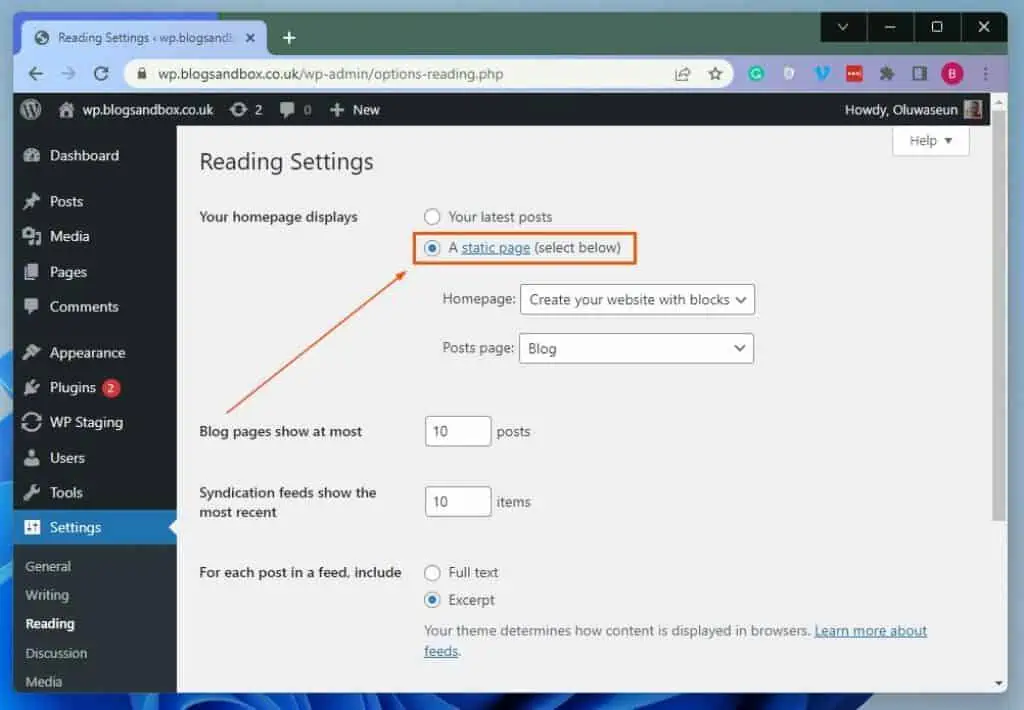
- Following that, click the Homepage drop-down in the Your homepage displays category. Then, select a new homepage for your website from the list of existing pages that appear.
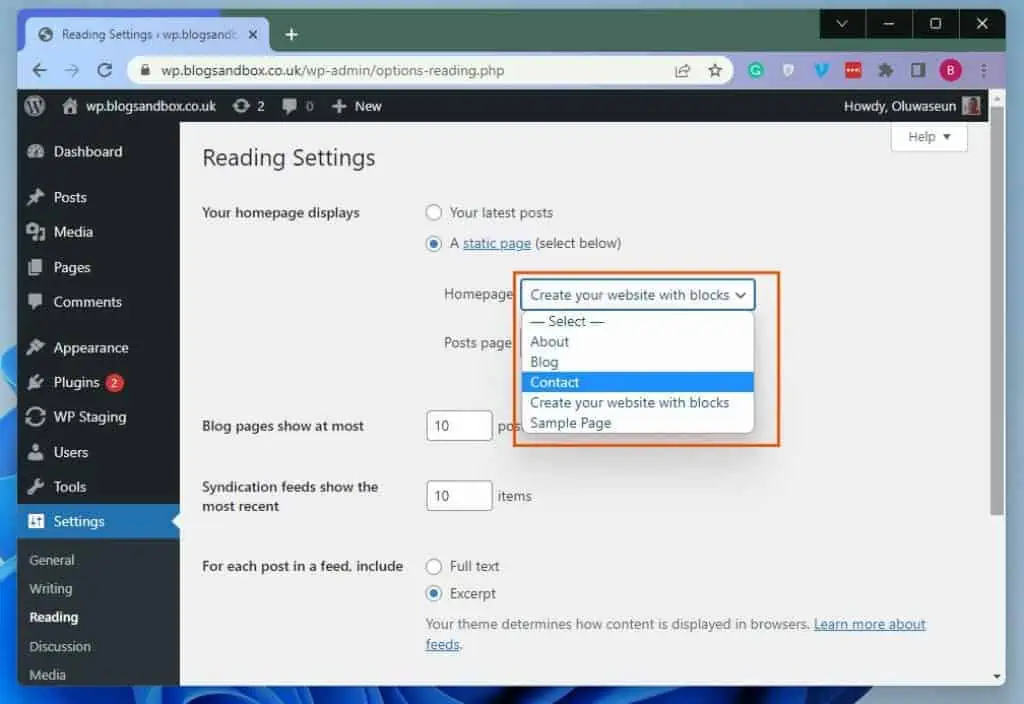
- Finally, click the blue Save Changes button at the bottom of the page to save the change you made.
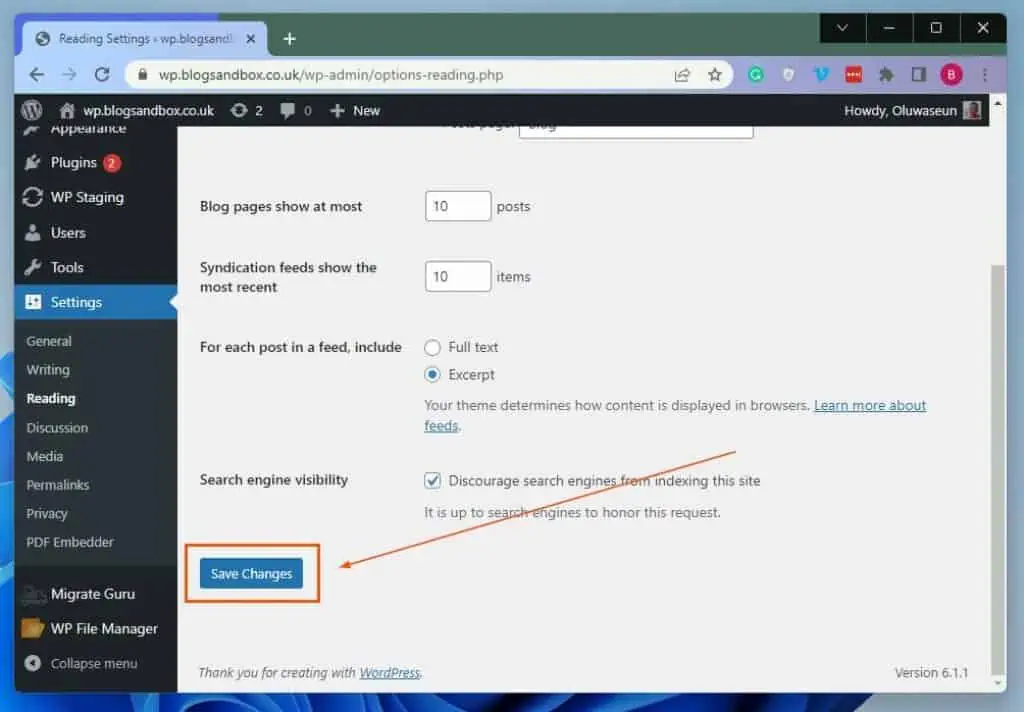
Option 2: Change the Home Page Using the WordPress Theme Customizer
Another way to change the home page of your WordPress website is by using the WordPress theme customizer. Follow the subsequent procedures below to accomplish that.
- Login to the WordPress backend with an admin account. Then, hover your mouse cursor on Appearance and select Customize from the displayed options.
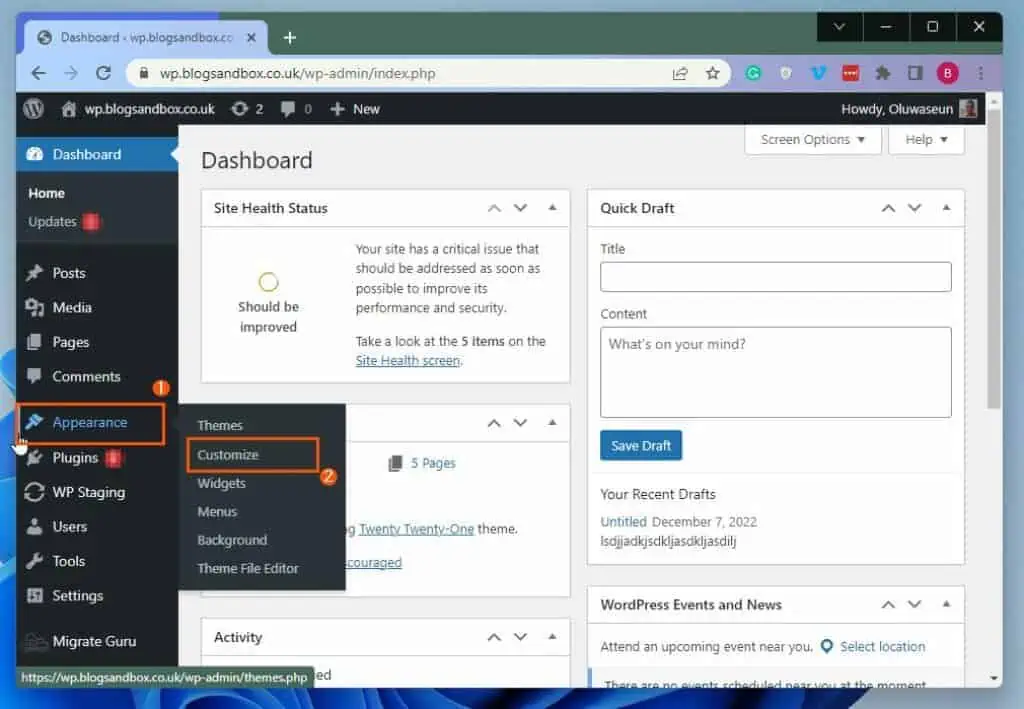
- After doing that, select Homepage Settings on the left pane of the next page.
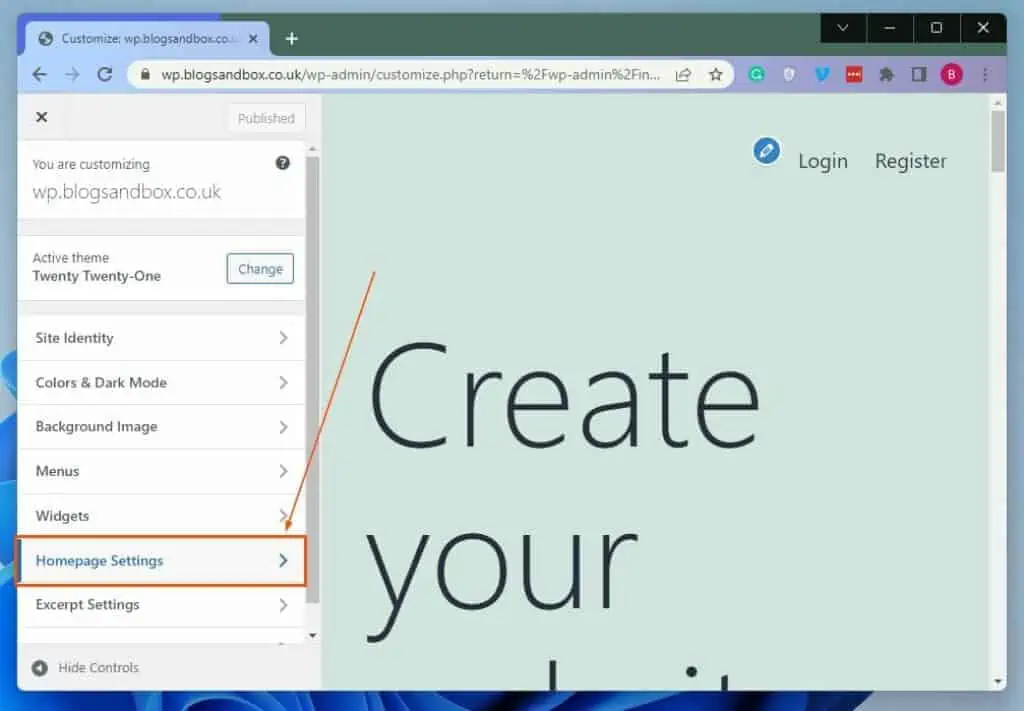
- In the Your homepage displays section under Homepage Settings, ensure A static page is selected.
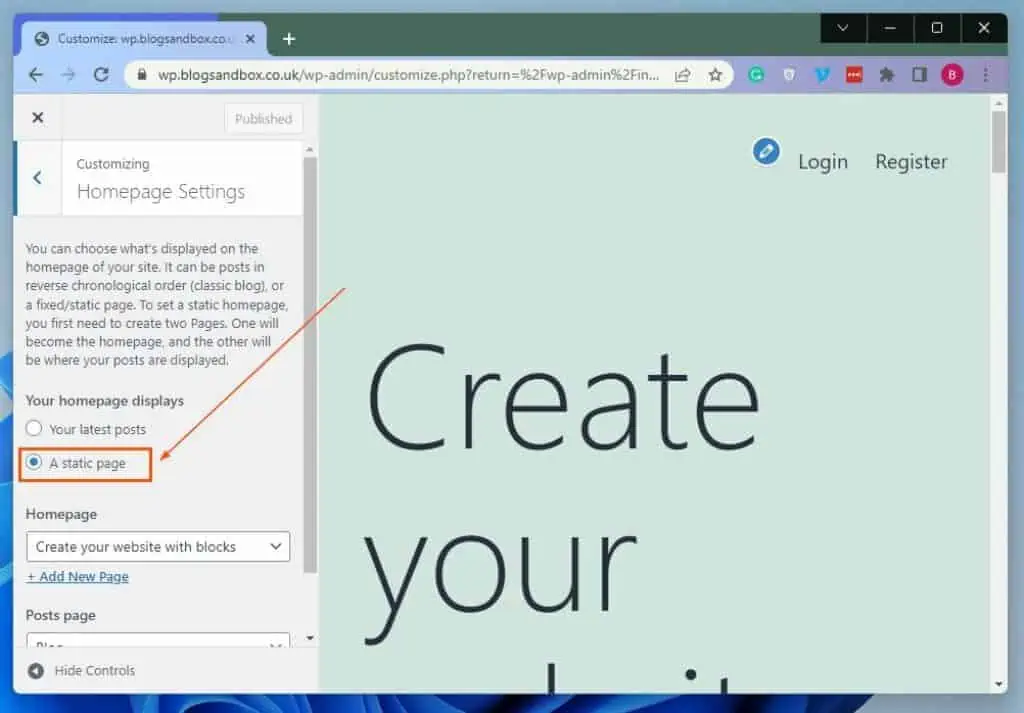
- Then, click the Homepage drop-down and select a new homepage for your WordPress website from the list of existing pages.
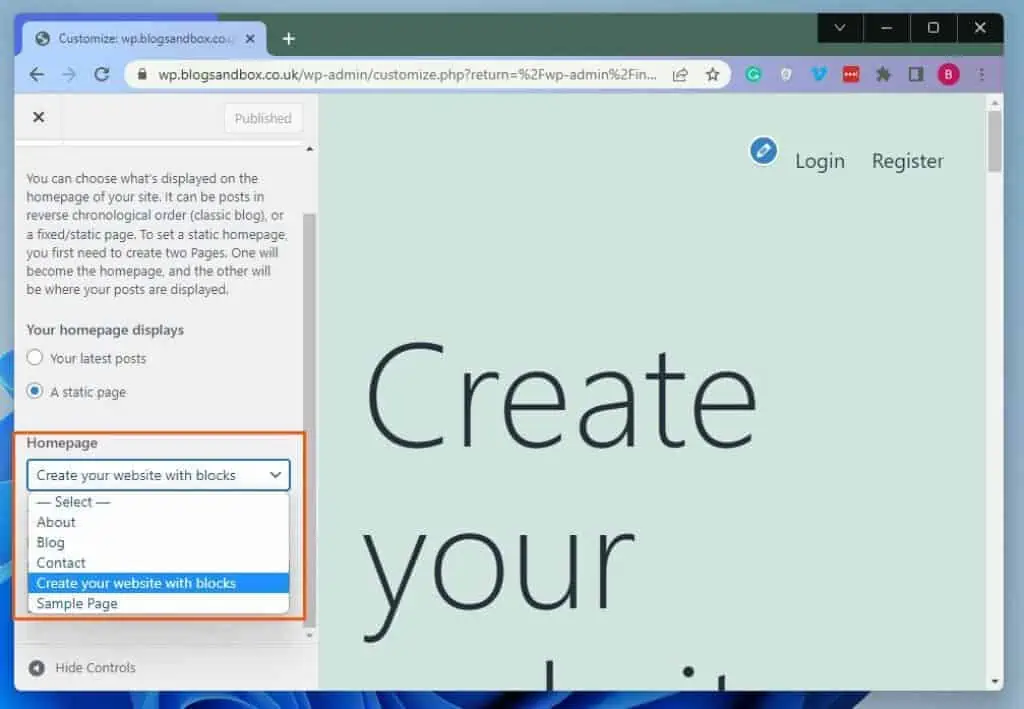
- Finally, click the blue Publish button at the top of the page to save the change.
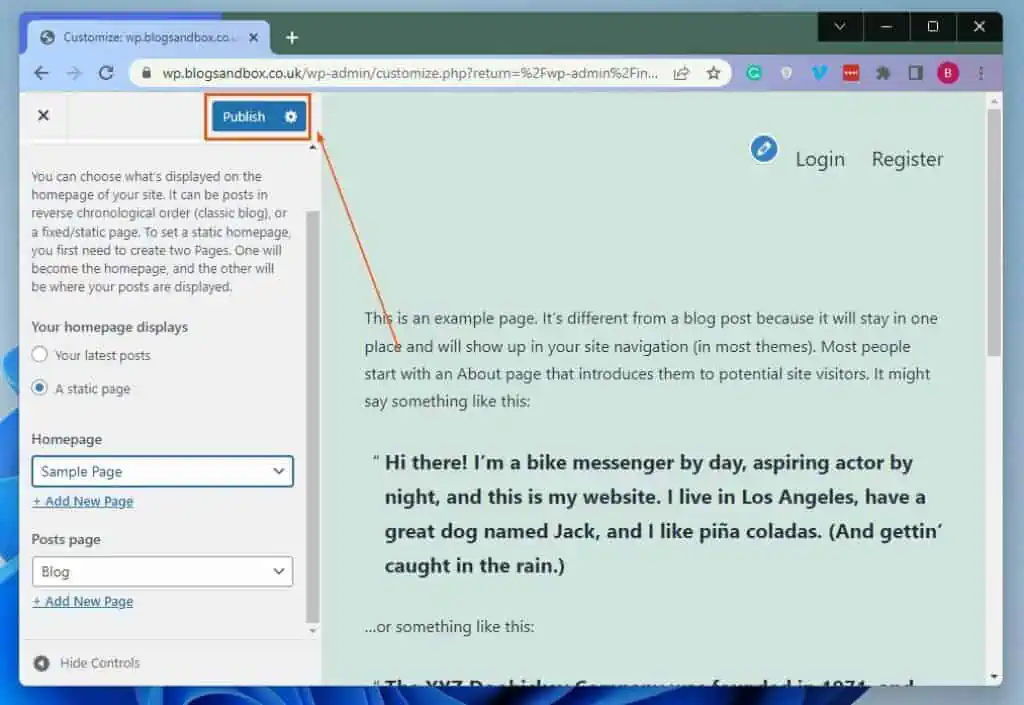
Frequently Asked Questions
If you cannot edit the homepage of your WordPress website, there might be a missing plugin. This can also be caused by a corrupt WordPress file or a problem with your hosting service.
There is literally no difference between the home page and the front page of a website.
To change the homepage of your WordPress website, follow the procedures below;
a) Using an administrator account, log in to your WordPress website backend.
b) After that, hover your mouse cursor on Settings on the left pane and select Reading from the displayed options.
c) Then, ensure the A static page option is selected in the Your homepage displays category under Reading Settings.
d) Following that, click the Homepage drop-down in the Your homepage displays category.
e) Next, select a new homepage for your website from the list of existing pages that appear.
f) Finally, click the blue Save Changes button at the bottom of the page to save the change.
A home page is the primary page that a visitor will see when he/she navigates to a website via a search engine. A home page can also function as a landing page to attract visitors.
Absolutely! A homepage is essential for your website as it is the first impression to visitors.
Conclusion
The homepage is a very important part of a website as it offers the first impression to visitors. On that note, this guide provided multiple methods to change the homepage on your WordPress website.
Specifically, we learned how to perform this task through the WordPress settings. This guide also taught us how to change the home page via WordPress theme customizer.
I hope you found this WordPress guide helpful. If you did, click on “Yes” beside the “Was this page helpful” question below.
You may also express your thoughts and opinions by using the “Leave a Comment” form at the bottom of this page.
Lastly, visit our WordPress & Websites How-Tos page for more WordPress guides.
![WordPress Lost Password Redirects to Page Not Found [Fixed]](https://www.itechguides.com/wp-content/uploads/2024/03/WordPress-Lost-Password-Redirects-to-Page-Not-Found-Fixed.webp)