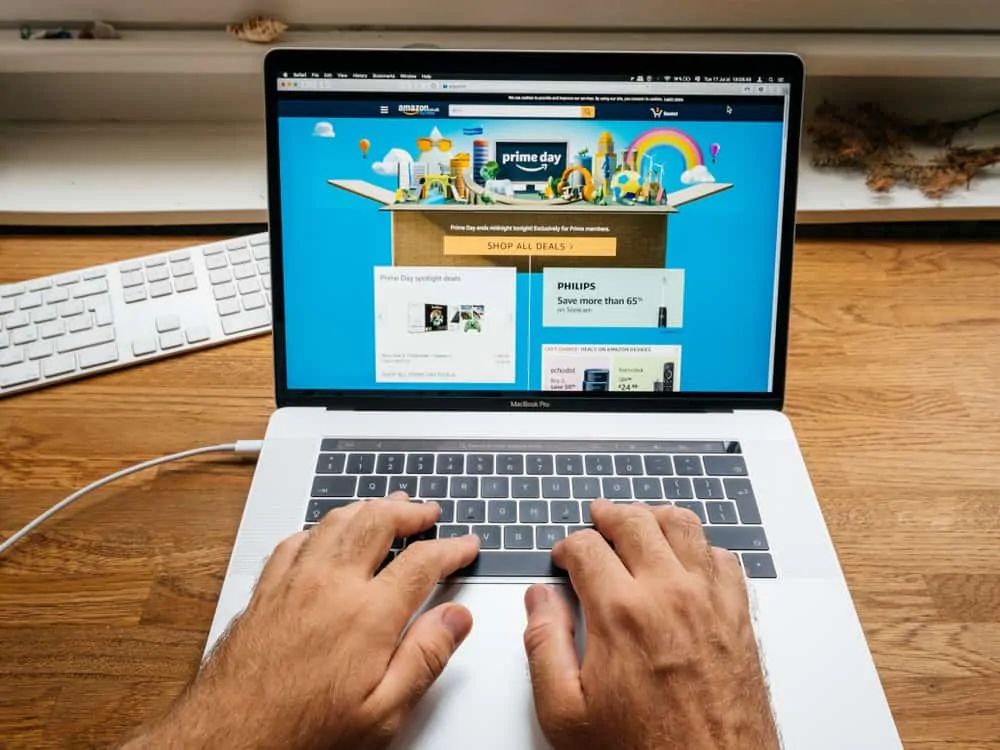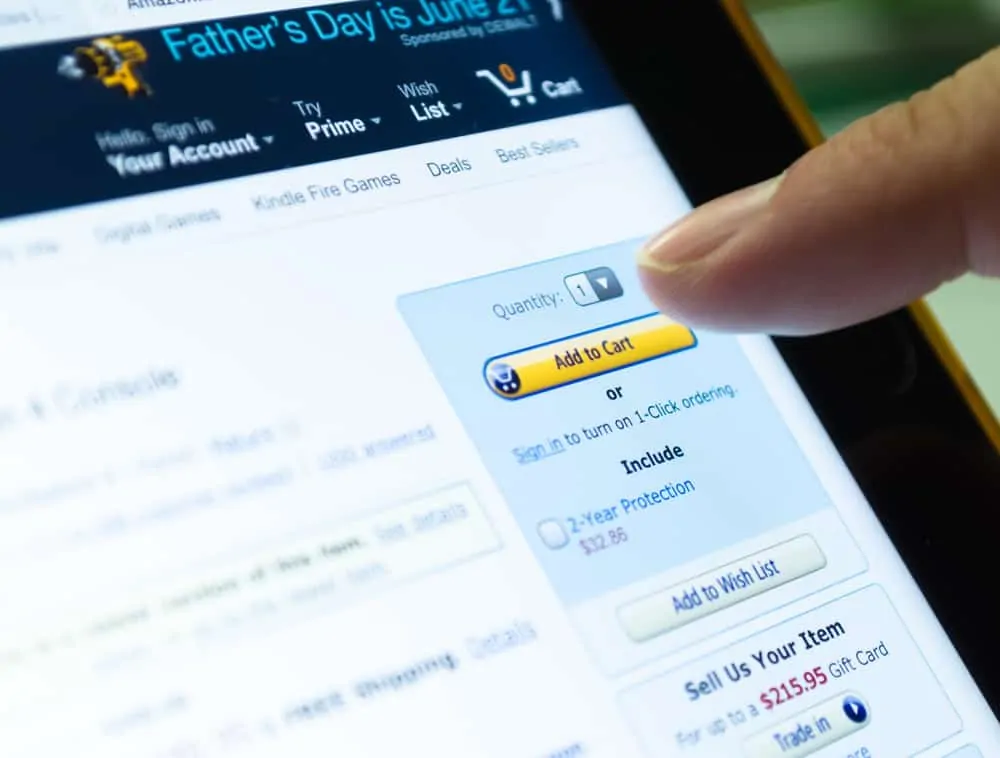This Itechguide teaches you how to cancel Amazon order. Guide offers steps to cancel Amazon order from a PC (Amazon.com) or from the Amazon Shopping App (Android or iPhone).
Option 1: Cancel Order via a PC
- Open Amazon.com from your PC or Mac and login to your Amazon account. Then, on the top right of the page, click Orders.
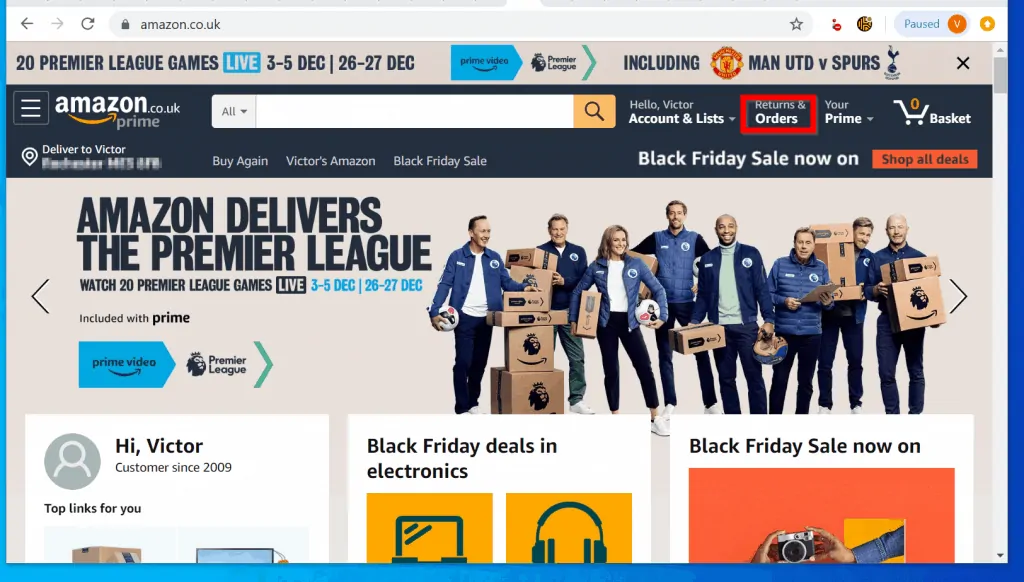
- On Your Orders page, click the Open Orders tab.
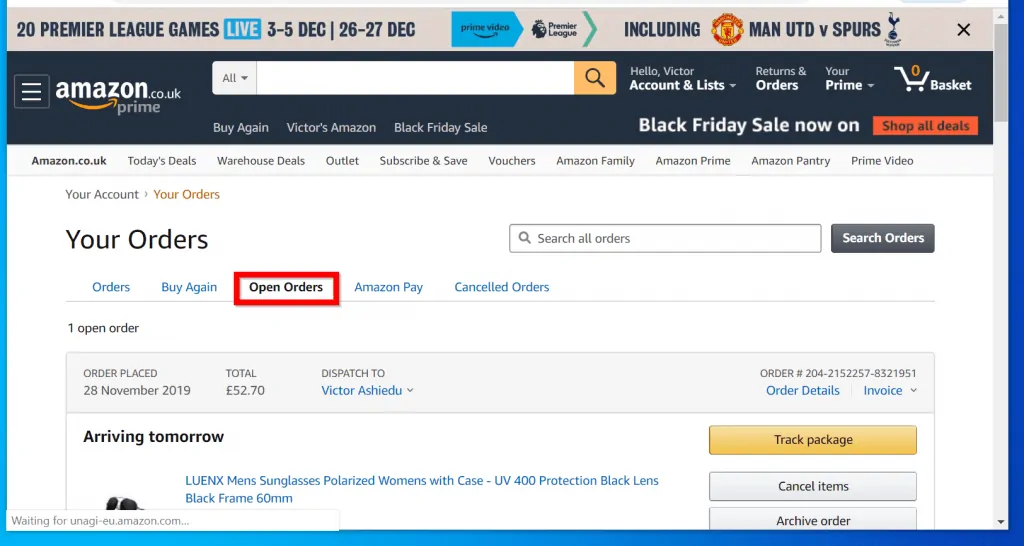
- Then from the list of orders, locate the order you want to cancel and click Cancel items.
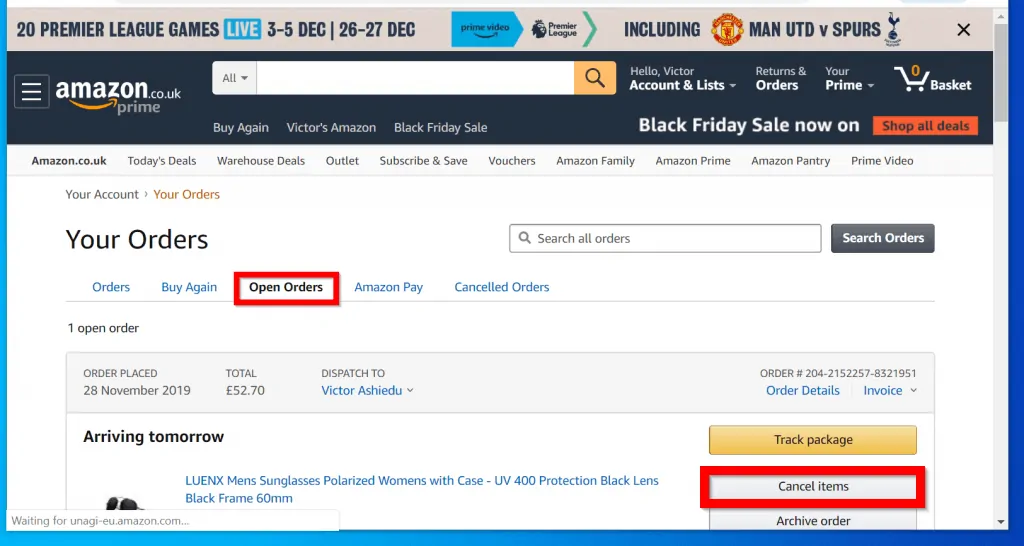
- Finally, check the box beside each item you want to cancel. Then select a Reason for cancellation (optional) and click Request Cancellation.
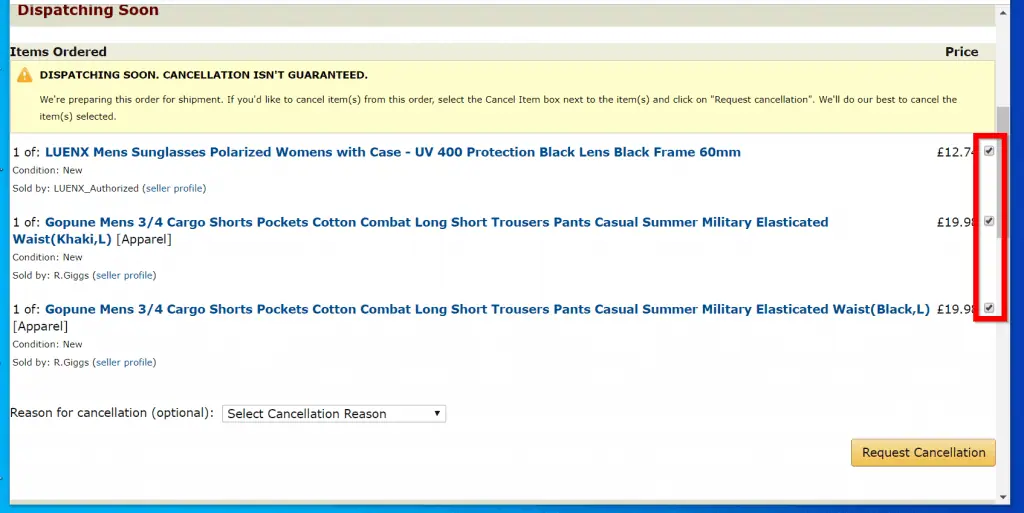
Option 2: Cancel Order Using the Amazon App
- Open the Amazon Shopping App on your phone and login with your Amazon account.
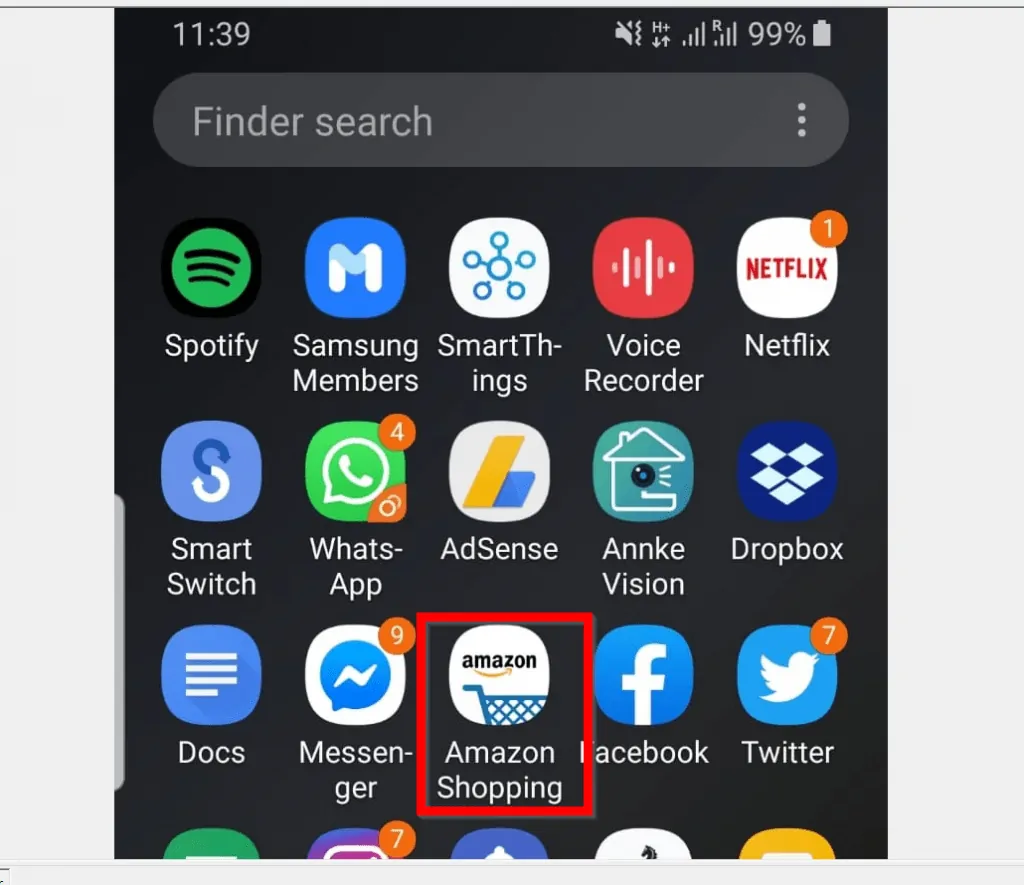
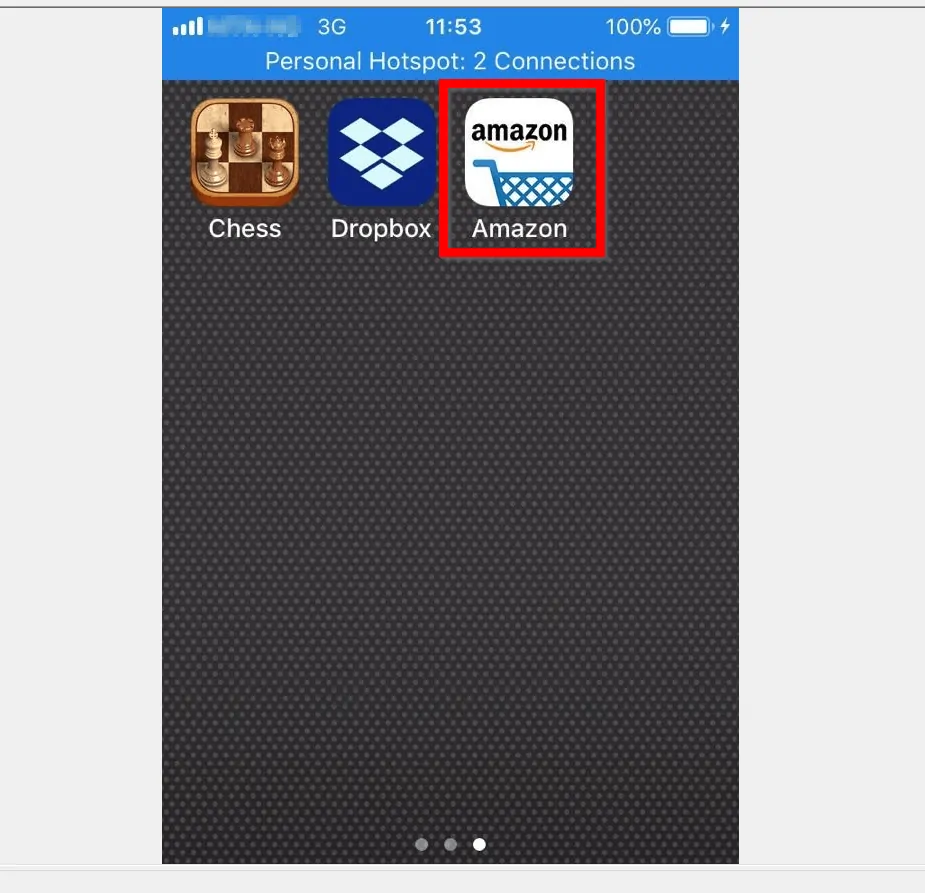
- Then, on the top left of the app, tap the 3 lines.
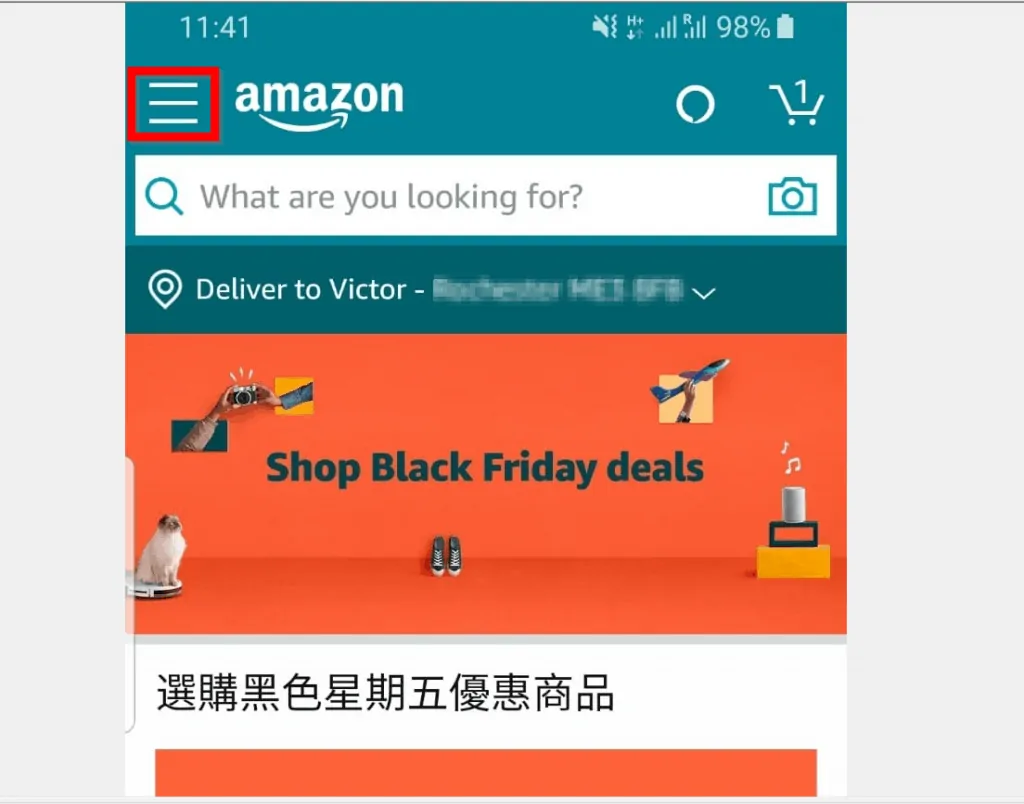
- From the displayed options, tap Your Orders. You can also access Your Orders by tapping Your Account.
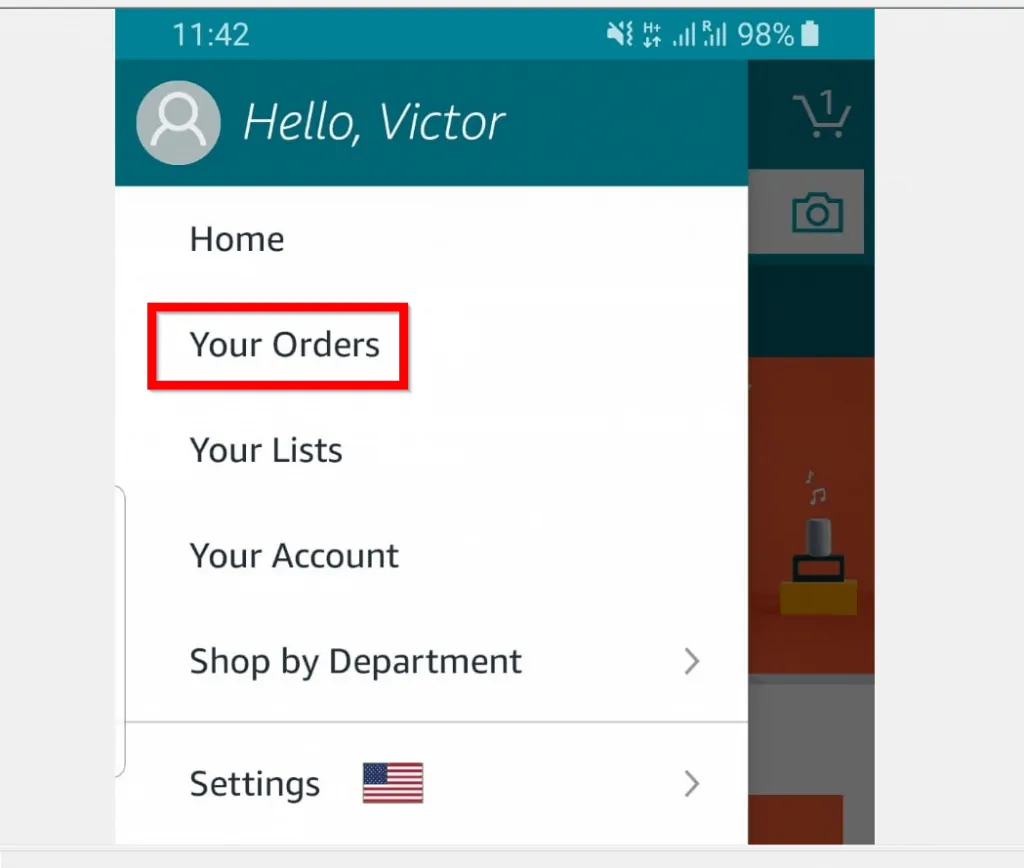
- Finally, from your listed orders, if any order is still eligible for cancellation you should be able to see the option to cancel it.
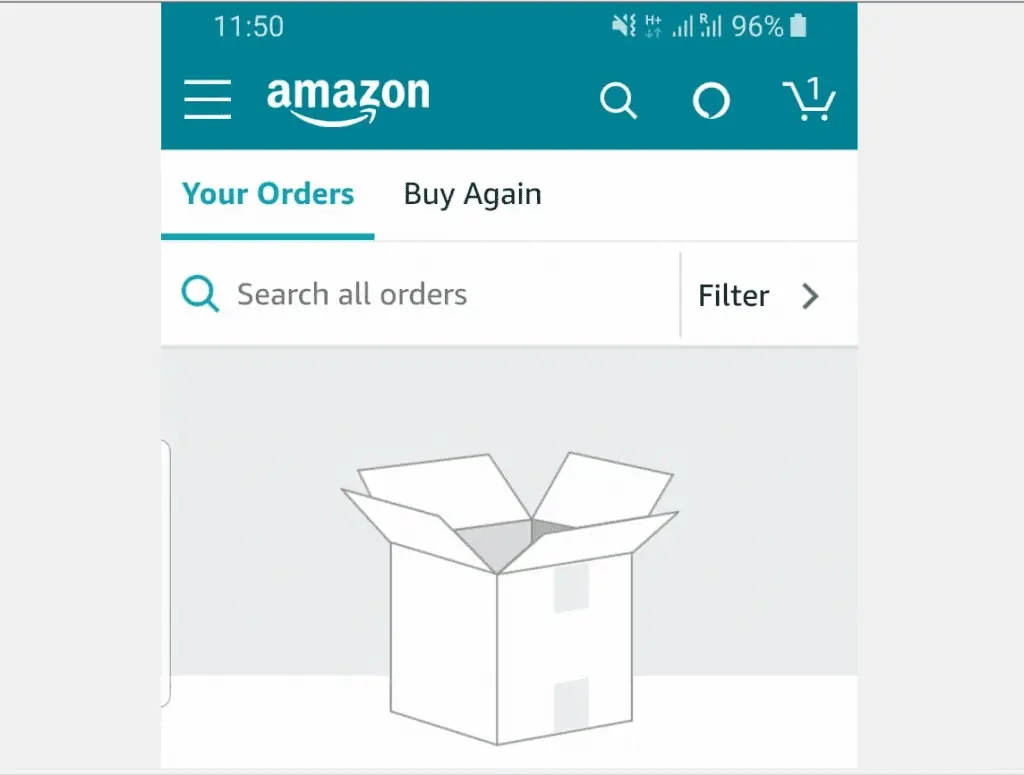
I hope you found this Itechguide helpful. If you did, click on “Yes” beside the “Was this page helpful” question below.
You may also express your thoughts and opinions by using the “Leave a Comment” form at the bottom of this page.
Finally, to read more Itechguides like this one, visit our Shopping how to page.