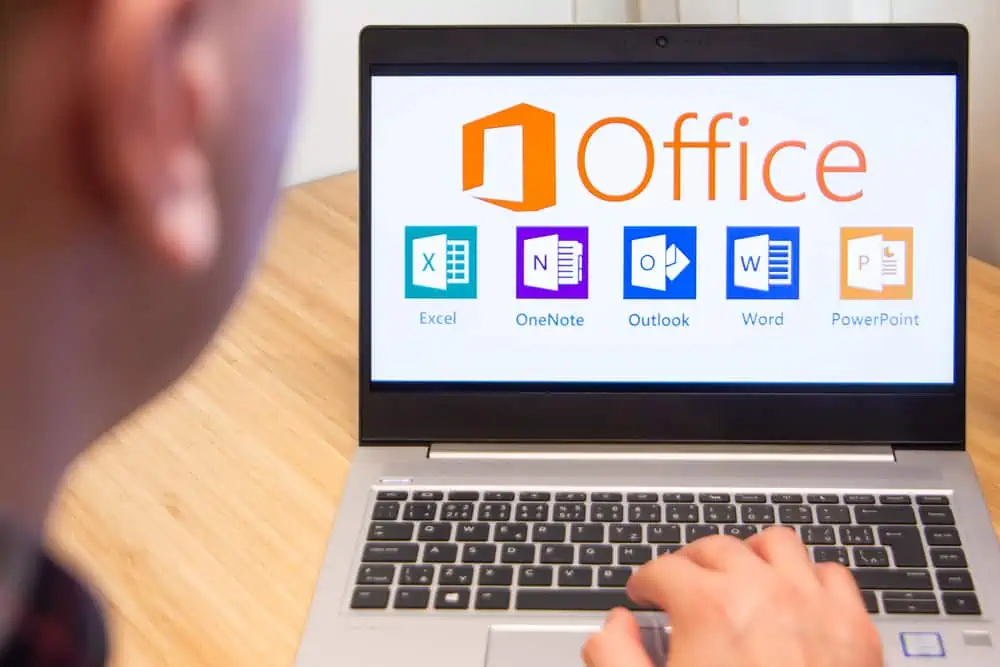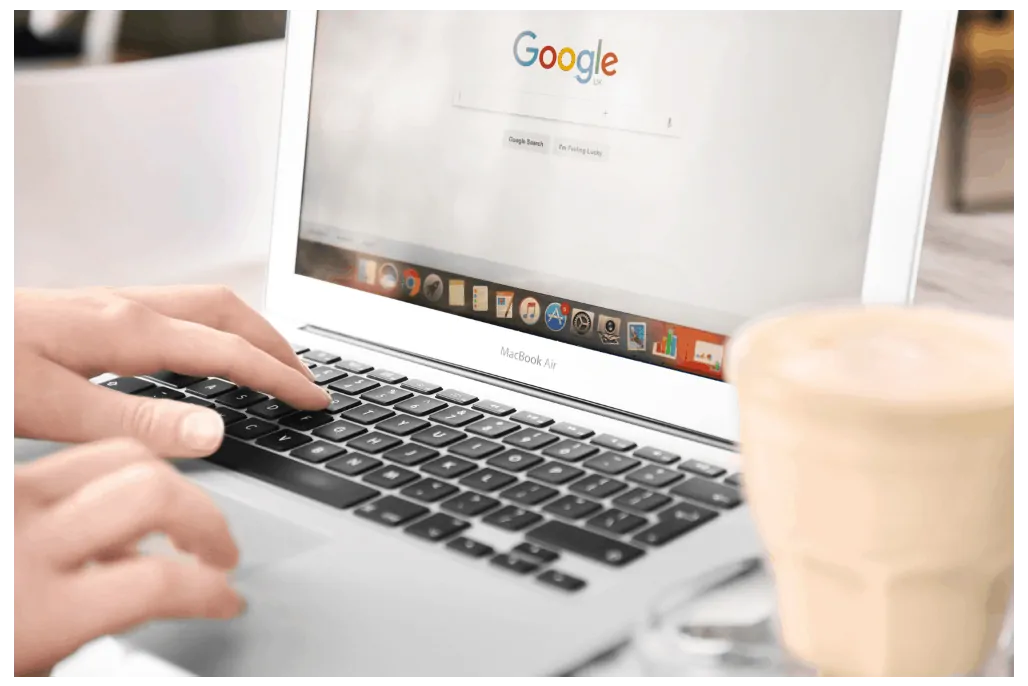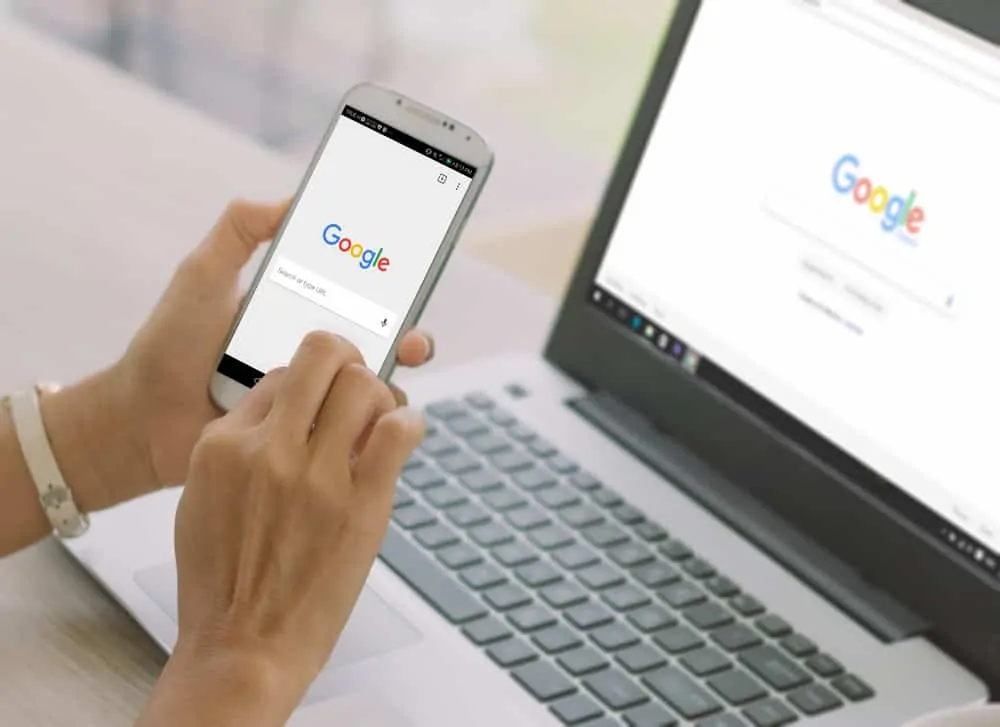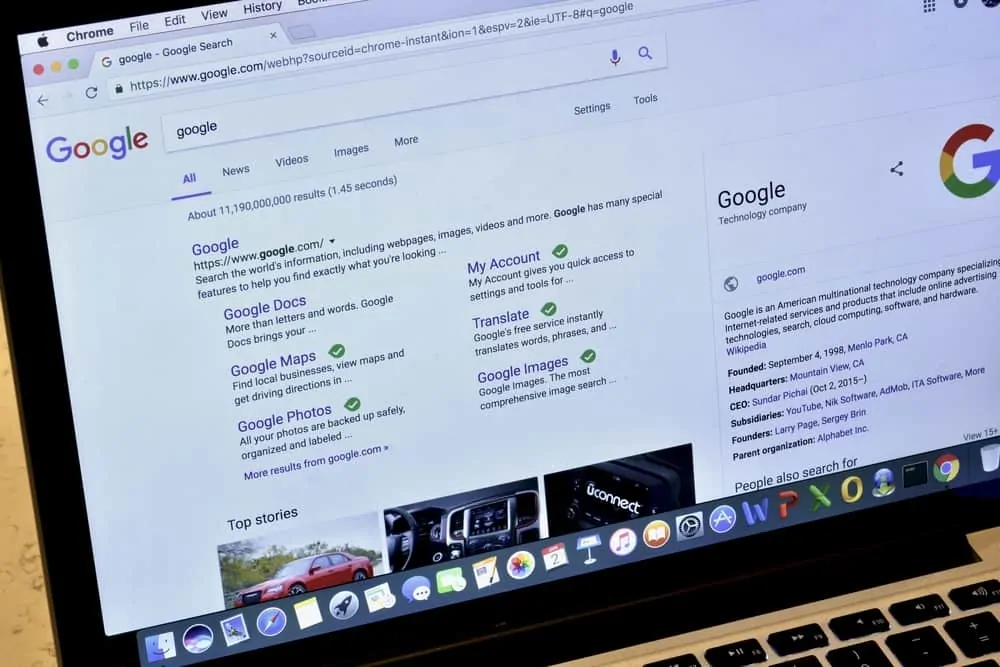This Itechguide teaches you how to strikethrough in Google Docs. The guide offers steps to strikethrough in Google Docs from a PC (Docs.Google.com) or from the Google Docs App.
Here is what strikethrough looks like. The text will have a line running through it.
Option 1: Perform a Strikethrough Using a PC
- Open Docs.Google.com and login with your Google Account.
- Then, open the Google Docs document you want to edit. You can open a saved document from Recent documents.

- You could also open a saved document from Google Drive. To access Google Drive, click the 3 lines on the top left of the page. Then click Drive.
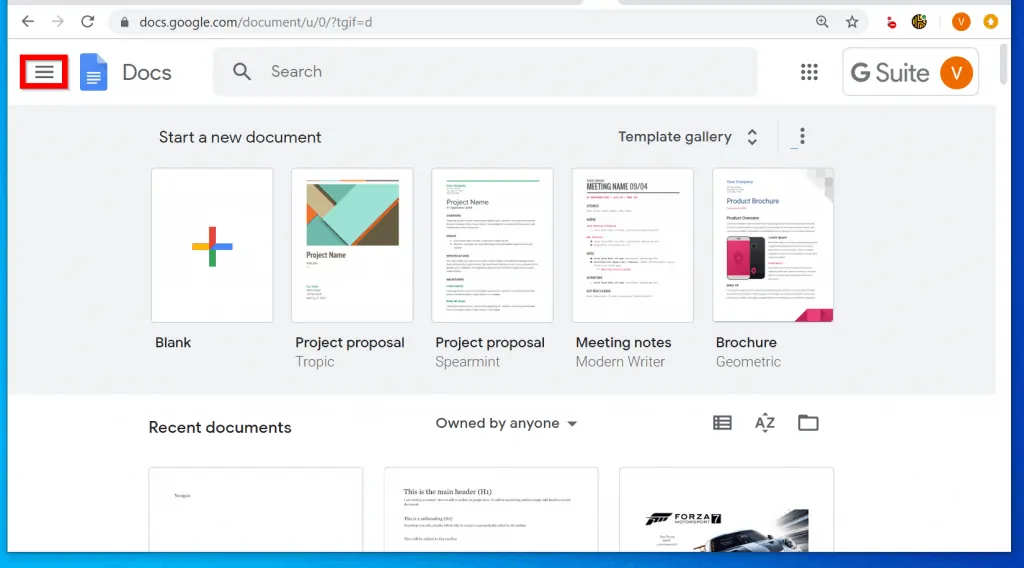
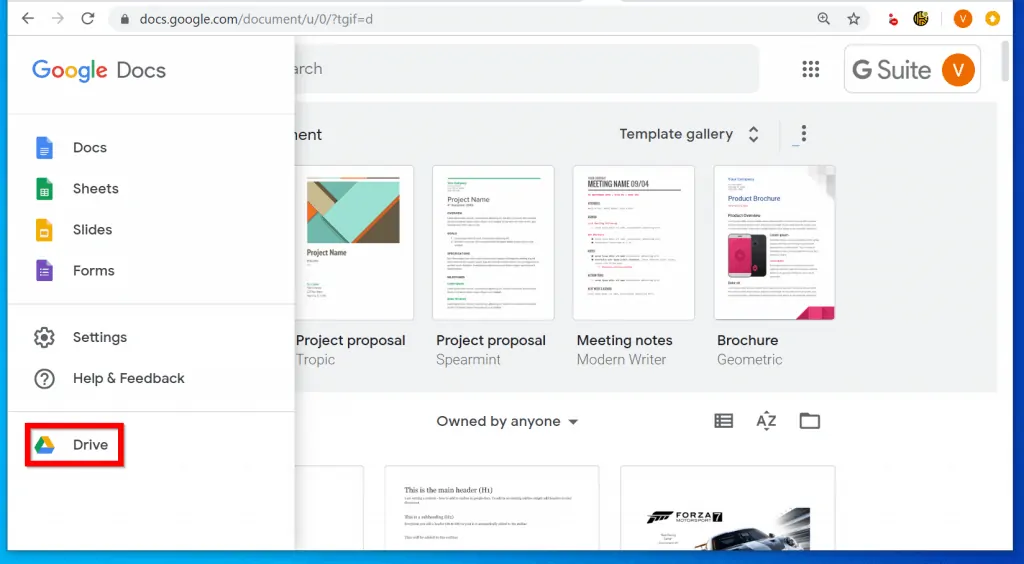
- Once the document is open, select the word(s) you want to strikethrough. Then click Format, point to Text and select Strikethrough.
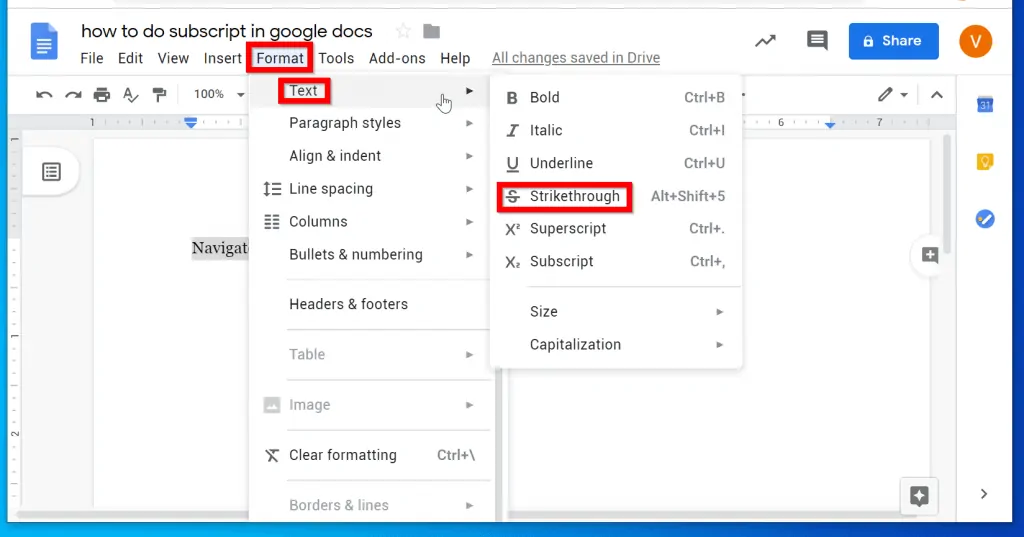
- The text will then have a line running through it!
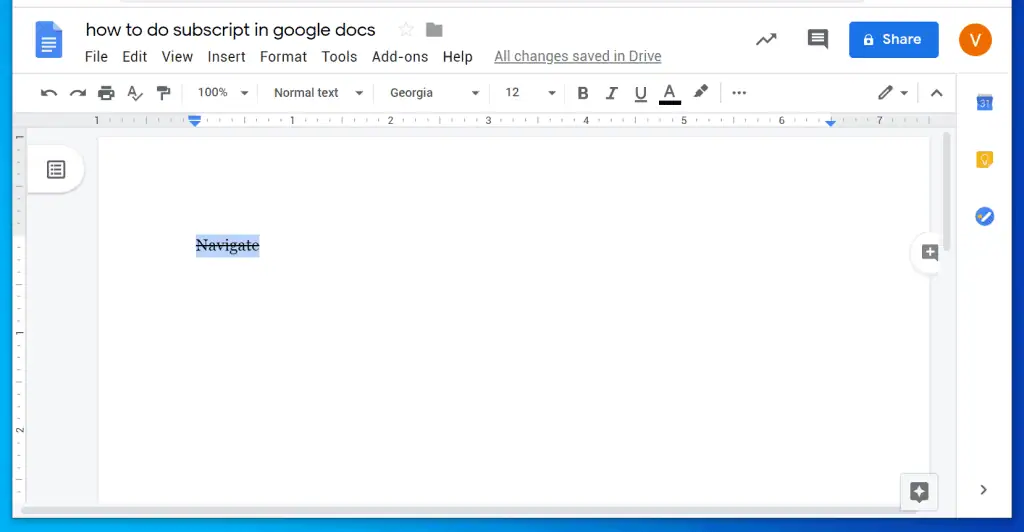
- To remove strikethrough, select the word (s) with the strikethrough and click Format. Then point to Text and select Strikethrough.
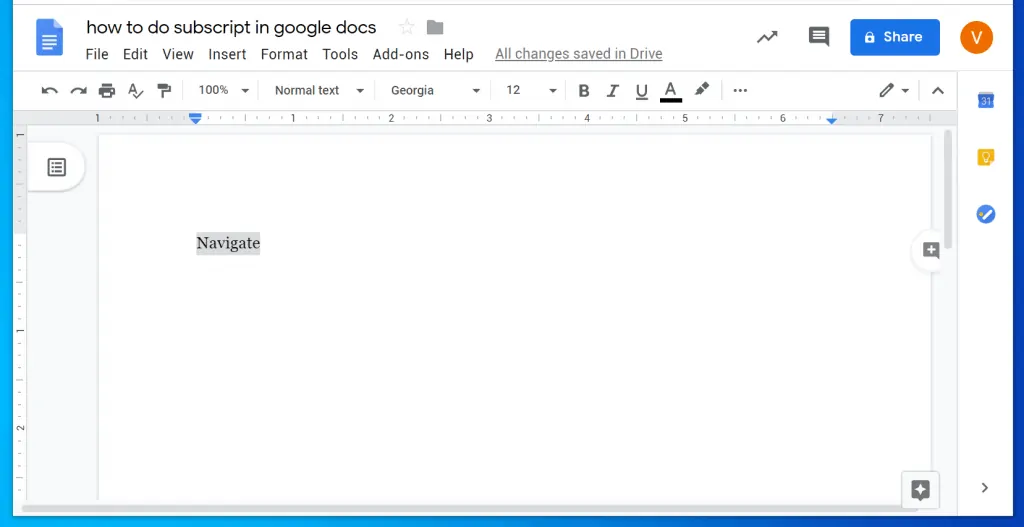
Option 2: Strikethrough via the Google Docs App
- Open Google Docs App from your phone. If you have not logged in, login with your Google account.
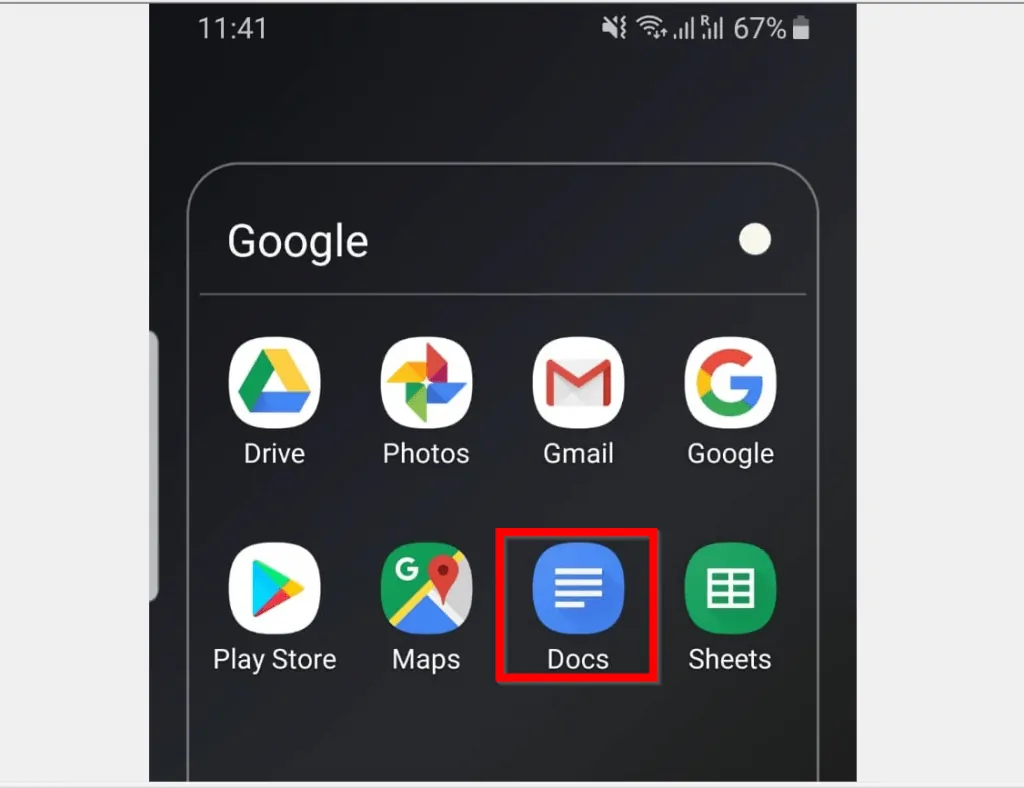
- When the App opens, open the document you want to edit. You can open a saved Google Docs document from the Last opened by me group or from Google Drive.
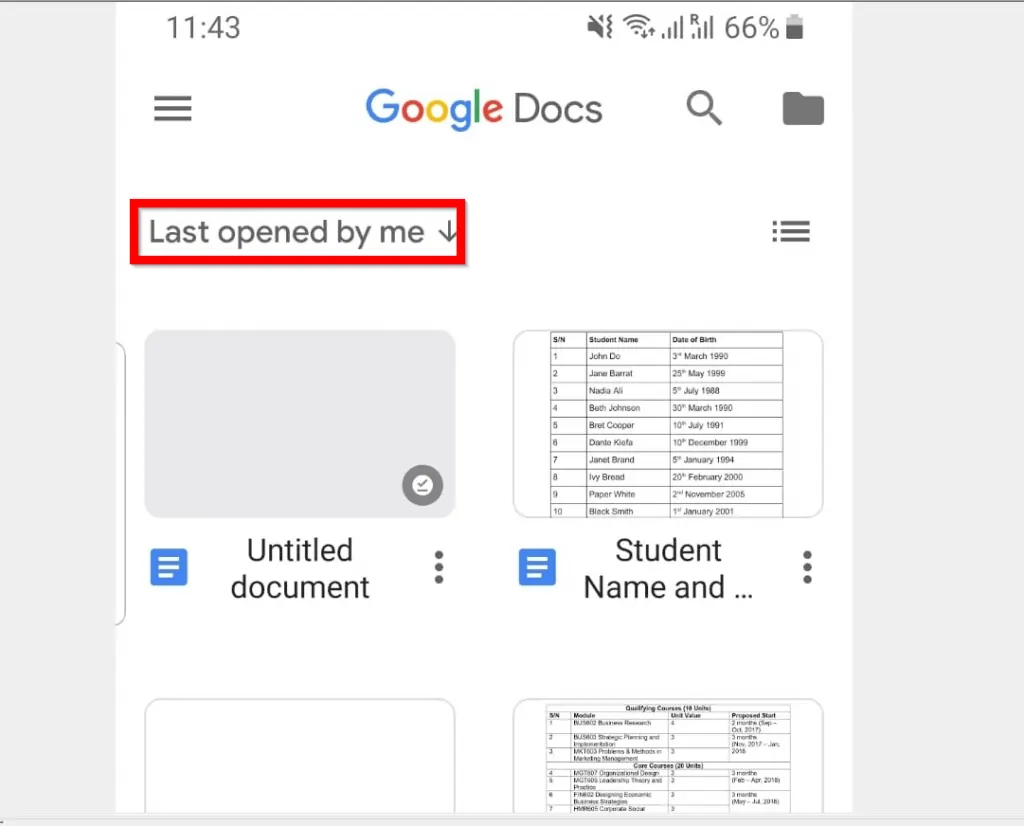
- To access Google drive from the Google Docs App, tap the folder icon on the top right of the App. Then select Google Drive.
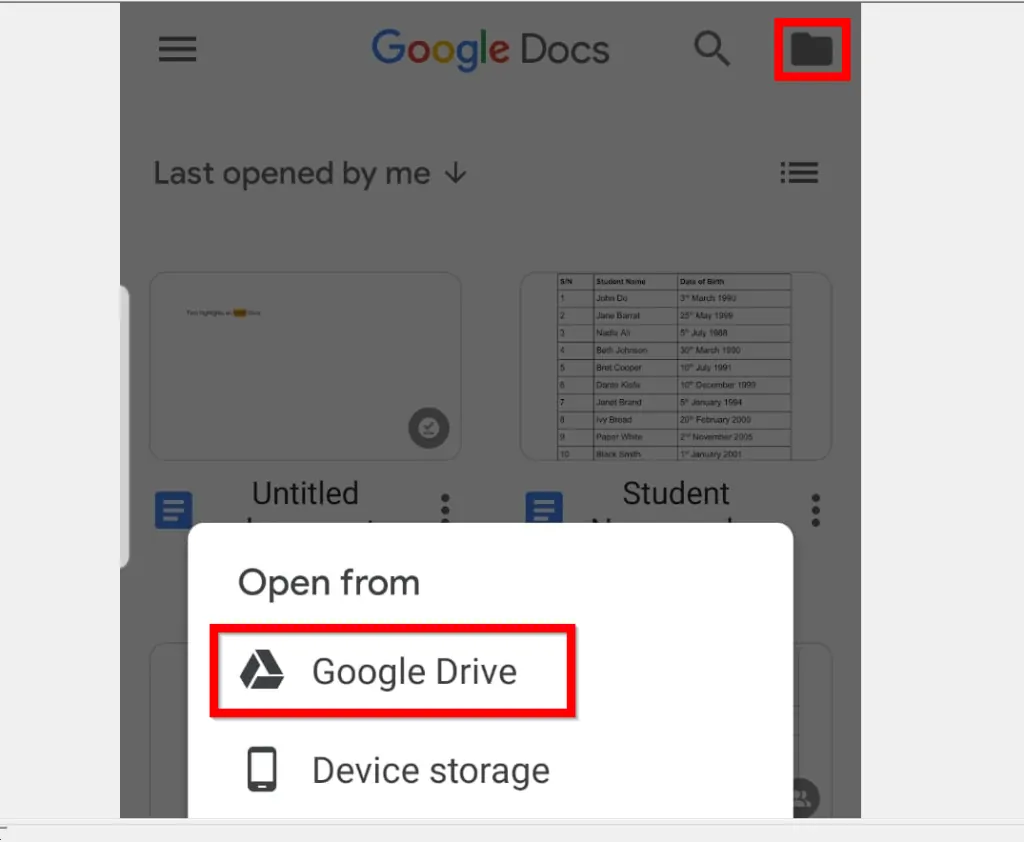
- Select the word(s) you want to strikethrough. Then tap the Format icon (looks like A).
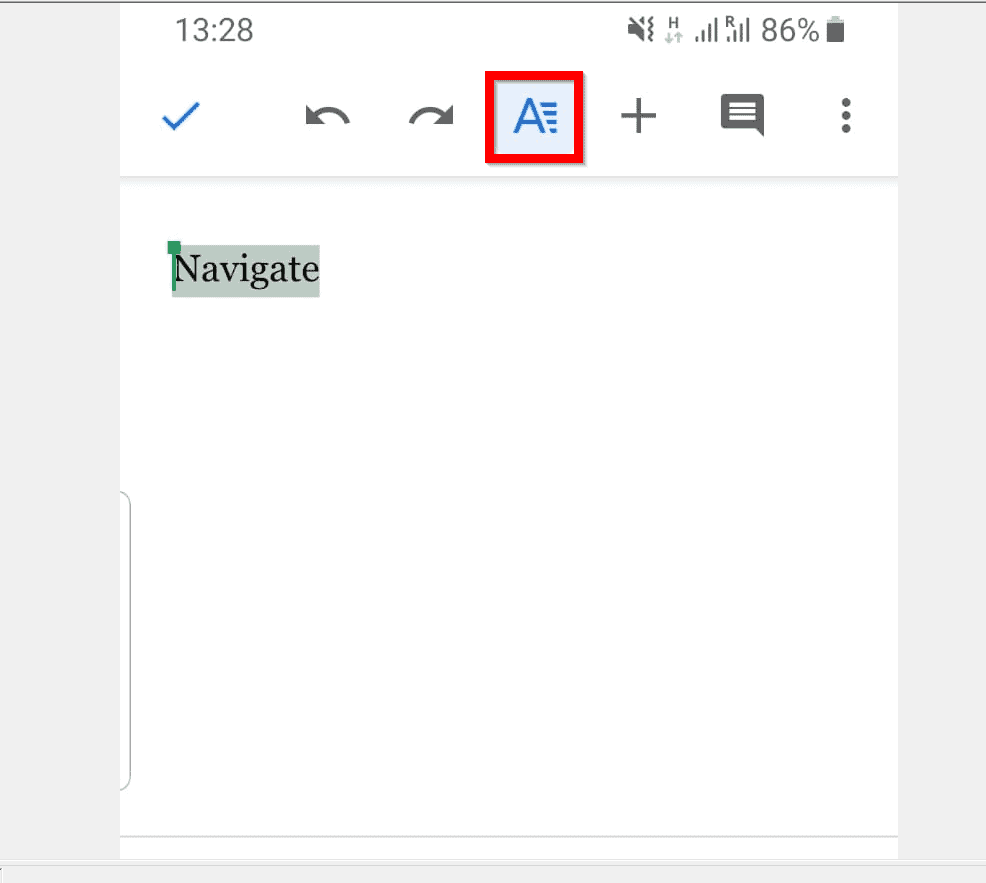
- Tapping the Format icon displays two tabs with the Text tab selected by default. On the Text tab tap the strikethrough icon.
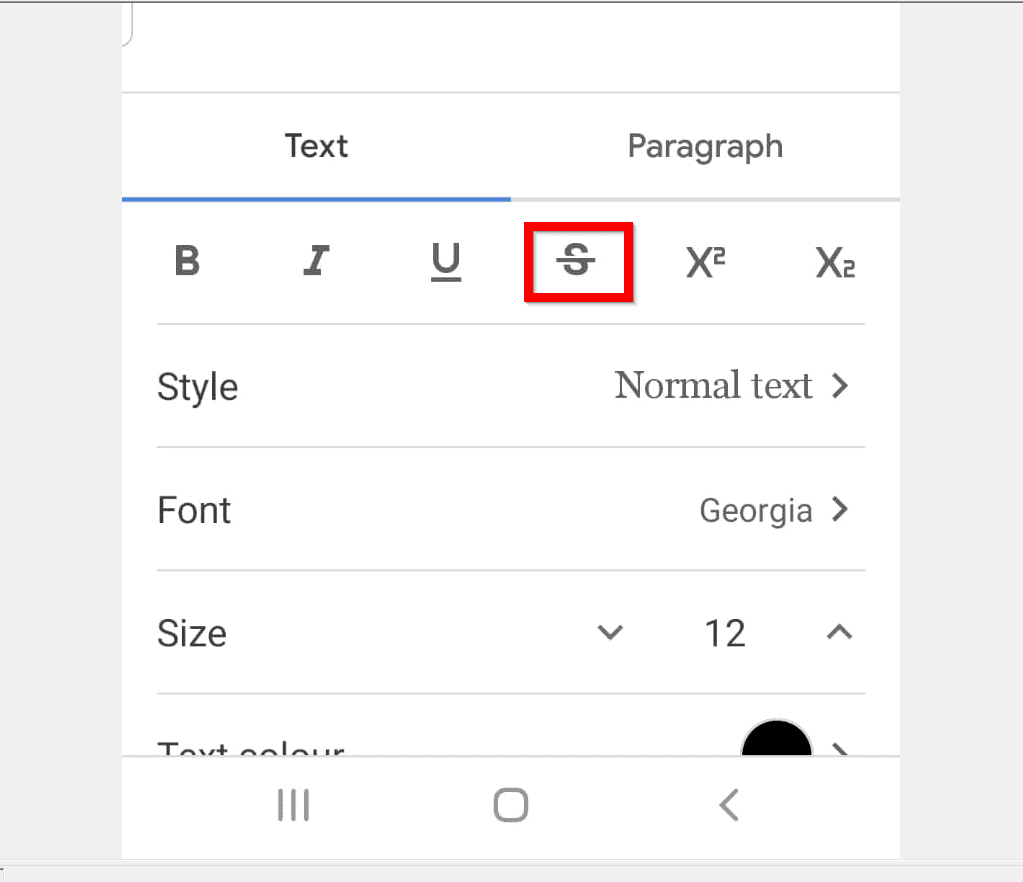
- After tapping strikethrough, to save your changes, tap the blue tick on the top left of the App.

- The word will become strikethough!

It is this easy to strikethrough in Google Docs! I hope you found this guide helpful? If you found the guide helpful, click on “Yes” beside the “Was this page helpful” question below.
You may also express your thoughts and opinions by using the “Leave a Comment” form at the bottom of this page.
Finally, to read more Google Itechguides, visit our Google How To.