This quick guide will show you step-by-step how to find, download, or share Spotify Playlists. You can download songs, albums, podcasts, and Spotify playlists.
To download a playlist:
1, you require an active premium subscription.
2, you must go online at least once every 30 days. Without these two requirements, you will lose your downloads.
How to Find Spotify Playlists
If you are using the spotify desktop app, there are two ways to find spotify playlists:
- Browse
- Search
From mobile app or web player, you can find spotify playlists using search.
To find playlists from the desktop app (Browse):
- Click Browse.
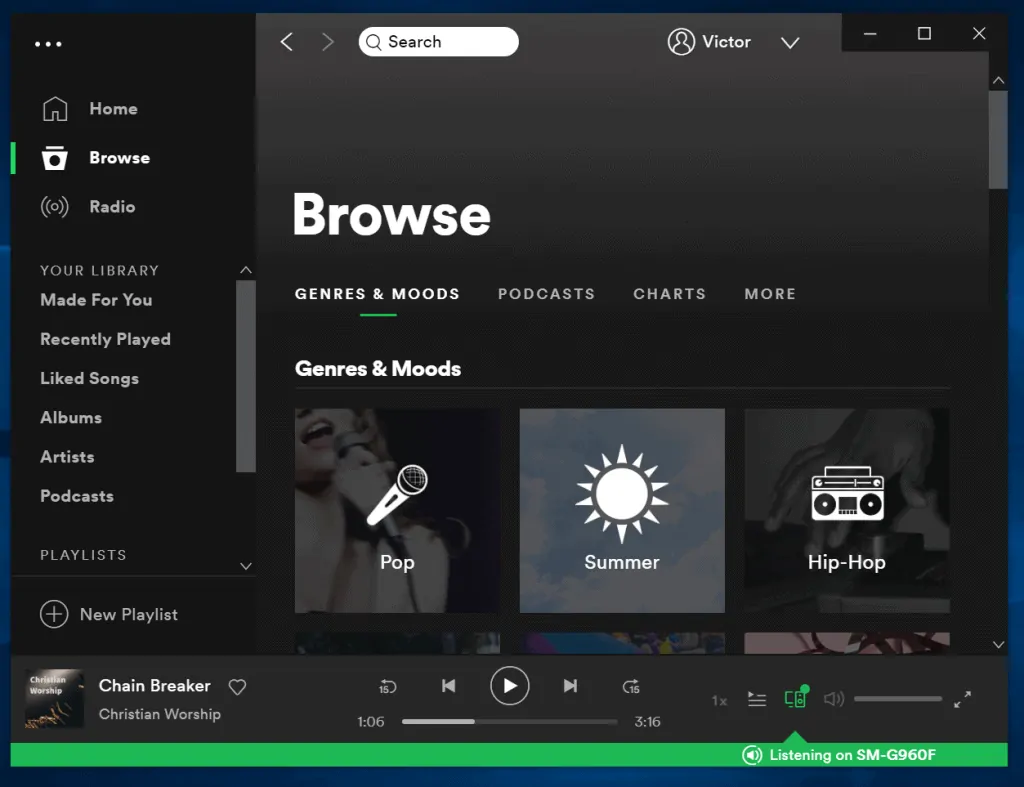
- The first option is to find a playlist from GENRES & MOODS. To find spotify playlists from a Genre, click the playlist. I will use Pop for my demo.
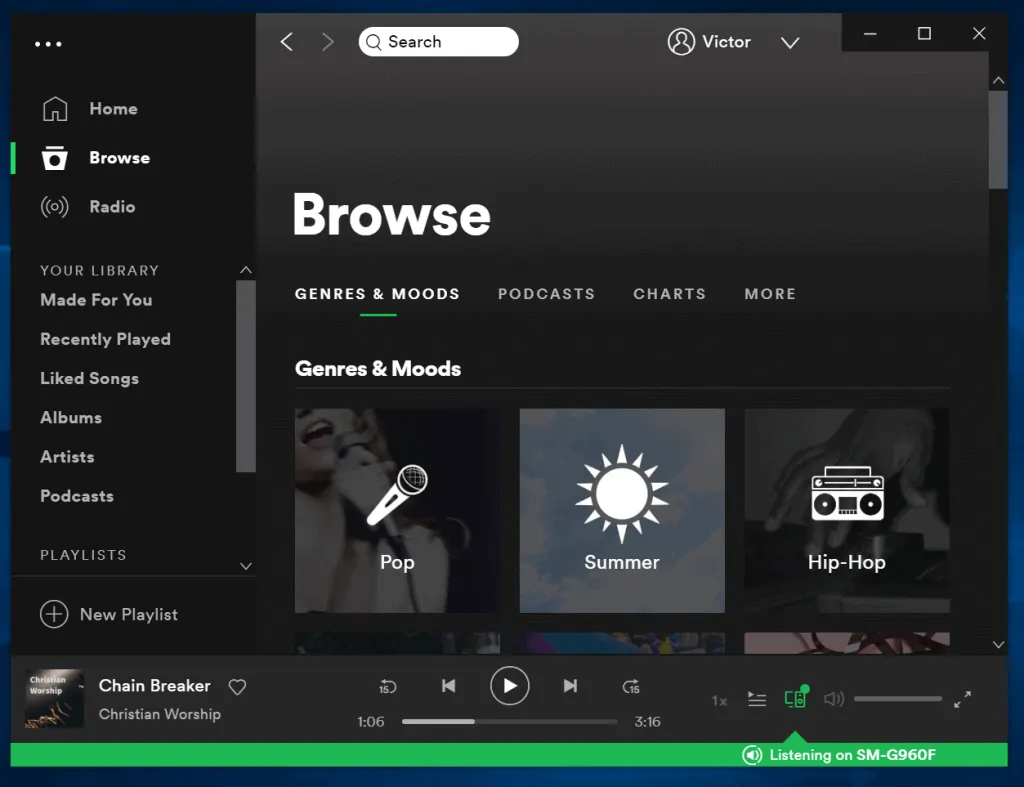
- Once you locate the playlist you like, right-click it then select Save to Your Library.
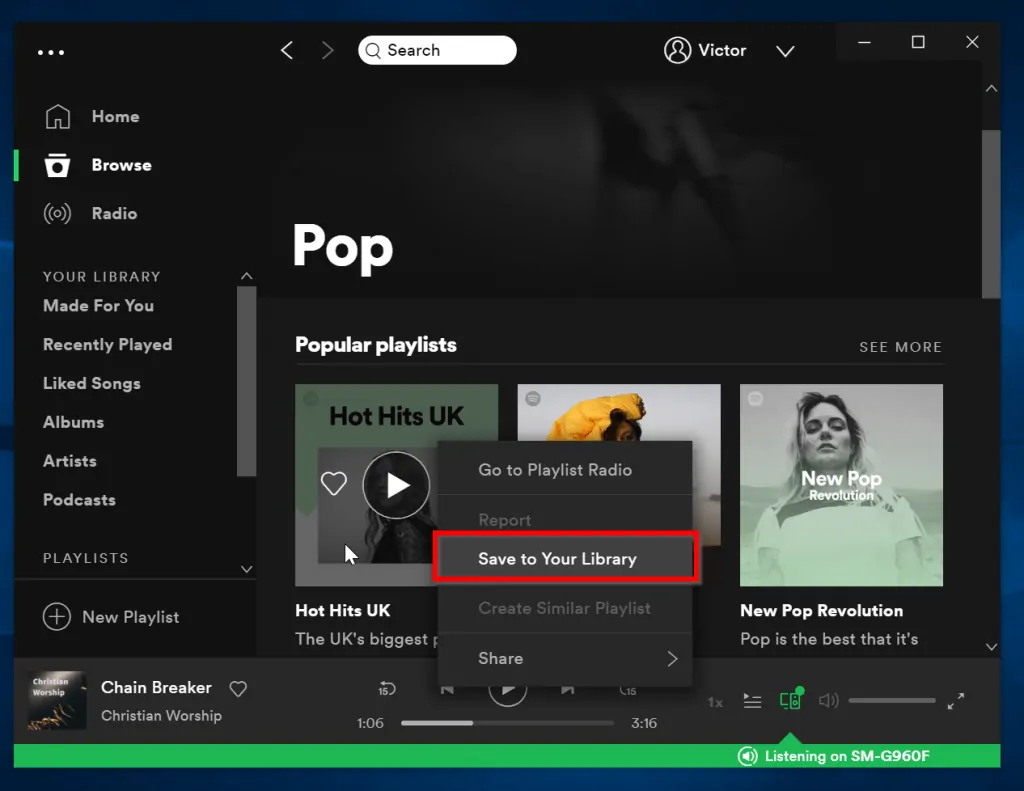
Apart from Browsing for playlists via Genres, you can also find them in Podcasts, Charts or use the More button.
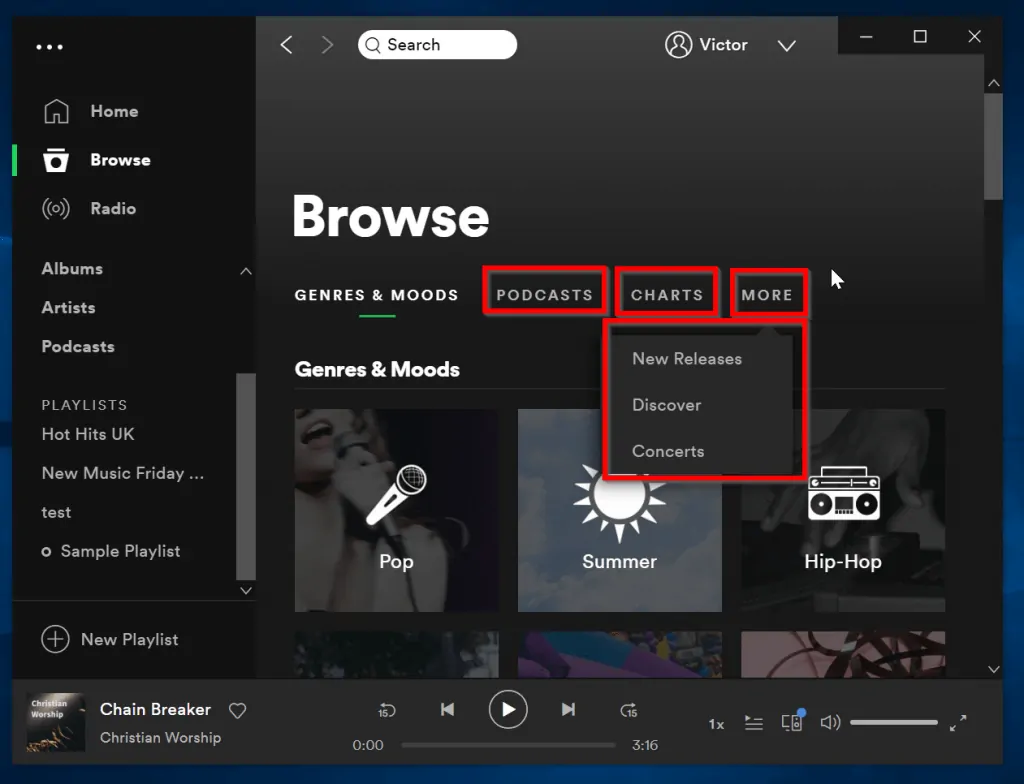
- When you click MORE, the app will display 3 more options: New Releases, Discover and Concerts. You can also find a playlist from these categories.
To find spotify playlist using search on desktop app:
- Click the Home button.
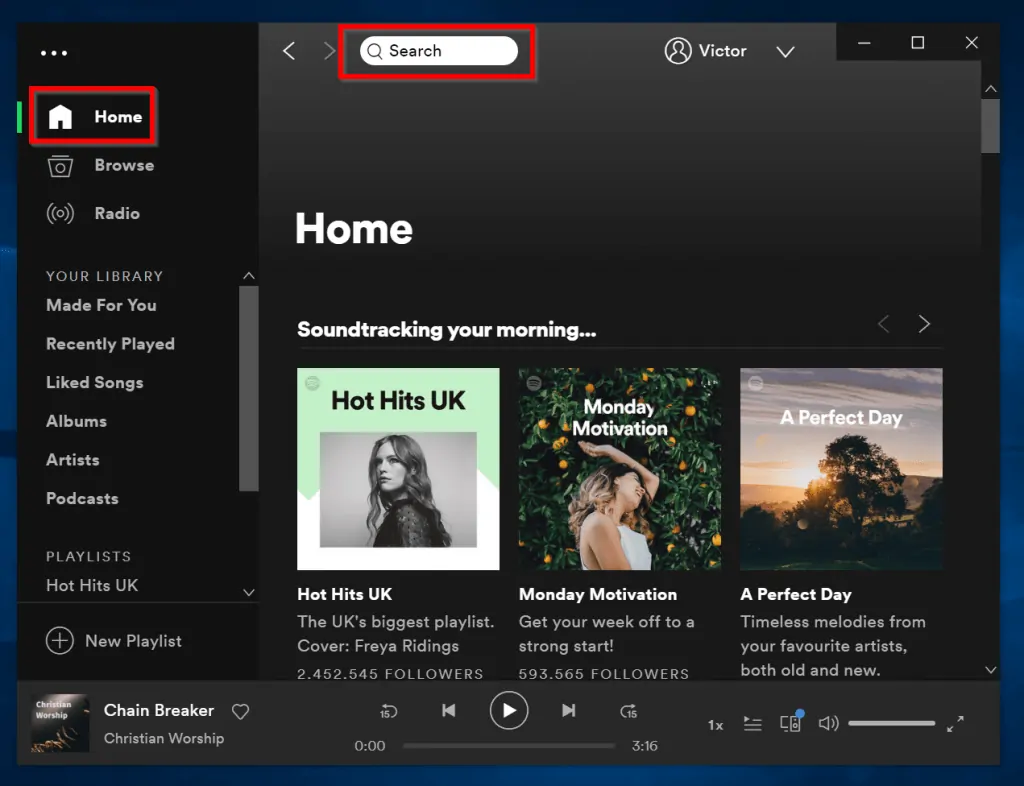
- Then click on the search box and type the name of a playlist, artist or a song.
- Right-click the playlist you want and click Save to Your Library.
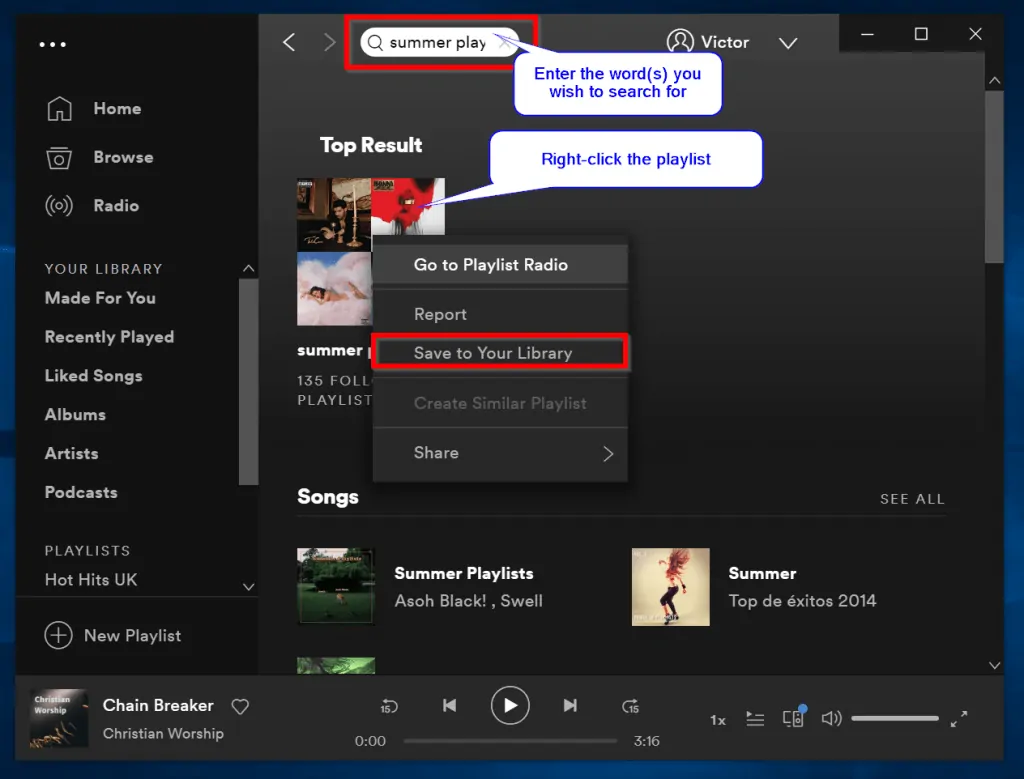
How to Share Spotify Playlists
From the apps, you can share spotify playlists directly from Browse, search result of your your Library.
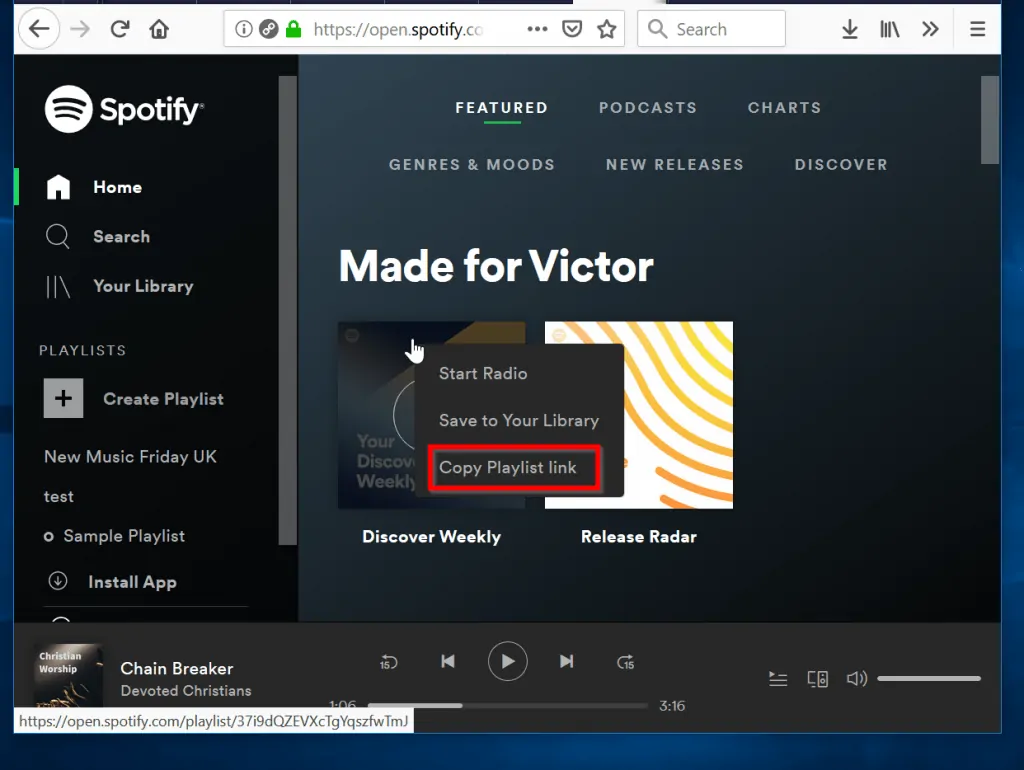
To share spotify playlists (desktop app):
- Locate the playlist. Then right-click it and select Share.
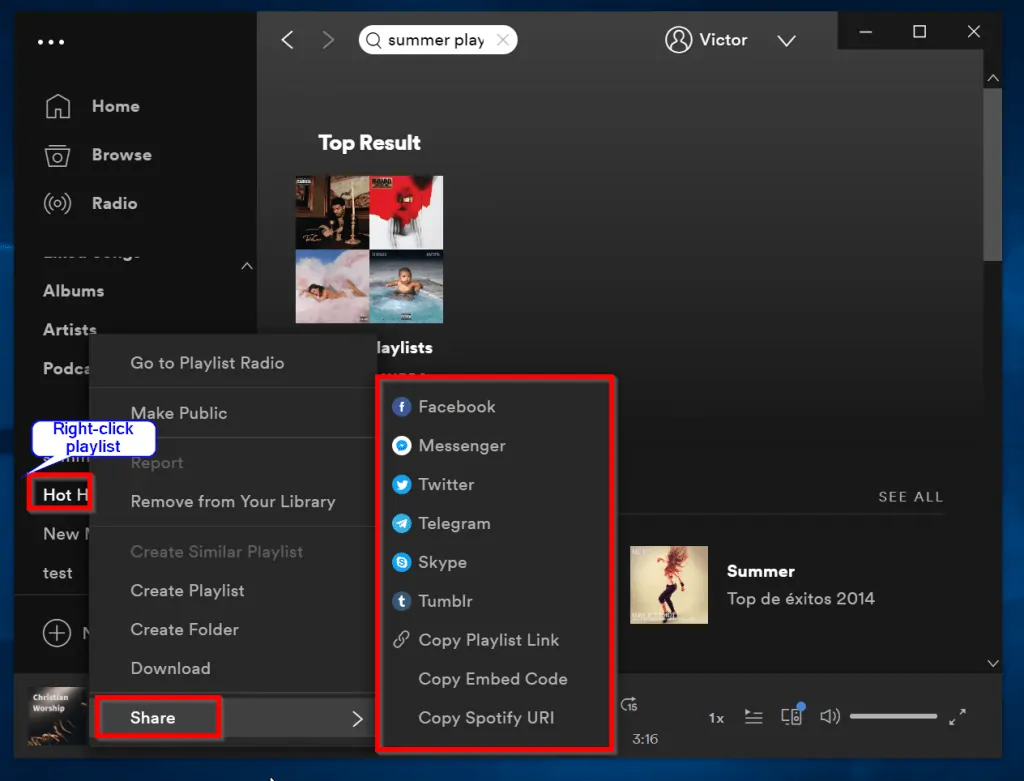
- Available share options will show up. You can share directly on the available social media platforms. But you can also Copy Playlist Link, Copy Embedded Code or Copy Spotify URI. Use the first option if you wish to share via WhatsApp or email. Use the last two to share via your website.
To share spotify playlists (Mobile app):
- Open Spotify App on your Android or iOS device and click Your Library.

- Next, press and hold the playlist you wish to share until you see the options shown below.
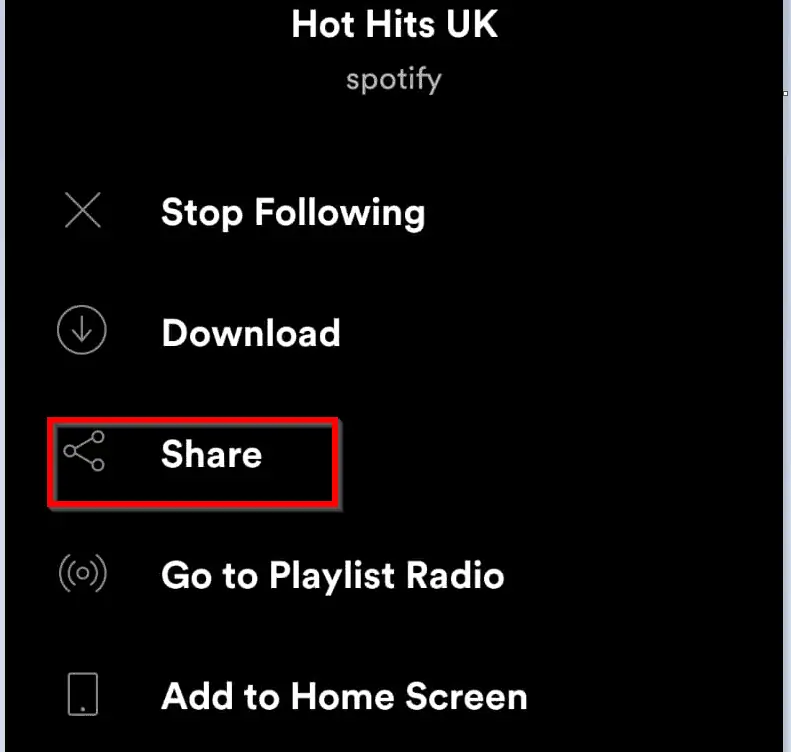
- Click on the Share option. Then select your preferred share medium. If you click more, the app will load more share options available on your smartphone.
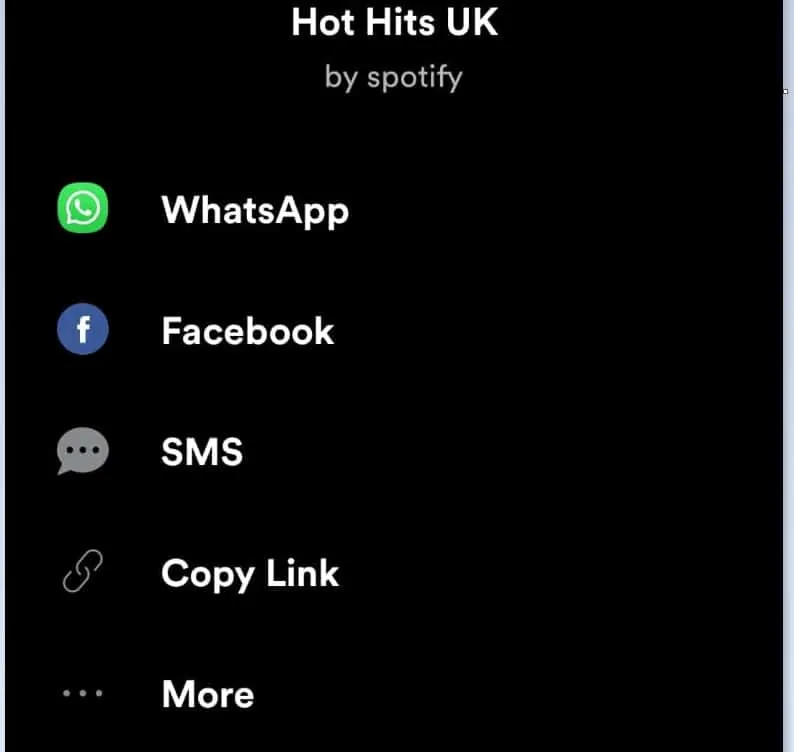
How to Download Spotify Playlists
As I stated at the beginning of this guide, you can download a playlist from your desktop or mobile app.
To download from a desktop app:
- Locate the playlist. Then right-click it and select Download. The download will start.
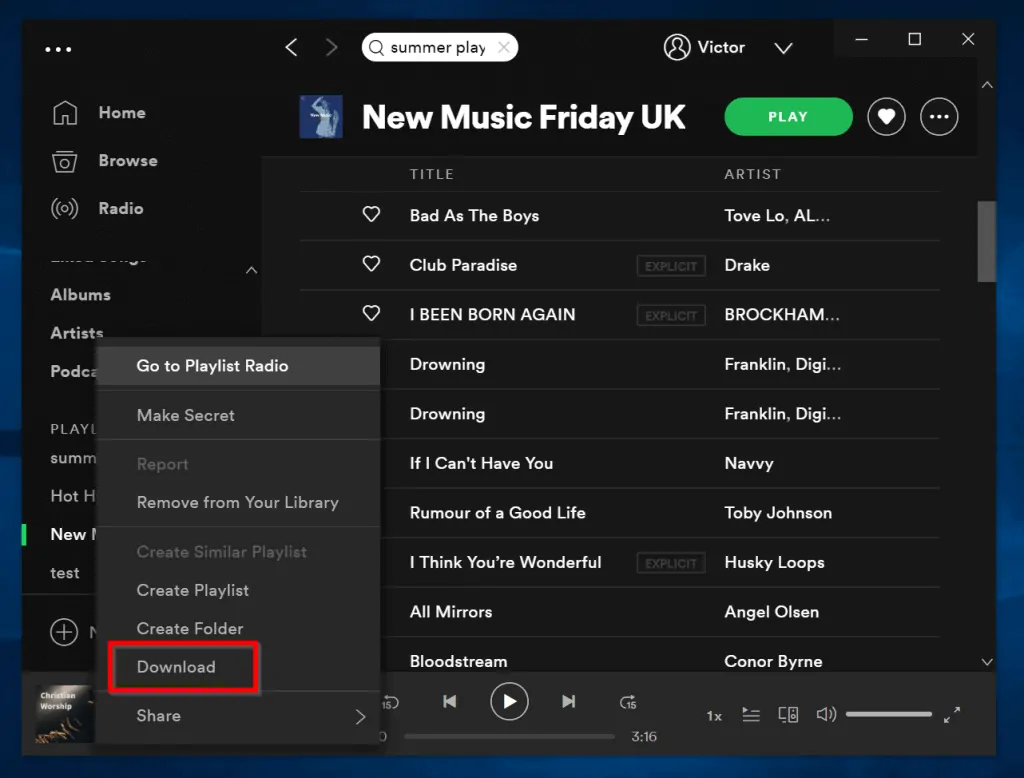

To download spotify playlists from the mobile App:
- Open Spotify App on your Android or iOS device and click Your Library.
- Next, press and hold the playlist you wish to Download until you see the options shown below. Then click Download to download the playlist to your mobile device.
Conclusion
I hope that you found it helpful. If you did, kindly share your experience with our community by using the “Leave a Reply” form at the bottom of this page.
Alternatively, you could share your feedback with the editorial team by responding to the “Was this page helpful?” question below.



