The latest Windows 10 update is 1903. It was released May 2019. Microsoft strongly recommends updating to the latest Windows 10 update as soon as possible.
This guide provides two easy ways to install the latest Windows 10 update:
- Automatically through “Check for updates”
- Manually through the “Update Assistant”
In the next two sections, I will present a step by step how to update using these methods. But first, let me show you how to check your current update.
Step 1: Check the Windows 10 Update on Your PC
Before you try to install to update 1903 check whether you already have it.
Here is how:
- Right-click Windows logo
- Then click Settings
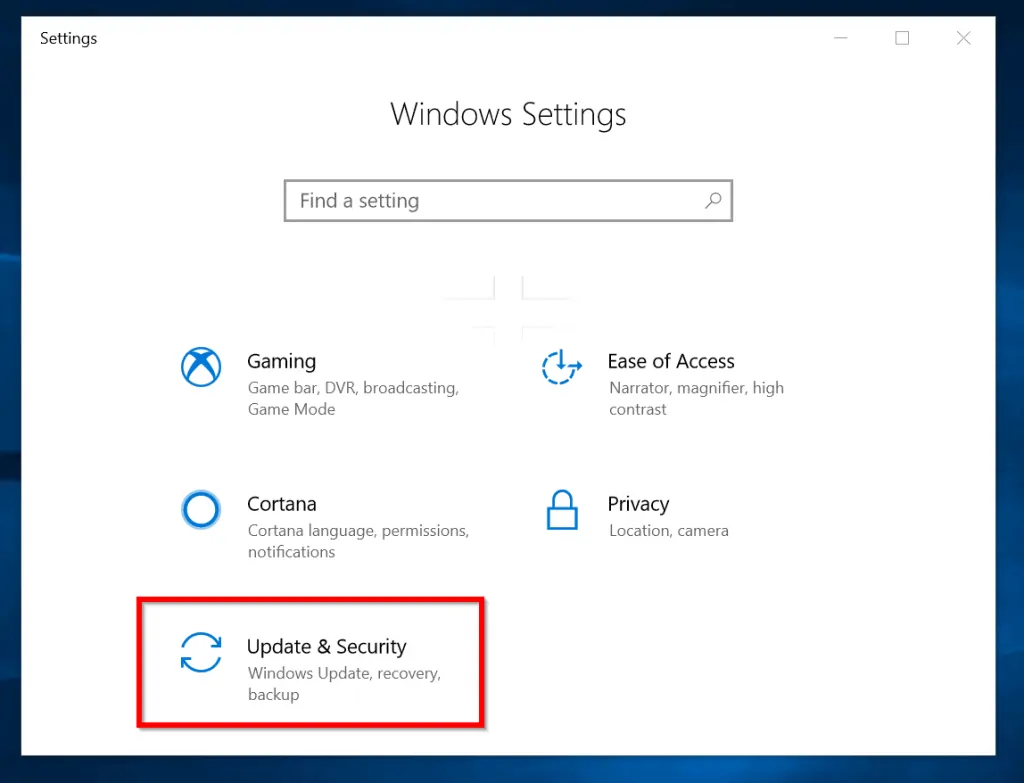
- Scroll down and click Update & Security.
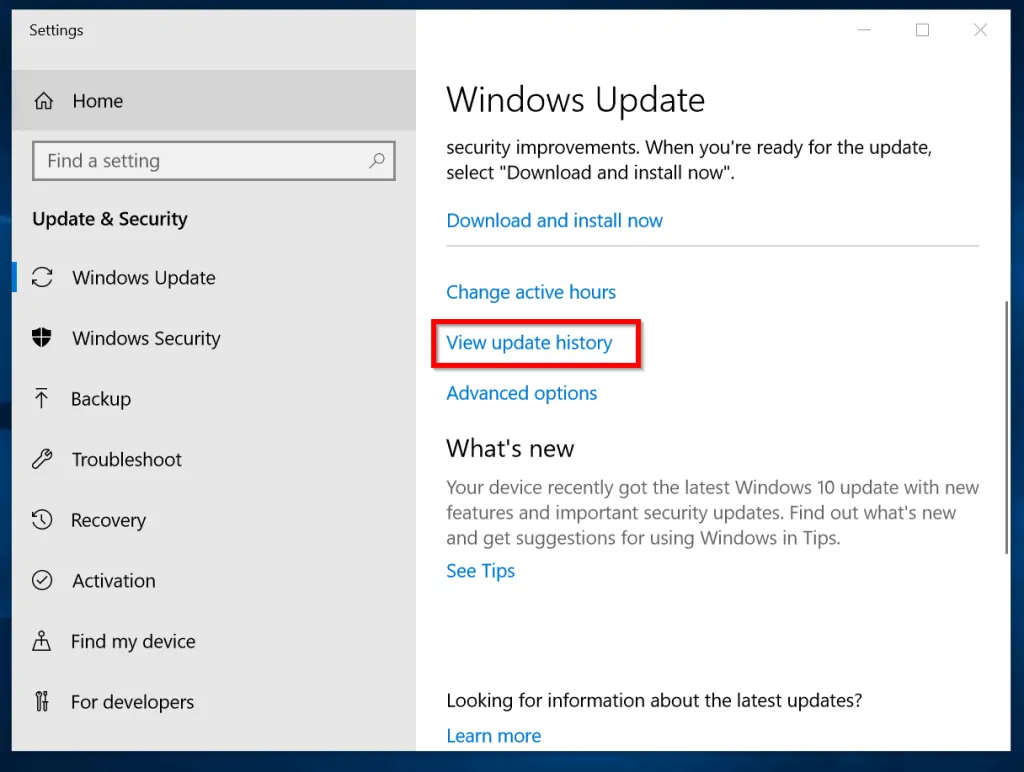
- One, scroll down. Then see whether you will see Feature update, version 1903 (highlighted in the image below). If you see this, then you need to update.
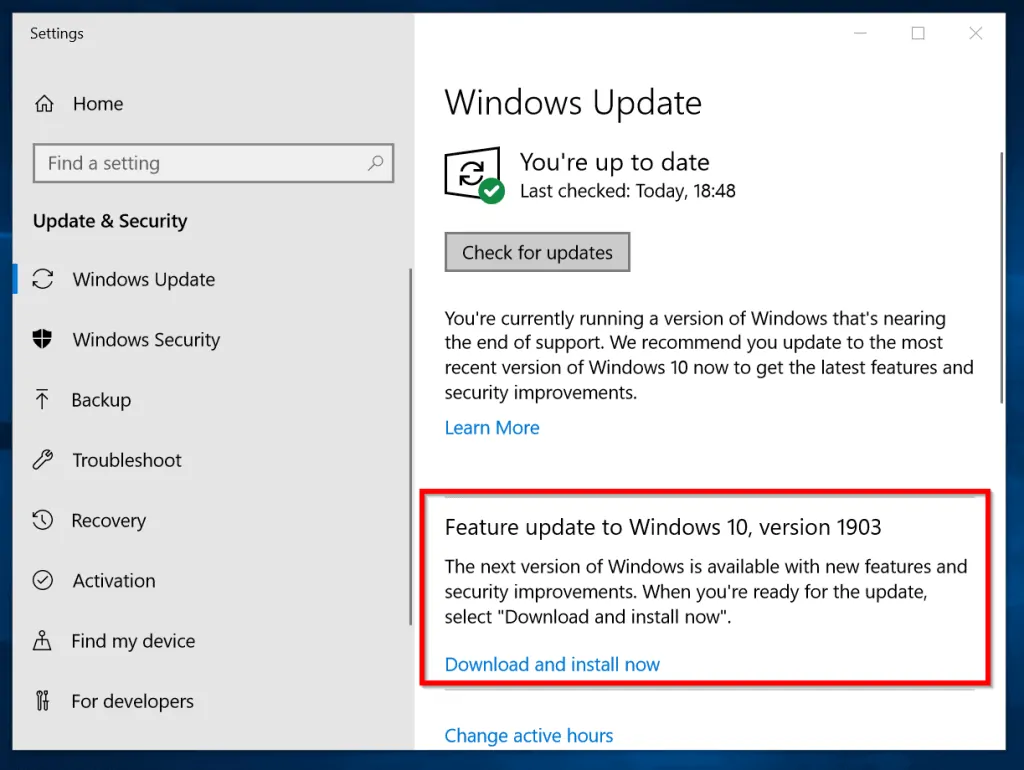
- To check, scroll down and click View update history. The latest update will show the version (highlighted below). If your version is NOT 1903 you need to update. Proceed to the next section.
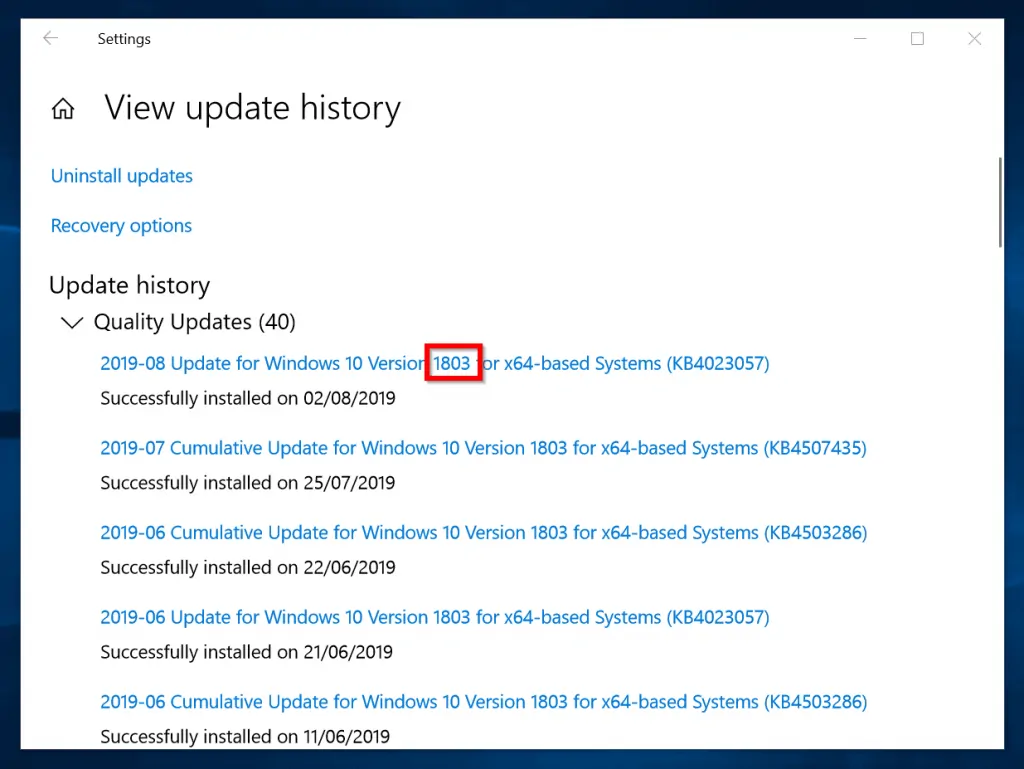
Step 2 (Option 1): Install via Windows Update
Follow the steps below to install update 1903 automatically via Windows update.
- Navigate to Settings > Update & Security (see the last section). When Windows Update opens, you should see Feature update to Windows 10, 1903.
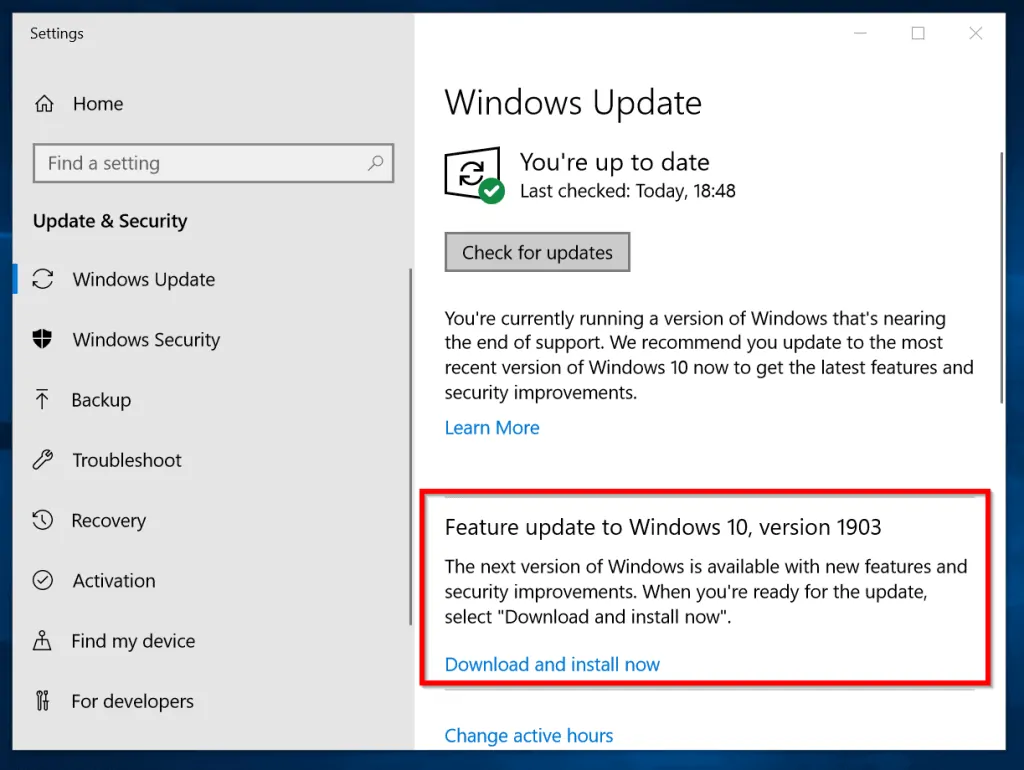
- If update 1903 is not available, click Check for update. You should now see the option to download and install the update.
- Click Download and install now. Then wait for the update to initialize.
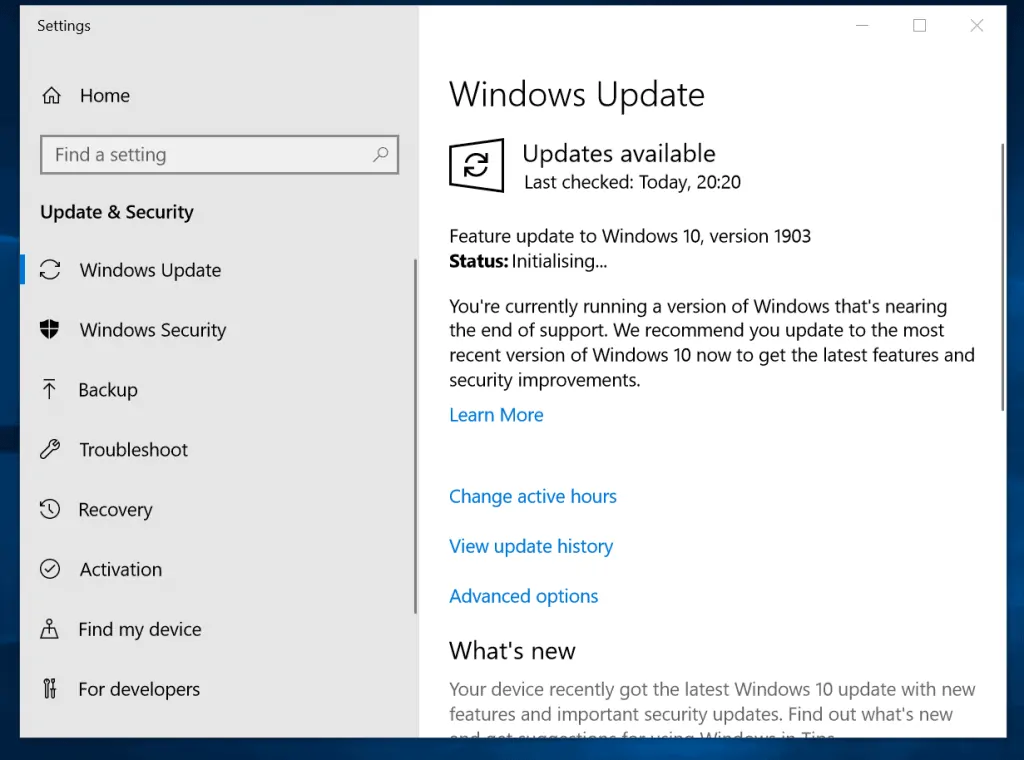
- After initializing, the update will start downloading. Wait for the download to complete (reach 100%). See the image below:
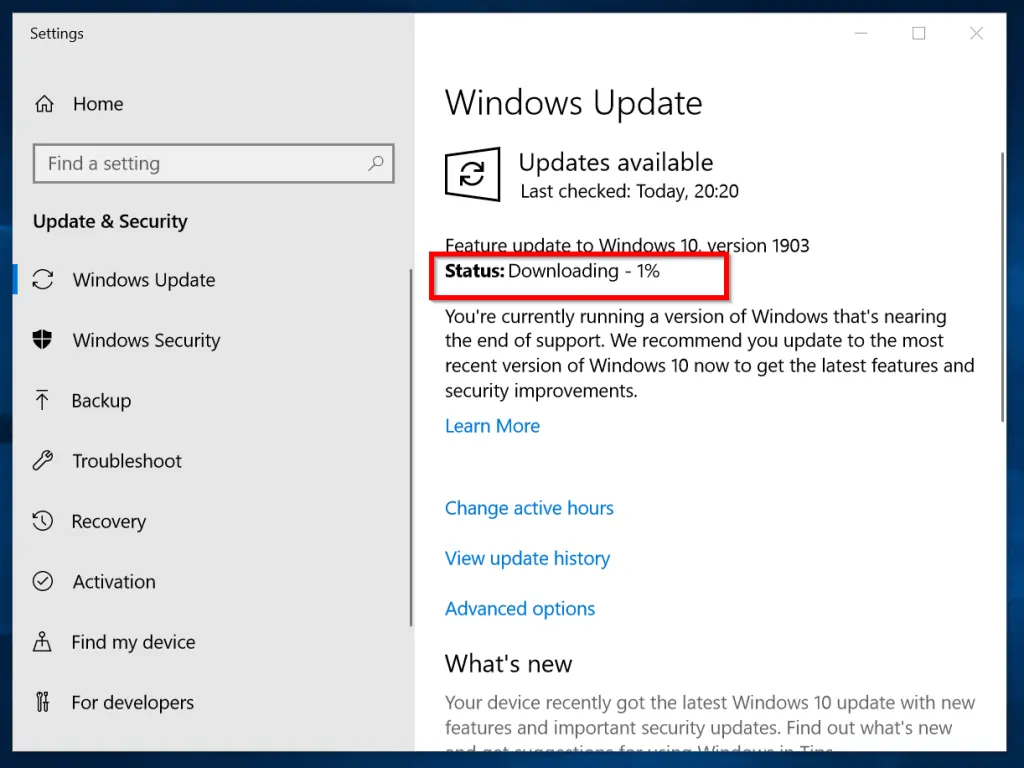
- When the status changes to pending download, click the download link.
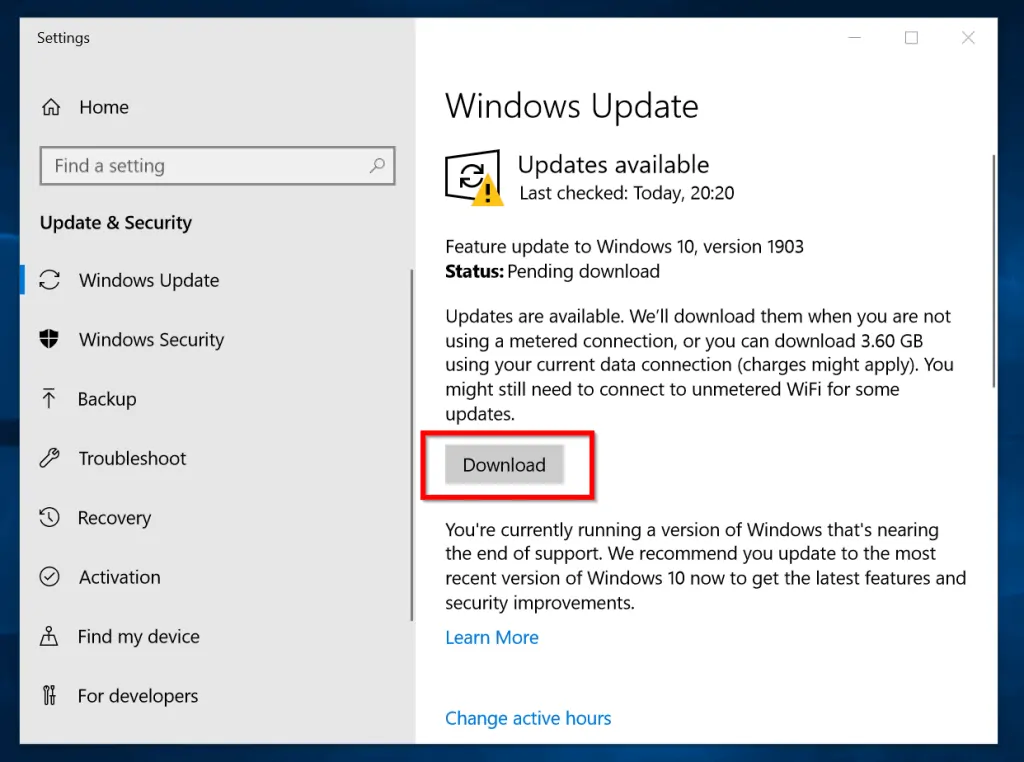
- When the download is ready click Restart now to install it.
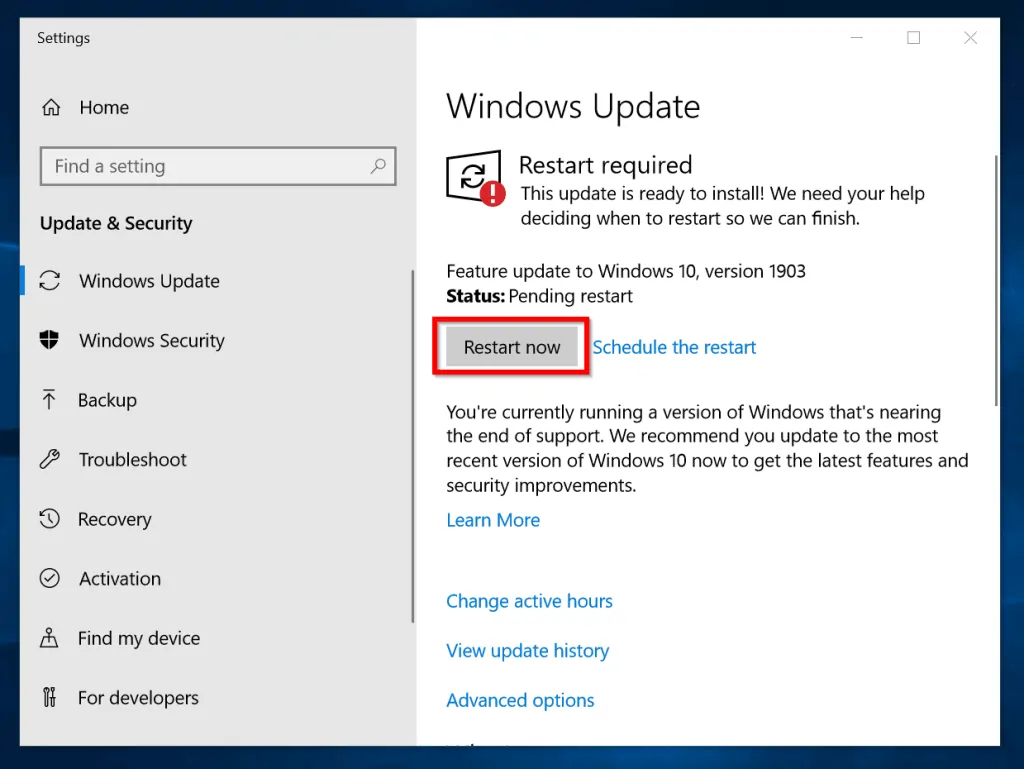
Step 2 (Option 2): Install with the Update Assistant
If after clicking check update, you do not receive the option to automatically download and install latest Windows 10 update, you need to perform a manual update.
Follow the steps below to update manually:
- Click Update Assistant link. The page below opens.
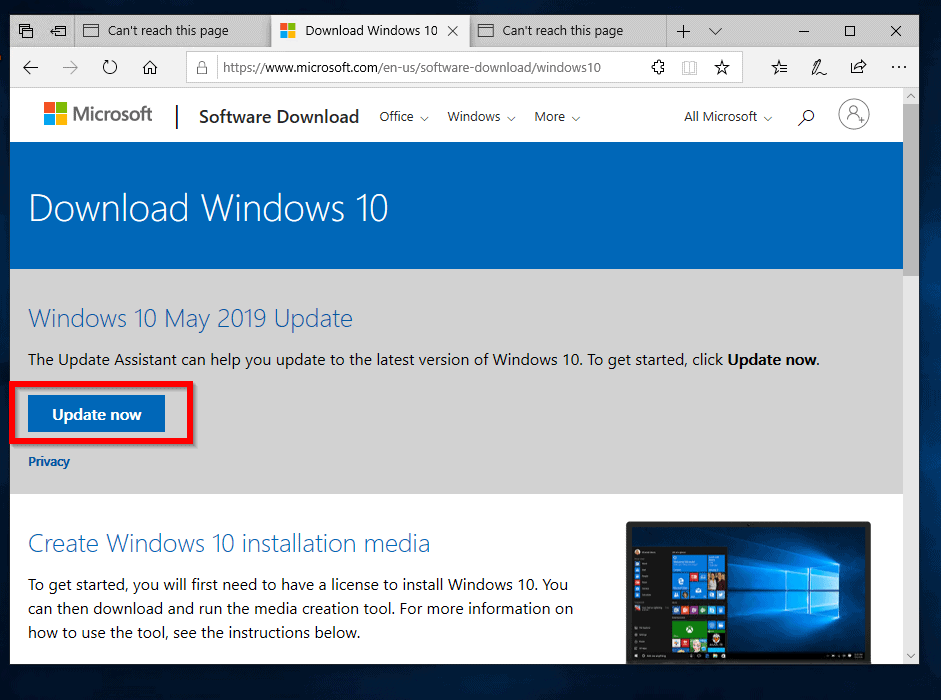
- Beneath Windows 10 May 2019 Update, click Update now. An option to Run or Save a file will pop up. See the image below. Click Run.
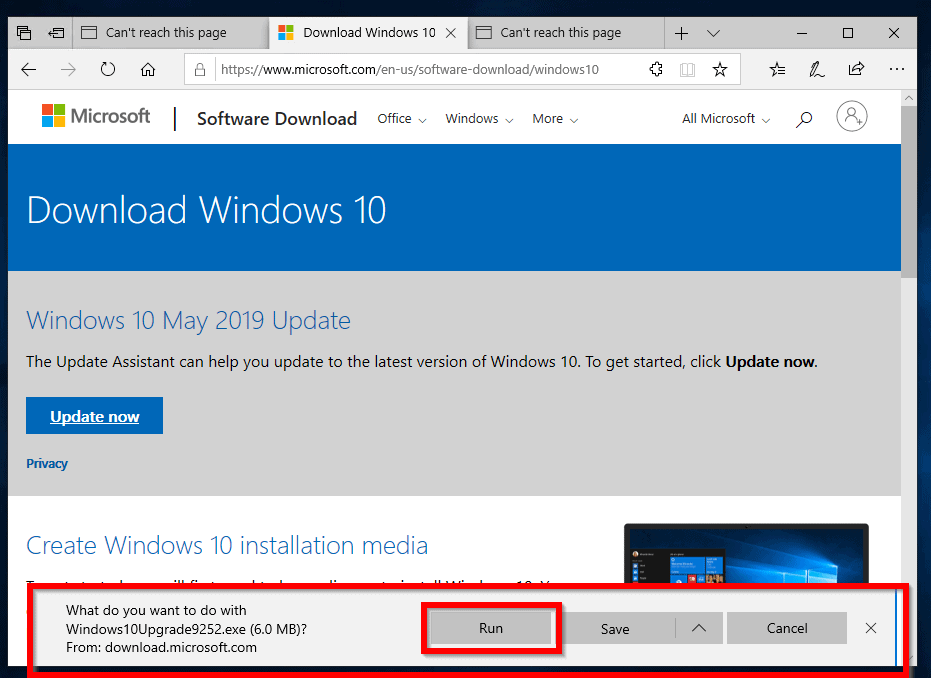
- If you receive the message SmartScreen can’t be reached, click Run. Then at the User Account Control prompt, click Yes.
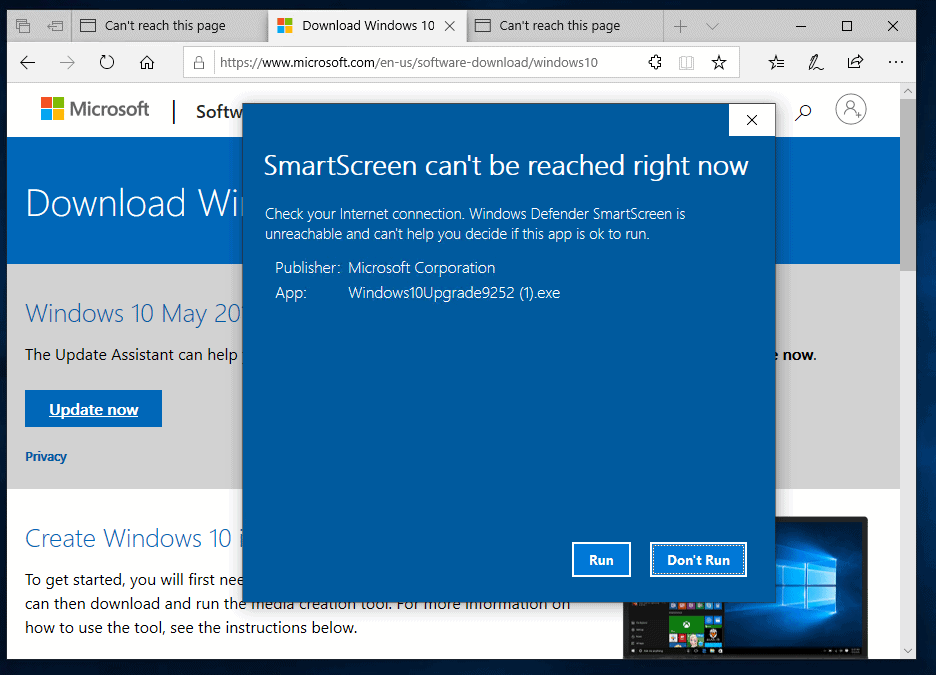
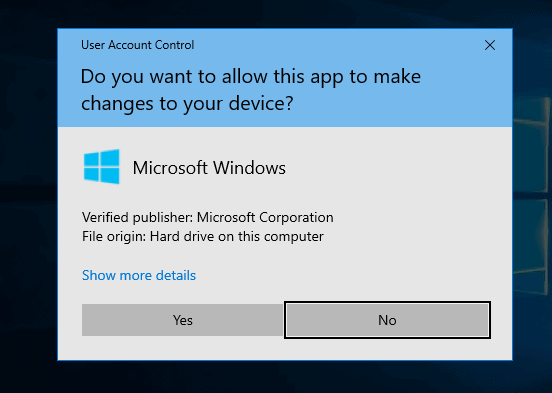
- You will then receive the Window below. Click Update Now.
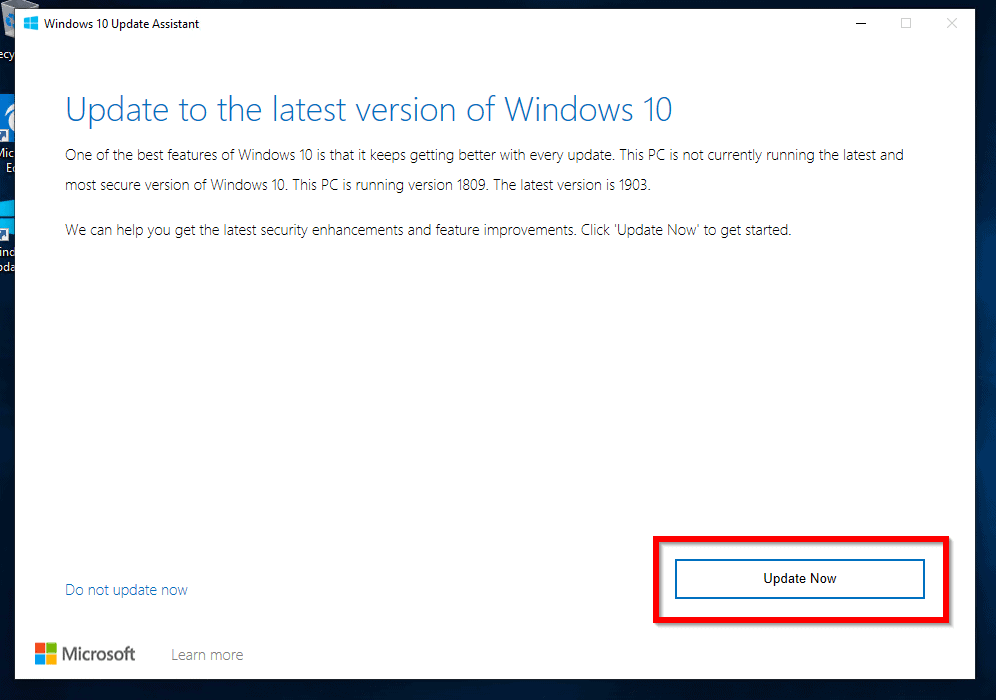
- Windows 10 update assistant will check your PC for compatibility.
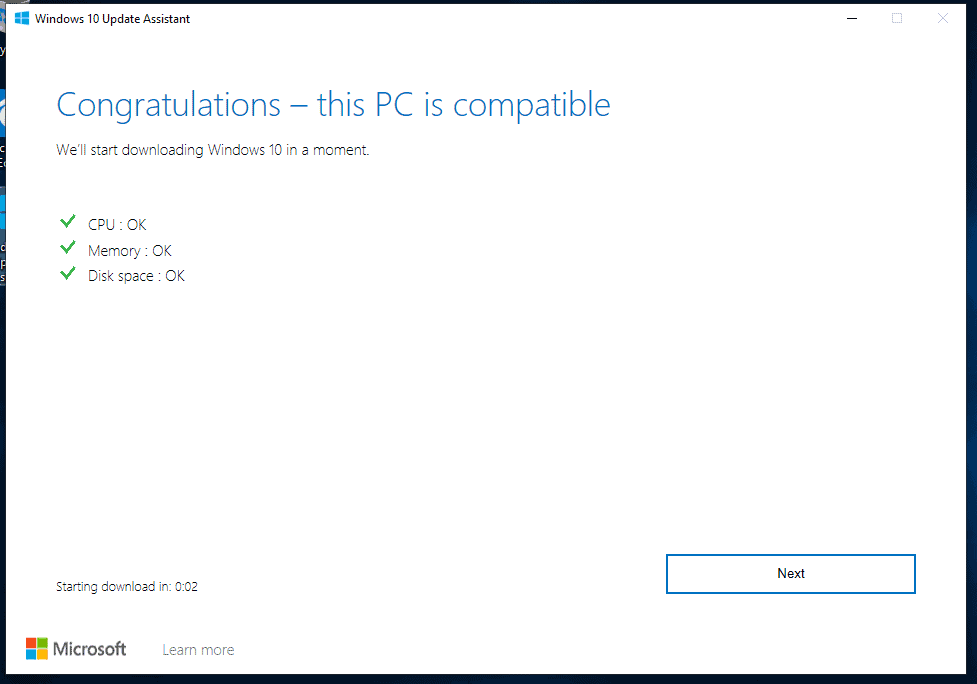
- Then it will initiate download of the latest update. You can click Minimize. Then continue working until the download is ready.
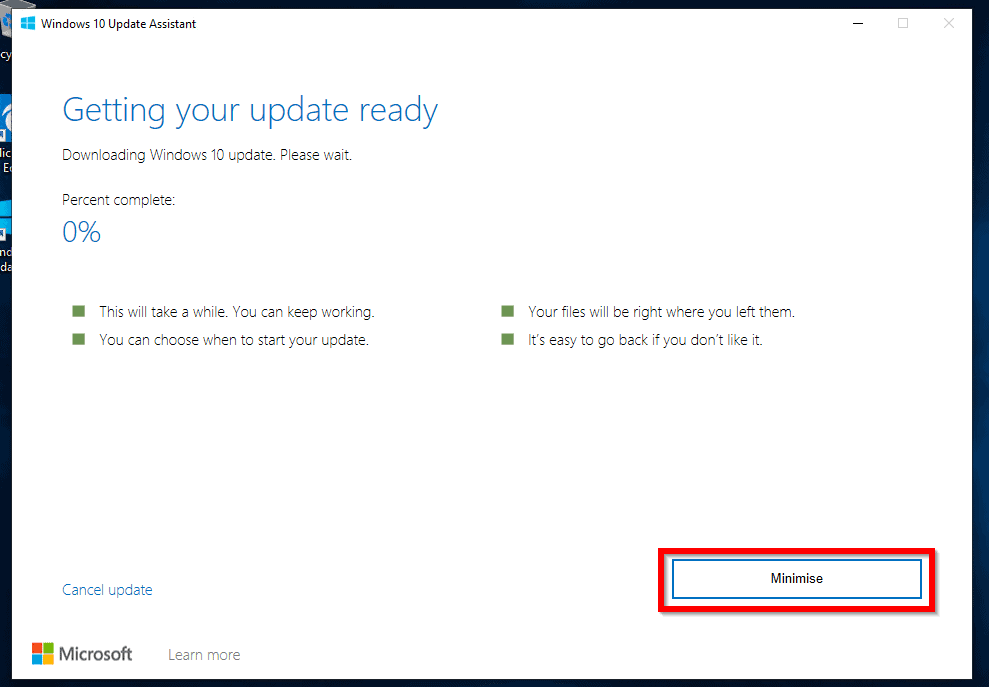
- When the download is ready install it.
Conclusion
These are the 2 available options to download and install Windows 10 1903 Update.
To read more about Windows 10 including fixing common problems, visit our Windows 10 How-To page.



![How To Run Sysprep (Generalize) In Windows 10 [2 Methods]](https://www.itechguides.com/wp-content/uploads/2022/05/8-2.webp)