This Itechguide teaches you how to change profile picture on Spotify. The guide covers steps to change profile picture on Spotify from the Windows 10 App or the Andriod App.
How to Change Profile Picture on Spotify from the Desktop App
Follow the steps below to change spotify profile picture from the desktop app:
- From the desktop app, login to your Spotify account.
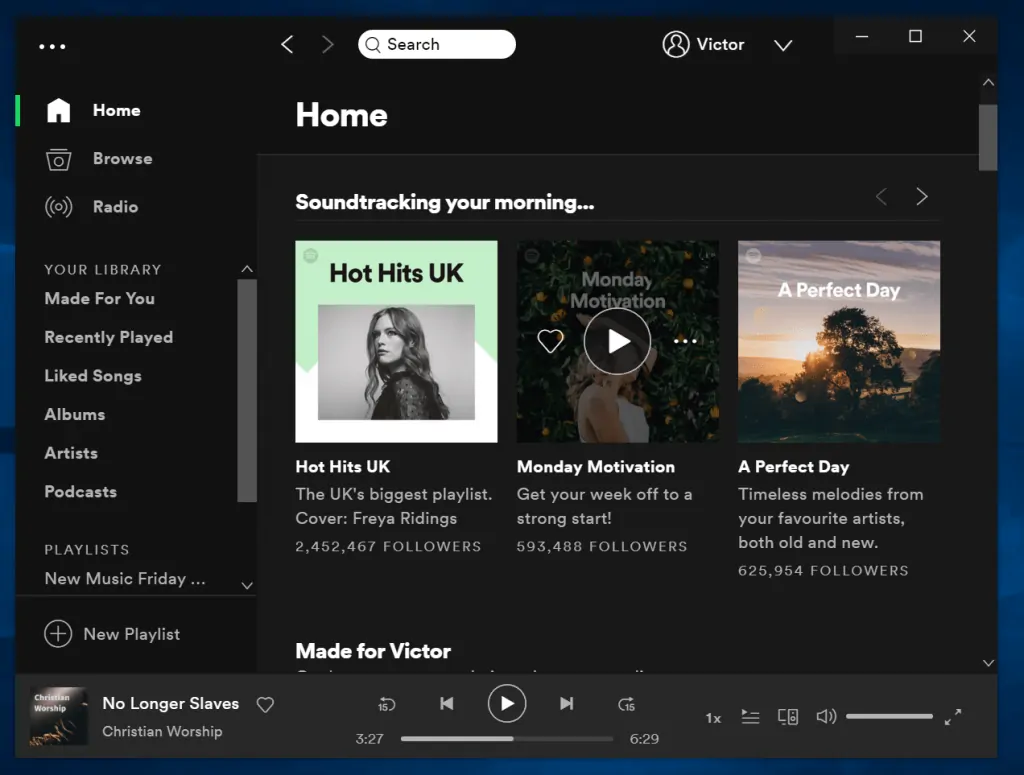
- Then click on your profile name to load your profile. Your profile name is on the top right of the app.
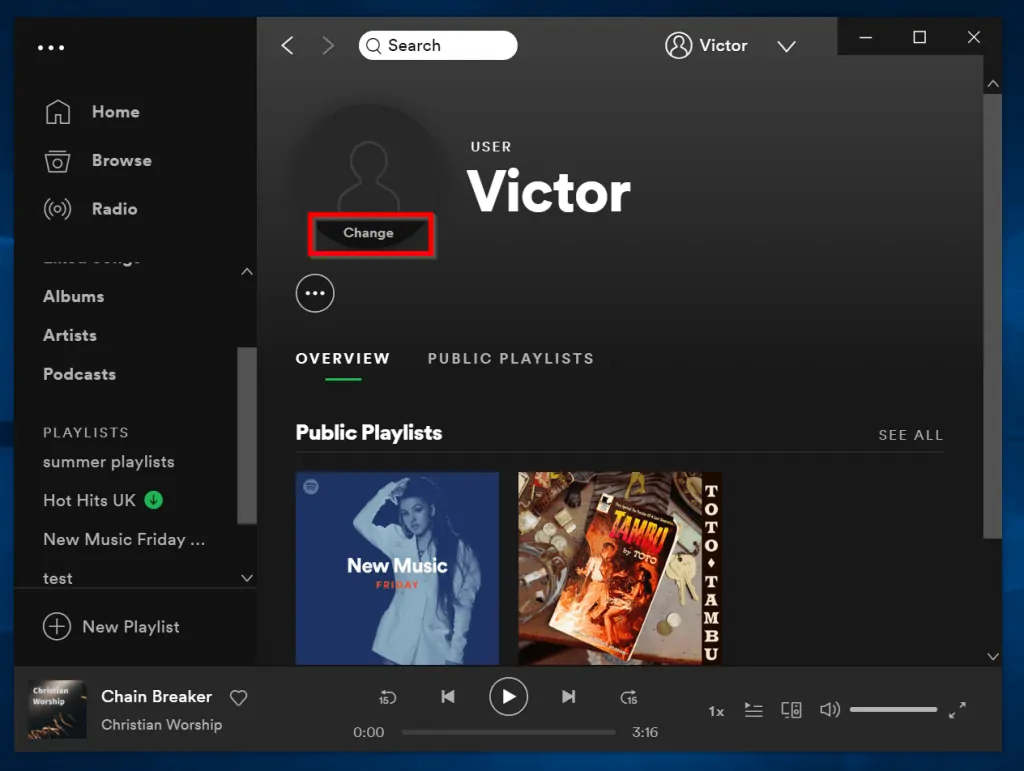
- Next, Click Change. (See the highlighted portion of the image above). The option to upload a picture will load. Navigate to the folder on your computer where you have the picture you wish to use. Then select the picture.
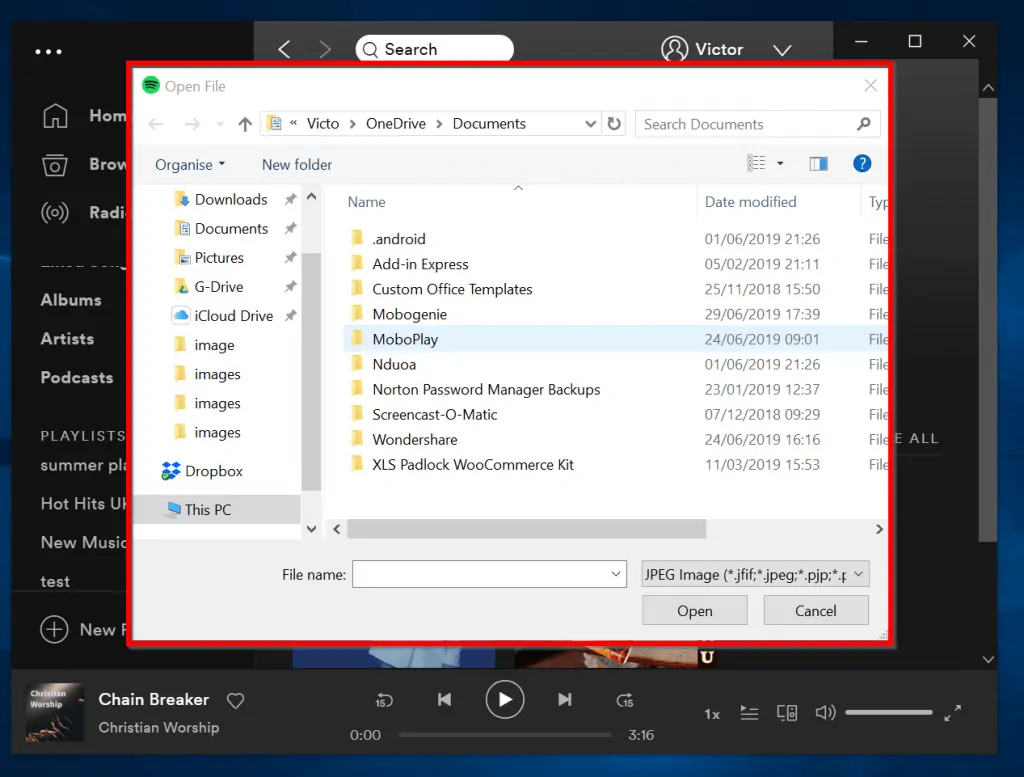
- Your spotify profile picture will change to the uploaded picture.
How to Change Profile Picture on Spotify from the Android App
The step to change the profile picture on your Spotify account is a little bit different from the desktop app. While the desktop app allows you to upload a picture from your computer, with the mobile app, you connect to your facebook account.
Here are the steps:
- Logon to your Spotify account on the mobile app. Then click The Home button.

- Next, on the top right corner of the app, click the gear (settings). Your profile will load.
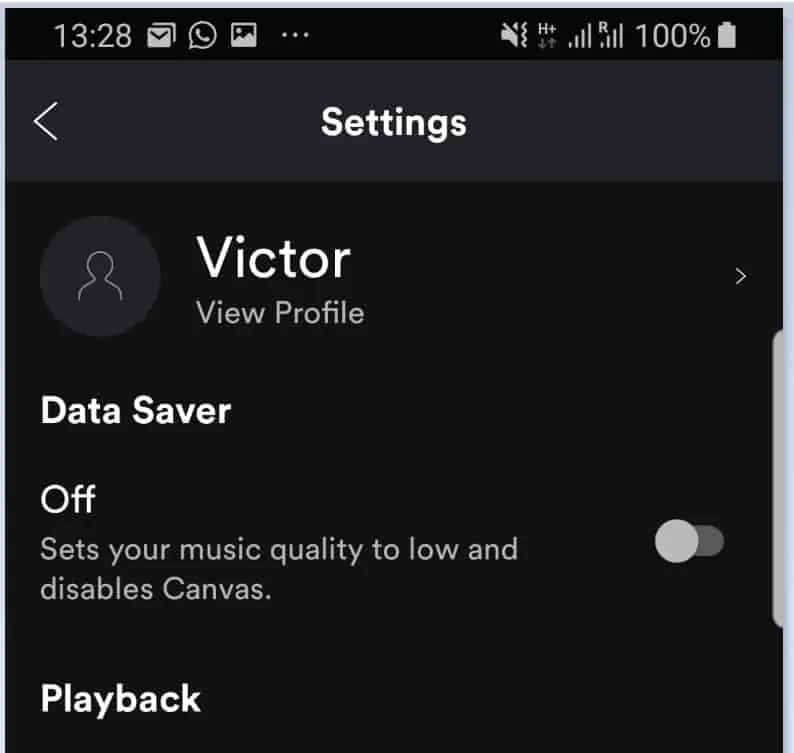
- Scroll down until you find Connect to Facebook.
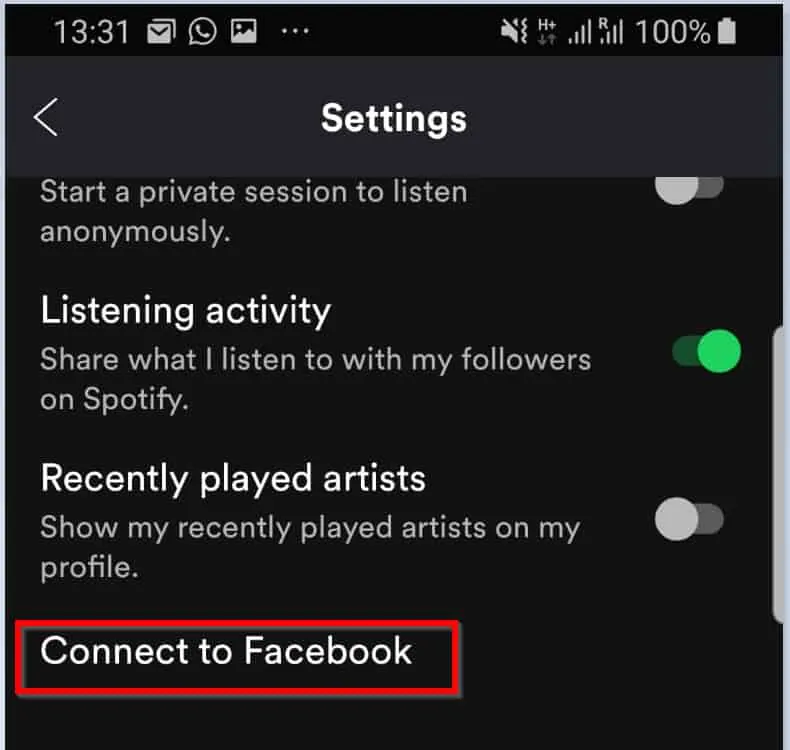
- Next, click Connect to Facebook. Spotify will attempt to connect to your Facebook account.

- To permit it, click the Facebook account you wish to connect to. For mine, I clicked “Continue as Victor”.

Once your spotify profile starts using your Facebook profile picture you can change it in one of two ways:
- By changing the profile picture from the desktop app (see the steps in the first section of this guide)
- By updating the profile picture on your Facebook account.
To stop Spotify from using your Facebook profile picture, disconnect Facebook from your Spotify account.
I hope that you found it helpful. If you did, kindly share your experience with our community at [discourse_topic_url].
Similarly, if you have any questions, or share the method that worked for you, please post them at discourse_topic_url]. Moreover, our forum staff and other community members are always keen to respond to your questions.
Finally, for more music and video streaming Itechguides, visit our Music & Video Streaming page.



