Have you heard of “PowerShell verbs” and “approved PowerShell verbs” and wondered what on earth they mean? This guide teaches you all you need to know about verbs in PowerShell.
Overview
If you have been working with PowerShell cmdlets, you would have noticed that they have a standard naming convention. Specifically, cmdlets follow a Verb-Noun pair naming convention.
The “verb” part of the name defines the action the cmdlet performs. On the other hand, the “noun” portion of a cmdlet defines the entity on which action is performed.
To make cmdlet naming standard, Microsoft has a list of “approved” verbs that developers can use to name their cmdlets or advanced PowerShell functions. Additionally, Microsoft grouped the approved verbs into six categories.
As I already hinted in the introduction, approved cmdlet verbs are categorized into Common, Communications, Data, Diagnostic, Lifecycle, and Security. I will list and explain all the verbs in each category later in this article.
So, why do you need to learn cmdlet verbs? Two reasons.
1, knowing how PowerShell names verbs will help you find the cmdlets you need to perform tasks and write scripts.
2, if you need to develop a custom cmdlet or advanced function, you need to use the approved verb.
How PowerShell Verb Naming Works
As I mentioned in the last section, PowerShell cmdlets follow a “Verb-Noun” naming convention. With this in mind, when you develop a cmdlet or advanced function, always use the predefined verb names provided by PowerShell.
In this next section, I will discuss the predefined PowerShell verbs and the conditions to use them.
Moving on, in addition to using the PowerShell verbs, Microsoft recommends that you avoid using the synonyms of the verbs. Using the actual “verbs” makes it easy to identify what your cmdlet of function does.
In naming your cmdlets and advanced functions, you should also avoid using the PowerShell reserved verbs or aliases.
Microsoft says that the following verbs – Where (wh), ForEach (foreach), Ping (pi), Tee (te), Sort (sr) – are reserved by PowerShell, and you should avoid using them.
Approved PowerShell Verbs by Categories
In this section, I will be discussing all the approved PowerShell verbs by their categories. To list the verbs, I discuss in this section, run the command below:
Get-Verb

Common PowerShell Verbs
The table below lists all the PowerShell verbs that belong to the “Common” verbs category. In the first column, I list the verb and then add the alias of the verb in brackets ().
| PowerShell Common Verb (Alias) | Actions/Tasks They Perform |
|---|---|
| Add (a) | Adds an item to a container or attaches an item to another item. An example is the Add-Computer commandlet – it adds the local computer to a domain or workgroup. |
| Clear (cl) | Removes all items in a container but does not delete the container itself. A good example is Clear-Content – which deletes the contents of an item like a file, whereas it does not delete the item. |
| Close (cs) | Changes the state of a resource to make it unavailable, inaccessible, or unusable. For example, Close-SmbSession forcibly ends an SMB session. |
| Copy (cp) | Use the “Copy” to copy an item to another name or to another container. For example, Copy-Item copies an item from one location (for example, a folder) to another. |
| Enter (et) | The PowerShell verb “Enter” specifies an action that allows the user to move into a resource. A good example is Enter-PSSession which starts an interactive PowerShell session with a remote computer. |
| Exit (ex) | The “Exit” verb sets the current environment or context to the most recently used context. An example is the Exit-PSSession. This cmdlet ends an interactive PowerShell session with a remote computer. |
| Find (fd) | The PowerShell verb “Find” looks for an object in a container. For example, Find-Module finds modules that match specified criteria in a repository. |
| Format (f) | Arranges objects in a specified format or form. A great example is the Format-Table command. |
| Get (g) | The “Get” verb defines an action that retrieves a resource. This is a very common verb. To list all cmdlets with the “Get” verb, run the command – Get-Command -Verb Get. |
| Hide (h) | The PowerShell verb “Hide” makes a resource undetectable. For example, Hide-VirtualDisk hides the virtual disk from the host when the Storage Management Provider in use does not support masking sets. |
| Join (j) | The “Join” verb combines resources into one resource. A good example is the Join-Path cmdlet which merges a path and a child path into a single path. |
| Lock (lk) | The “Lock” verb secures an item or resource. An example of a cmdlet that uses the “Lock” verb is Lock-BitLocker. The Lock-BitLocker cmdlet prevents access to encrypted data on a BitLocker volume. |
| Move (m) | “Move” moves a resource from one location to another. A good example is the Move-ADObject Active Directory cmdlet which moves an AD object or a container of objects to a different container or domain. |
| New (n) | The “New” PowerShell verb creates an item that did not exist. For example, the New-ADObject Active Directory cmdlet creates an AD object that does not exist in the directory. |
| Open (op) | Changes the state of an item or resource to make it accessible, available, or usable. The “Open” verb is the opposite of “Close” – see the definition of this verb above. An example of a cmdlet that uses the “Open” verb is Open-NetGPO. The Open-NetGPO cmdlet caches the Group Policy Object (GPO) so that you can make modifications locally. |
| Optimize (om) | Use the “Optimize” verb in cmdlets that increase the effectiveness of a resource. For example, Optimize-Volume optimizes a volume. Specifically, it defragments and trims a volume. |
| Pop (pop) | This verb removes an item from the top of a stack. An example is the Pop-Location cmdlet which changes the current location to the location most recently pushed onto the stack. |
| Push (pu) | The “Push” PowerShell verb adds an item to the top of a stack. A good example of a cmdlet that uses the “Push” verb is Push-Location – which adds the current location to the top of a location stack. |
| Redo (re) | Use the “Redo” in cmdlets that reset a resource to the state that was undone. For example, the Redo-MsolProvisionUser retries the provisioning of a user object in the Azure Active Directory. |
| Remove (r) | PowerShell cmdlets that use the “Remove” verb delete a resource from a container. For example, Remove-Item deletes one or more items (file, folder, or registry item). |
| Rename (rn) | The “Rename” verb changes the name of a resource. For example, the Rename-Item cmdlet renames an item in a PowerShell provider namespace. |
| Reset (rs) | Cmdlets that use the “Reset” verb set a resource back to its original state. An example is the Reset-PhysicalDisk cmdlet, which resets the status of a physical disk. |
| Resize (rz) | The “Resize” PowerShell verb changes the size of a resource. For example, the Resize-Partition cmdlet resizes a partition and the underlying file system. |
| Search (sr) | The “Search” verb creates a reference to a resource in a container. An excellent example is the Search-ADAccount Active Directory PowerShell cmdlet. The Search-ADAccount cmdlet gets Active Directory user, computer, or service accounts. |
| Select (sc) | PowerShell cmdlets with the “Select” verb locate a resource in a container. A common example is the Select-Object cmdlet which selects specified properties of an object or set of objects. |
| Set (s) | The verb “Set” substitutes data on an existing resource or creates a resource that contains some data. For example, Set-Disk takes a Disk object or unique disk identifiers and a set of attributes and updates the physical disk on the system. |
| Show (sh) | This verb makes a resource visible to the user. An interesting cmdlet that uses the “Show” verb is the Show-Command which displays PowerShell command information in a graphical window. |
| Skip (sk) | The “Skip” PowerShell verb omits one or more resources or points in a sequence. |
| Split (sl) | “Split” verb separates parts of a resource. An example is the Split-Path cmdlet which returns only the specified part of a path, such as the parent folder, a subfolder, or a file name. |
| Step (st) | “Step” PowerShell verb moves to the next point or resource in a sequence. |
| Switch (sw) | The “Switch” PowerShell verb specifies an action that alternates between two resources. For example, a “Switch” verb could cause a change between two locations, responsibilities, or states. An example of a cmdlet with this verb is Switch-Certificate. This cmdlet marks one certificate as having been replaced by another certificate. |
| Undo (un) | “Undo” sets a resource to its previous state. For example, the Undo-Transaction cmdlet rolls back the active transaction. |
| Unlock (uk) | The “Unlock” PowerShell verb releases a resource that was previously locked. An excellent example is the Unlock-ADAccount Active Directory PowerShell cmelst. Unlock-ADAccount restores AD access for an account that is locked. |
| Watch (wc) | “Watch” continuously checks or monitors a resource for changes. |
Communications PowerShell Verbs
In the last sub-section, I listed and explained the category of verbs known as “Common” verbs. In the table below, I have listed and explained verbs that fall under the category of “Communications” PowerShell Verbs.
| PowerShell Communications Verb (Alias) | Actions/Tasks They Perform |
|---|---|
| Connect (cc) | The “Connect” verb creates a link between a source and a destination. A good example is the Connect-AzureAD cmdelet which connects the current PowerShell session to an Azure Active Directory tenant. |
| Disconnect (dc) | The “Disconnect” PowerShell verb breaks the link between a source and a destination. For example, the Disconnect-AzureAD Azue AD cmdlet disconnects the current session from an Azure Active Directory tenant. |
| Read (rd) | PowerShell cmdlets that use the “Receive” verb accept information sent from a source. A good example is the Receive-PSSession cmdlet which gets results of commands in disconnected PowerShell sessions. |
| Receive (rc) | The “Write” PowerShell verb is a common verb. Cmdlets that use this verb add information to a target. For example, the Write-Host cmdlet writes customized output to a host (PowerShell console). |
| Send (sd) | This verb is paired with the “Receive” verb. The “Send” verb supplies information to a destination. An example is the Send-MailMessage cmdlet which sends an email message. |
| Write (wr) | The “Write” PowerShell verb is a common verb. Cmdlets that use this verb adds information to a target. For example, the Write-Host cmdlet writes customized output to a host (PowerShell console). |
Data PowerShell Verbs
Data verbs perform tasks like backup, creating checkpoints, comparison, and more. Here are the approved PowerShell verbs and their meanings.
| PowerShell Data Verb (Alias) | Actions/Tasks They Perform |
|---|---|
| Backup (ba) | The “Backup” verb replicates data to a destination. For example, the Backup-GPO cmdlet backs up one GPO or all the GPOs in a domain. |
| Checkpoint (ch) | PowerShell cmdlets with the “Checkpoint” verb creates a snapshot of the current state of the data or of its configuration. An example is the Checkpoint-Computer cmdlet which creates a system restore point on the local computer. |
| Compare (cr) | When the cmdlet with the “Convert” verb supports bidirectional conversion, the cmdlet changes the data from one representation to another, or when the cmdlet supports conversion between multiple data types. A valid example is the Convert-Path cmdlet which converts a path from a PowerShell path to a PowerShell provider path. |
| Compress (cm) | If you want to create a cmdlet or advanced function that compacts the data of a resource, use the “Compress” verb to name the cmdlet or function. A food example is the Compress-Archive cmdlet which creates a compressed archive, or zipped file, from specified files and folders. |
| Convert (cv) | The “Export” verb is used in cmdlets that enclose the primary input into a persistent data store, such as a file, or into an interchange format. For example, Export-Csv converts objects into a series of comma-separated value (CSV) strings and saves the strings to a file. |
| ConvertFrom (cf) | PowerShell cmdlets with the “ConvertFrom” verb convert one primary type of input (the cmdlet noun indicates the input) to one or more supported output types. For example, the ConvertFrom-Csv cmdlet creates CSV versions of the original objects. |
| ConvertTo (ct) | This verb converts from one or more types of input to a primary output type (the cmdlet noun indicates the output type). A great example is the ConvertTo-Csv cmdlet which converts .NET objects into a series of comma-separated value (CSV) strings. |
| Dismount (dm) | The “Dismount” verb detaches a named entity from a location. A good example is the Dismount-WindowsImage cmdlet – which dismounts a Windows image from the directory it is mapped to. |
| Edit (ed) | The “Edit” verb is used in cmdlets that modify existing data by adding or removing content. |
| Expand (en) | Restores the data of a resource that has been compressed to its original state. This verb is the opposite of “compress.” |
| Export (ep) | The “Import” verb creates a resource from data that is stored in a persistent data store (such as a file) or in an interchange format. An excellent example is the Import-CSV cmdlet which imports data from a comma-separated value (CSV) file. |
| Group (gp) | PowerShell “Group” verb cmdlets arranges or associates one or more resources. A great example is the Group-Object cmdlet which groups objects that contain the same value for specified properties. |
| Import (ip) | The “Import” verb creates a resource from data that is stored in a persistent data store (such as a file) or in an interchange format. An excellent example is the Import-CSV cmdlet which imports data from a comma-separated value (CSV) file. |
| Initialize (in) | The “Initialize” verb prepares a resource for use and sets it to a default state. The most appropriate cmdlet example is Initialize-Disk – which Initializes a RAW disk for first-time use. When the Initialize-Disk cmdlet initializes a disk, it prepares the disk to be formatted and used to store data. |
| Limit (l) | The “Initialize” verb prepares a resource for use, and sets it to a default state. The most appropriate cmdlet example is Initialize-Disk – which Initializes a RAW disk for first-time use. When the Initialize-Disk cmdlet initializes a disk, it prepares the disk to be formatted and used to store data. |
| Merge (mg) | “Limit” verbs apply constraints to a resource. An example is the Limit-EventLog cmdlet which sets the event log properties that limit the size of the event log and the age of its entries. |
| Mount (mt) | The PowerShell “Mount” verb attaches a named entity to a location. The Mount-WindowsImage is a great example. This cmdlet mounts a Windows image in a WIM or VHD file to a directory on the local computer. |
| Out (o) | Cmdlets with the “Merge” verb create a single resource from multiple resources. For example, the Merge-VHD cmdlet combines virtual hard disks. |
| Publish (pb) | A “Publish” verb makes a resource available to others. For example, the Publish-Module cmdlet publishes a specified module from the local computer to an online gallery. |
| Restore (rr) | The PowerShell “Restore” verb sets a resource to a predefined state. An example of a predefined state Checkpoint. Furthermore, an example of a cmdlet that uses the “Restore” verb is Restore-Computer. This cmdlet restores the local computer to the specified system restore point. |
| Save (sv) | The “Save” verb keeps data to avoid loss. For example, the Save-WindowsImage cmclet DISM cmdlet applies modifications made to a mounted image to its WIM or VHD file. |
| Sync (sy) | “Sync” verb ensures that two or more resources are in the same state. A good example is the Sync-ADObject Active Directory cmdlet which replicates a single object between any two domain controllers that have partitions in common. |
| Unpublish (ub) | The PowerShell “Unpublish” verb makes a resource unavailable to others. For example, the Unpublish-AppvClientPackage removes the extension points for packages. |
| Update (ud) | “Update” verb brings a resource up-to-date to maintain its state, accuracy, conformance, or compliance. |
Diagnostic PowerShell Verbs
PowerShell verbs that perform diagnostic functions help you determine problems with existing configurations. In the table below, I have listed and explained the approved Diagnostic PowerShell Verbs.
| PowerShell Diagnostic Verb (Alias) | Actions/Tasks They Perform |
|---|---|
| Debug (db) | The “Debug” verb examines a resource to diagnose operational problems. Some common examples of cmdlets that use this verb are Debug-Process, Debug-Volume, and Debug-VM. |
| Measure (ms) | Cmdlets with the “Measure” verb determines resources that are consumed by a specified operation, or retrieves statistics about a resource. Some examples of cmelsts that use the “Measure” verb are Measure-Object, Measure-Command, and Measure-VM. |
| Repair (rp) | “Repair” verb restores a resource to a usable condition. An example is the Repair-WindowsImage cmdlet which repairs a Windows image in a WIM or VHD file. |
| Resolve (rv) | The “Resolve” PowerShell verb maps a shorthand expression of a resource to a more complete representation. Some common examples are Resolve-DnsName, Resolve-Path, and Resolve-PSFPath. |
| Test (t) | “Test” verb cmdlets confirms the operation or consistency of a resource. For example, Test-Path determines whether all elements of a path exist. |
| Trace (tr) | PowerShell “Trace” verb tracks the activities of a resource. |
Lifecycle PowerShell Verbs
Lifecycle verbs define actions that apply to the lifecycle of a resource. The following verbs are the approved verbs in this category.
| PowerShell Lifecycle Verb (Alias) | Actions/Tasks They Perform |
|---|---|
| Approve (ap) | The “Approve” verb approves or agrees to the status of a resource or process. |
| Assert (as) | The “Assert” PowerShell verb proves the state of a resource. |
| Build (bd) | The “Build” verb creates an artifact (usually a binary or document) out of some set of input files (usually source code or declarative documents.) |
| Complete (cp) | PowerShell cmdlets that use the “Complete” verb ends an operation. An example is the Complete-Transaction cmdlet which commits an active transaction. |
| Confirm (cn) | The “Confirm” verb accepts, confirms, or validates the state of a resource or process. Some examples are Confirm-AzureADDomain and Confirm-MsolDomain. |
| Deny (dn) | PowerShell cmdlets that use the “Deny” verb objects, block or oppose the state of a resource or process. |
| Deploy (dp) | Microsoft added this verb in PowerShell 6. The “Deploy” PowerShell verb transmits an application, website, or solution to a remote target(s) such that the person that consumes that solution can access it after deployment is complete. |
| Disable (d) | The “Disable” PowerShell verb changes the state of a resource to make it unavailable. A great example is the Disable-LocalUser cmdlet which disables a specified local user account. |
| Enable (e) | This is the opposite verb of the “Disable” verb. The “Enable” verb changes the state of a resource to make available. For example, the Enable-LocalUser cmdlet enables local user accounts. |
| Install (is) | The “Install” verb puts a resource in a location and optionally initializes it. For example, the Install-Module downloads one or more PowerShell modules from a repository – then installs them on the local computer. |
| Invoke (i) | The “Invoke” PowerShell verb completes an action, such as running a command or a method. An excellent example is the Invoke-Command which runs commands on local and remote computers. |
| Register (rg) | This verb creates an entry for a resource in a repository, such as a database. For example, the Register-WmiEvent cmdlet subscribes to Windows Management Instrumentation (WMI) events on the local computer or on a remote computer. |
| Request (rq) | The “Request” verb requests for a resource or asks for permissions. |
| Restart (rt) | PowerShell cmdlets that use the “Restart” verb stop an operation; then start it again. A good example is the Restart-Computer cmdlet which shuts down, then starts the operating system on local and remote computers. |
| Resume (ru) | The “Resume” verb starts an operation that was previously suspended. For example, the cmdlet, Resume-Service resumes one or more suspended (paused) services. |
| Start (sa) | PowerShell cmdlets that use the “Start” verb starts an operation. A great example is the Start-Service cmdlet which starts a service. |
| Stop (sp) | The “Stop” verb quits (stops) an activity. For example, the Stop-Service cmdlet stops a service. |
| Submit (sb) | This verb sends a resource for approval. |
| Suspend (ss) | The “Suspend” verb pauses an activity temporarily. A great example is the Suspend-Service cmdlet which pauses a service. |
| Uninstall (us) | This verb is the opposite of “Install.” The “Uninstall” verb removes a resource from an indicated location. For example, the Uninstall-Module cmdlet uninstalls a specified module from the local computer. |
| Unregister (ur) | PowerShell cmdlets that use the “Unregister” verb remove the entry for a resource from a repository. An example is the Unregister-Event cmdlet which cancels an event subscription that was created with the Register-EngineEvent, Register-ObjectEvent, or Register-WmiEvent cmdlet. |
| Wait (w) | The “Wait” verb suspends an operation until a specified event occurs. An example is the Wait-Process cmdlet, which waits for one or more running processes to be stopped before receiving input. |
Security PowerShell Verbs
As expected, security verbs define actions that apply to security. The table below lists and explains approved PowerShell security verbs.
| PowerShell Security Verb (Alias) | Actions/Tasks They Perform |
|---|---|
| Block (bl) | This verb restricts access to a resource. An example is the Block-FileShareAccess cmdlet which blocks access to the specified file share for the specified accounts. Block-FileShareAccess achieves this by adding an access-denied access control entry (ACE) to the share’s security descriptor. |
| Grant (gr) | The “Grant” verb permits access to a resource. For example, the Grant-FileShareAccess cmdlet grants access to a file share for the specified accounts by adding an Allow access control entry (ACE) to the share’s security descriptor. |
| Protect (pt) | PowerShell cmdlets that use the “Protect” verb protect a resource from attack or loss. An example of the cmdlet that uses this verb is Protect-CmsMessage. The Protect-CmsMessage cmdlet encrypts content by using the Cryptographic Message Syntax format. |
| Revoke (rk) | This verb defines an action that does not allow access to a resource. An example of a cmdlet that uses this verb is the Revoke-FileShareAccess cmdlet. This cmdlet removes the Allow access control entries (ACE) for a trustee from the security descriptor of a specified file share. |
| Unblock (ul) | The “Unblock” verb terminates restrictions to a resource. For example, the Unblock-FileShareAccess removes all of the Deny access control entries (ACE) for the specified trustee from the share’s security descriptor. |
| Unprotect (up) | This verb is the opposite of the “Protect” verb. The “Unprotect” verb removes safeguards from a resource that were added to prevent it from attack or loss. |
Comparable Verbs That Perform Different Tasks
In the last section, I listed and explained the approved verbs and their categories. You may have noticed that some of the verbs may appear to do the same thing.
Based on this seeming confusion, it is also important to list these verbs that are similar but perform different tasks. This is important for two reasons:
1, having this knowledge will help you improve how you search for cmdlets to perform your tasks
2, additionally, knowing the differences in the application of these similar verbs will help you use the right verbs for your cmdlets.
Start vs. Invoke
If your cmdlet or advanced function performs asynchronous operations like starting an independent process, use the “Start” verb. A good example is the Start-Process cmdlet.
To list all PowerShell cmdlets on your computer with the “Start” verb, run the command below.
Get-Command -Verb Start
In comparison, if your cmdlet performs synchronous operations, use the “Invoke” verb. If you’re wondering, an example of a synchronous operation is a command you need to wait to finish before running the next command.
If you want to list all cmdlets on your computer with the “Invoke” verb, run the command below:
Get-Command -Verb Invoke
Set vs. New
If you’re wondering when to use “Set” or “New”, here is how…
Use “New” if your cmdlet creates a new item. On the contrary, use “Set” if you want to modify an existing item.
For example, the cmdlet New-Item, creates a new folder or file, while Set-Item modifies an existing folder or file. To list all the PowerShell cmdlets with the verbs “New” or “Set,” run the commands below:
Get-Command -Verb New Get-Command -Verb Set
This knowledge is also useful in helping you find the cmdlet you need to perform a task. For example, if I want to modify my OS Edition but I don’t know the command to use, I can use the following commands to find the cmdlet I need.
Get-Command -Verb Set -Noun "*Edition*"
The command returns the Set-WindowsEdition command.
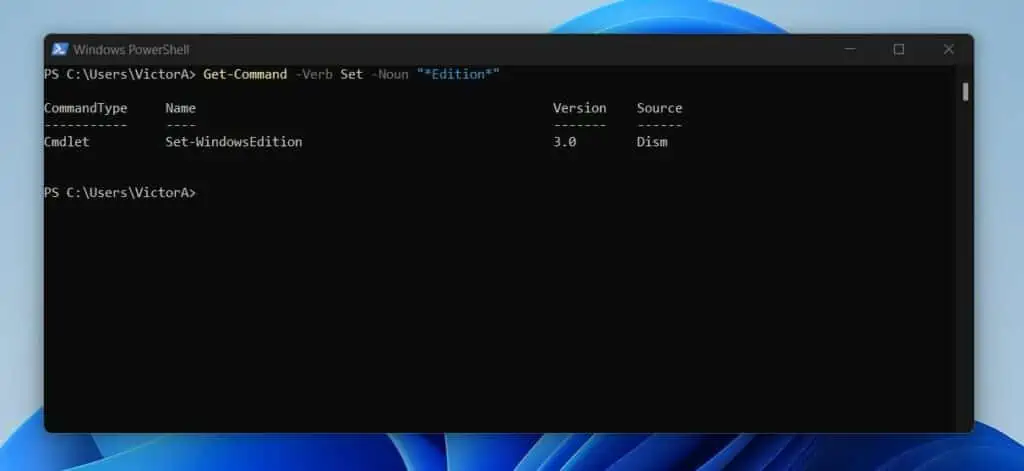
Set vs. Add
As I mentioned in the last subsection, I mentioned that you use “Set” to modify an existing item. However, if you want to add to an existing item, use the “Add” verb.
A good example of a cmdlet that uses the “Add” verb is Add-Content. This cmdlet adds information to a new file. However, if you want to modify or replace the content of a text file, use Set-Content.
Find vs. Search
These are yet another set of similar PowerShell verbs that perform different functions. If you need to find an object, use the “Find” verb.
On the contrary, if you want to reference a container, use the “Search” verb instead.
Frequently Asked Questions
PowerShell cmdlet naming follows a Verb-Noun format. The “verb” part of a cmdlet’s name defines the action the cmdlet performs.
The Get-Verb cmdlet lists all the approved PowerShell verbs. Furthermore, the command lists the verbs in categories.
Microsoft created approved verbs in order to create standardization. By having approved verbs, everyone plays by the same rules while creating cmdlets and advanced functions.
This ensures standardization and reduces confusion.
The easiest way to understand the Verb-Noun naming of PowerShell cmdlets is to know that ALL PowerShell cmdlets follow the same standard naming convention. Essentially, ALL PowerShell cmdlets start with a “verb,” followed by a dash (-), then ends with a “noun.”
With this in mind, it is easy to find cmdlets you need to perform tasks or write your scripts. Additionally, you can use the Get-Command cmdlet to find cmdlets you need to perform tasks.
Absolutely! If you’re a SysAdmin, PowerShell is a skill that will benefit you in your current job.
Moreover, if you need to change your job, adding PowerShell skills to your CV will definitely boost your chances of securing a high-paying SysAdmin role.
Conclusion
Whether you’re trying to find a cmdlet to perform a task or developing a cmdlet, understanding how PowerShell verbs work is an essential skill.
For example, if you’re looking for a cmdlet to perform a task, knowing that cmdlets start with a “verb” is a piece of useful knowledge. With this knowledge, you can use the Get-Command cmdlet to find all cmdlets that contain a verb.
Similarly, if you’re developing a cmdlet or advanced PowerShell function, you can use the Get-Verb command to list all approved PowerShell verbs. Then, decide on the right “verb” to use for your cmdlet or advanced function.
Unfortunately, the Get-Verb command lists all arrived verbs but does not explain what they do. This is where this comprehensive article comes in.
If you need to learn about a verb, you can always come back here and read it up!
I hope you found this article useful. If you did, click on “Yes” beside the “Was this page helpful” question below.
You may also express your thoughts and opinions by using the “Leave a Comment” form at the bottom of this page.
Finally, to read more PowerShell articles, visit our Windows PowerShell Explained page.



