Receive “Oooops something went wrong. reload” Spotify Error, do not panic. One of these 5 methods should fix the error for you.
Option 1: Use Spotify via Web Player
To get rid of this error on the spotify web player, try the following:
- On the left side of web player, click LOG IN.
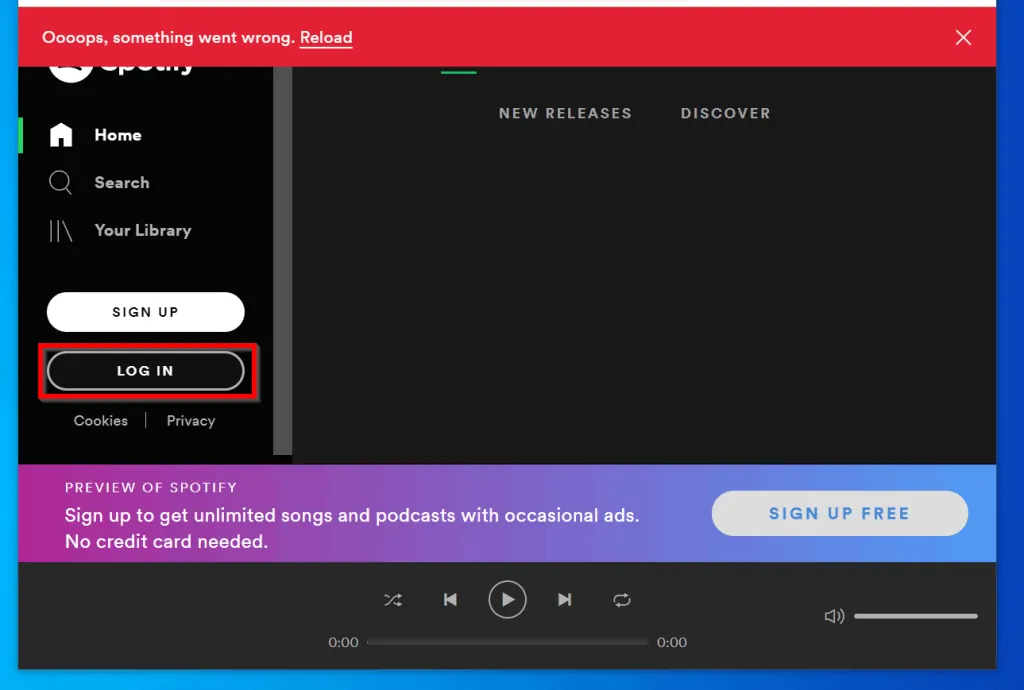
- On the Spotify login page, enter your email address and password. You can also click LOGIN WITH FACEBOOK if you created your account with Facebook.
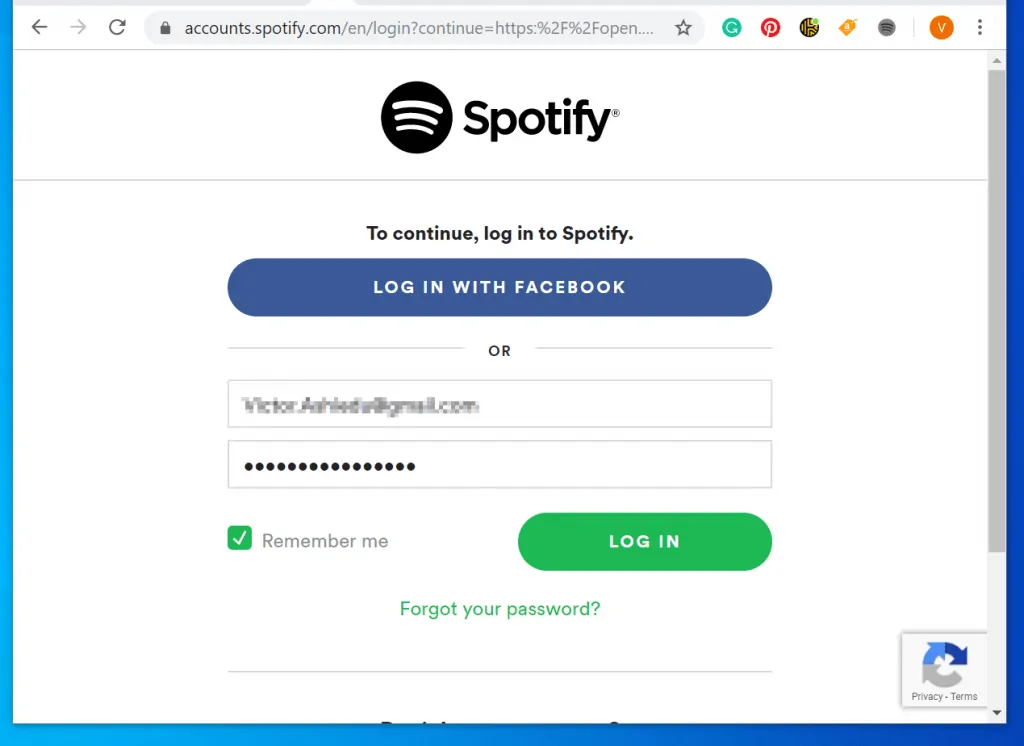
- Once you are logged in “oooops something went wrong. reload” Spotify error disappears for good!
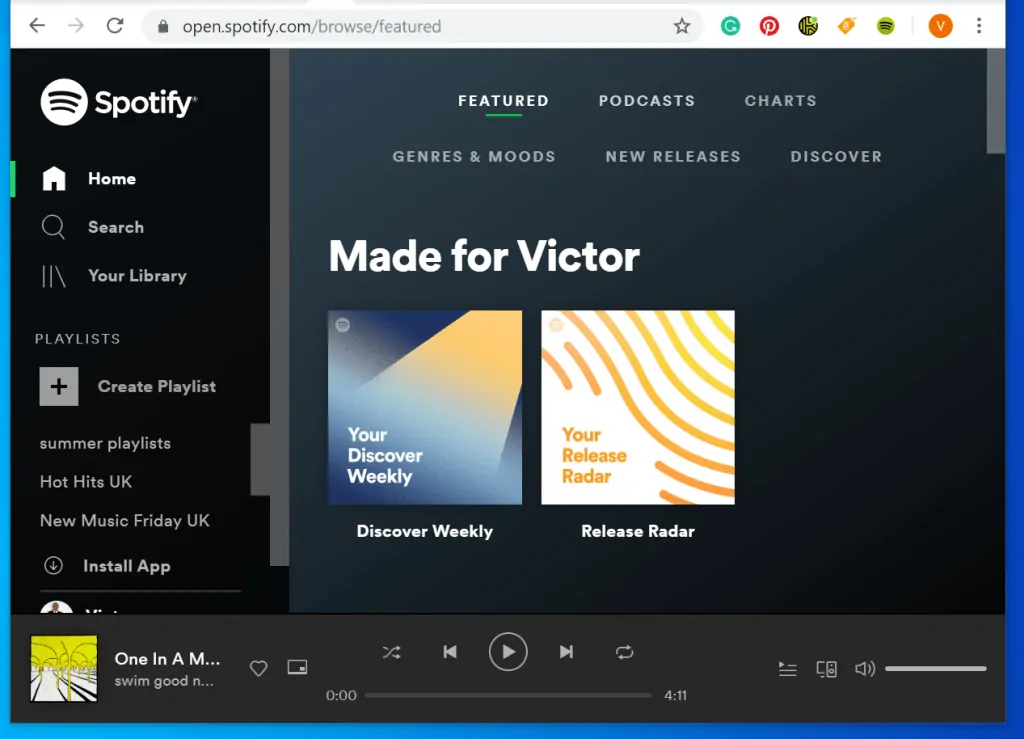
If logging in to your account does not fix this error message, try the methods below in order.
Option 2: Allow Flash to Run
Here are the steps for this method:
- Open Spotify web player on Chrome browser.
- Then click the padlock on the URL – highlighted in the image below.
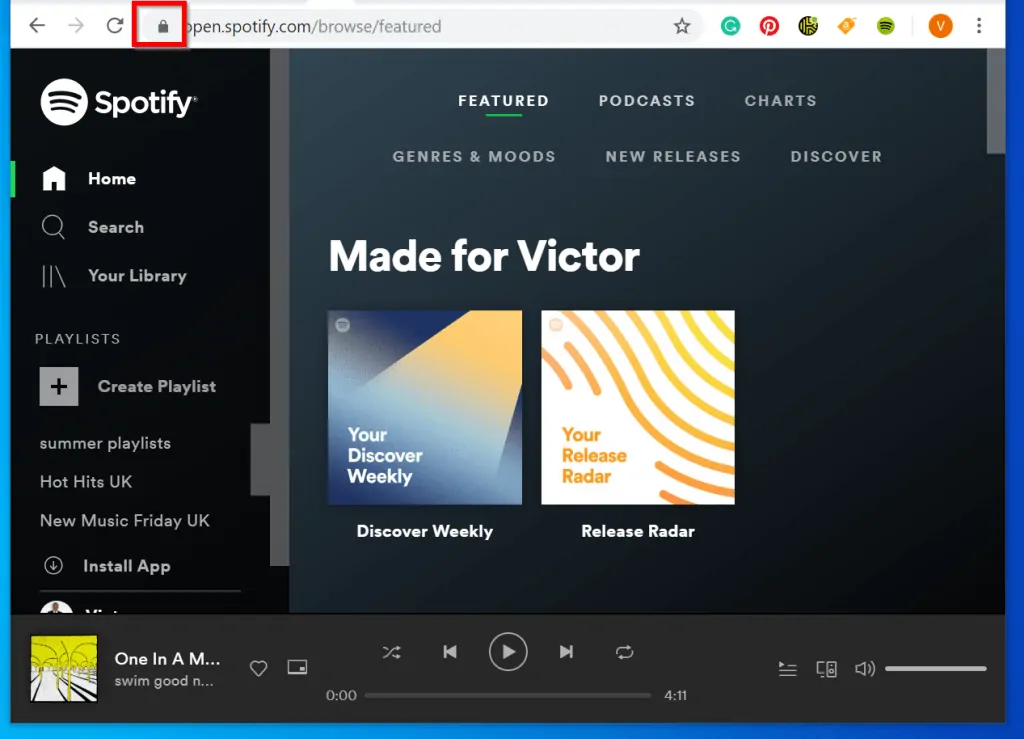
- On the drop that is displayed, click Site settings
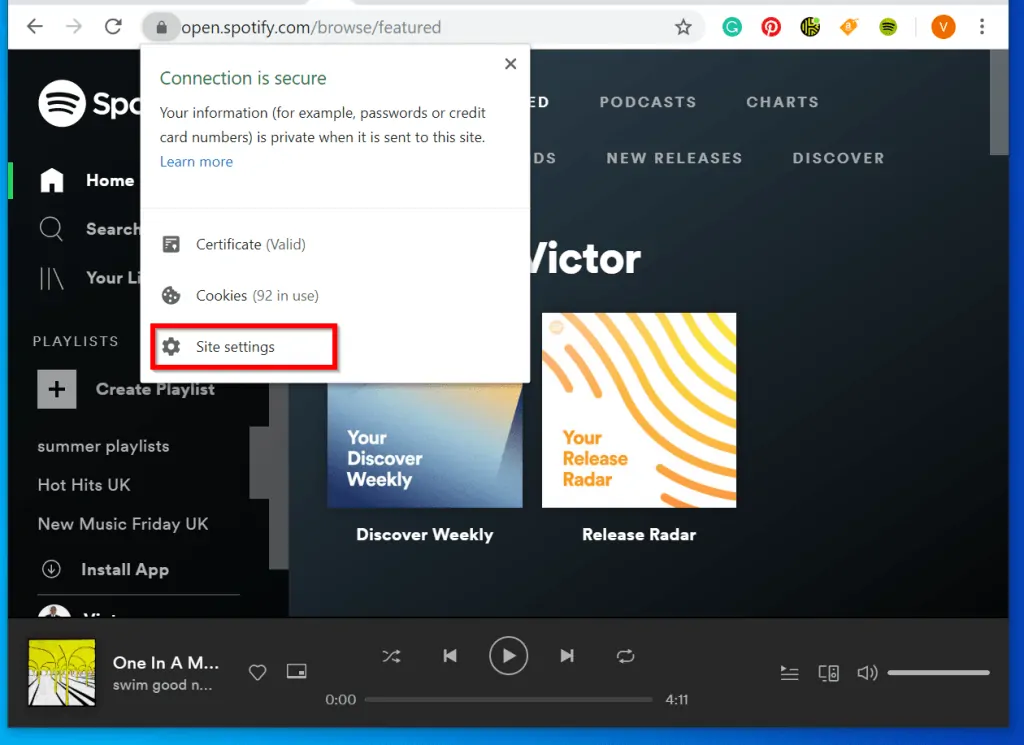
- When you click Site settings, Chrome settings page will open in a new browser tab.
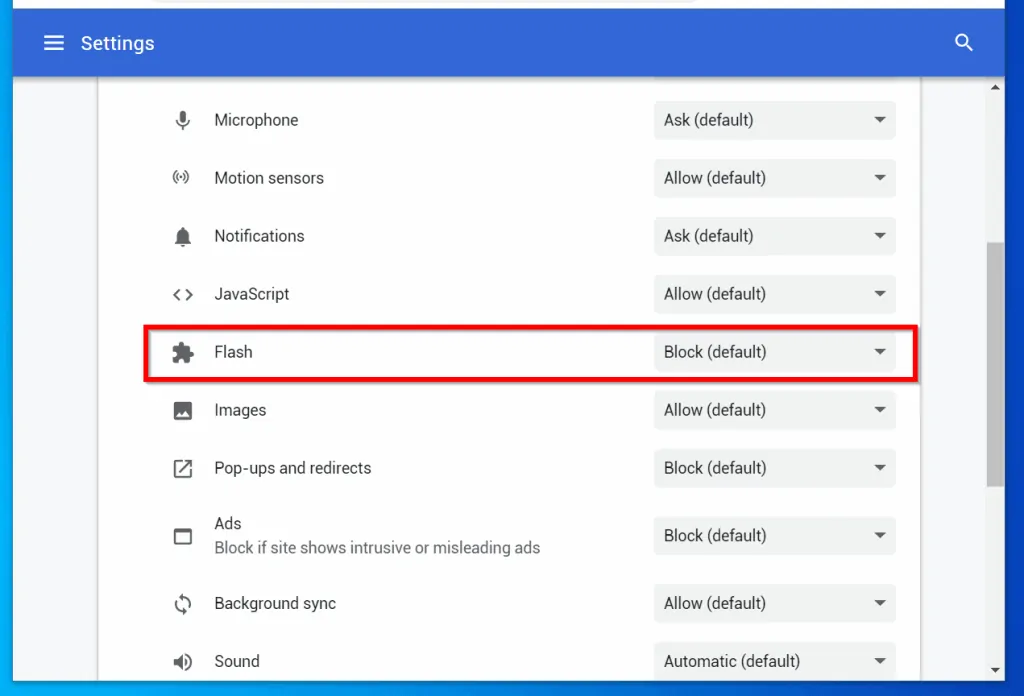
- To ensure that Flash can run on this site, click the drop-down beside Flash. Then select Allow.
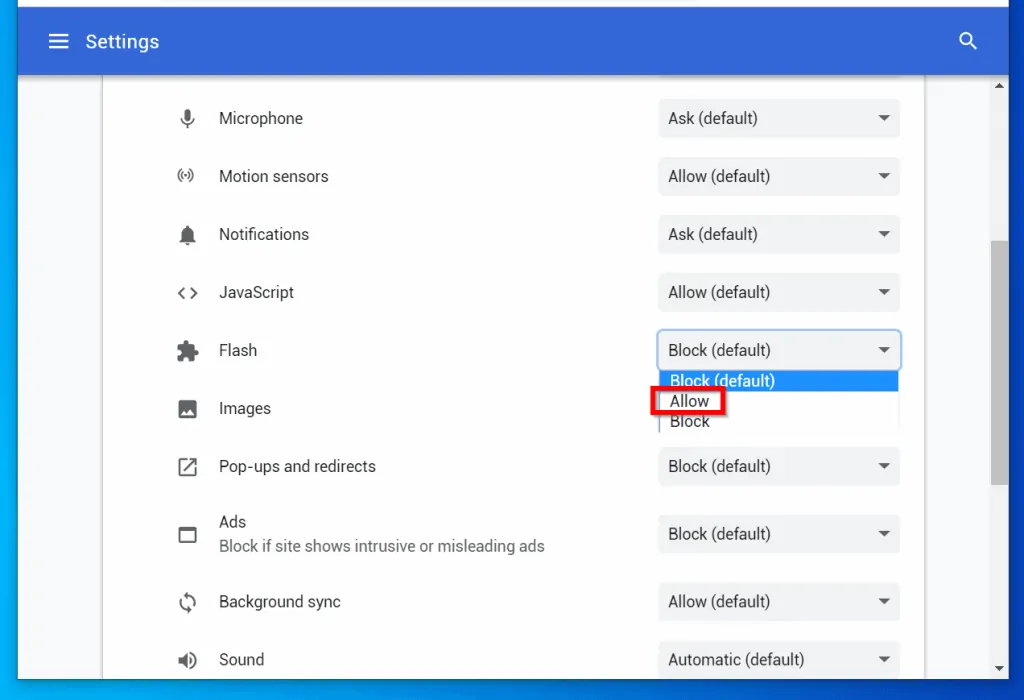
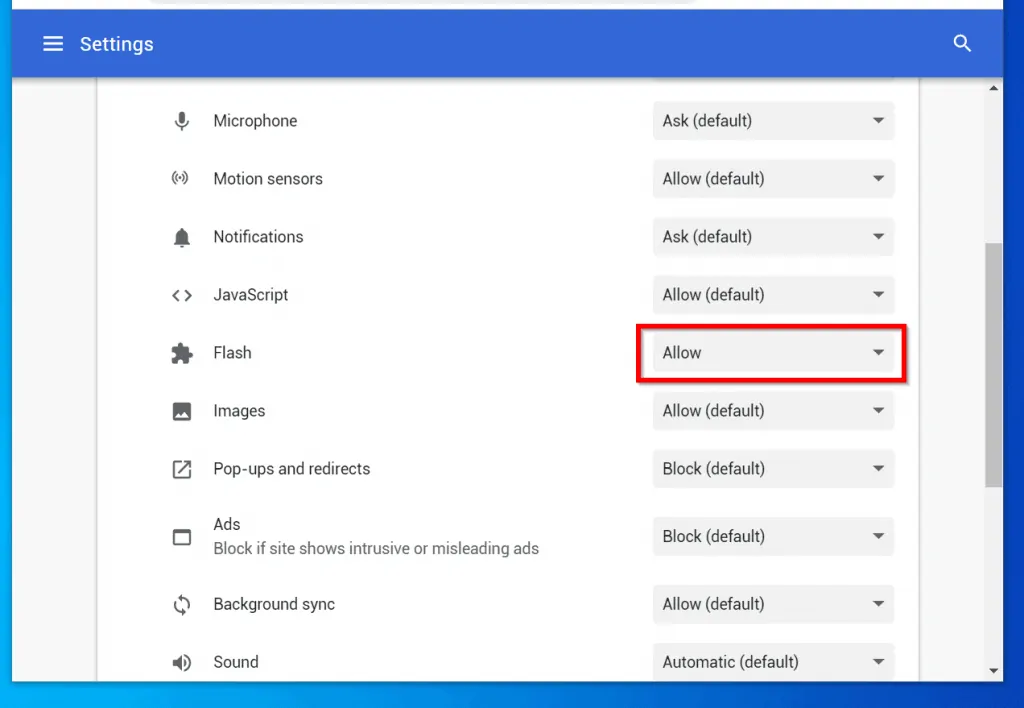
If this method does not fix “oooops something went wrong. reload” Spotify error, try the next one below.
Option 3: Update Flash
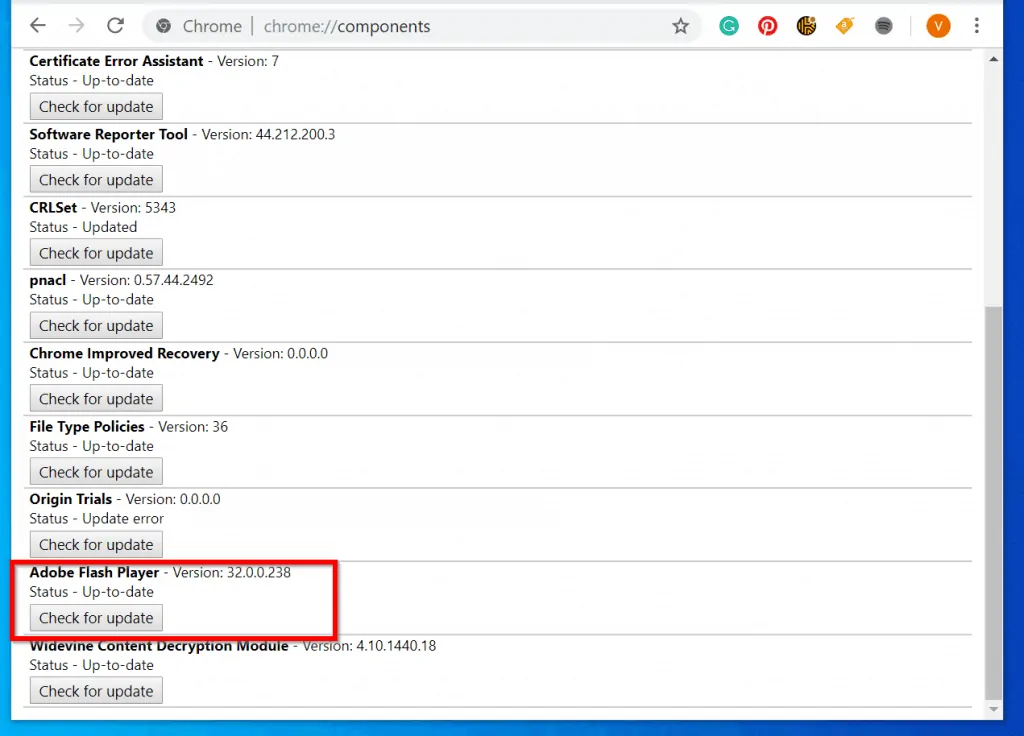
This method involves checking whether Adobe Flash player has updates and if it does, updating it.
Here are the steps:
- Open Chrome. Then enter chrome://components into the URL field and press enter.
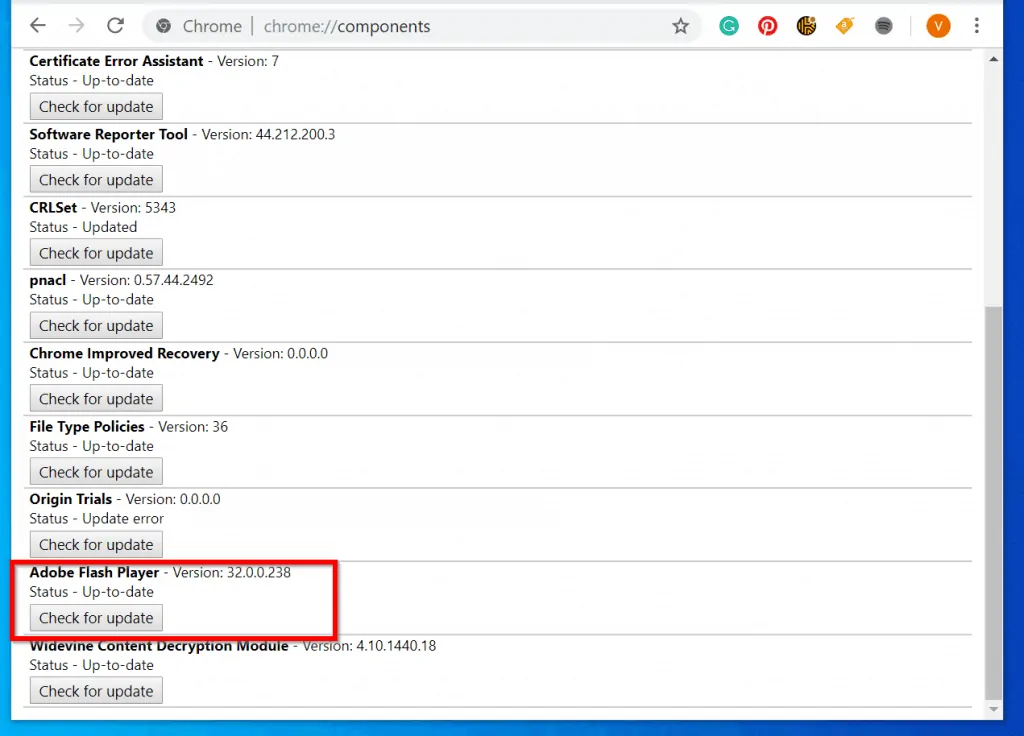
- Next, scroll down until you find Adobe Flash Player. Click Check for update. If there is available update, Flash will update.
When the update finishes (if there is available update), refresh Spotify Web Player to check whether “oooops something went wrong. reload” Spotify error is fixed. If it is, congratulations! If not proceed to the next method.
Option 4: Update Chrome
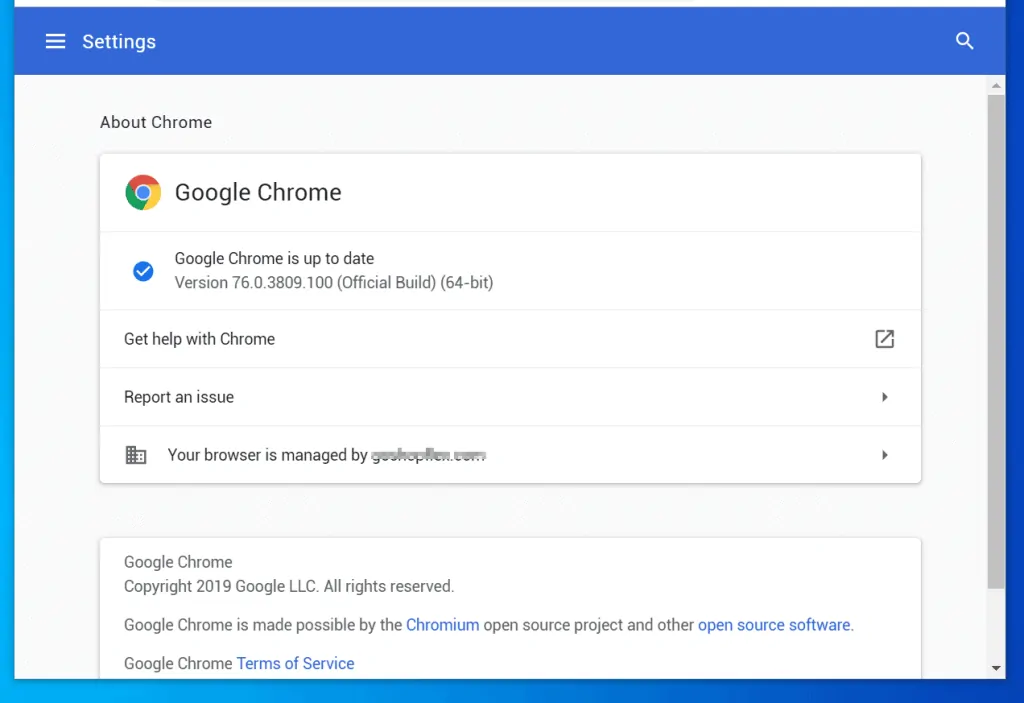
If Chrome is out of date, it may trigger errors including “oooops something went wrong. reload” Spotify error.
To rule this out, follow the steps below to check if Chrome requires update. It it does, to update it.
- On the top right of Chrome, click the 3 dots. Then click Help and select About Google Chrome.
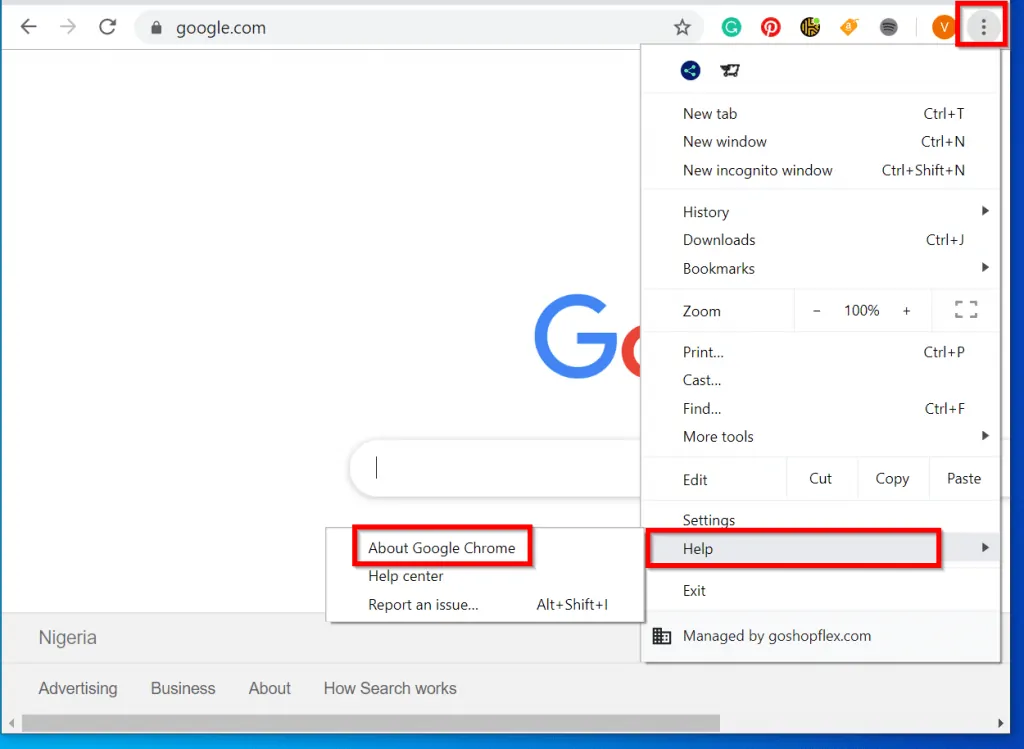
- When the About Chrome page loads, Chrome will automatically check for updates. Then report back as shown below.
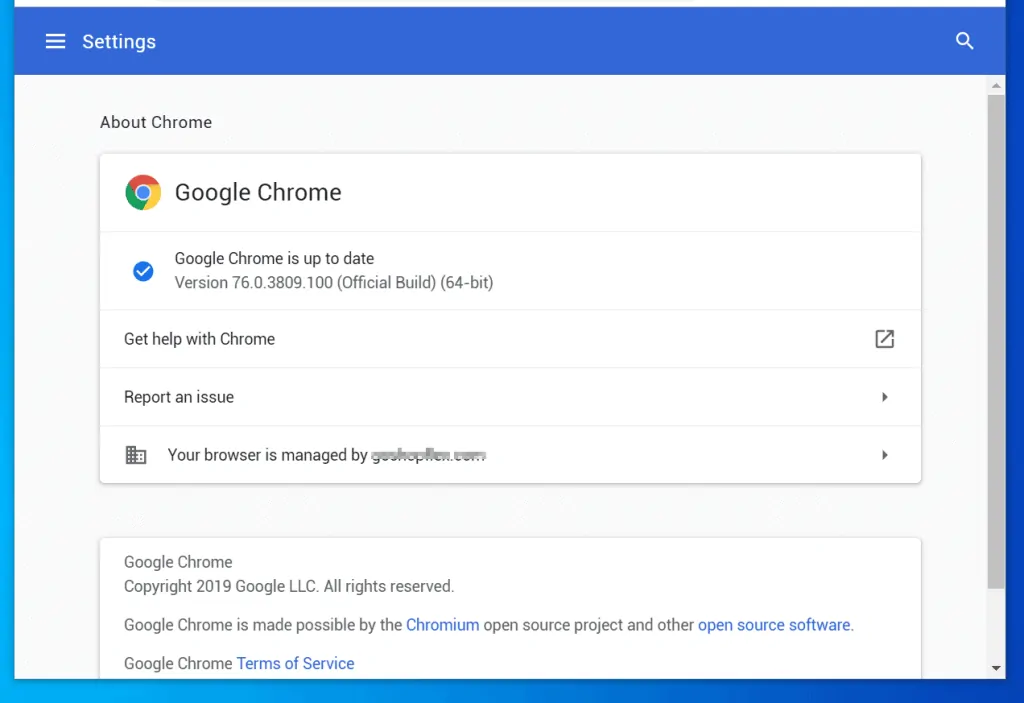
Check if your browser requires update, update it then refresh Spotify Web Player to check whether the error is resolved.
If the error is still popping up, try my final recommended fix..
Option 5: Reinstall Flash
The last method to fix “oooops something went wrong. reload” Spotify error is to reinstall flash. Here are the steps:
- Open adobe.com/go/chrome in Chrome.
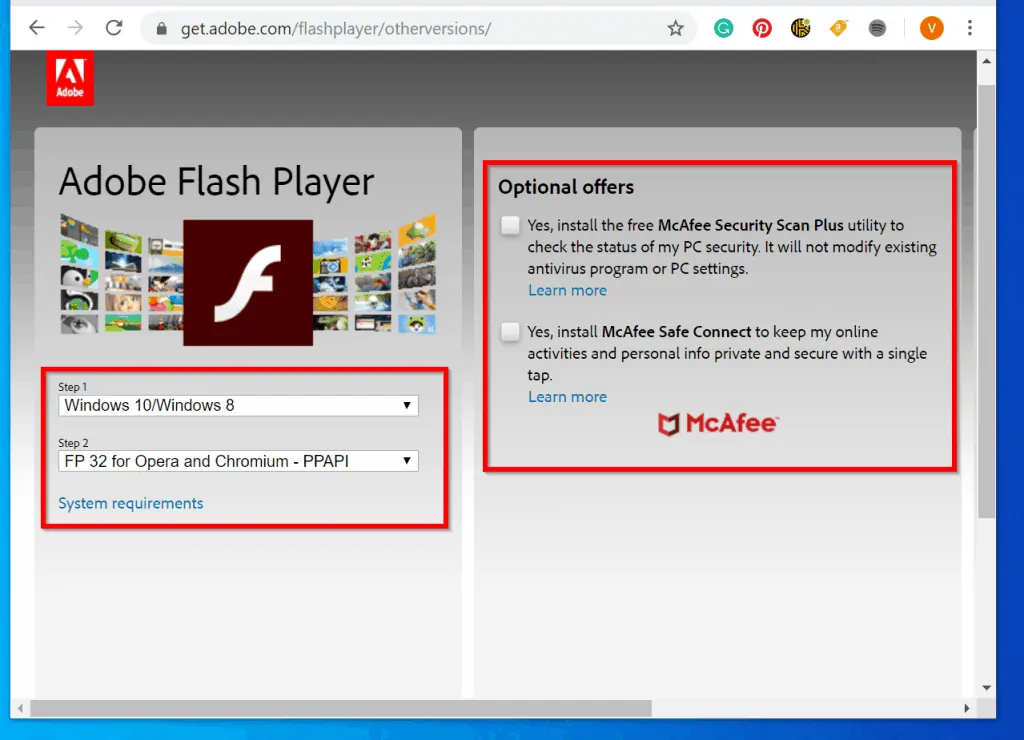
- On the left side of the page, beneath Step 1 select your operating system. Then on Step 2, select the version of Chrome. Finally, on Optional offers (right of the page), uncheck all the boxes.
- Scroll down the page and click Download now.
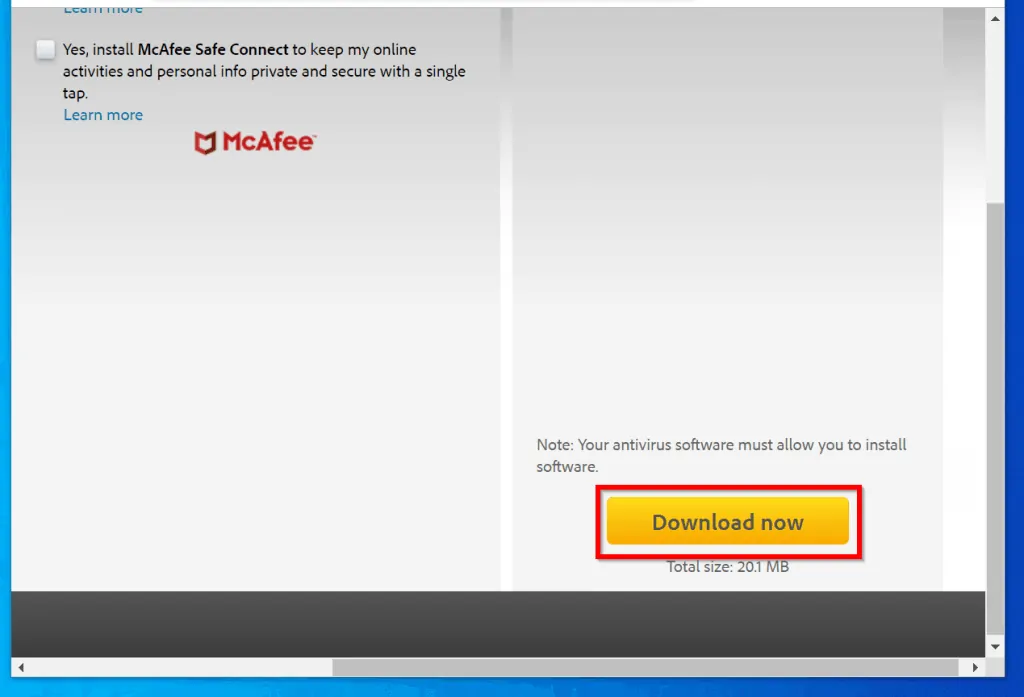
- Save the file to a location on your computer.
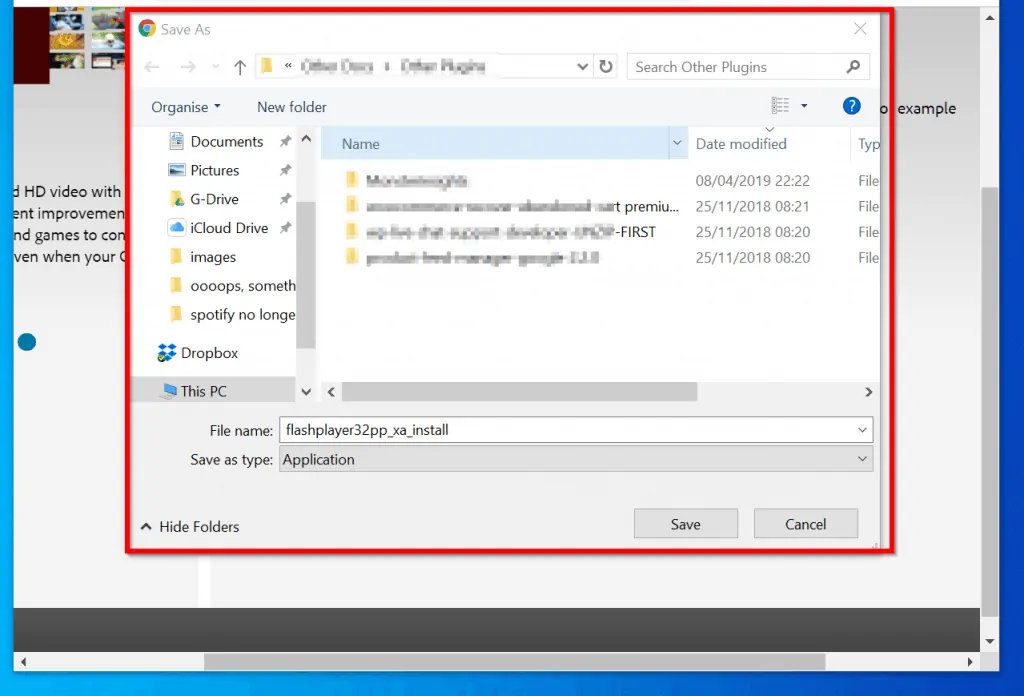
Finally, open the folder you saved the file. Then double-click it to initiate installation.
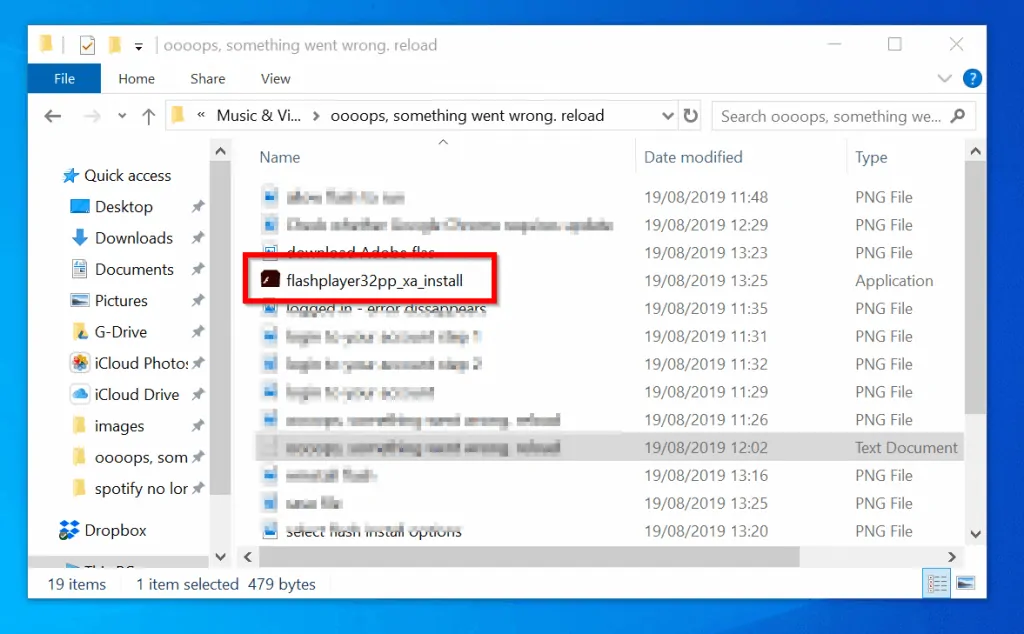
- When the installation completes. Reopen Spotify Web Player. Then check whether “oooops something went wrong. reload” spotify error is resolved.
Conclusion
I hope one of the 5 methods shared in this guide resolved this annoying error for you! Let me know by responding to the “Was this page helpful?” question below.
Lastly, for more Spotify guides visit our Music & Video Streaming page.



