Have you been frustrated by “Spotify no Longer Supports this Version of Firefox” error? Try these 4 fixes that work.
Option 1: Use the Firefox Private Window Trick
The steps for this method:
- Open Spotify Web player on normal Firefox browser and login to your account
- Then copy the web player URL (highlighted in the image below).
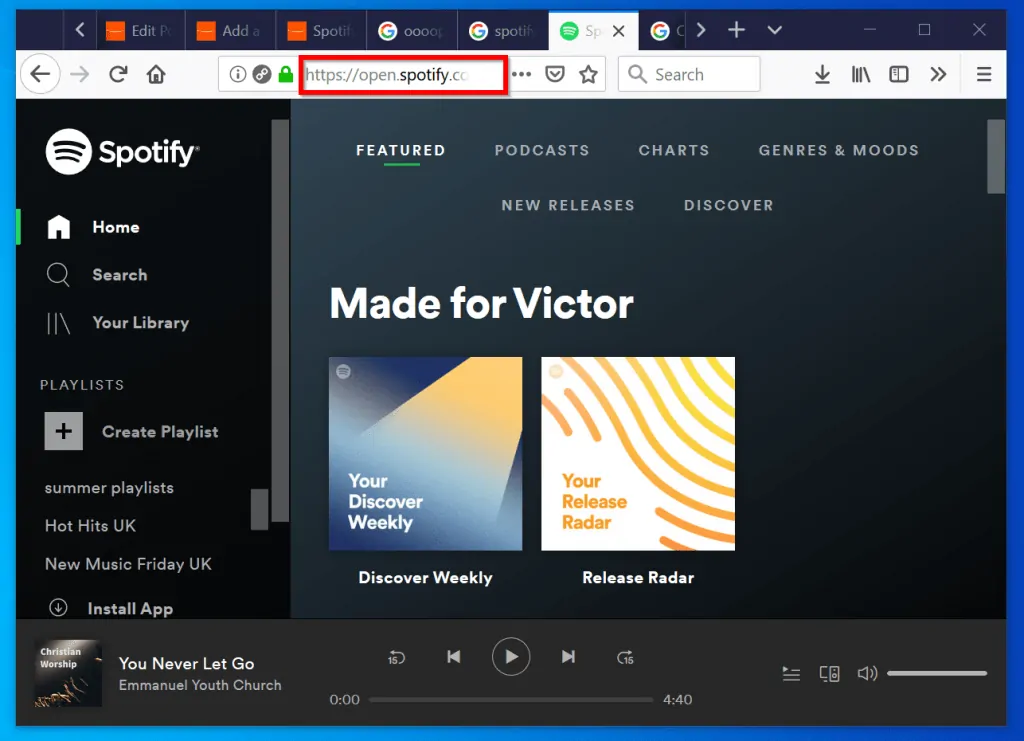
In the next steps you need to open Firefox Private Window. To open Firefox Private Window follow these steps:
- Click the 3 lines on the top right of Firefox.
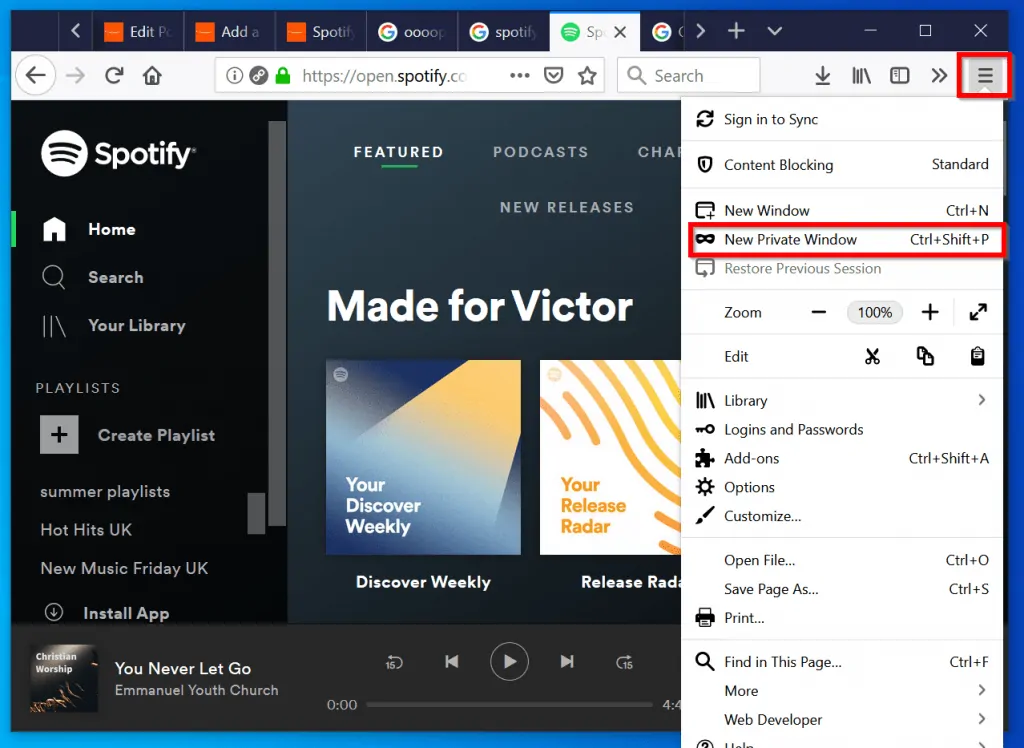
- Then click New Private Window. The Private Window will open a new Firefox session.
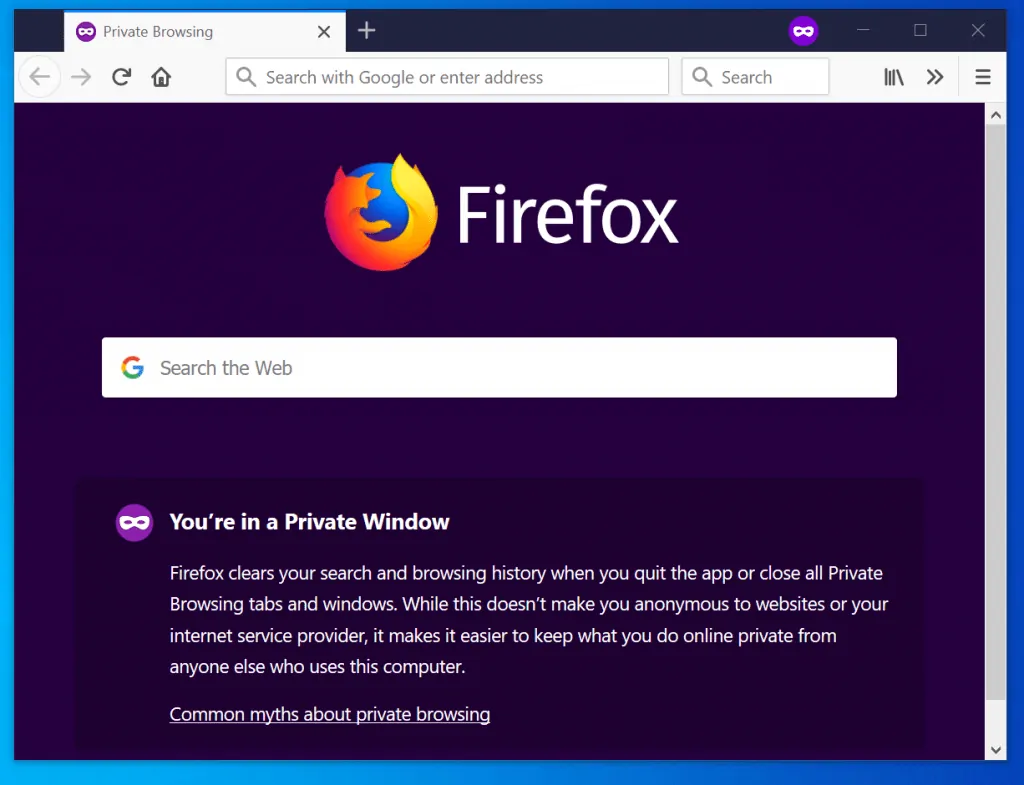
- Next, paste the Spotify url you copied earlier into the Private Firefox Window and press enter. Login to your Spotify account on the Private window. It should work without throwing “Spotify no Longer Supports this Version of Firefox” error.
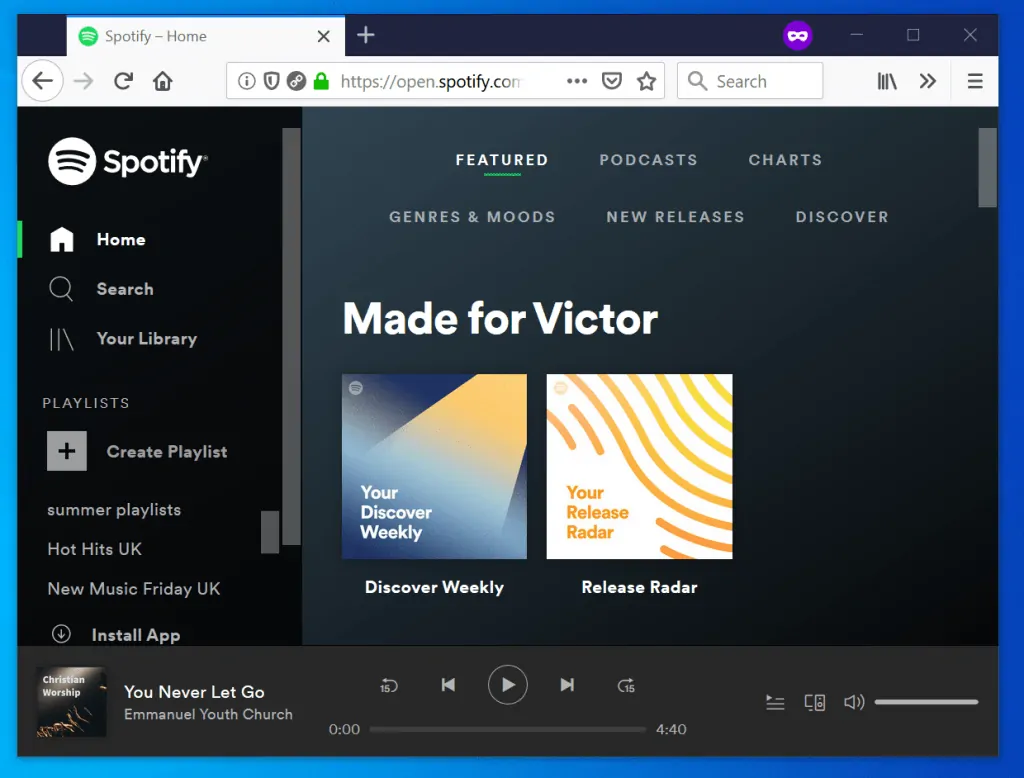
- Now return to your normal Firefox browser and refresh the Spotify web player page. It should now work without any errors.
If this does not work for you, try my next recommended fix…
Option 2: Switch Between Desktop App and Firefox
To try this fix, you need to install Spotify desktop app. Then follow the steps below:
- Login to your spotify account on the web player. This will still throw “Spotify no Longer Supports this Version of Firefox” error. Ignore it and proceed.
- Then open desktop app on your computer
- Play the track or album you wish to play
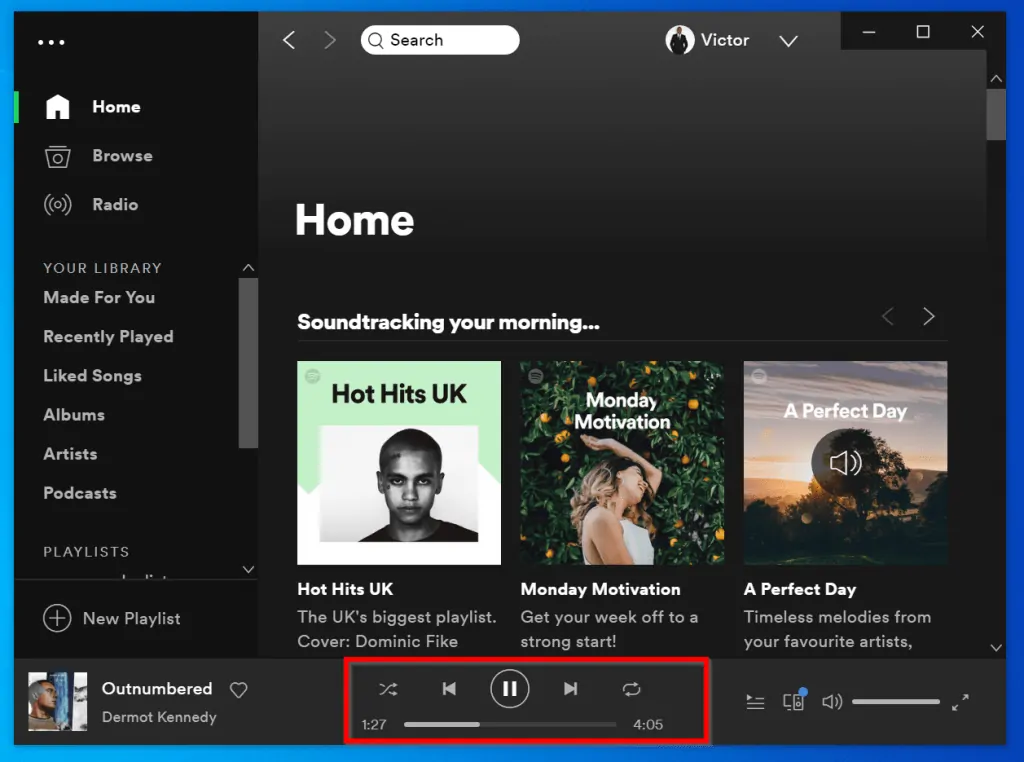
- Now return to the web player on Firefox browser. It will display a green bar at the bottom. The bar indicates that you are listening to Spotify on the desktop app.
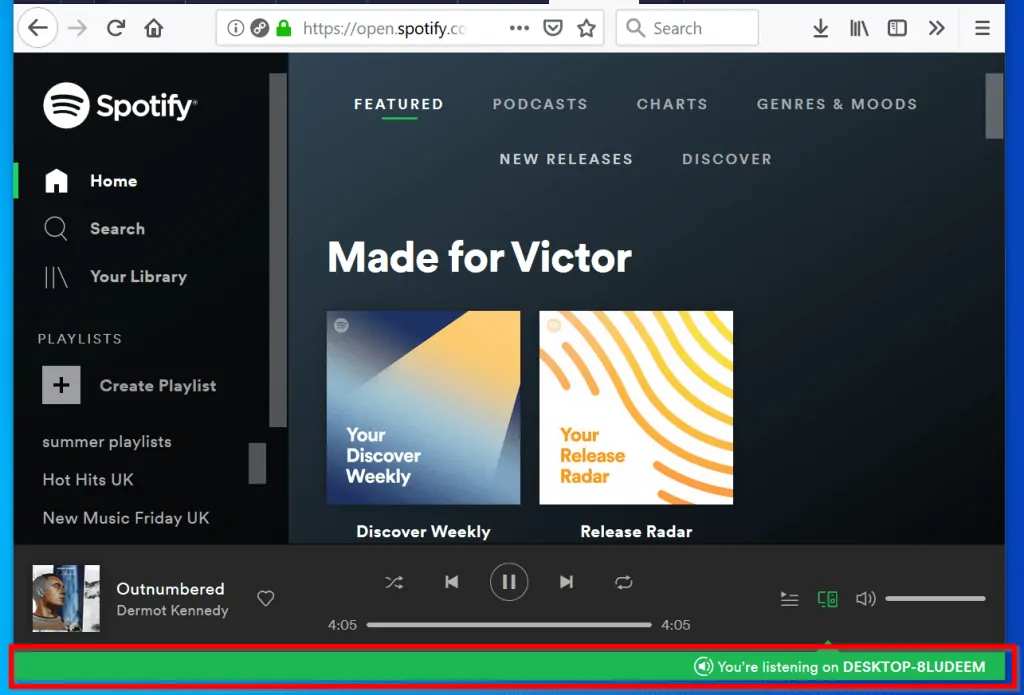
- Now play a track on the web player. It should now work without “Spotify no longer supports this version of Firefox” error.
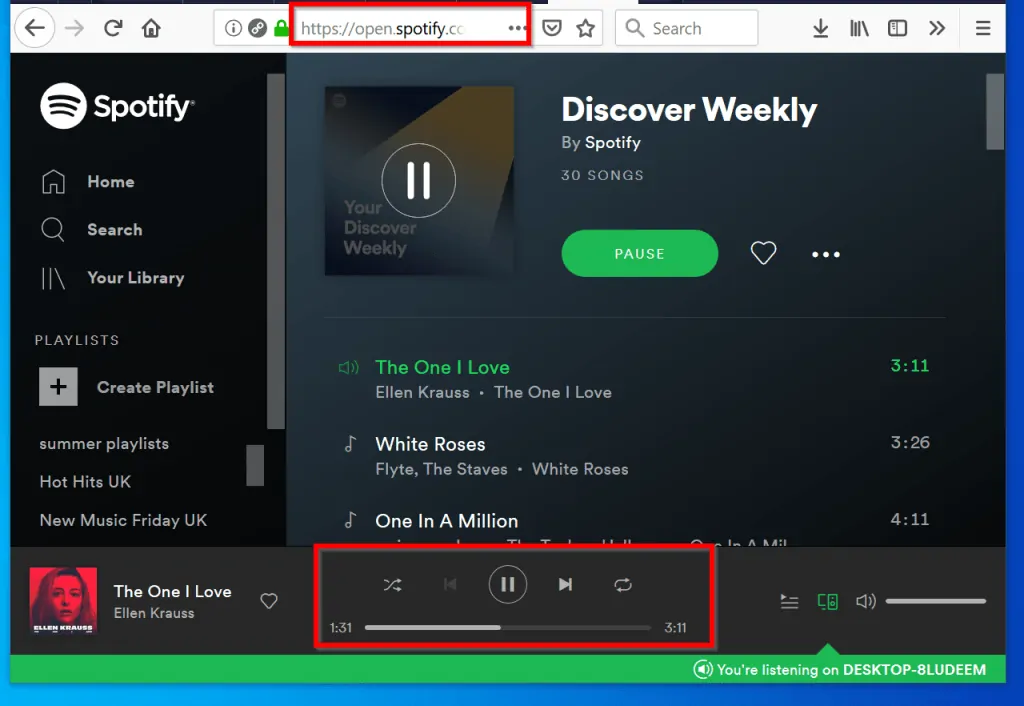
If the error is still not fixed, try the next fix..
Option 3: Select Firefox Web Player from Desktop App Devices
This fix also requires installing Spotify desktop app. If you haven’t yet installed the Spotify desktop app, install it now. Then follow the steps below to try this fix:
- Login to the desktop app with your spotify account
- Then on the desktop app, click the arrow beside your Spoyify name. The arrow points downwards (see the image above). When you click the arrow, a drop-down will display.
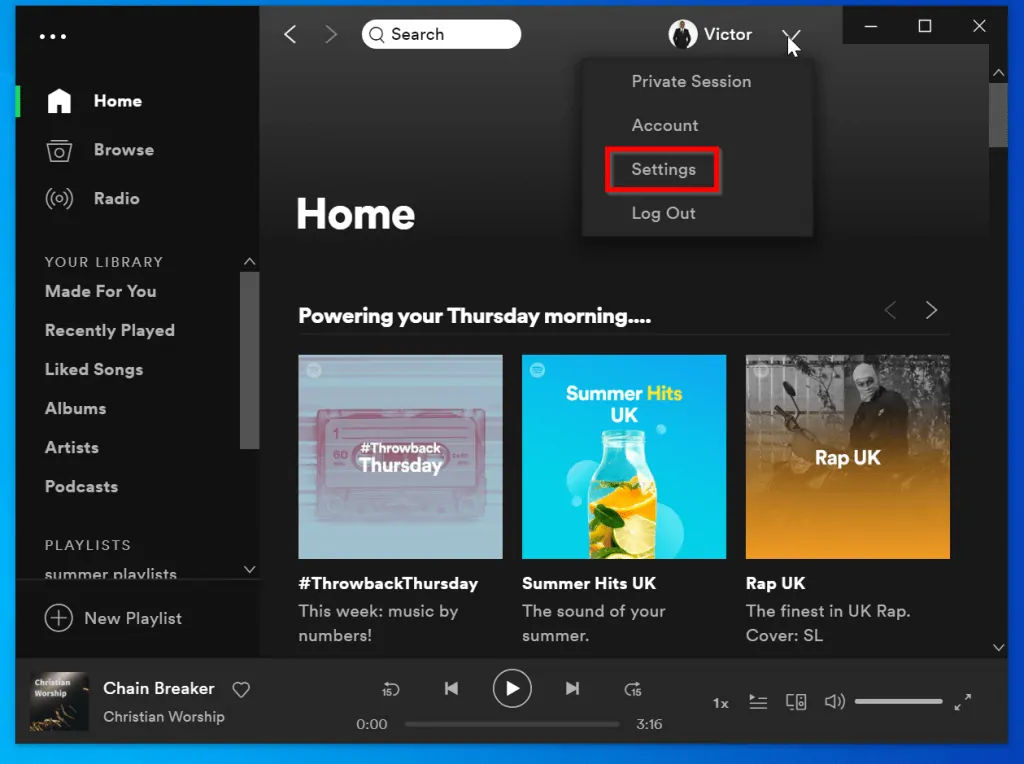
- On the drop-down, click Settings. When Settings opens, scroll down to Devices section.
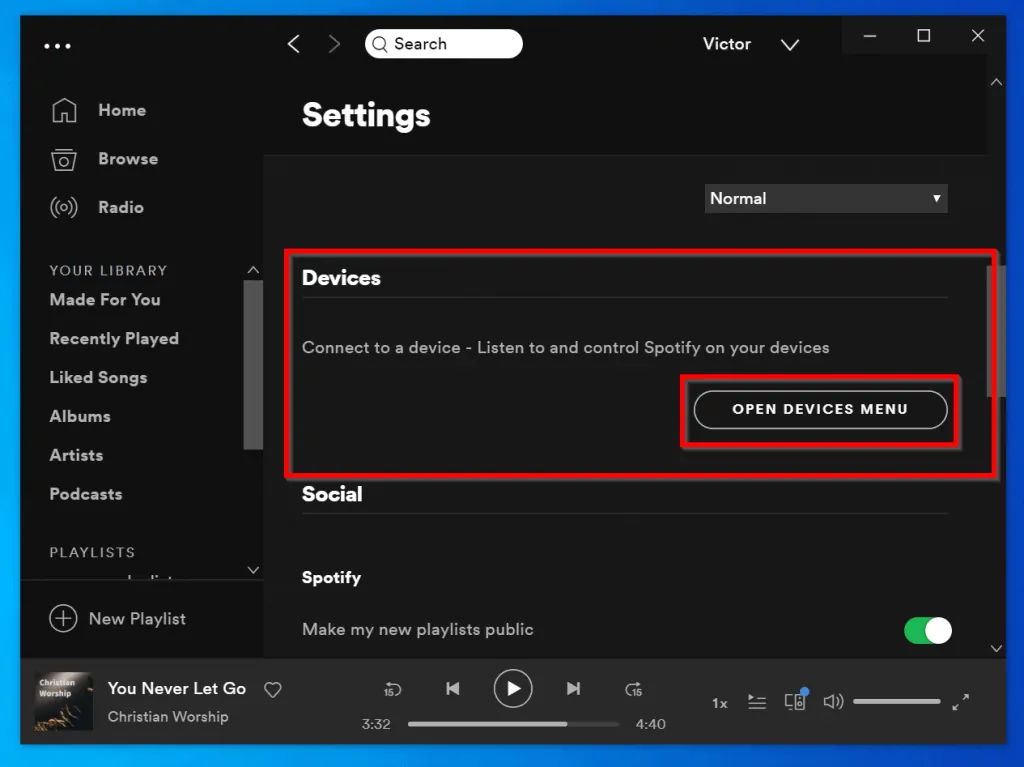
- On the Devices section, click OPEN DEVICES MENU. A list of all devices you are logged on to will be displayed. This includes all logins to web player via Firefox browser. Click on the web player session for Firefox browser [Web Player (Firefox)]
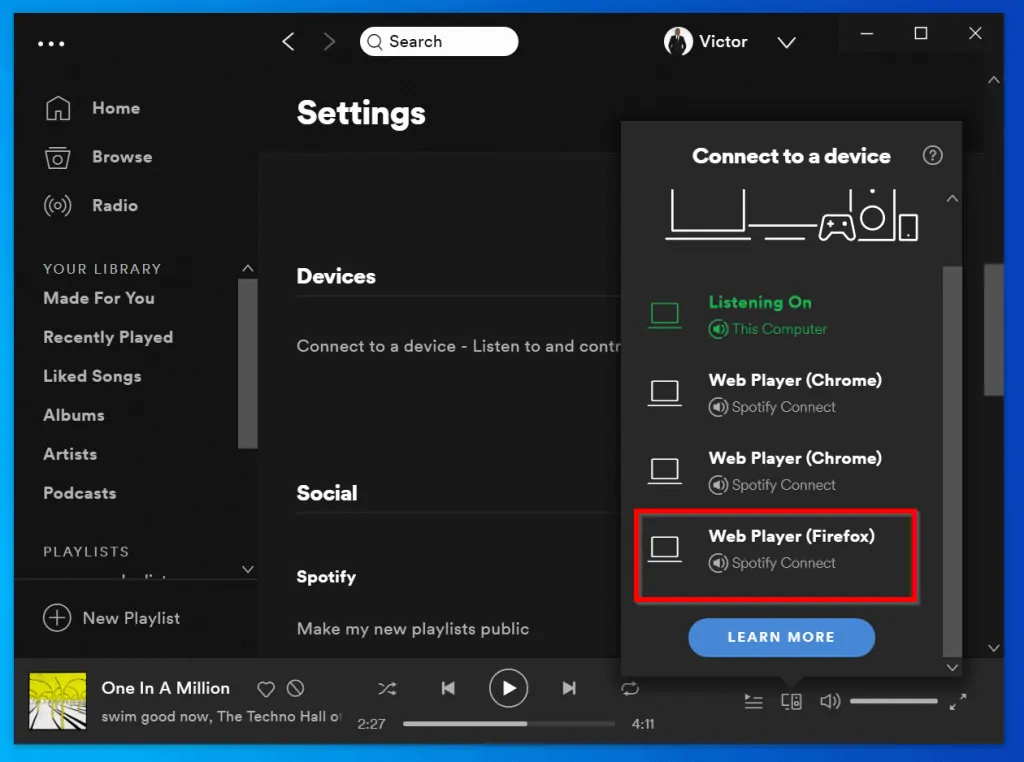
- Your desktop app will now indicate that you are listening to Spotify on web player (Firefox)
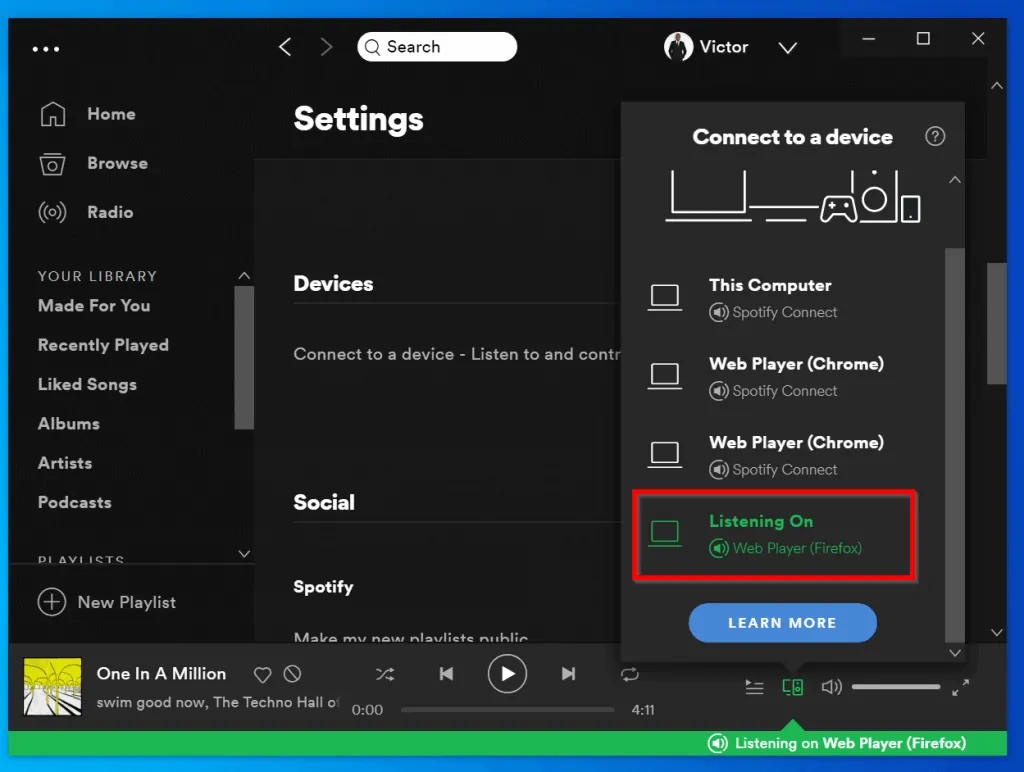
- Switch back to Firefox browser. This should fixes “spotify no longer supports this version of Firefox” error. But if the error is still not fixed…
Option 4: End Firefox Session then Run CCleaner
Before you try this fix, you need to install a tool called CCleaner. Before you proceed, download a free copy from this link CCLeaner Download. Then install it.
After installing CCleaner, follow the steps below:
- Right-click your computer taskbar.
- Then click Task Manager. When Task Manager opens, locate and click ALL Firefox processes. Then click End task (bottom of task manager).
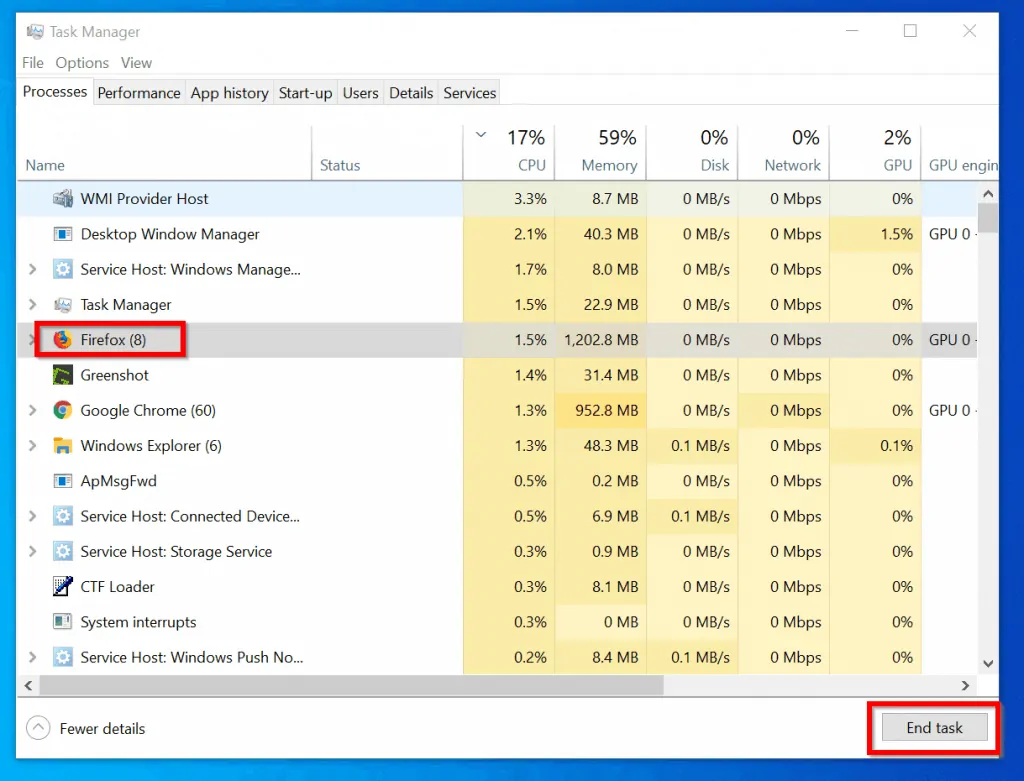
- When you are done with Task Manager, locate CCleaner app shortcut on your desktop and double-click it.
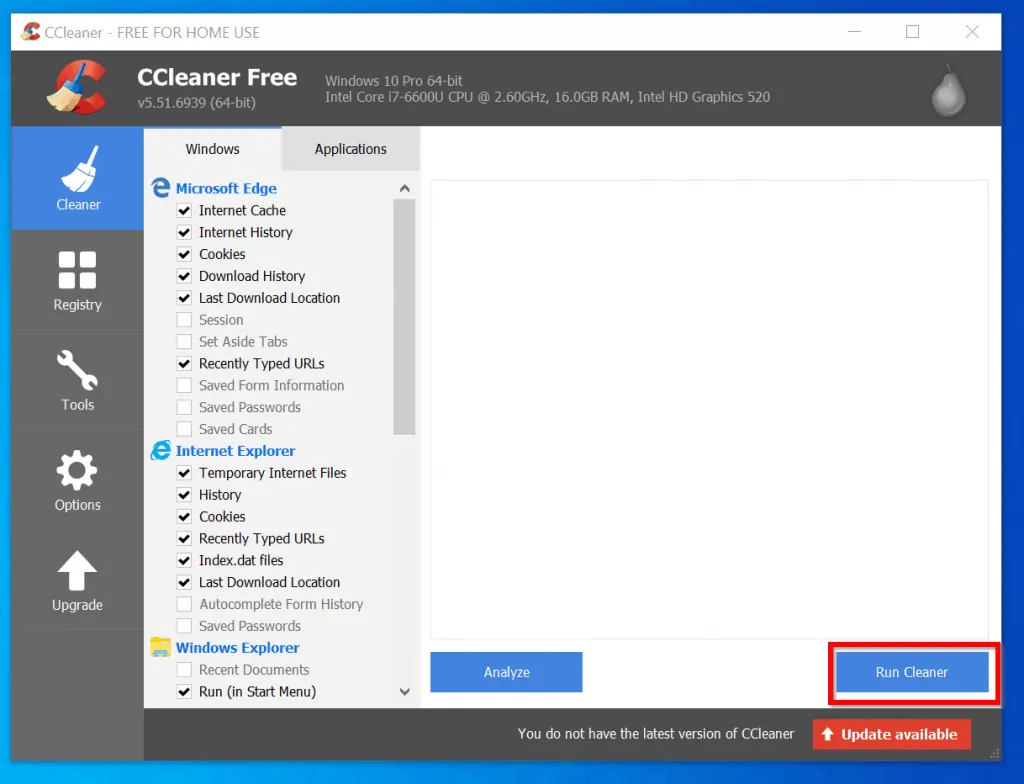
- Then click Run Cleaner. Wait for the cleaner to finish. You may receive prompts like the one below. Take a look at the program CCleaner is trying to close. If you are happy to close the app, click Yes.
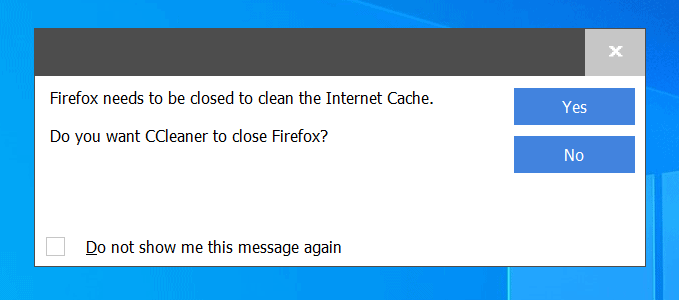
When CCleaner finishes “cleaning” your PC, open Spotify web player on Firefox browser. “Spotify no longer supports this version of Firefox” error should now be fixed!
Conclusion
I hope that you found it helpful. If you did, kindly share your experience with us by responding to the “Was this page helpful?” question below.
Finally, for more guides on music and video streaming services, visit our Music & Video Streaming page.




None of them worked for me.
Thanks for the solutions. 1st one worked well for me. (Private Window)
Glad you were able to fix the problem!
Victor