This Itechguide teaches you how to enable LinkedIn private mode.
Option 1: Enable Private Mode via LinkedIn.com
- Open LinkedIn.com from a browser on your PC or Mac. Then, if you have not signed in to LinkedIn from the current browser, sign in with your LinkedIn account.
- On the top right of your account, click your profile icon. A menu drop-down will be displayed.
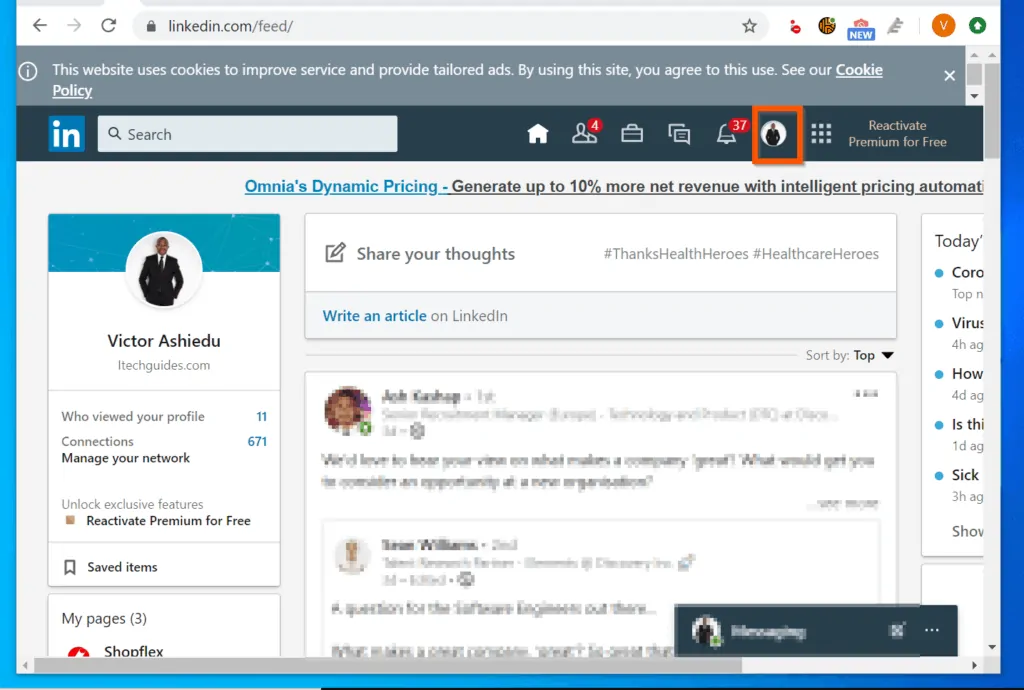
- From the displayed menu drop-down, click Settings & Privacy. Your account settings page will open on a new browser tab. The Privacy tab will be opened by default.
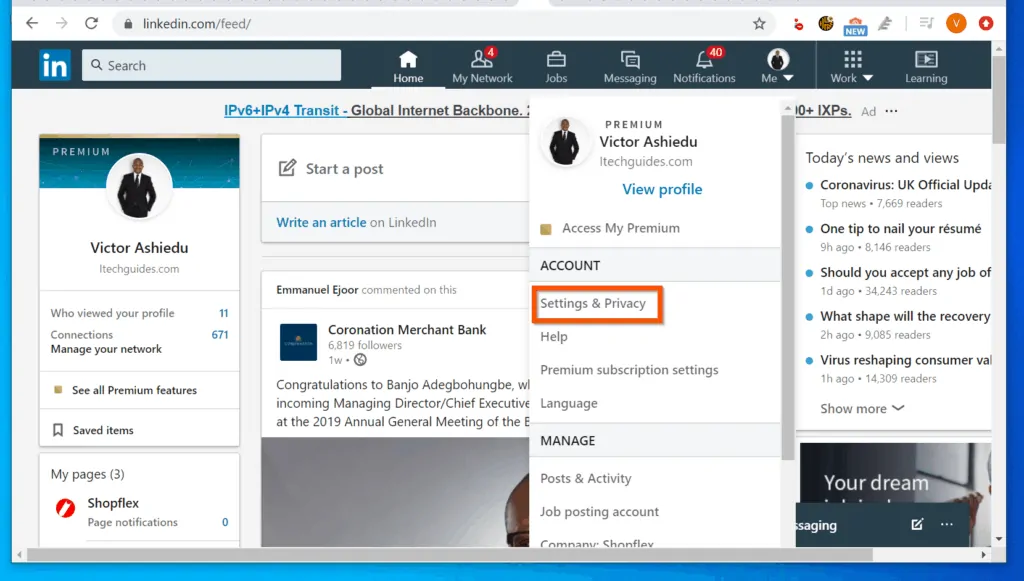
- On the left pane of the Privacy tab, click the How others see your LinkedIn activity sub-section.
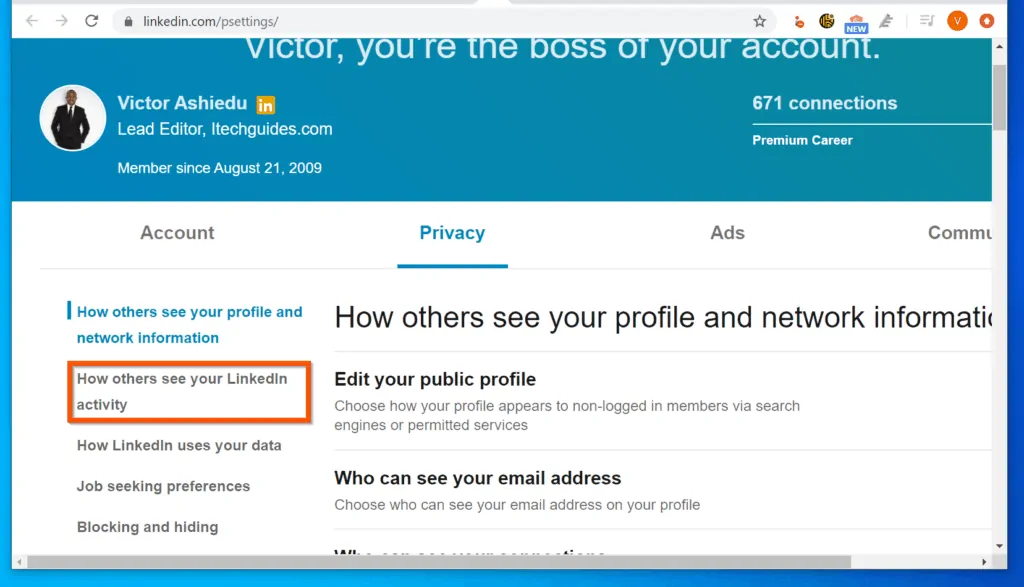
- Then on the right pane, click Profile viewing options.
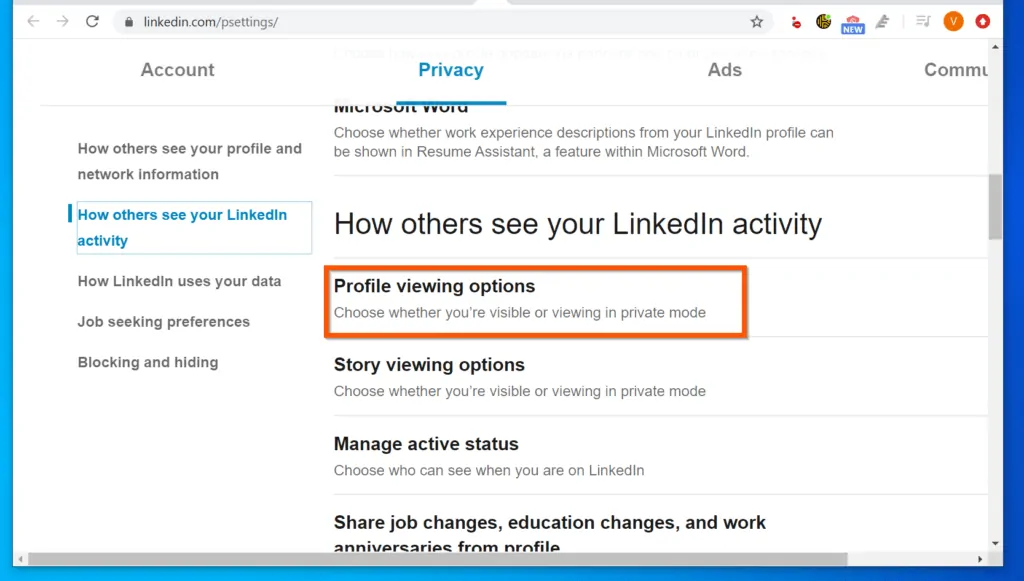
- Finally, on the Profile viewing options page, select Private mode. LinkedIn will save your changes immediately.
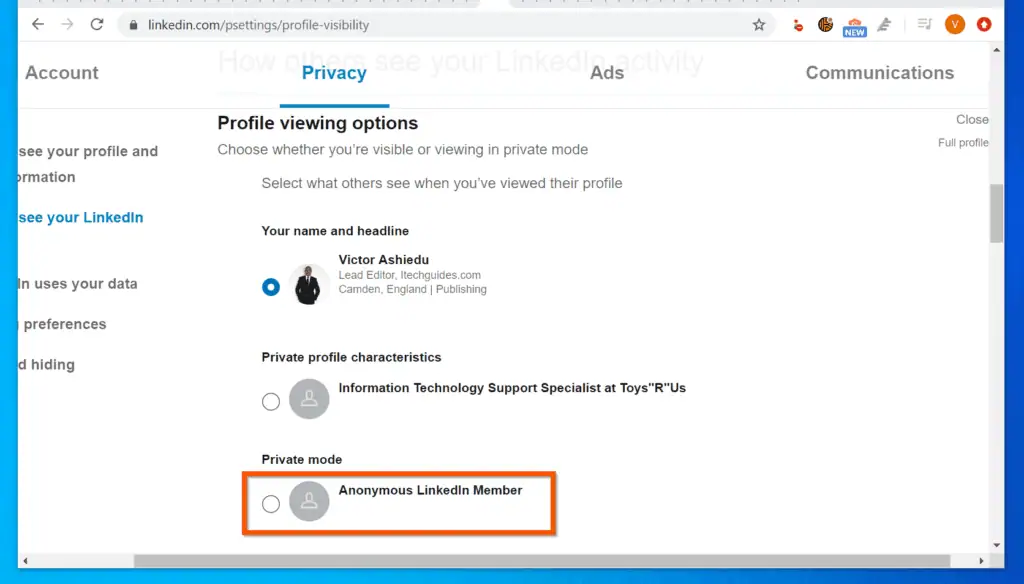
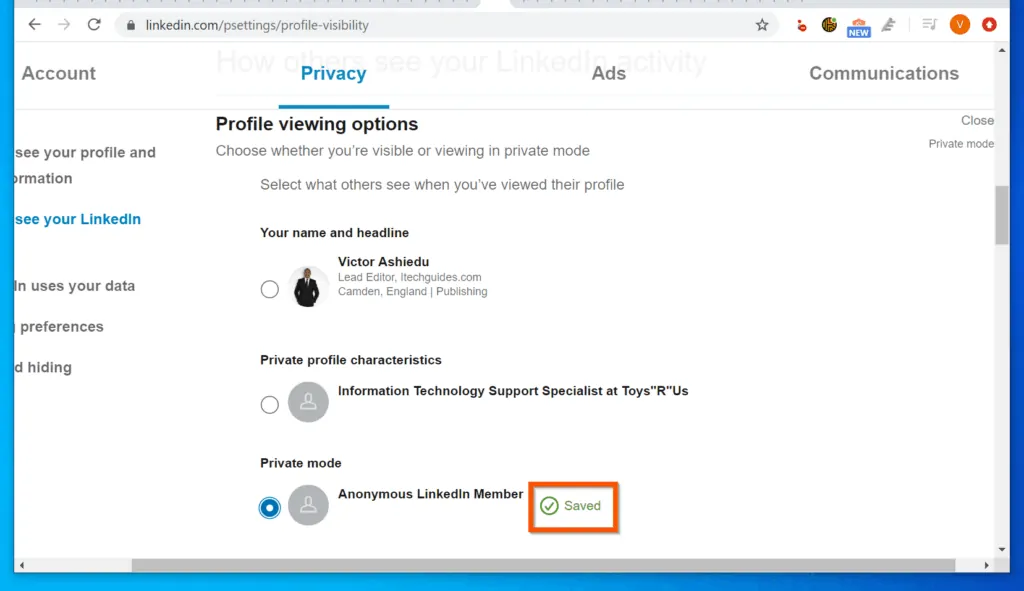
Option 2: Enable Private Mode Through an Android Device
- Open the LinkedIn app on your Android phone.
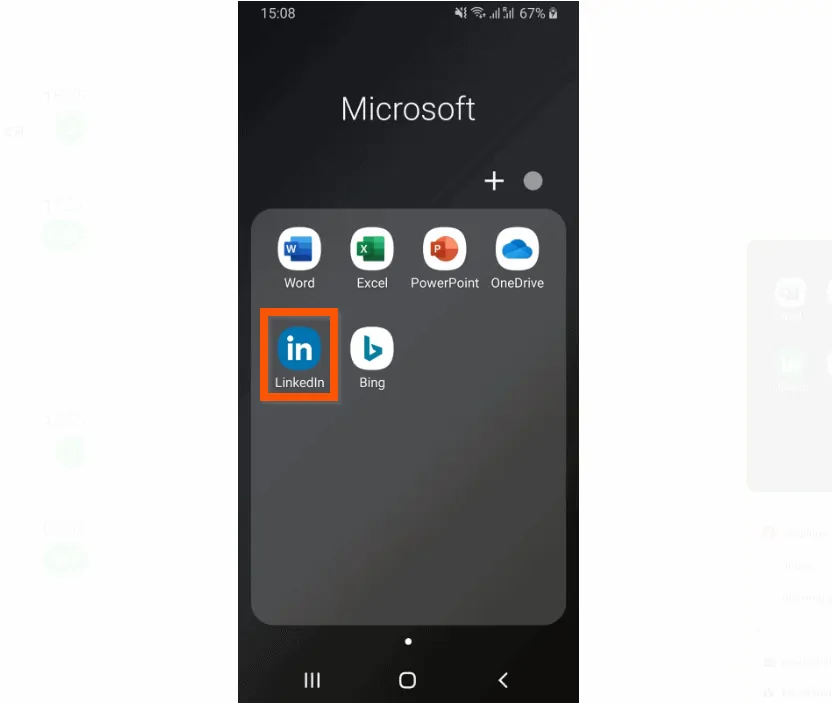
- Then, on the top left of the app, tap your profile picture and tap Settings.
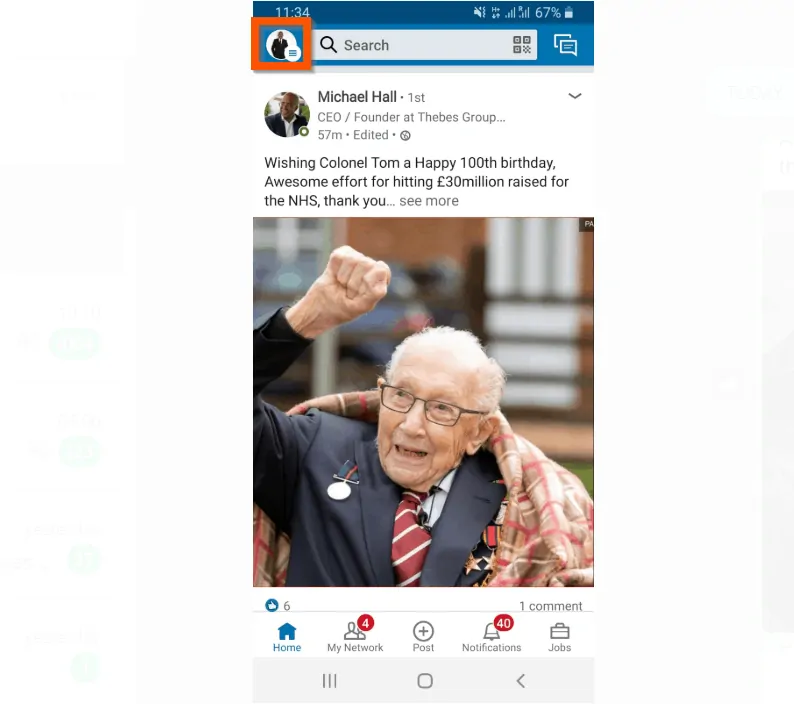
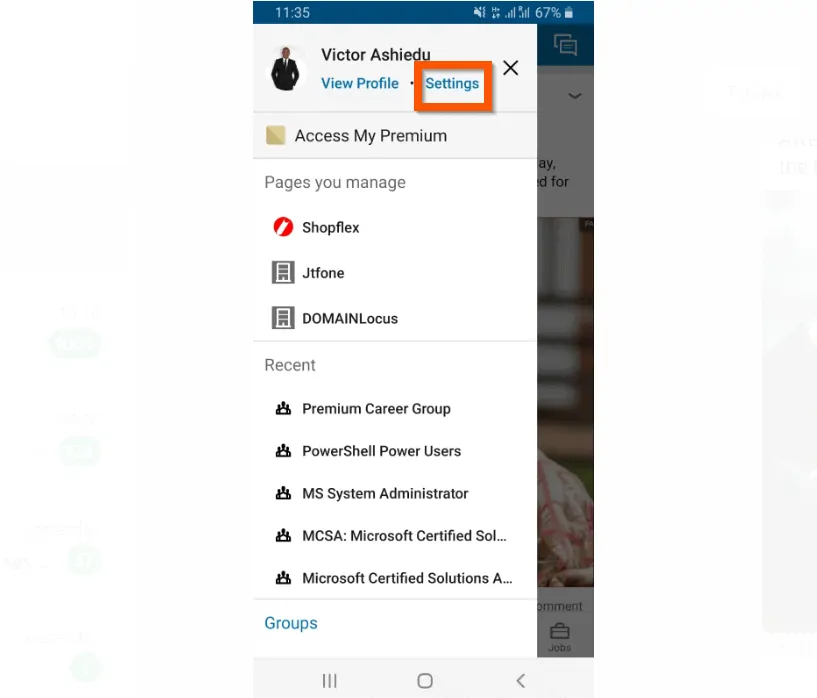
- On the LinkedIn app Settings screen, tap the PRIVACY tab.
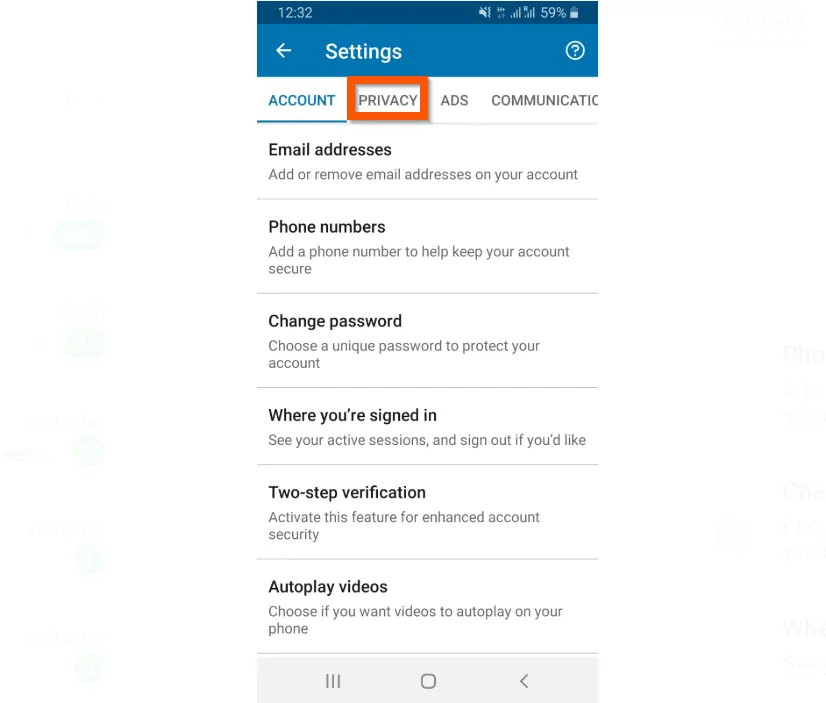
- Then, on the PRIVACY tab, tap Profile viewing options.
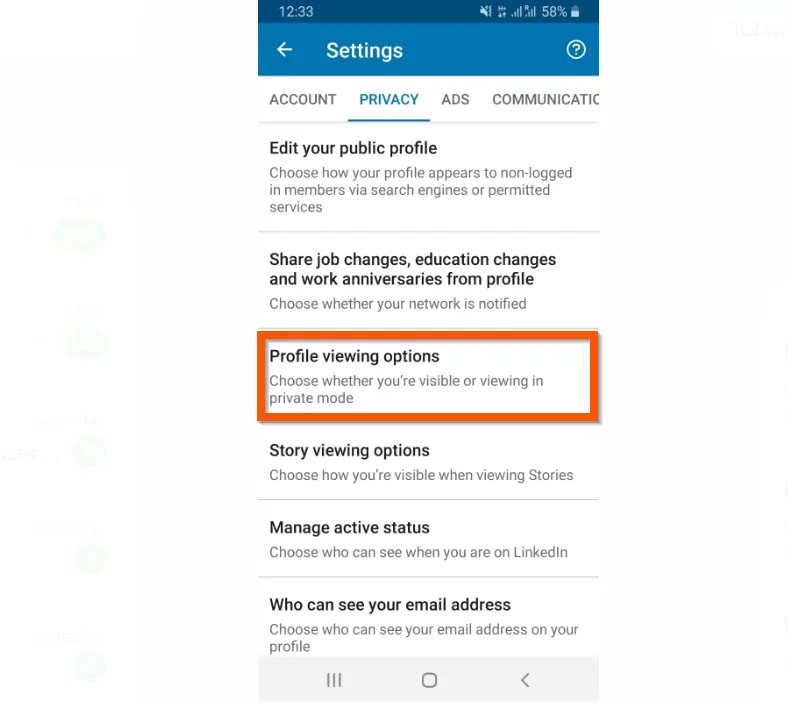
- Finally, to enable LinkedIn private mode, on the Profile viewing screen, tap Private mode.
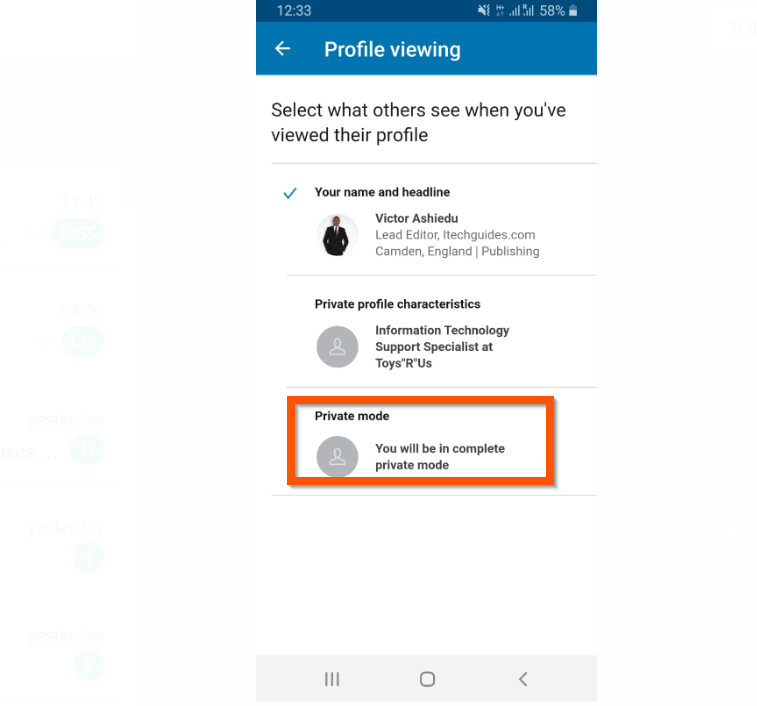
Option 3: Enable Private Mode from iPhone
- Open the LinkedIn app on your iPhone.
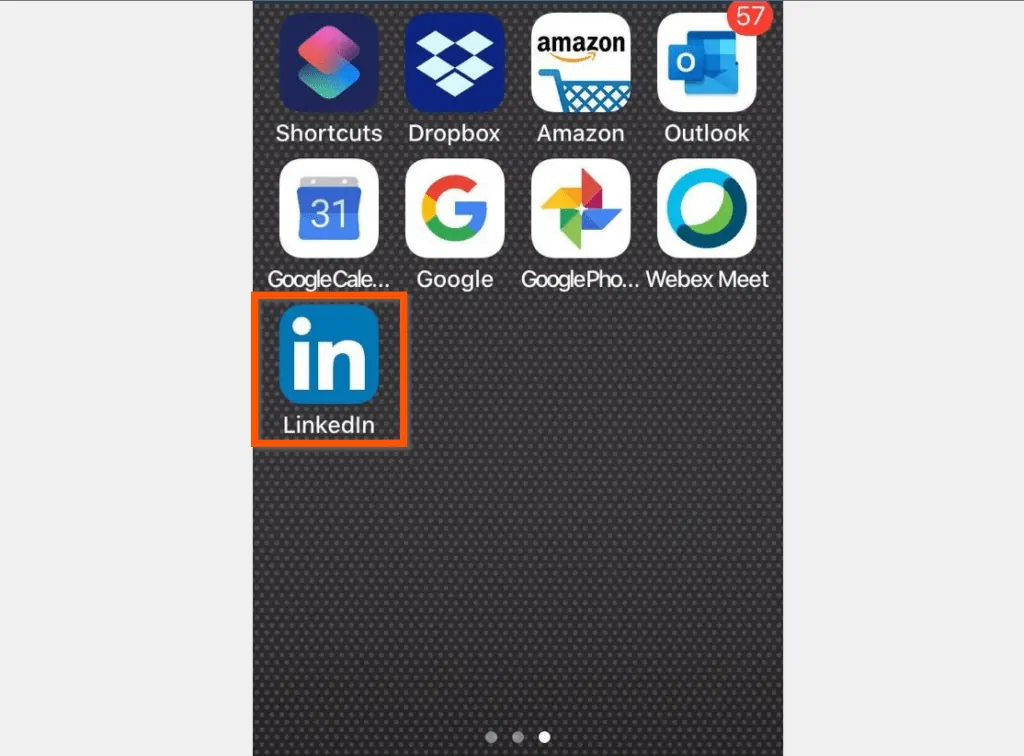
- Then, on the top left of the LinkedIn iPhone app, tap your profile icon.
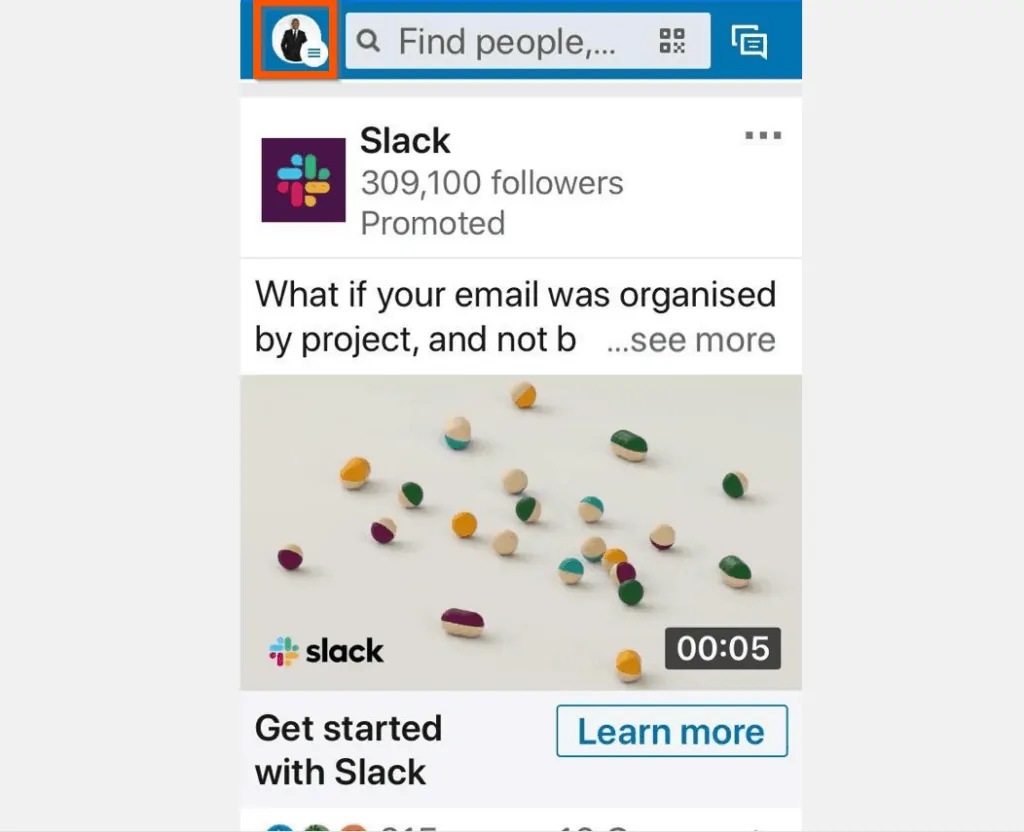
- From the displayed menu options, tap Settings.
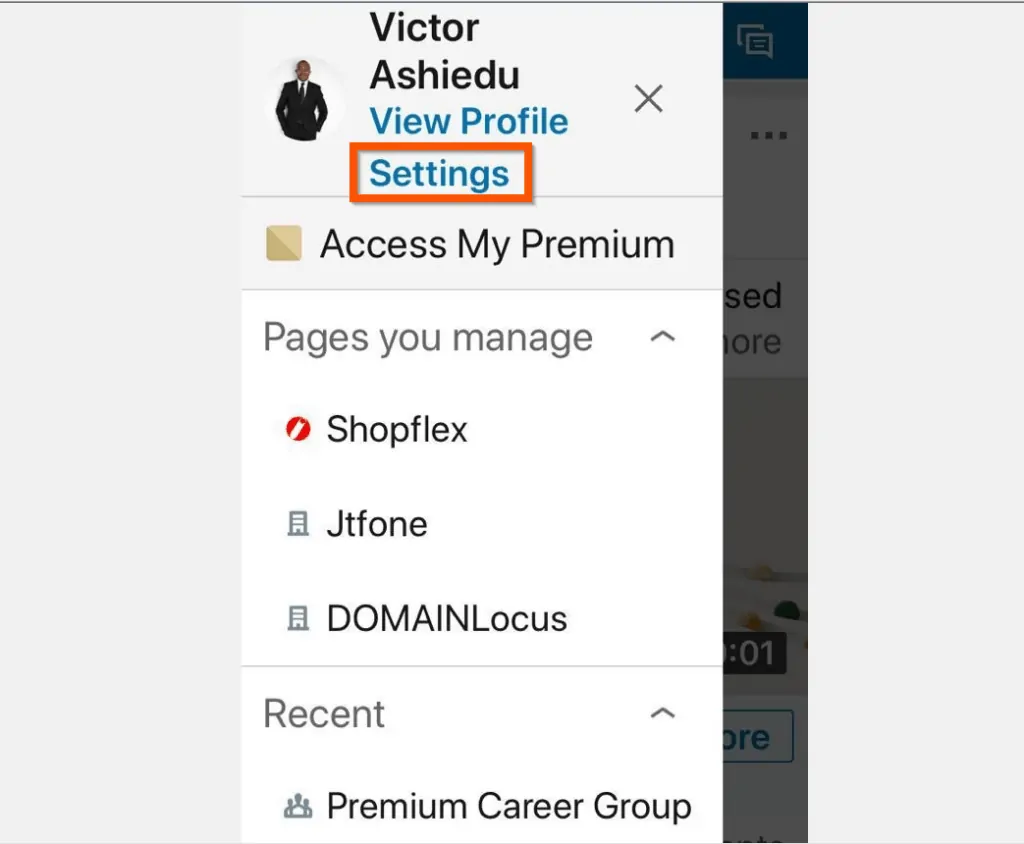
- Then, on the Settings screen, tap the Privacy tab.
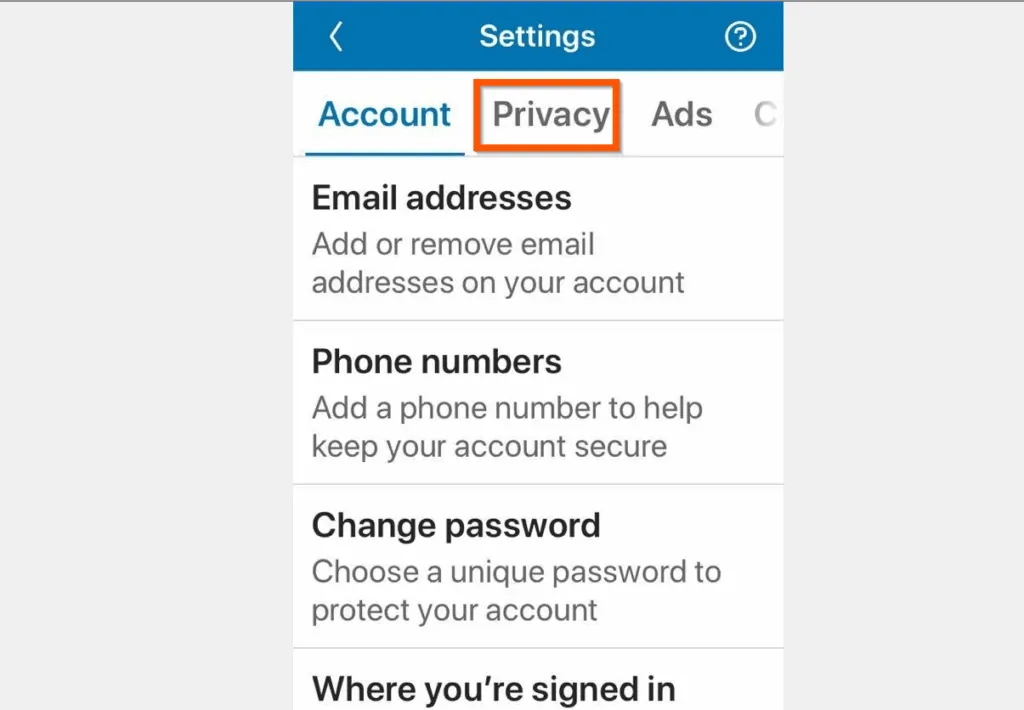
- On the Privacy tab, scroll down and tap Profile viewing options.
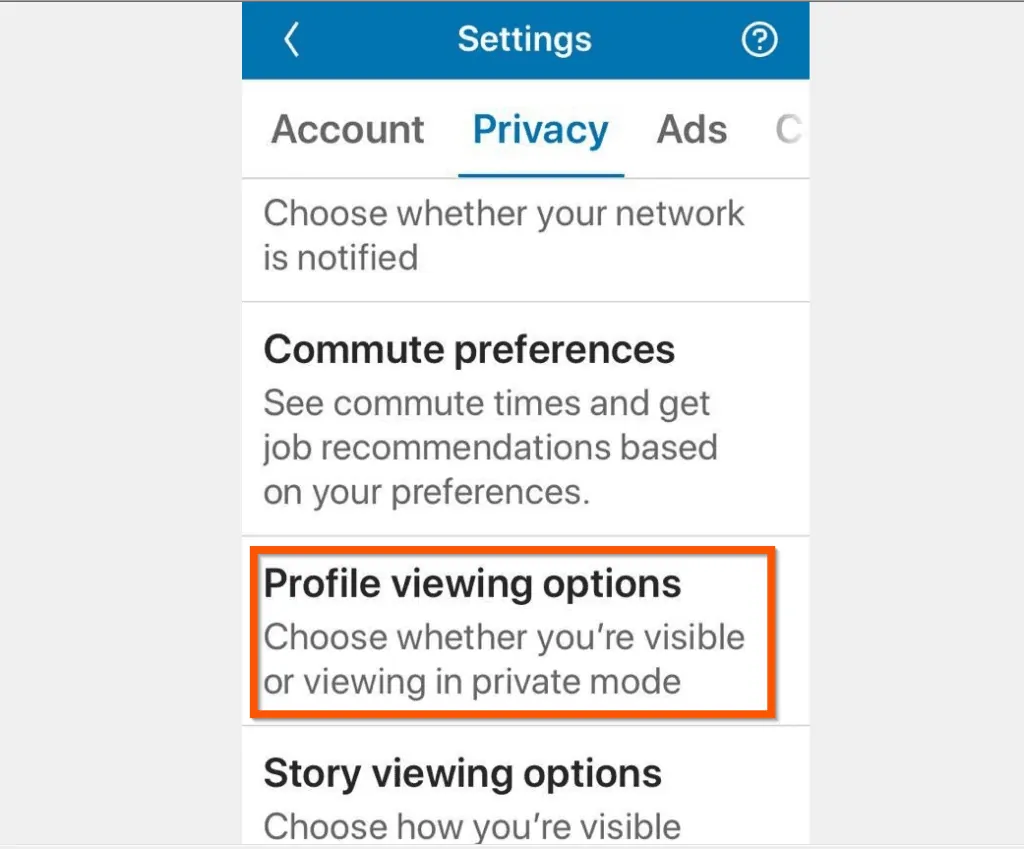
- Finally, to enable LinkedIn private mode, on the Profile viewing screen, tap Private mode.
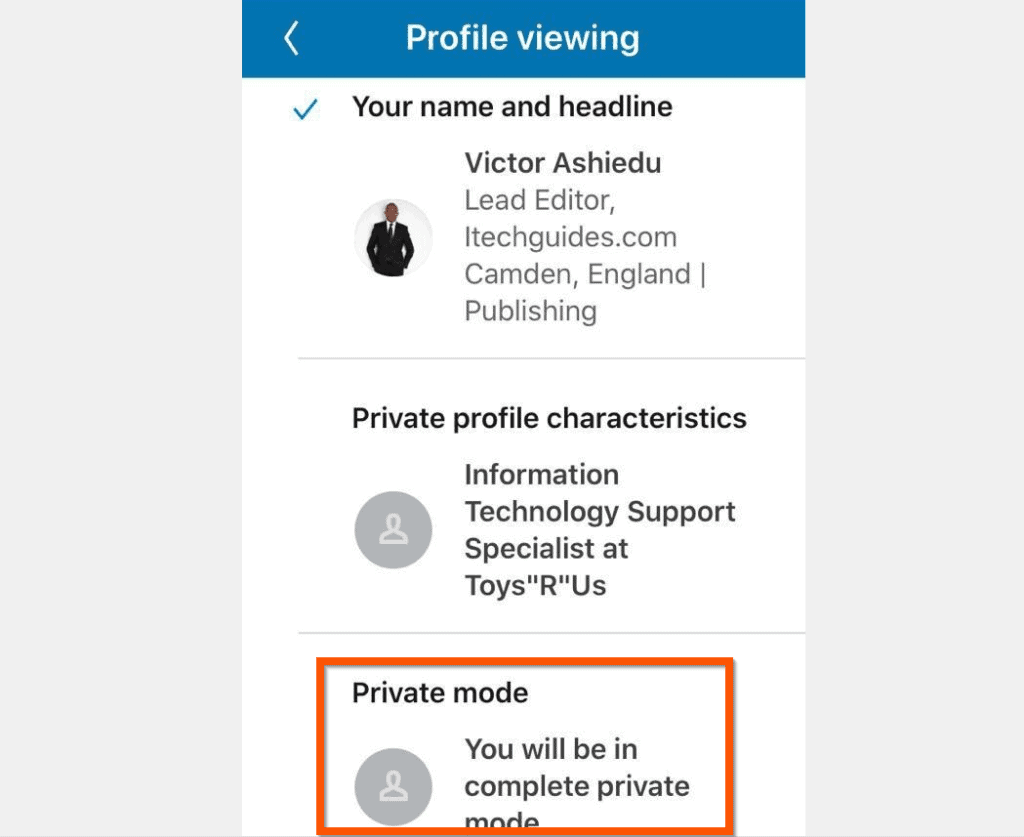
Conclusion
I hope you found this article helpful. If you did, click on “Yes” beside the “Was this page helpful” question below.
You may also express your thoughts and opinions by using the “Leave a Comment” form at the bottom of this page.
Finally, for more Itechguides like this, visit our Work from Home page. You may also find our Social Media page very helpful.



