This Itechguide teaches you how to delete LinkedIn account.
Option 1: Delete Account from LinkedIn.com
- Open LinkedIn.com from a browser on your Mac or PC. Then, sign in with your LinkedIn account.
- On the top right of your LinkedIn account, click your profile photo icon. A drop-down will be displayed.
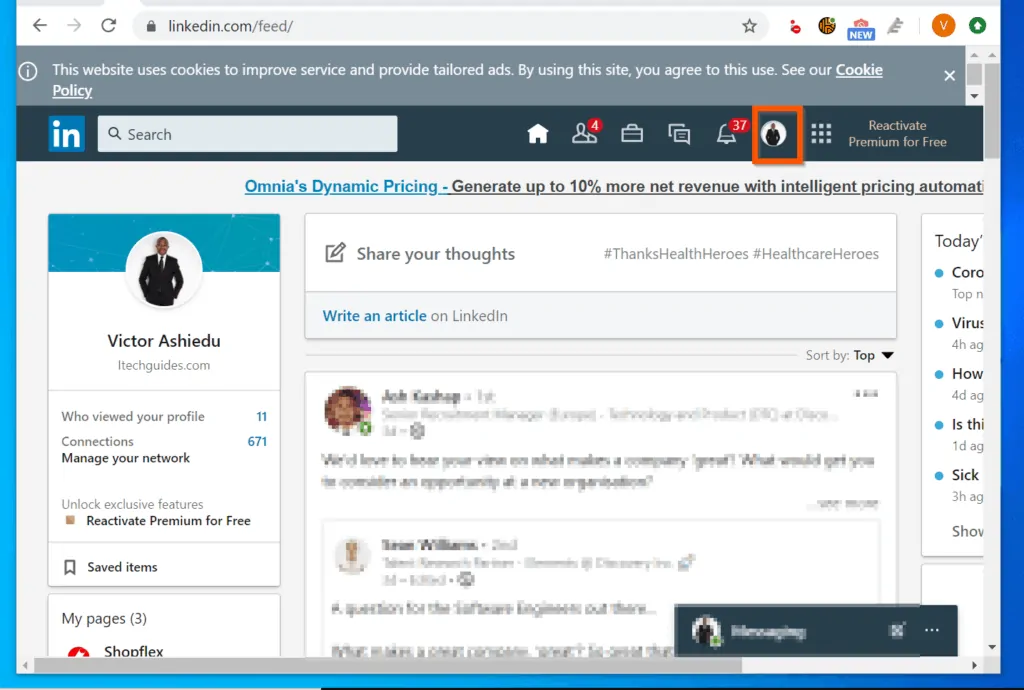
- From the displayed drop-down, click Settings & Privacy. Your account settings page will open on a new browser tab.
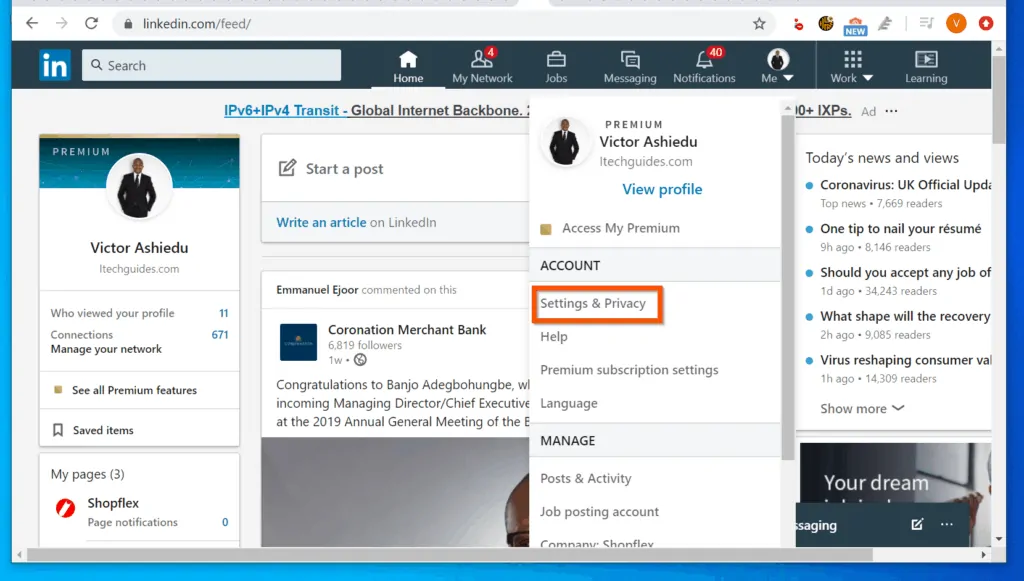
- On the top left of account settings page, click the Account tab.
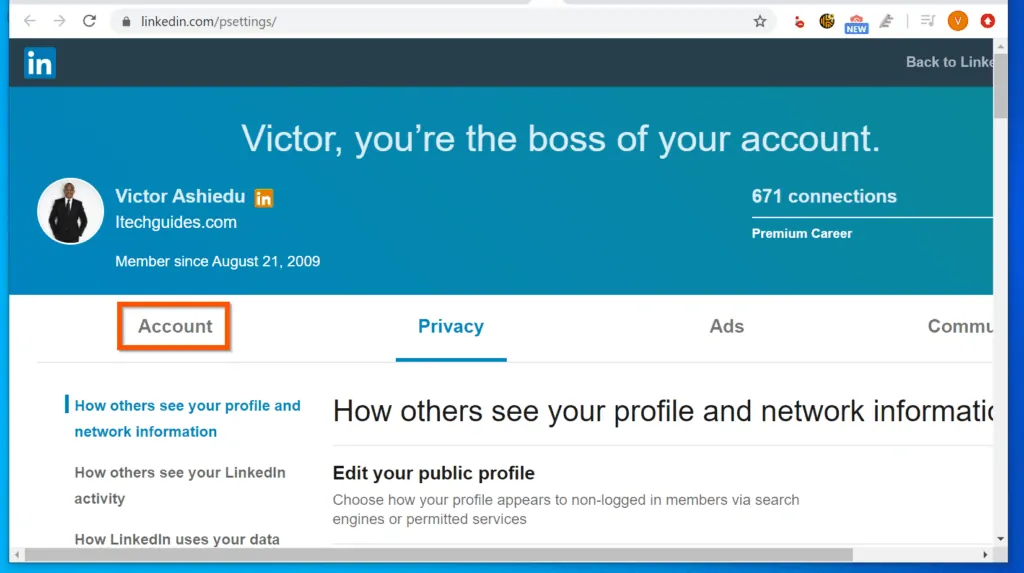
- Then, click the Account management sub-section.
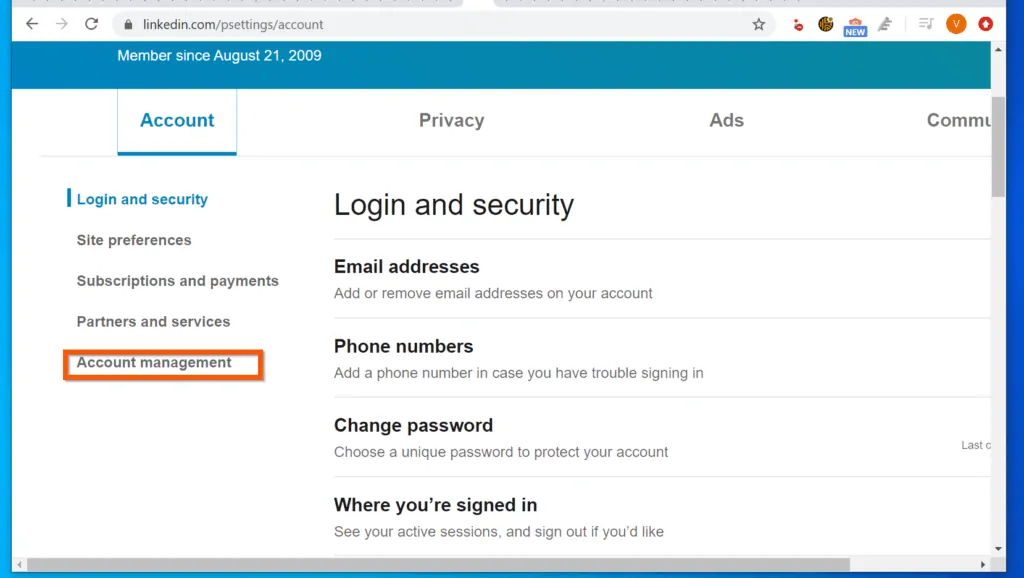
- When Account management opens, click Closing your LinkedIn account.
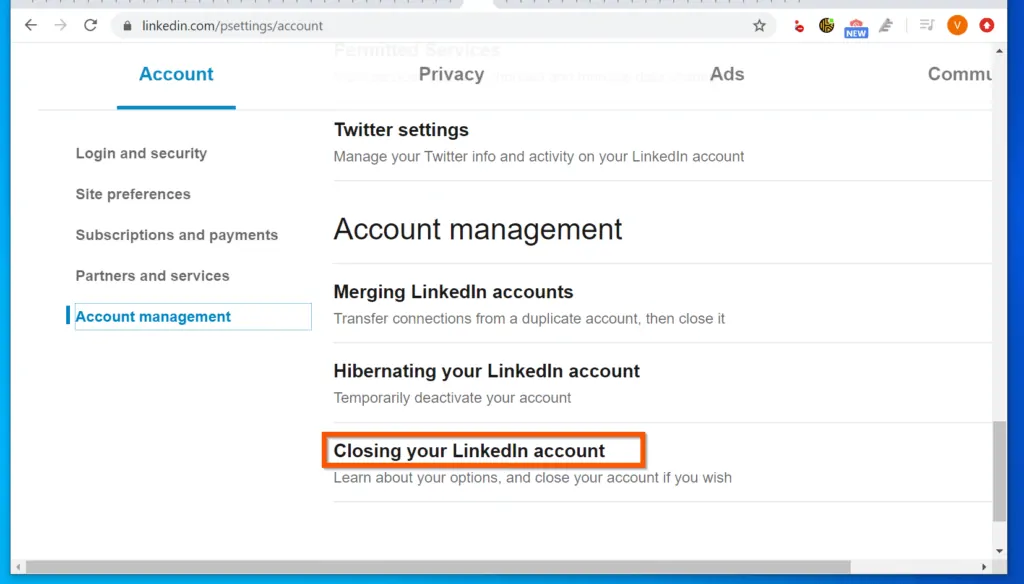
- If there is nothing that stops LinkedIn from closing your account, you should have the option to close (delete LinkedIn) account from this page.
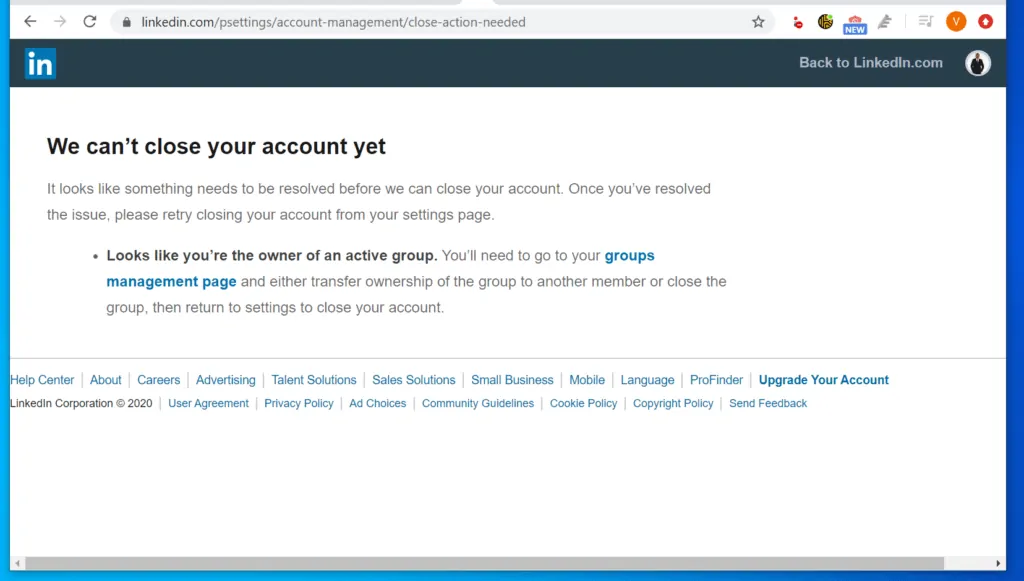
- After resolving the issue that stopped LinkedIn from closing your account, come back to the Closing your LinkedIn account page and refresh it. Then, scroll down towards the bottom of the page.
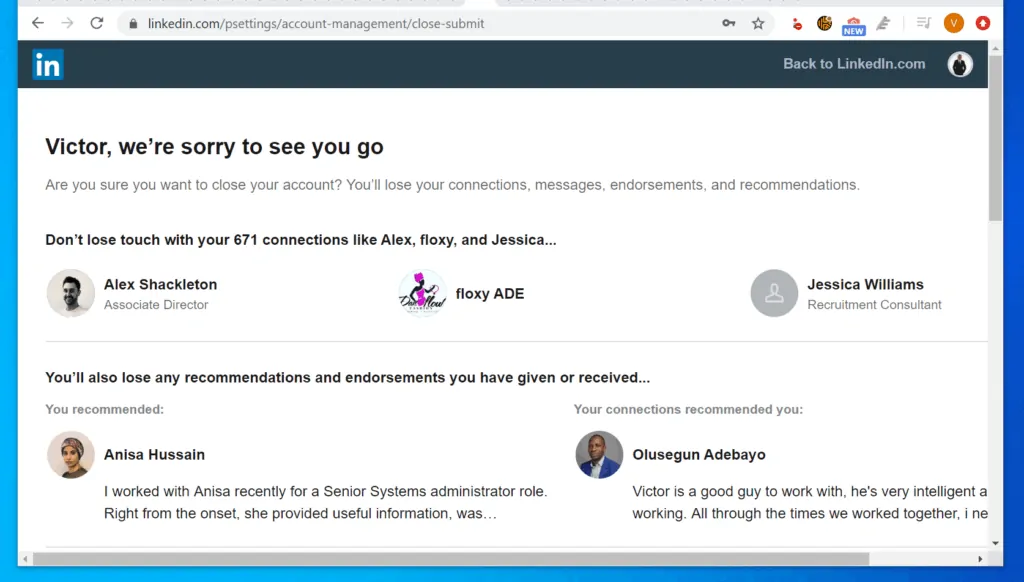
- On the “Tell us why you’re closing your account” section, select an option and click Next.
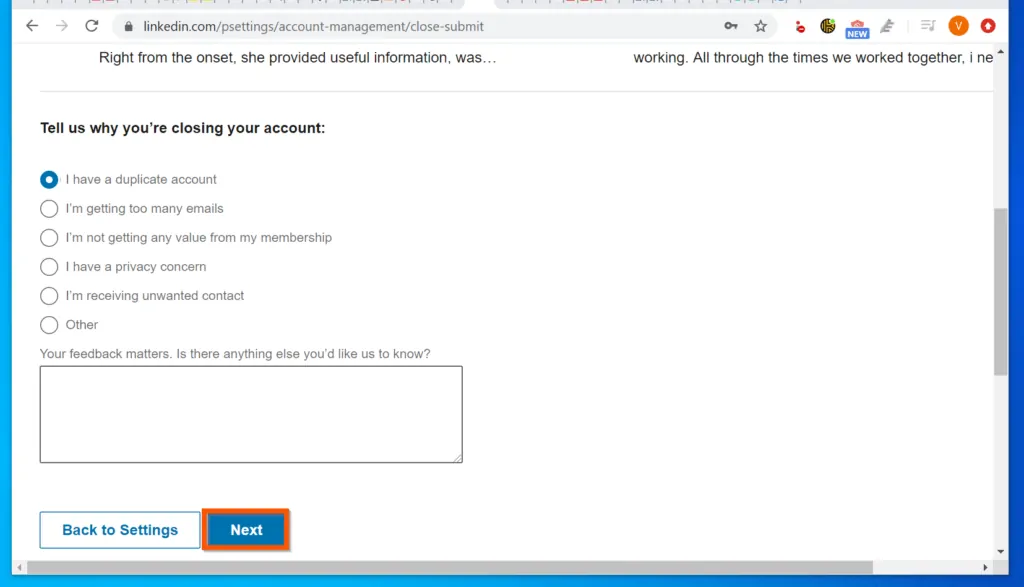
- Finally, to delete LinkedIn account, on the final screen, enter your LinkedIn password and check “Unsubscribe me from LinkedIn email communications, including invitations.”
- Then, on the bottom right of the screen, click Close account.
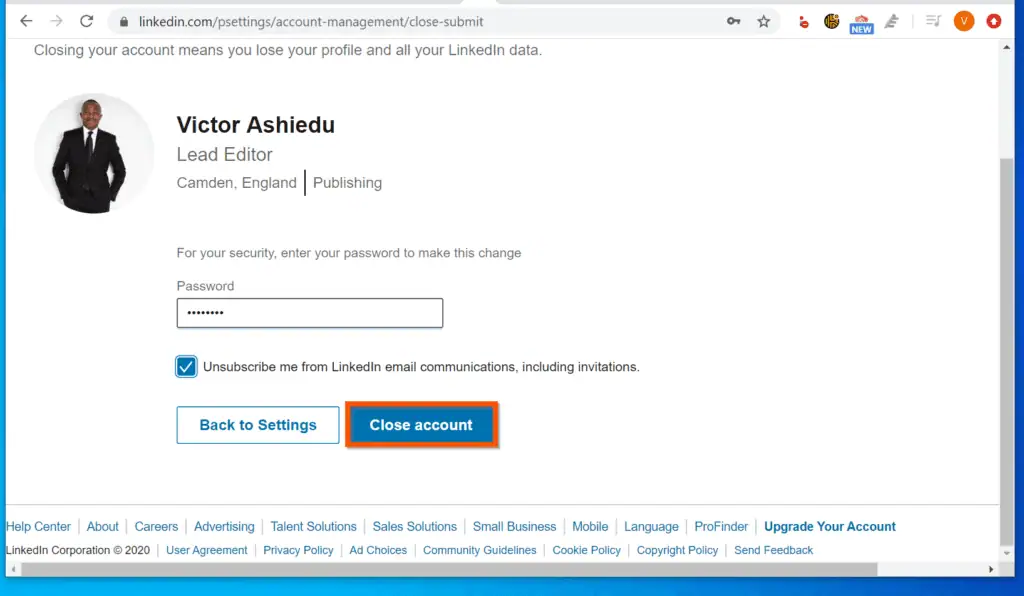
Option 2: Delete Account via Android and iPhone
- Open the LinkedIn app on your phone.
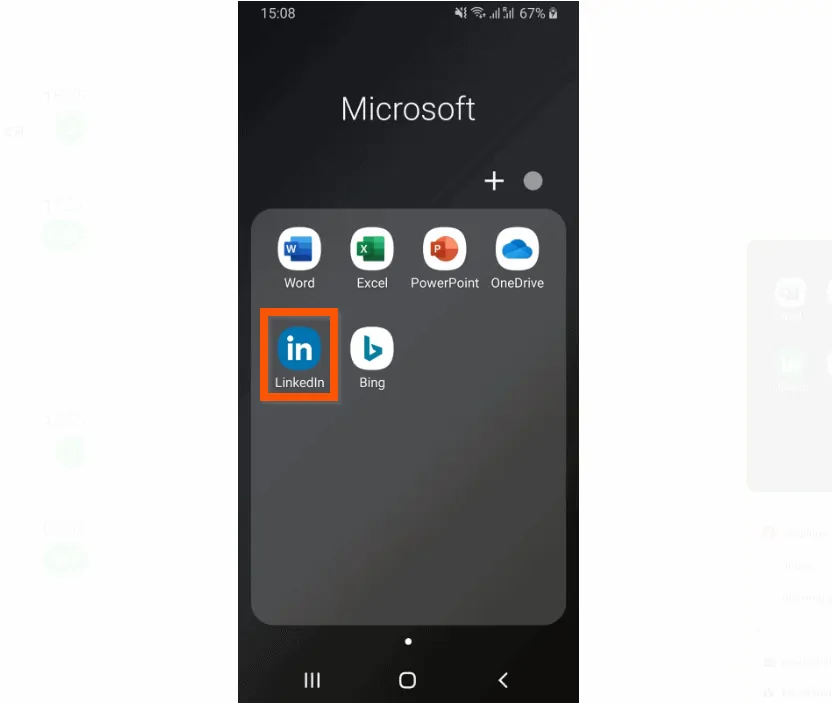
- Then, on the top left of the app, tap your profile picture and tap Settings.
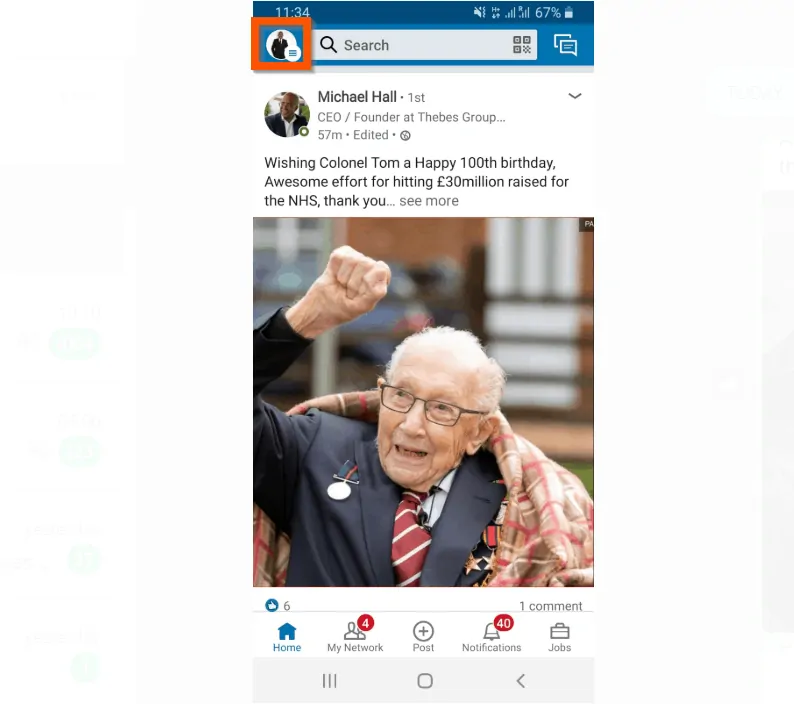
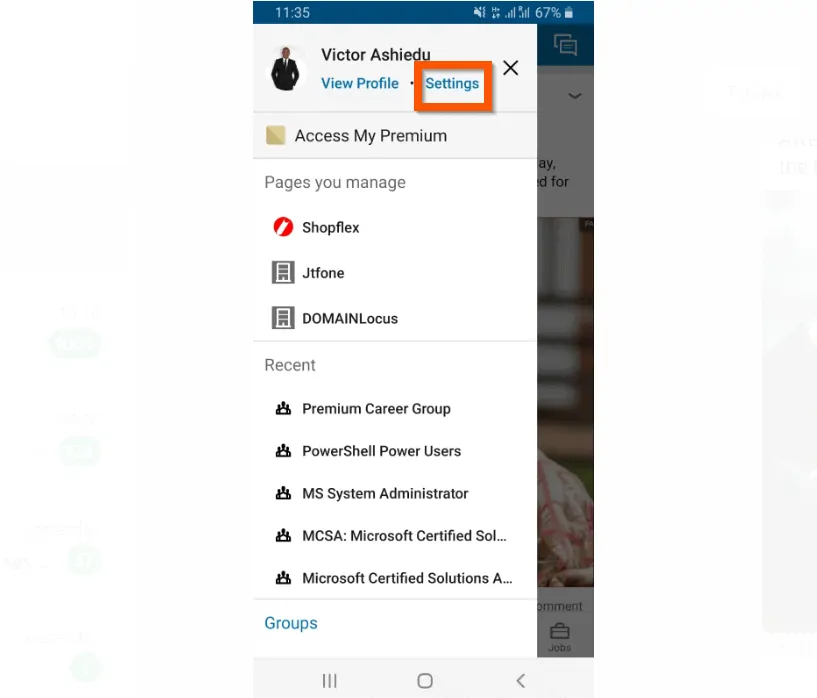
- When the Settings screen opens, scroll down to the bottom of the app and tap Close Account.
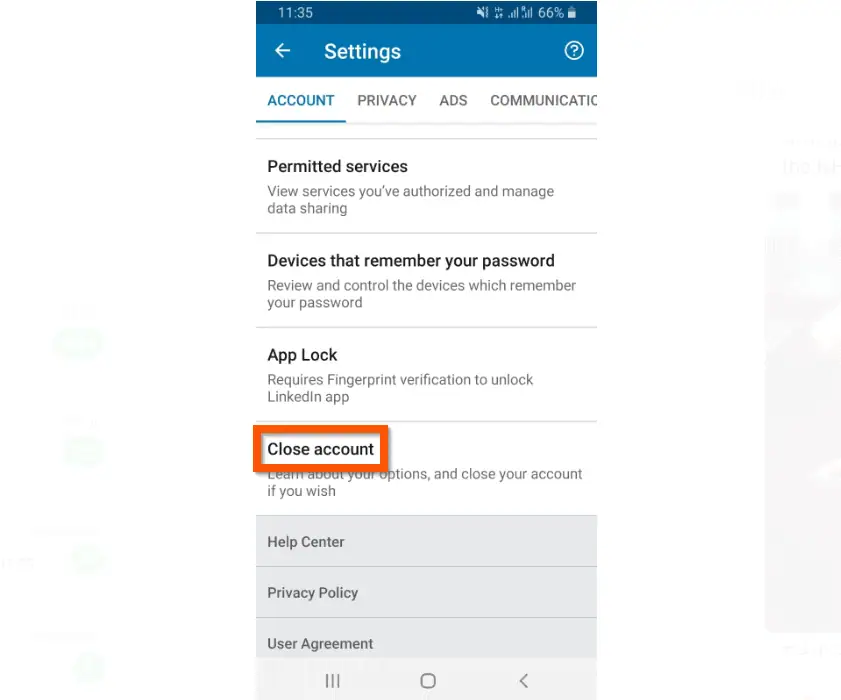
- Finally, on the Close Account screen, tap Continue and complete the steps to close (delete) your LinkedIn account.

Conclusion
You can use the methods covered in this Itechguide to delete LinkedIn account!
I hope you found this article helpful. If you did, click on “Yes” beside the “Was this page helpful” question below.
You may also express your thoughts and opinions by using the “Leave a Comment” form at the bottom of this page.
Finally, for more job-related Itechguides, visit our Work from Home Opportunities page. You may also find our Socialize with Social Media page very helpful.



