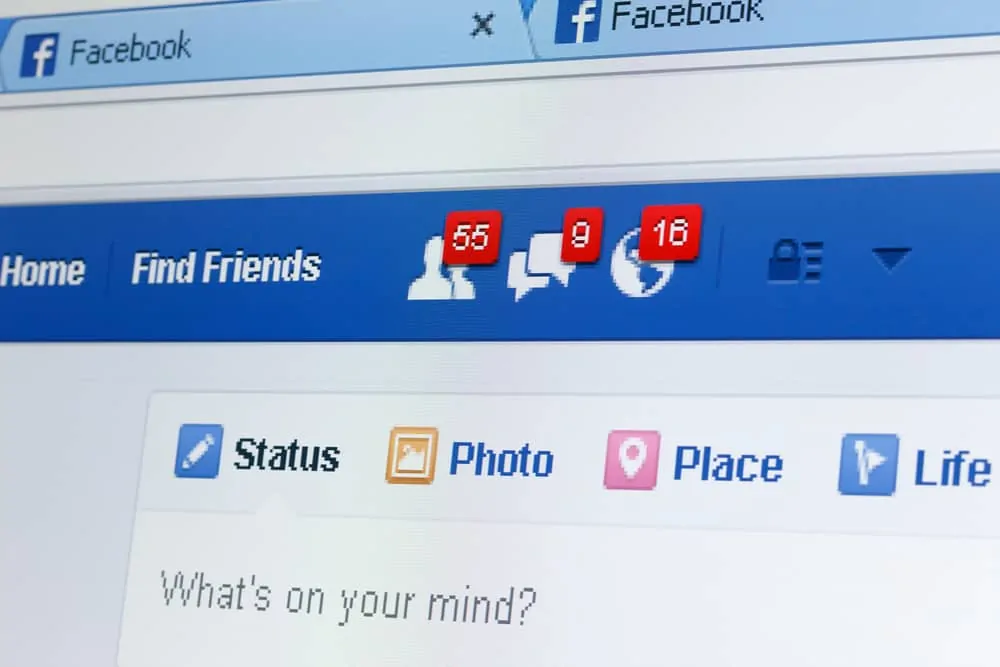This Itechguide teaches you how to turn on SMS on Facebook.
Step 1: Add Phone Number to Your Facebook Account
Before you turn on SMS on Facebook, you have to add a mobile number to your account.
- On the top right of your Facebook News Feed page, click the menu icon.
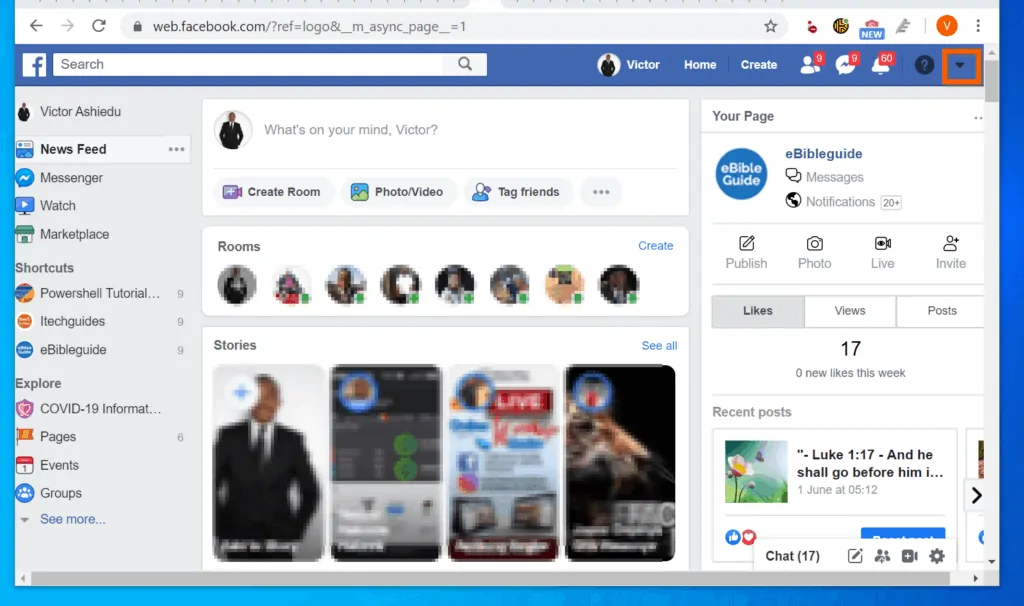
- Then, from the displayed menu options, click Settings.
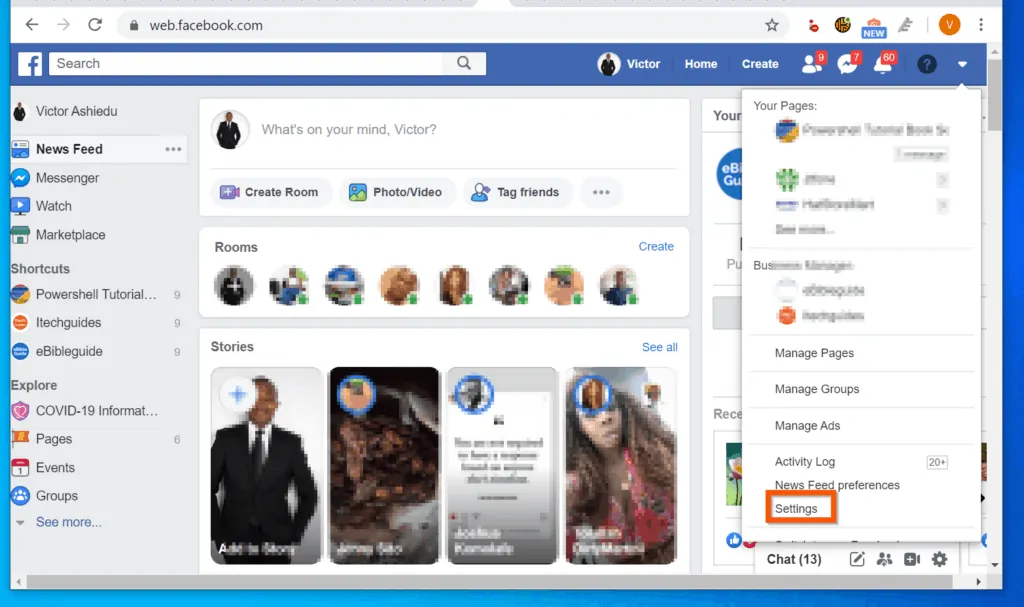
- On the left pane of the General settings screen, click Mobile.
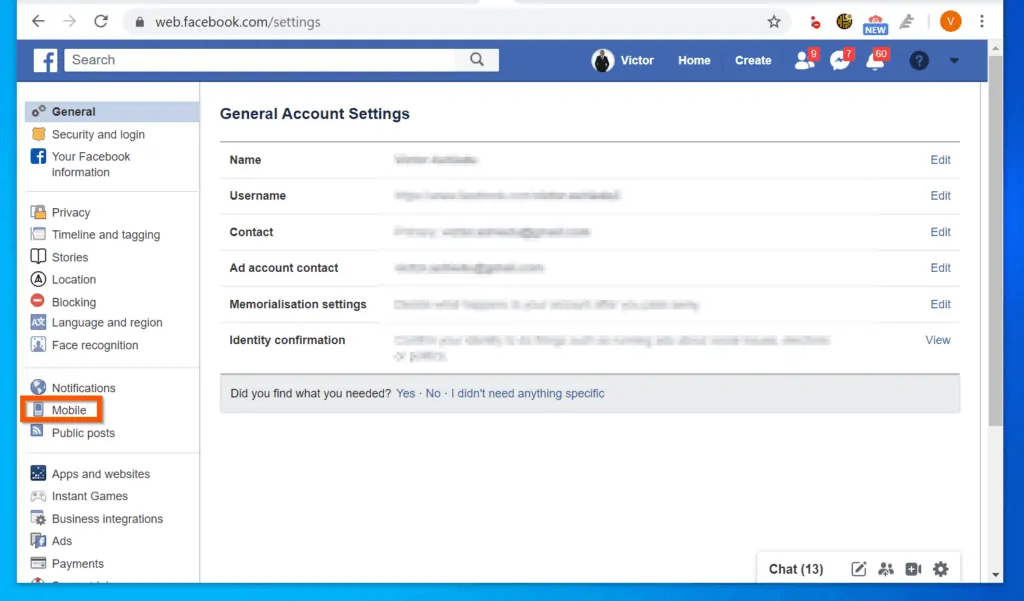
- Then, on the Mobile Settings screen, click Add a phone button.
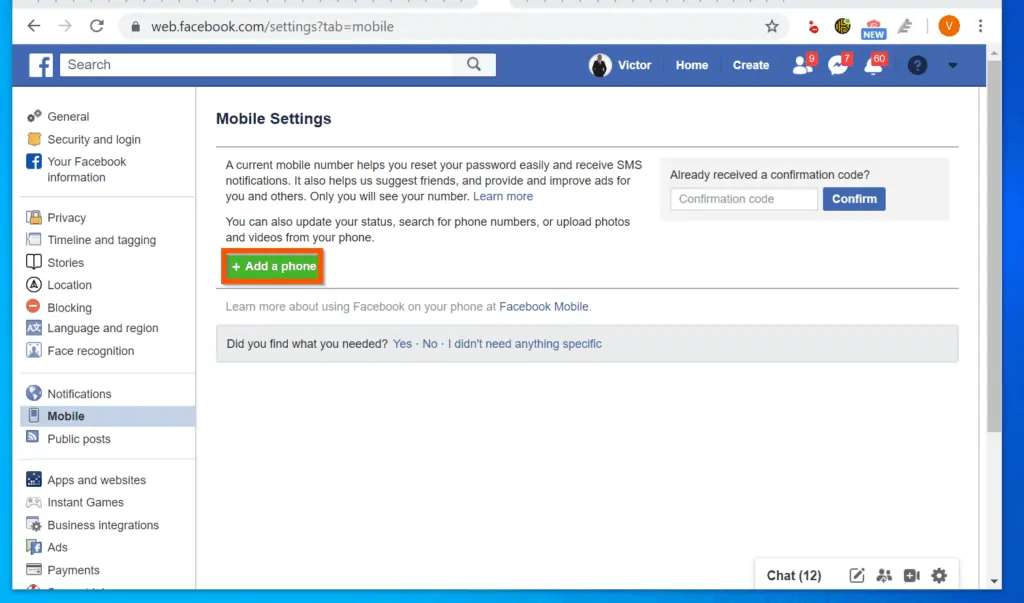
- To add a mobile phone number to Facebook, on the Confirm your number pop-up window, select a country code (usually detected automatically). Then, enter your mobile phone number and click Continue.
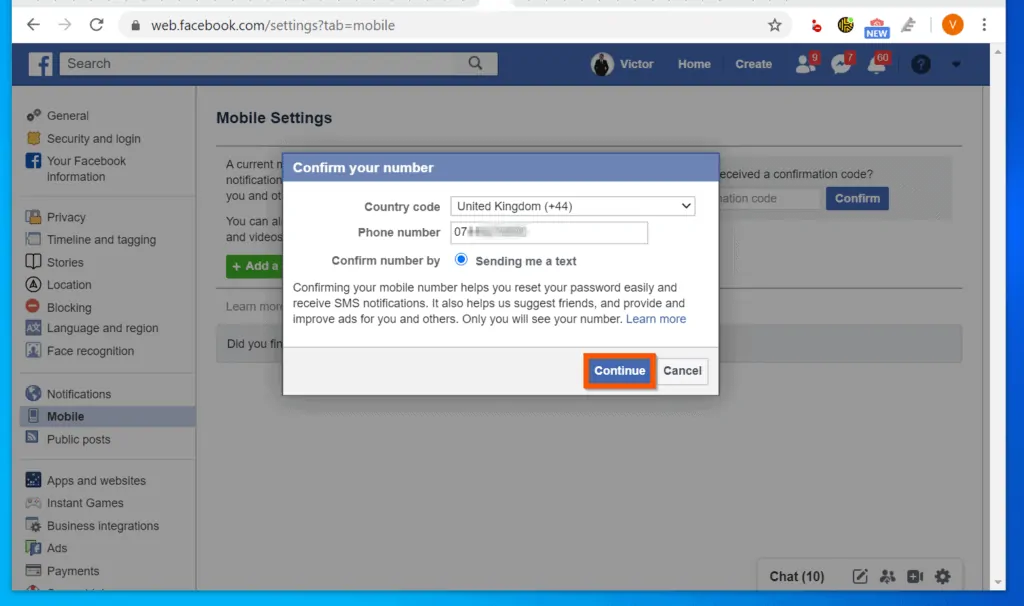
- Finally, enter the confirmation code on the pop-up window and click Confirm.
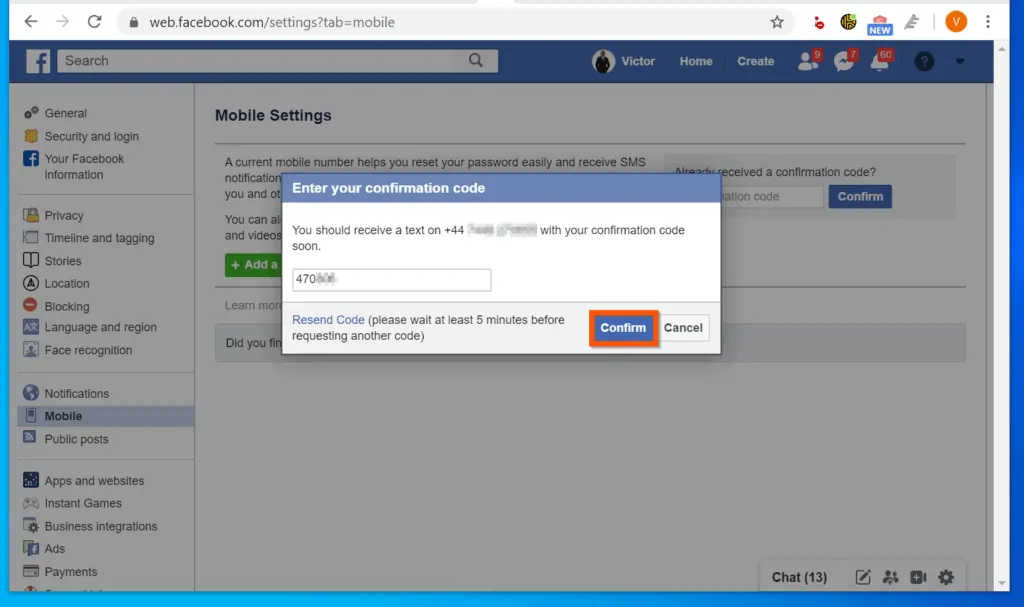
- To turn on SMS on Facebook, on the Number Confirmed pop-up, check the *Turn on text notifications check box. Then, on the **Share your phone number with drop-down, select Only Me.
- When you finish, click Save Settings. Before you proceed to the next step, click Activate Text Messaging – see the second image below.
**This is set to Friends by default. I strongly recommend you set your phone number privacy to Only Me. Otherwise, your phone number will be viewable by all your Facebook Friends.
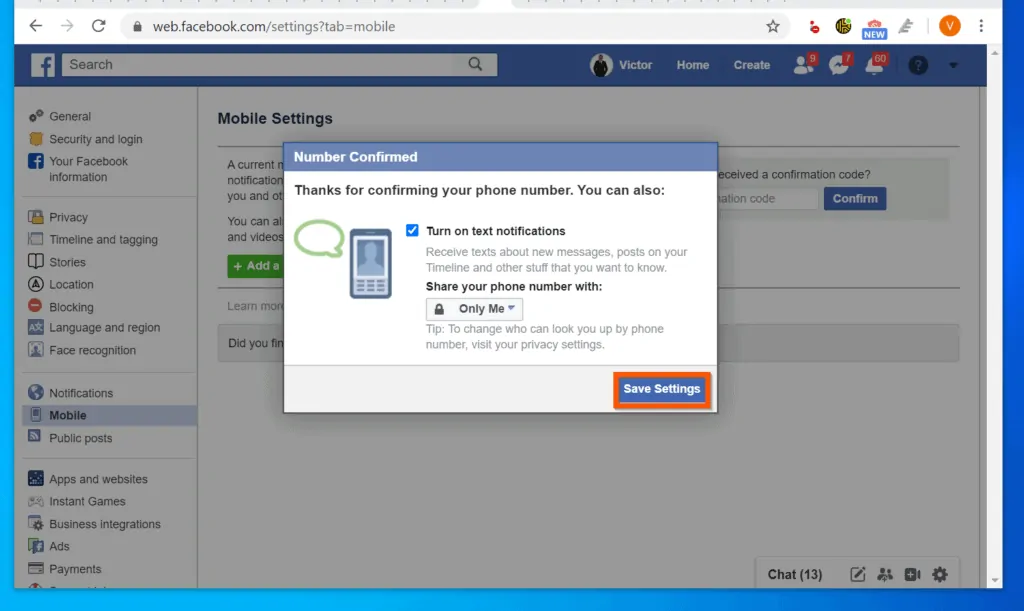
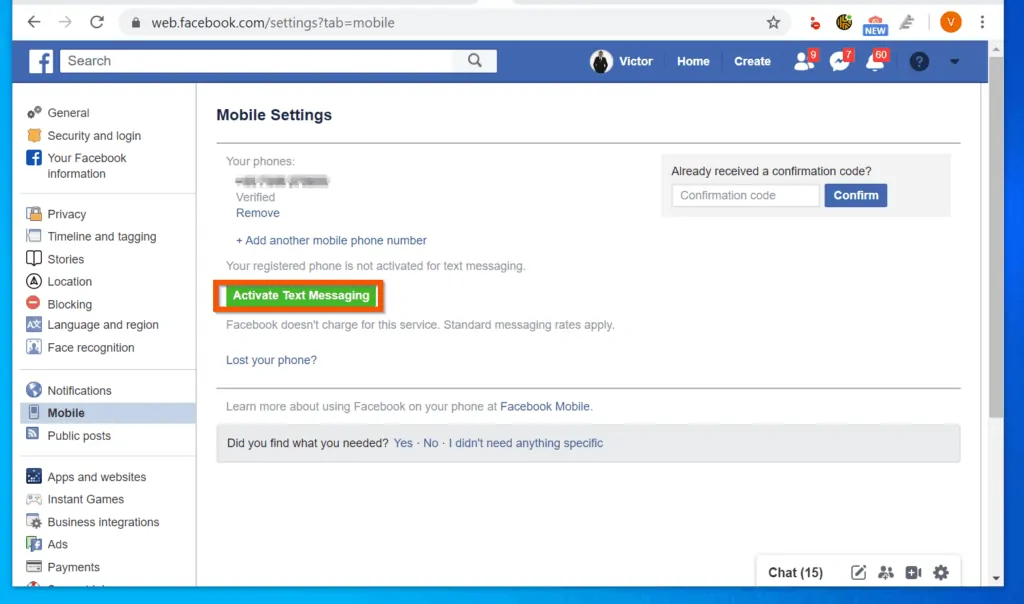
Step 2: Modify SMS Notification Settings
After adding a mobile phone number to Facebook, the final step to turn on SMS on Facebook is to modify SMS notifications.
- Still on your Facebook Settings screen, on the left pane, click Notifications.
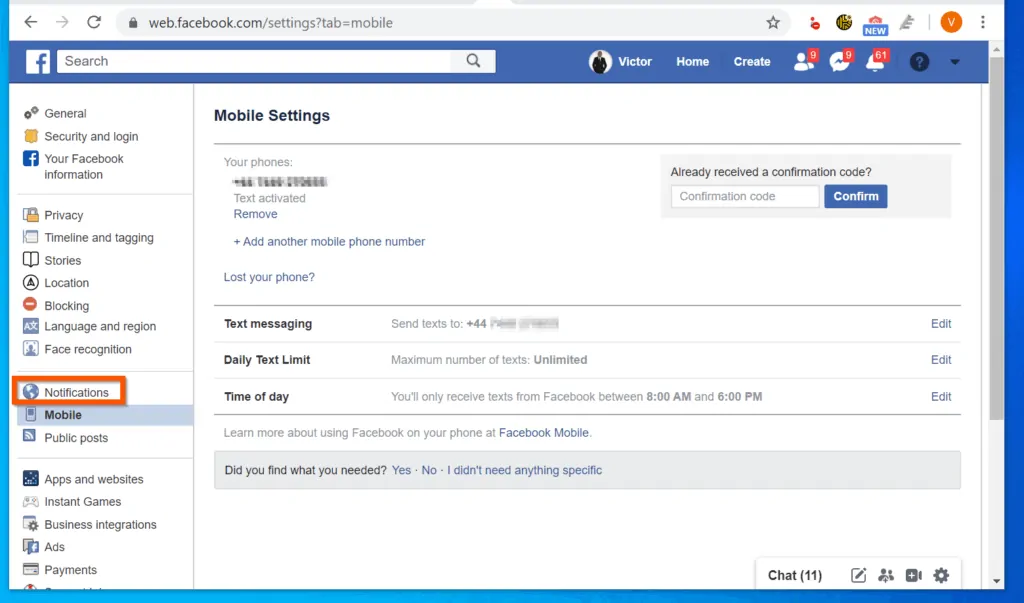
- On the Notifications screen, scroll down to SMS and click on it.
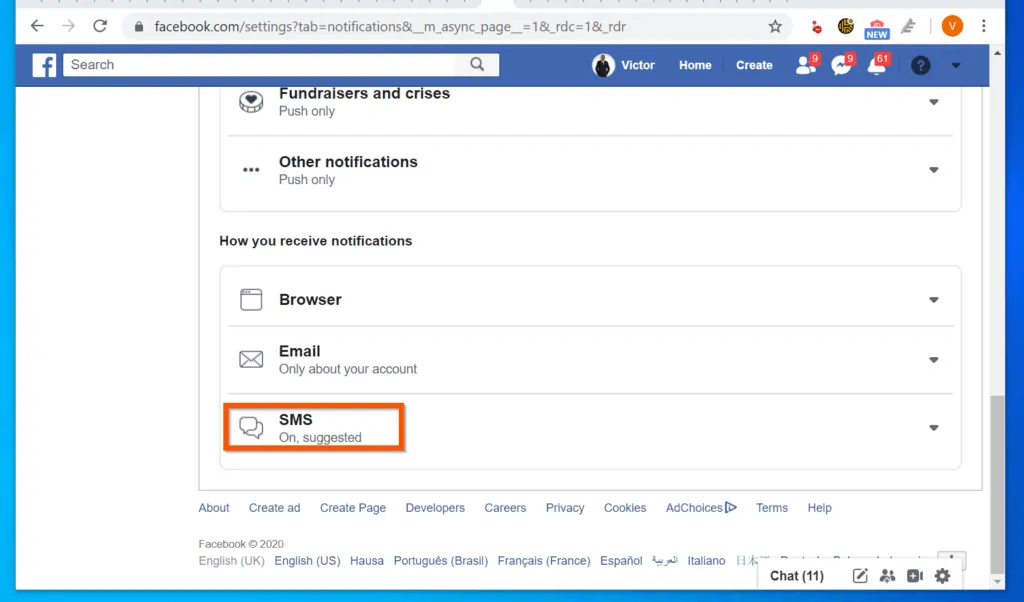
- If you wish to leave the SMS notification to “Suggested”, you have to turn on the types of notifications you wish to receive via SMS.
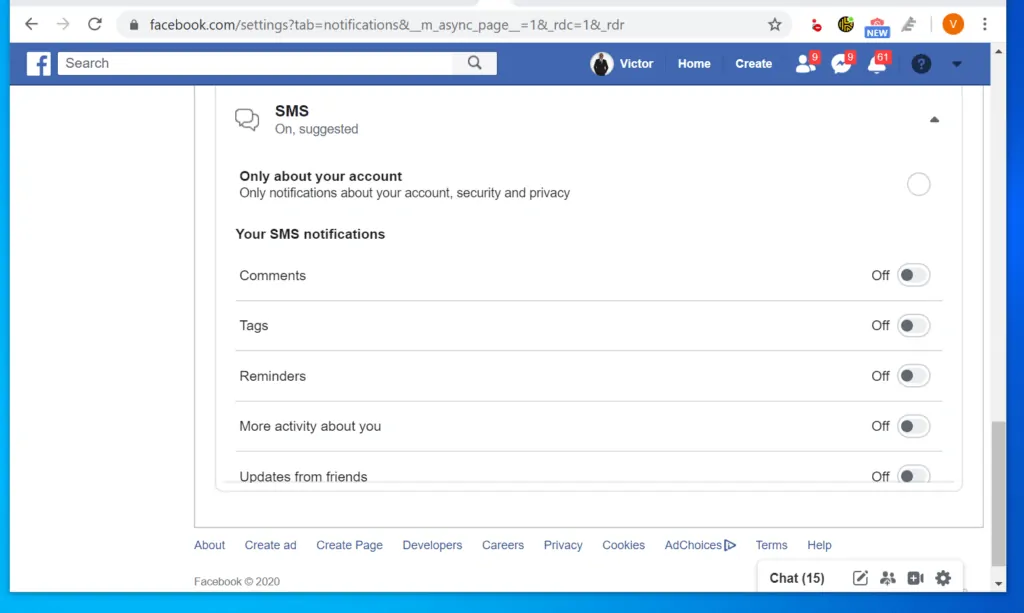
- However, you may also select the second option – “Only about your account”.
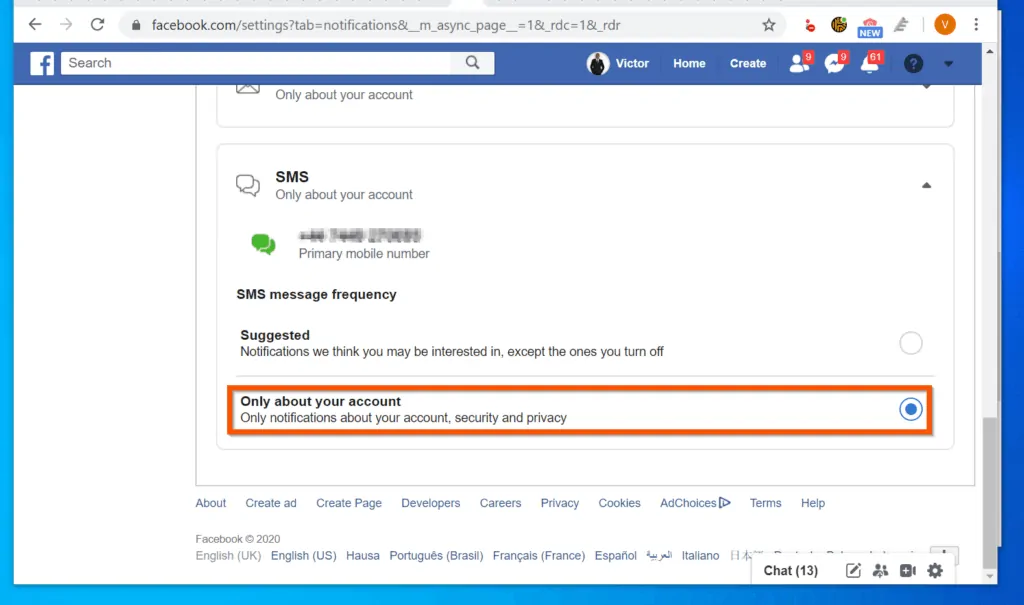
Conclusion
To learn more about SMS on Facebook, read our tech explained on this subject – Facebook SMS Notifications Explained.
I hope that you found it helpful. If you did, click on “Yes” beside the “Was this page helpful” question below.
You may also express your thoughts and opinions by using the “Leave a Comment” form at the bottom of this page.
Finally, for more Social media Itechguides, visit our Social Media How-to page. You may also find our Work from Home page very helpful.