This Itechguide teaches you how to upload video to Facebook. The guide covers steps to upload video to Facebook from a PC or the Facebook Mobile App.
Option 1: Upload Video From a PC
- Open Facebook.com from your computer. Then login with your Facebook account.
- On your Facebook News Feed, beneath What’s on your mind? click Photo/Video.
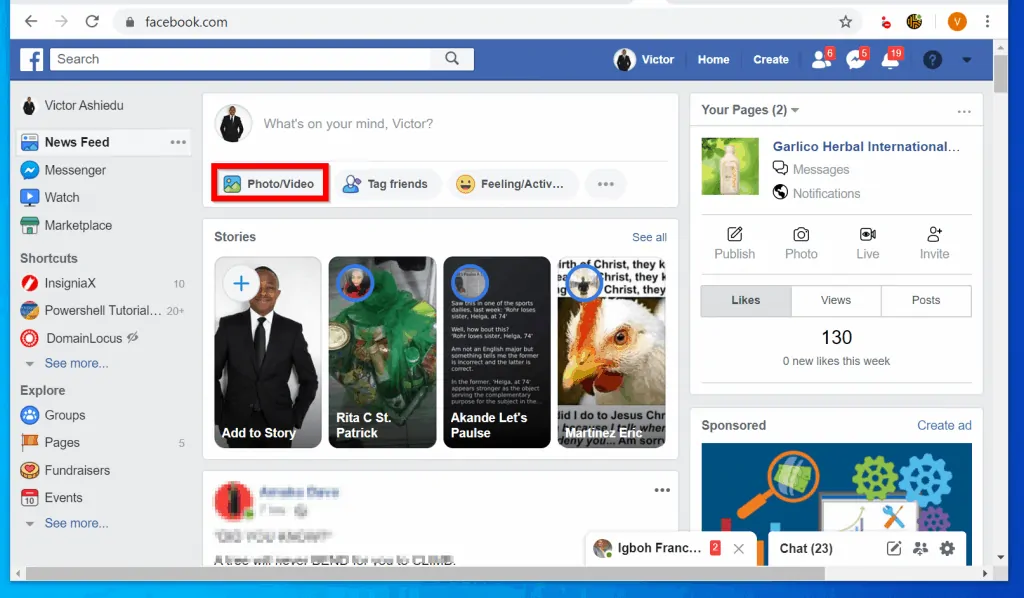
- On the file browser, navigate to the location of the video on your computer and click on it. To upload the video, click Open.
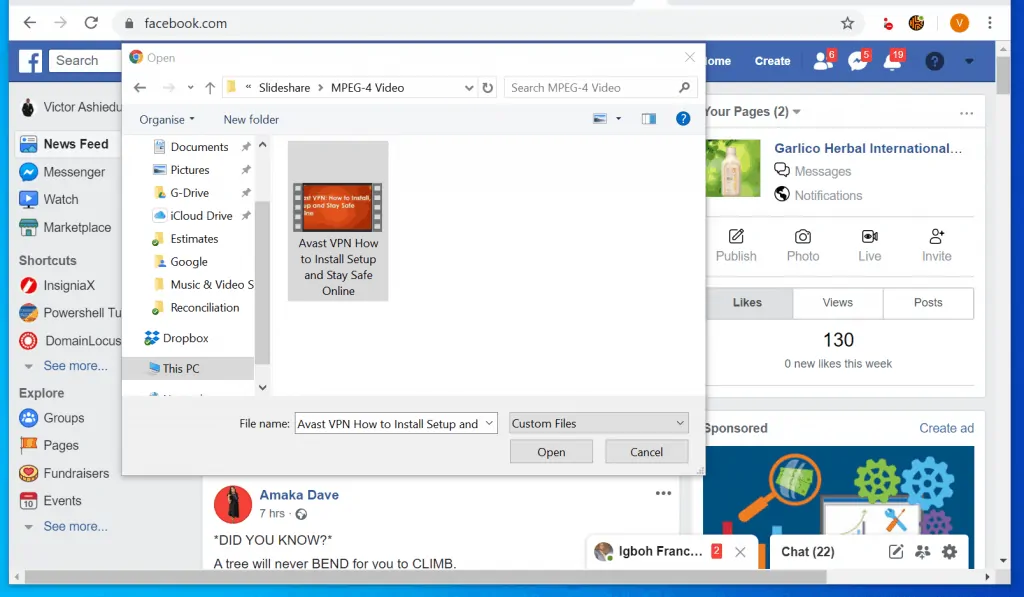
- Wait for the video to upload – the white circle below indicates upload progress.
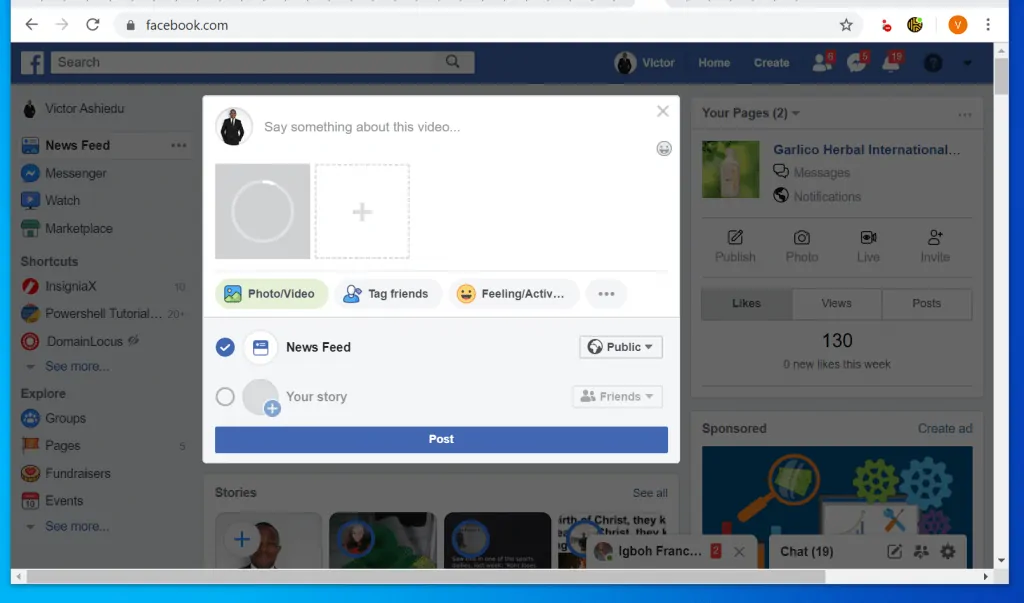
- When the video is fully uploaded, Facebook will display a preview of the video. To upload another video, click the + sign beside the video you just uploaded.
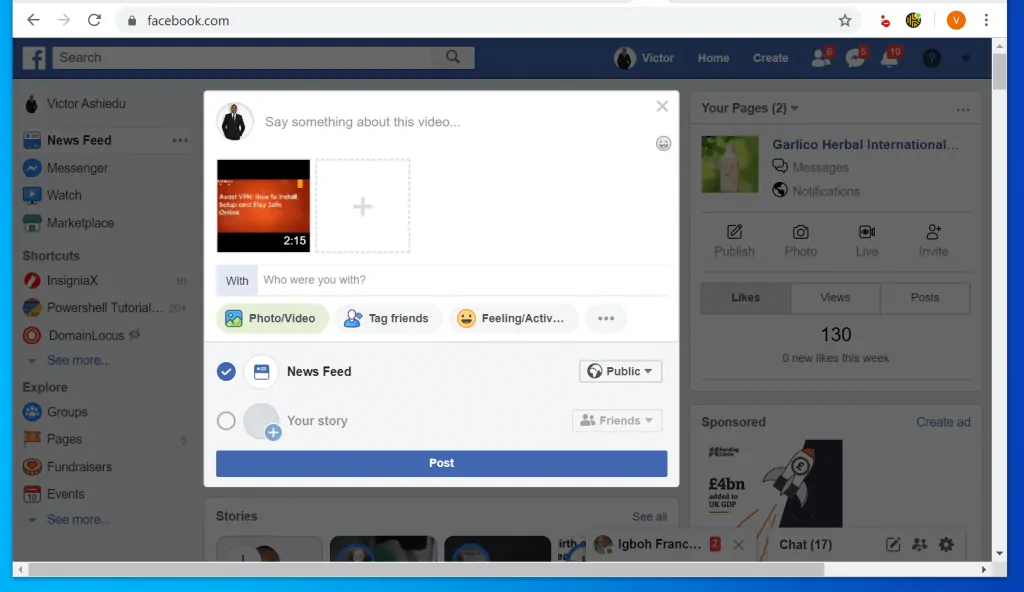
- You may also add text to describe or say something about the video. To add a text, click on Say something about this video.
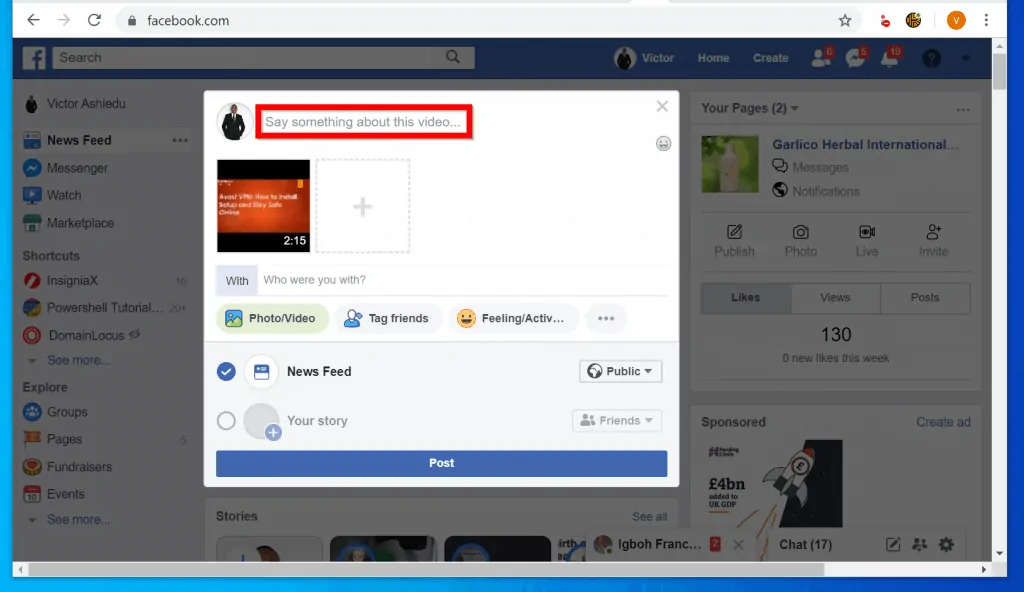
- Finally, to upload video to Facebook, beneath the pop up window, click Post. You will receive the message shown in the second image below…
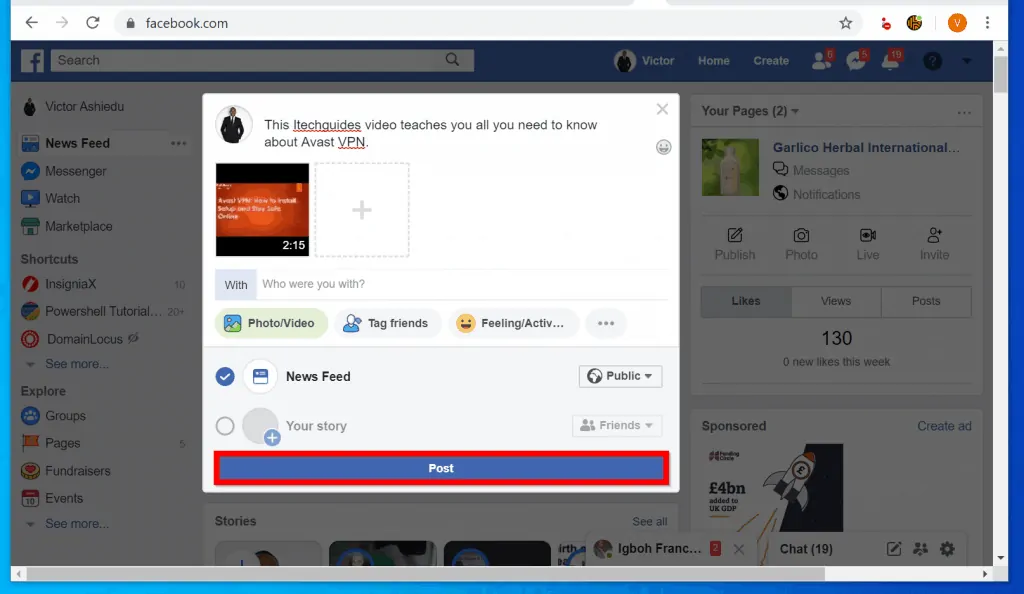
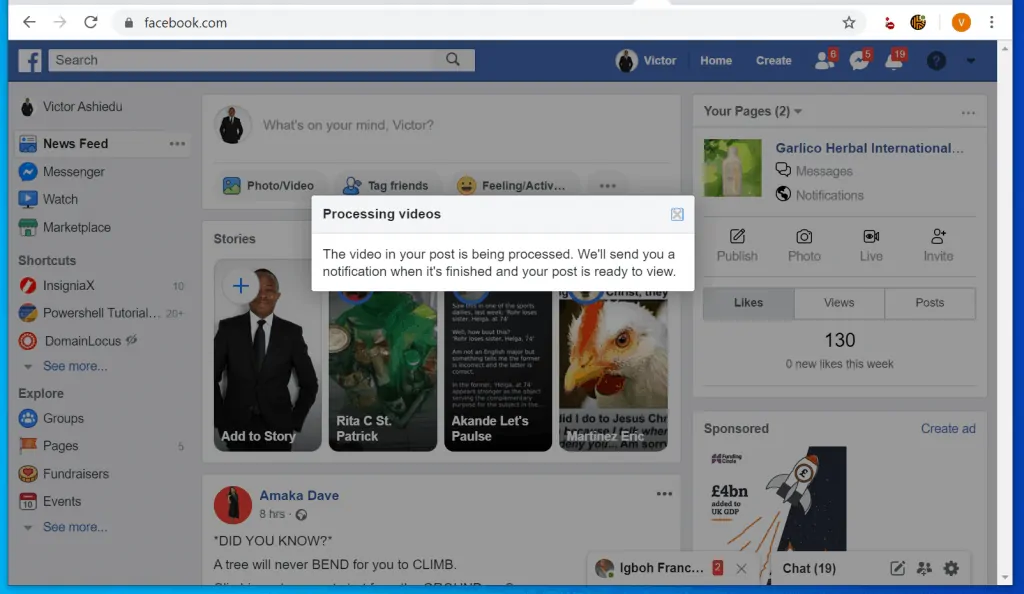
- When Facebook finishes processing your video, it will go live!
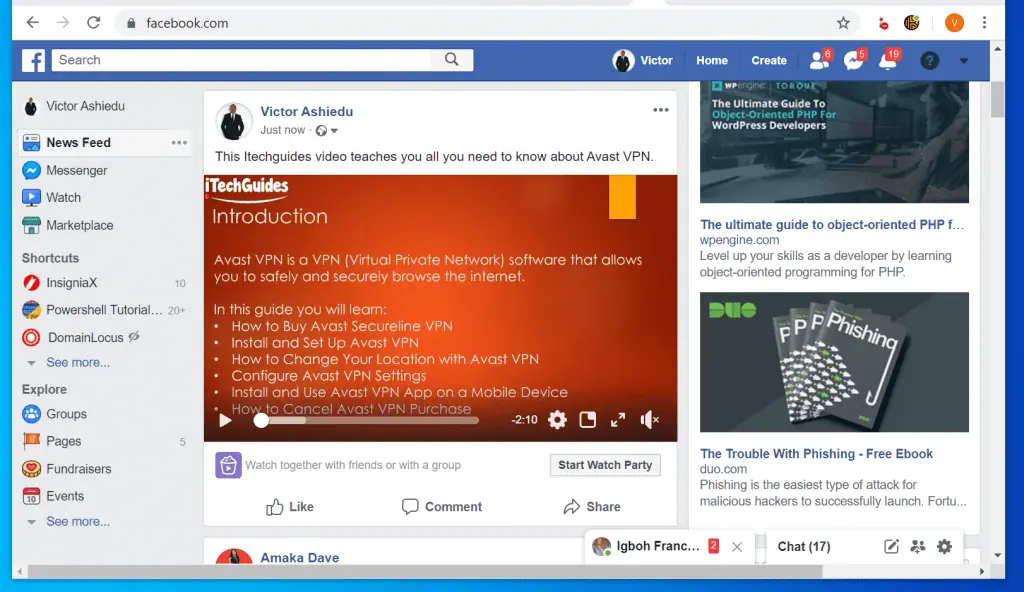
Option 2: Upload Video from the Facebook Mobile App
- Open the Facebook App on your Phone. Then, if you have not yet logged in, sign in with your Facebook account.

- Then beneath What’s on your mind? click Photo. Facebook App will open your photo gallery.
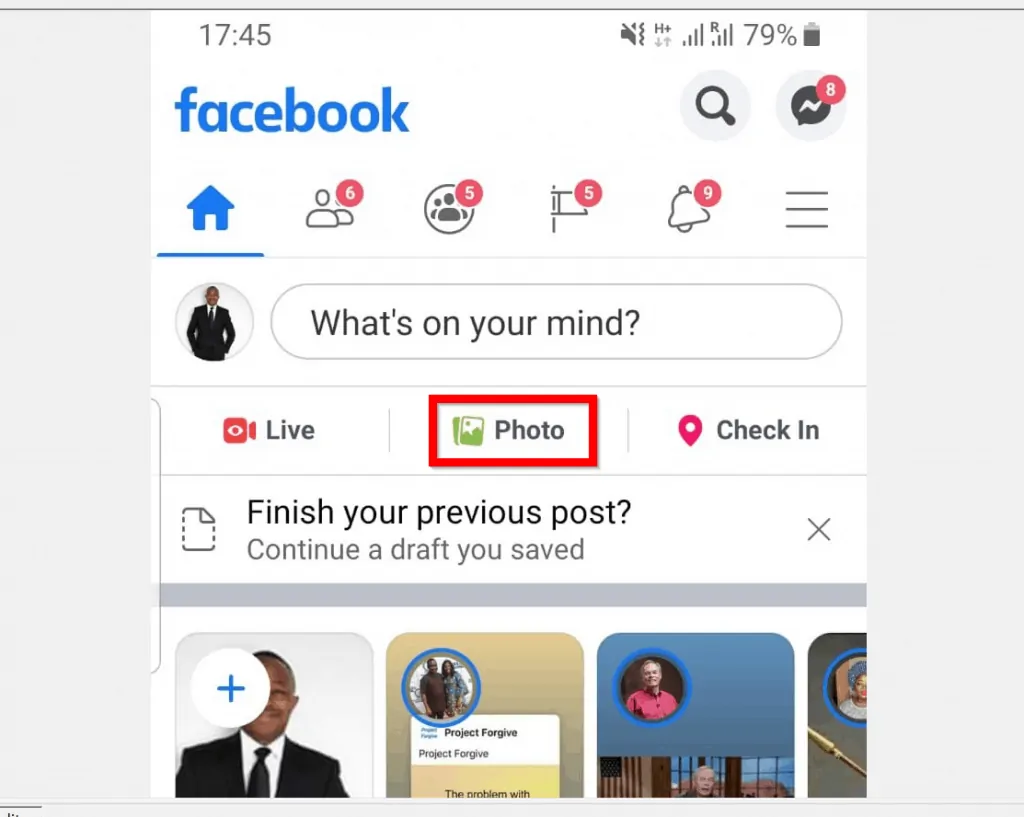
- Navigate to the video you want to upload and tap on it. Then, to proceed to the next step, on the top right of the App, tap NEXT.
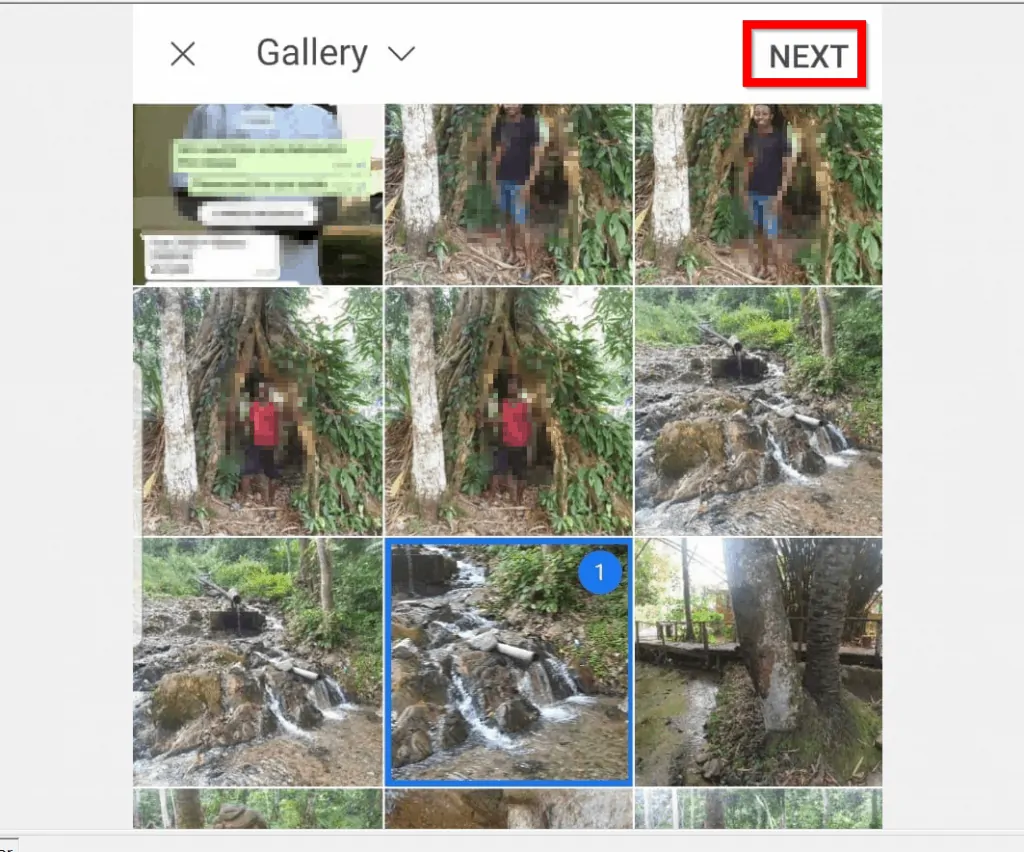
- Before you upload and share the video, you could determine who sees the video by clicking the Public drop-down. You could also write something about the video by clicking Say something about this video.
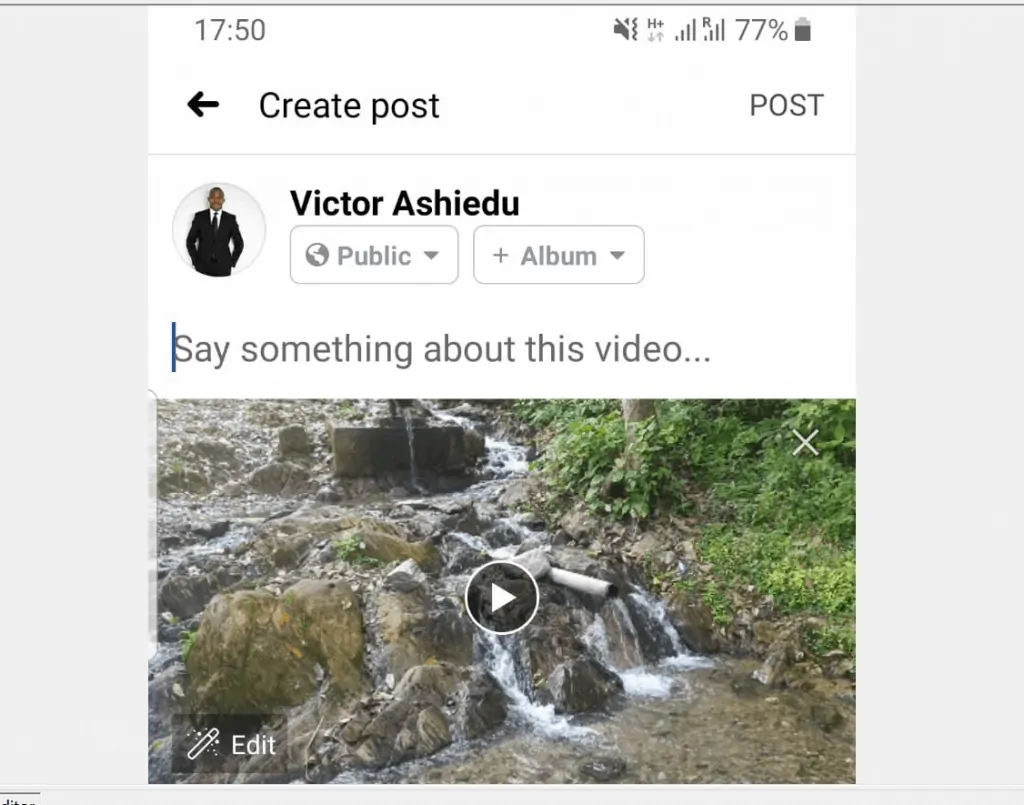
- Finally, to share the video, on the top right of the video, tap POST.
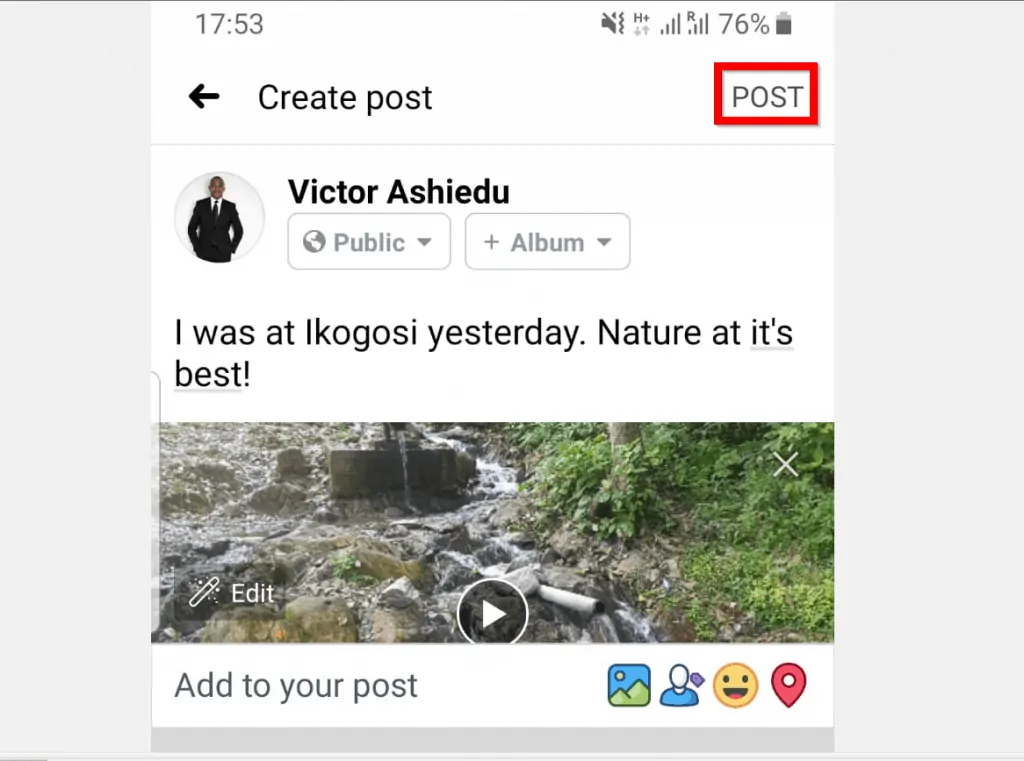
- To see the progress of the video upload, refresh the app – tap and hold on the app, drag down then release. You will see the video thumbnail with Posting beside it.
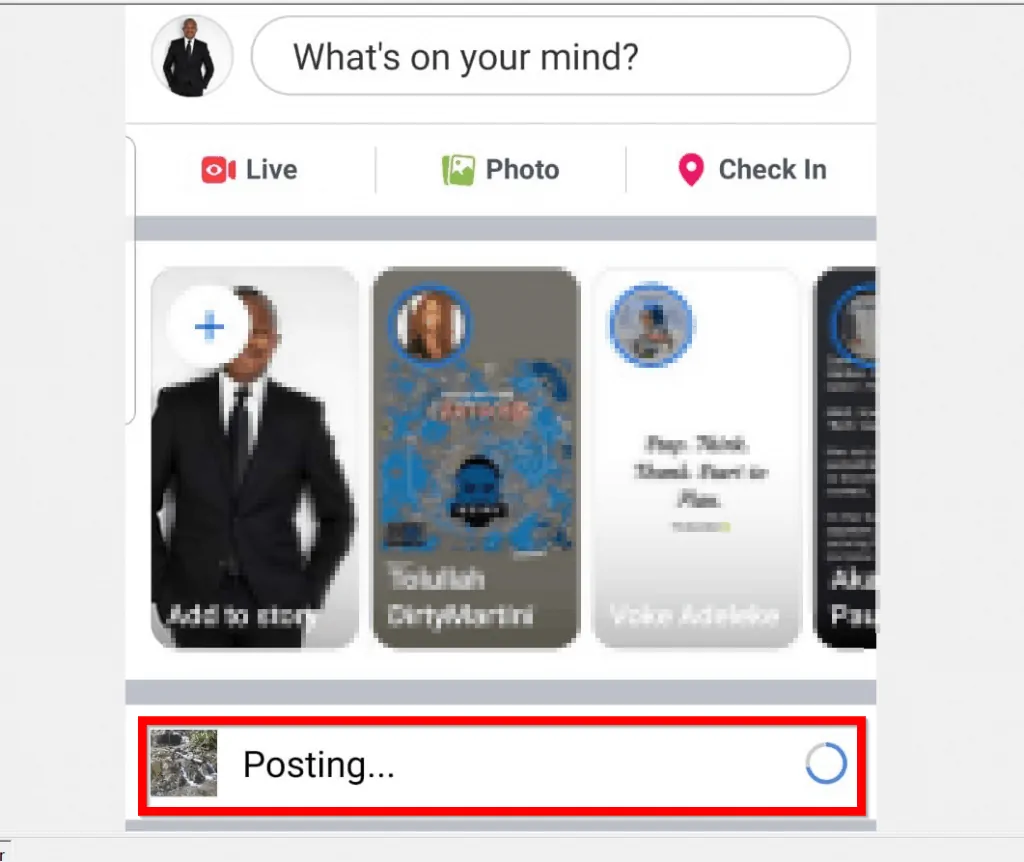
- Once the video is fully uploaded to Facebook, it will go live immediately!
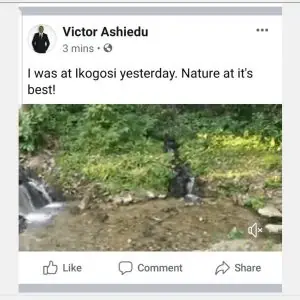
I hope that you found it helpful. If you did, click on “Yes” beside the “Was this page helpful” question below.
You may also express your thoughts and opinions by using the “Leave a Comment” form at the bottom of this page.
Finally, for more Social media Itechguides, visit our Social Media how to page.



